GPT for Excel vs. Microsoft Copilot: a practical comparison
⚠️ This article is outdated
A newer updated version is available here: Read the updated blog post →
Why should I use GPT for Excel instead of Microsoft Copilot? While both products integrate AI into Excel and may look similar at first glance, they serve fundamentally different purposes. GPT for Excel is made for bulk text processing whereas Copilot is made for Excel assistance.
GPT for Excel brings GenAI into Excel for bulk text processing
Use GPT functions directly inside cells...
GPT functions work like native Excel formulas. They allow you to reference cells within prompts, and can be dragged to apply your prompt in bulk.
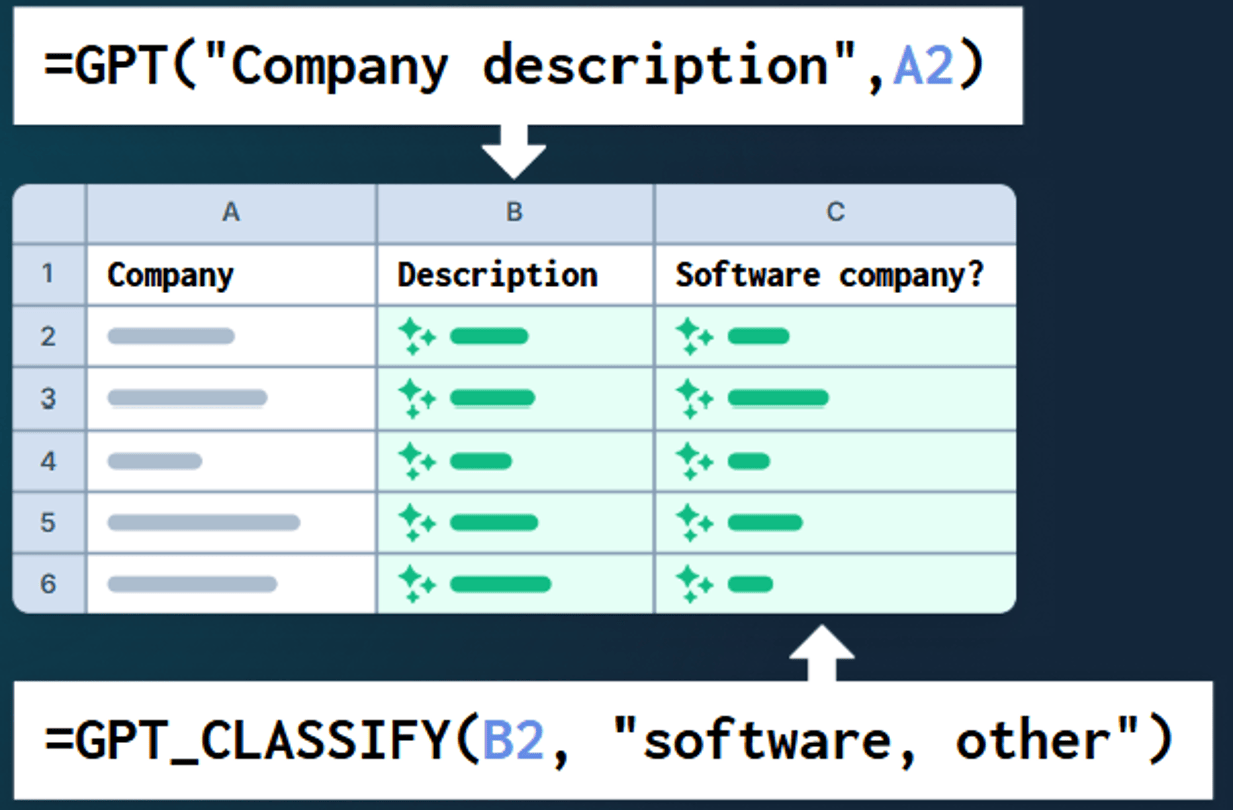
For example, if you need to generate company descriptions for a long list of companies, you can use the following formula:
=GPT("Generate a short company description", B2)
Here the prompt is Generate a short company description and B2 references the first company name. You can then drag the formula down your list, just like any standard Excel formula. Within seconds, your task is complete.
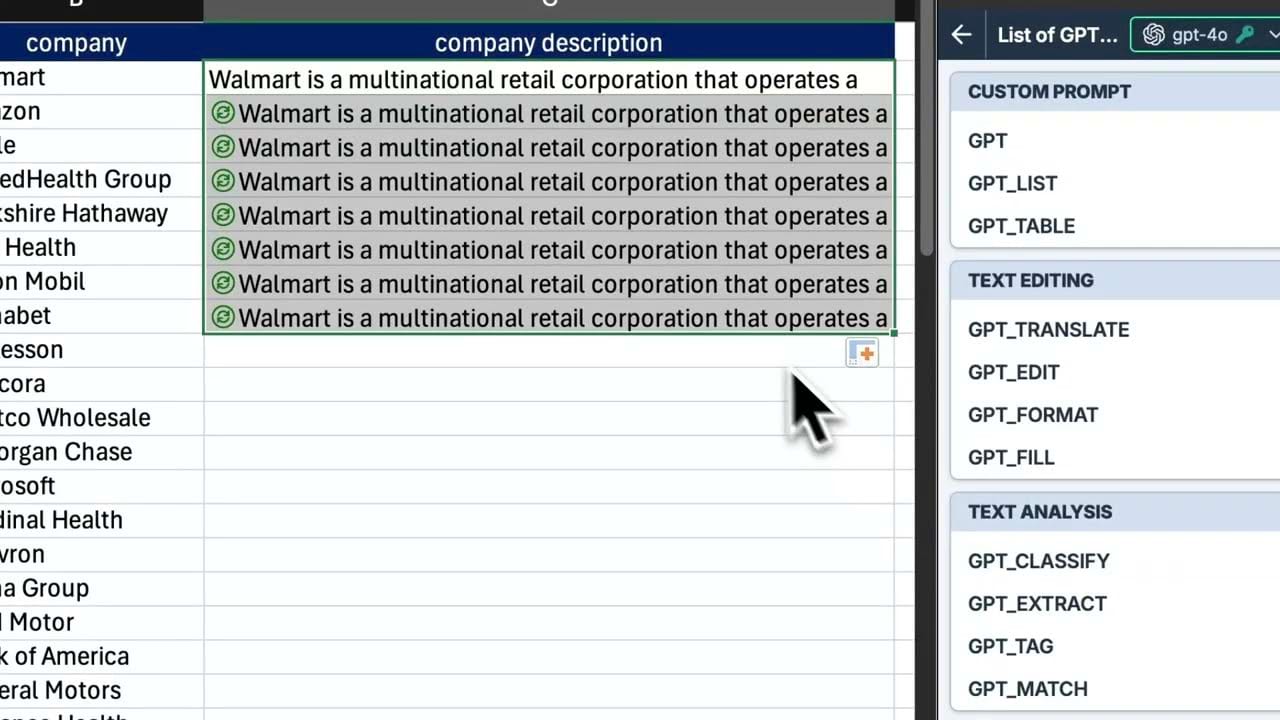
... or use Bulk AI tools from the sidebar
If you don't like using formulas, GPT for Excel also offers a regular UI in a sidebar to the right.
The same task of generating company descriptions can be done using the Custom Prompt bulk AI tool. If "company" is the header of your column, then simply enter the following prompt:
Generate a short company description for the following company: {{company}}
And click Run.
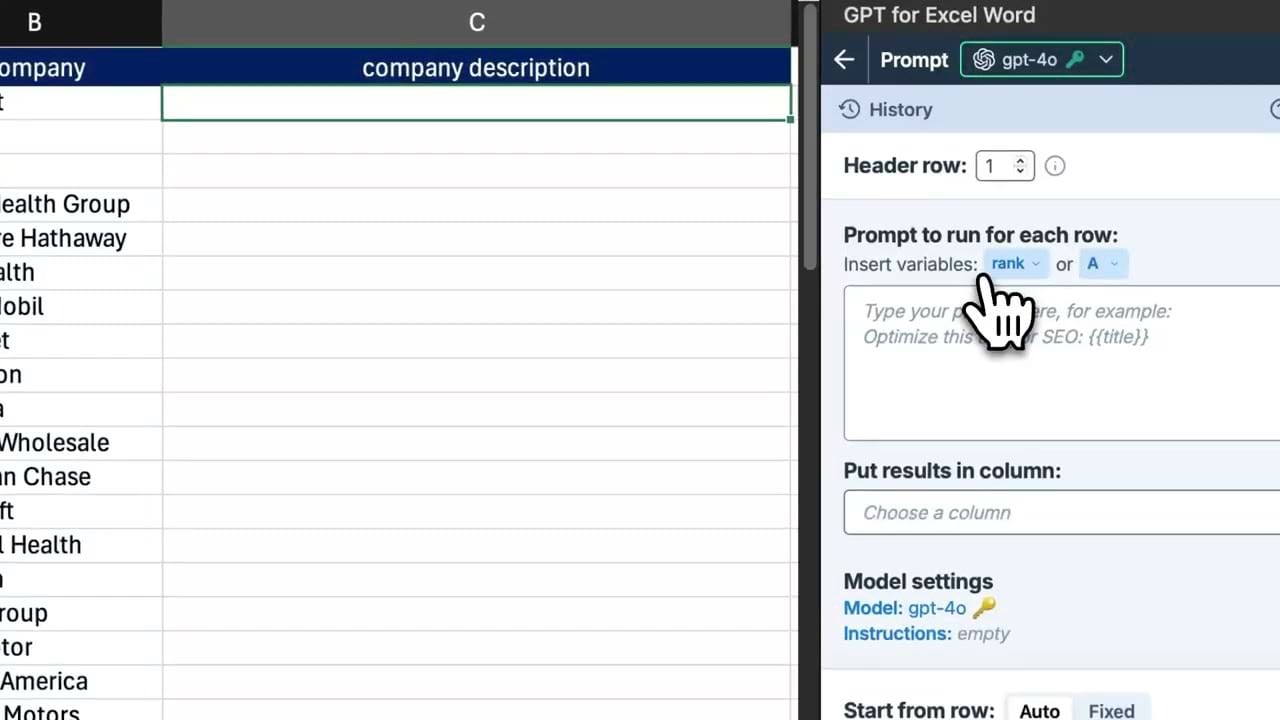
Once again, within seconds, the company descriptions appear in the correct column.
Both GPT functions and Bulk AI tools are built for large-scale prompting across hundreds of thousands of rows, at a speed of up to 1,000 prompts per minute (that's 60,000 prompts per hour and 1.44M per day!).
Learn more about functions and tools.
Copilot cannot do bulk text processing
It cannot write in bulk...
We tried the same task(writing company descriptions in bulk) using Copilot:
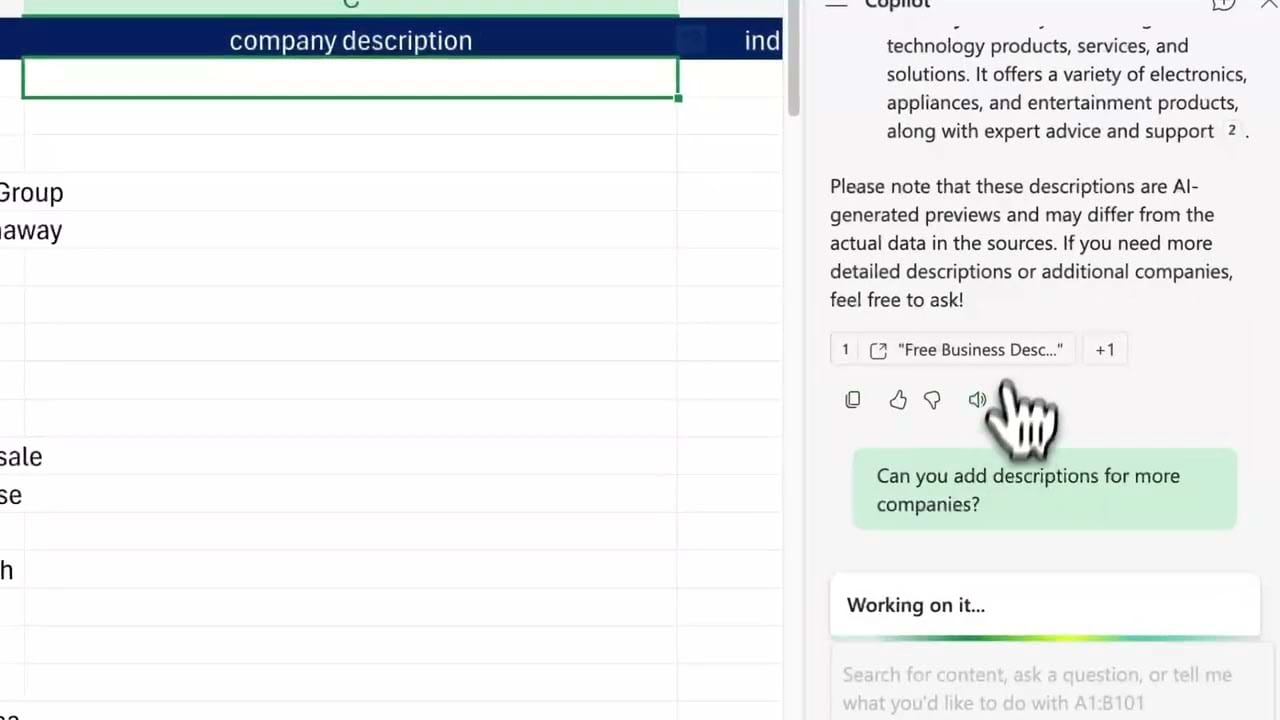
After asking Copilot to generate descriptions for each company in the worksheet, it took a long time to respond with only two results: one for the first row and one for the last. All others were missing. What is more: the results are not automatically inserted in the corresponding cells and the copy/paste operation is left to the user. Copilot isn't what you'd call a "doer".
...Nor can it categorize in bulk
We then asked Copilot to categorize company descriptions using a predefined list of industries:
-
Aerospace & Defense
-
Automotive & Transportation
-
Chemicals & Materials
-
Energy & Power
-
Food & Beverage
-
Healthcare
-
Information & Communications Technology
-
Semiconductor & Electronics
-
Banking, Financial Services & Insurance
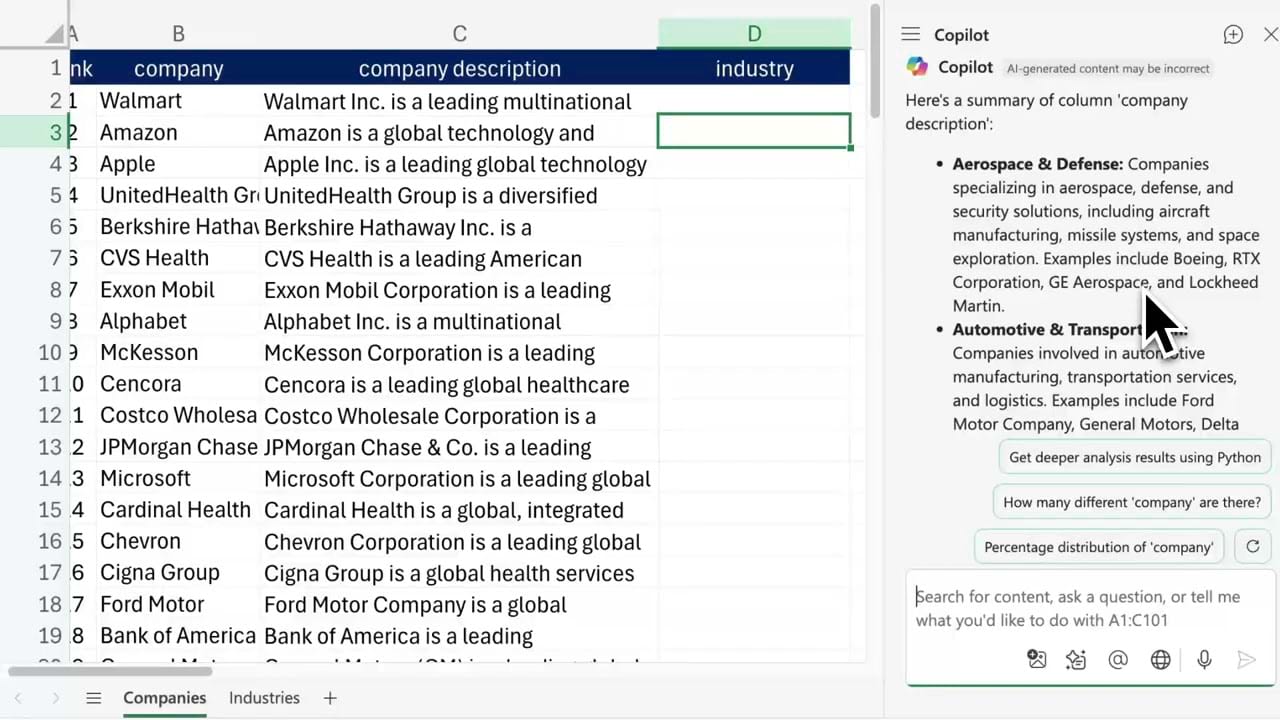
Instead of performing the categorization, Copilot began by returning a description for each industry, something that wasn't requested. After further prompting, it eventually suggested an Excel formula that attempts to match keywords within the descriptions.
=IFS(
ISNUMBER(SEARCH("health"; $C2)); "Healthcare";
ISNUMBER(SEARCH("technology"; $C2)); "Information & Communications Technology";
ISNUMBER(SEARCH("energy"; $C2)); "Energy & Power";
ISNUMBER(SEARCH("automotive"; $C2)); "Automotive & Transportation";
ISNUMBER(SEARCH("financial"; $C2)); "Banking, Financial Services & Insurance";
TRUE; "Other"
)
Even if it worked, which it doesn't for very obvious reasons, this formula would be a nightmare to maintain and use if categories changed.
We tested the same company classification use case using the "Classify / Categorize" tool in GPT for Excel. All results were accurate and appeared within seconds.
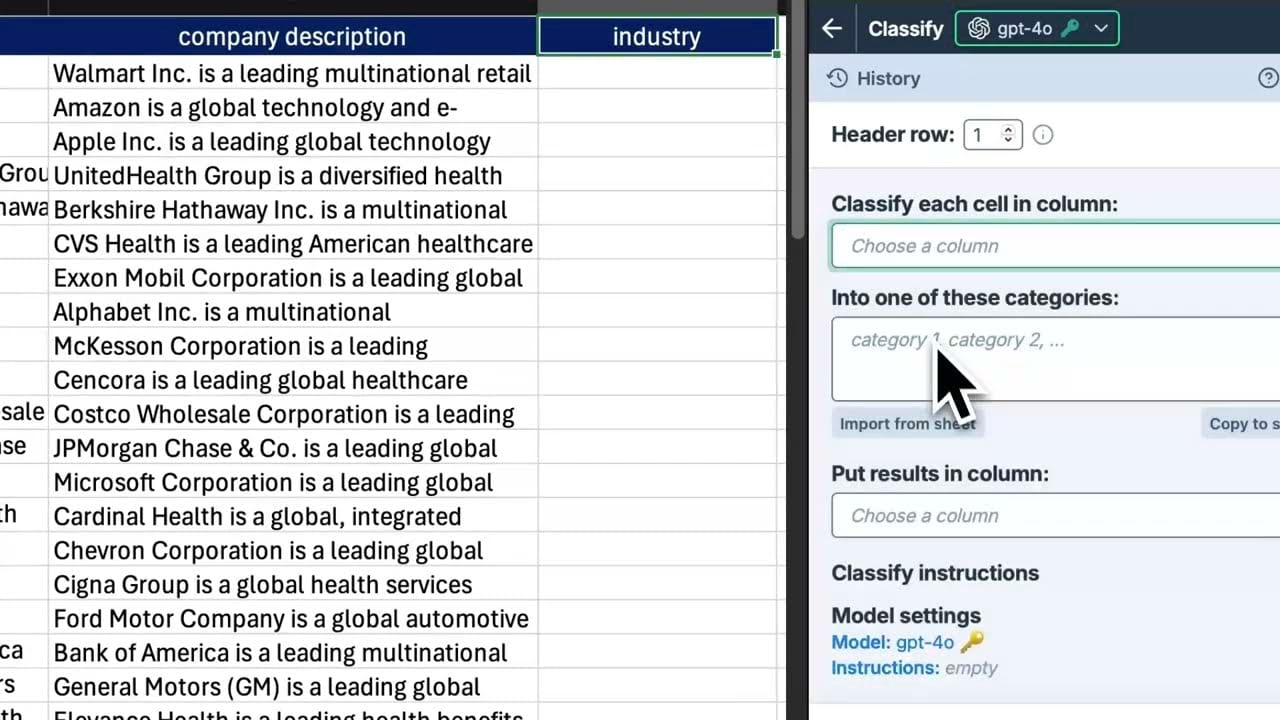
So what can Copilot do that GPT for Excel can't?
Copilot is mainly useful for interacting with long-standing Excel features like creating pivot tables, generating charts, or changing cell formatting (such as color) that well trained users already know how to use much faster without AI. In fact even when these features work (which was inconsistent in our tests), the actual time saved is minimal at best. As a result, novice users would save more time in the long run by simply learning how to create pivot tables, charts, or format cells in a few clicks on their own.
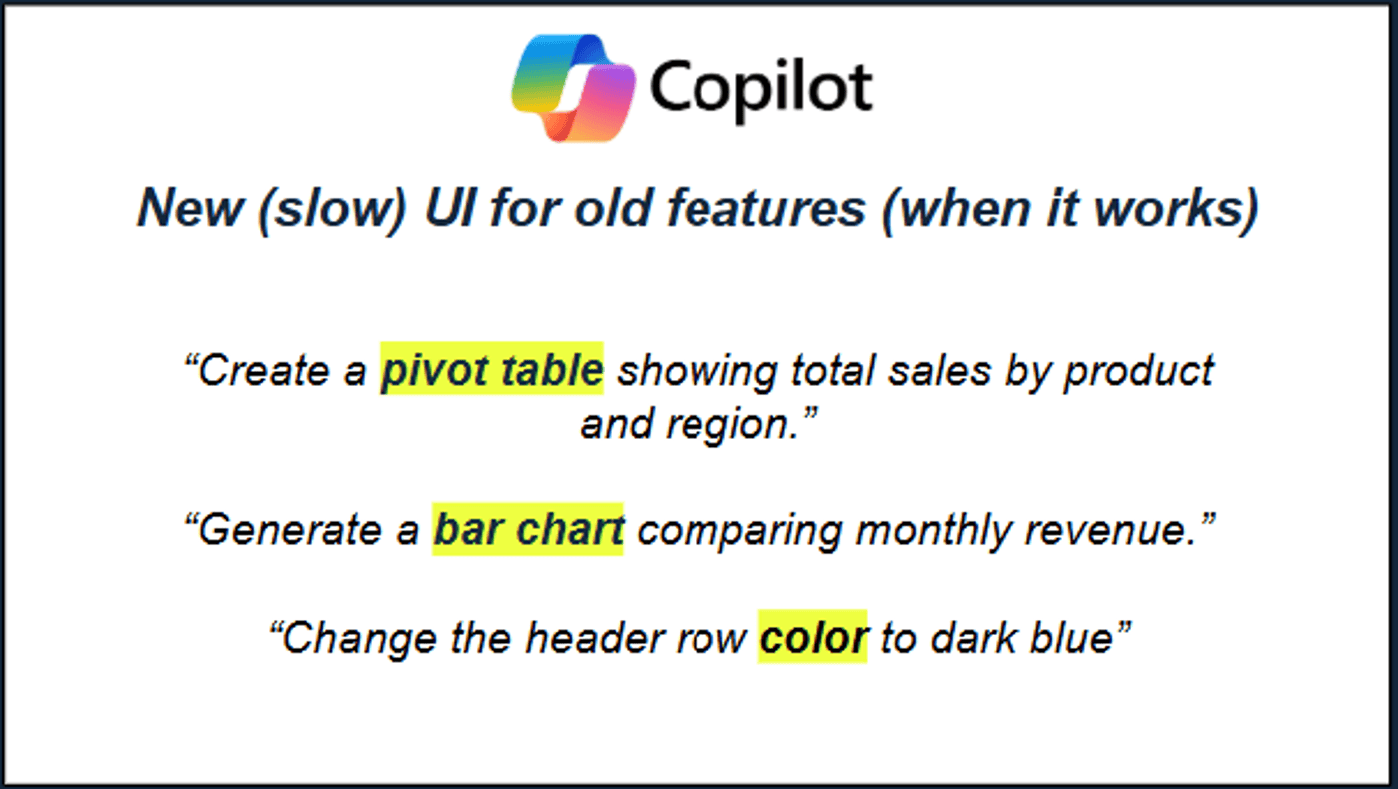
GenAI in every cell vs. a chatbot that answers questions one by one
GPT for Excel operates as if an AI were embedded in every cell of the users' spreadsheet, executing tasks in parallel and enabling a wide range of bulk text operations such as content generation, translation, data preparation and segmentation, or web search.
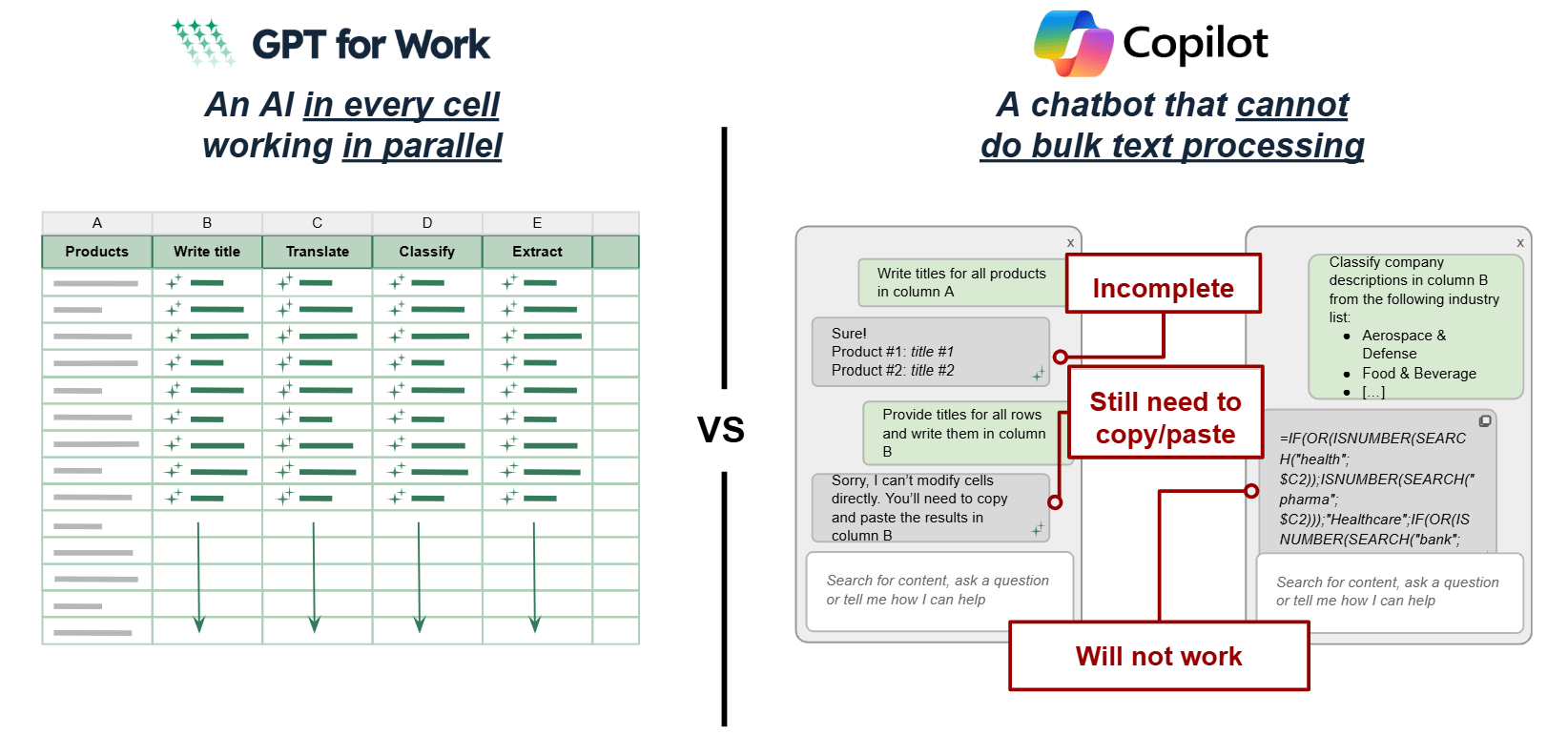
Copilot, by contrast, provides an AI-powered chat interface where prompts must be submitted one at a time, and responses are delivered within the chat window. These responses are sometimes incomplete or inaccurate, and even simple queries can take several seconds to return.
GPT for Excel delivers massive time and cost savings
An e-commerce merchandising case study
A Scandinavian B2B e-commerce company, managing an inventory of over 170,000 products, needed to translate its listings into five languages, including Finnish, Danish, Swedish, and Norwegian. By using GPT for Excel, the company was able to translate more than 300,000 listings in just a few days.
In contrast, the traditional approach---employing a team of five native translators processing about 200 products per day---would have taken over two years to complete. Overall a highly impractical and unrealistic solution.
The SEO specialist in charge of translations also emphasized the high quality of results: "Finnish GPT translations are 1000x better than Google Translate." And the return on investment was clear: "The time savings alone are worth it, and we're not even talking about the value created."
A sales intelligence case study
A sales professional at a leading executive search firm in the U.S. needed to monitor the websites of Fortune 500 companies to stay informed and identify new business opportunities. They worked from a 500-row Excel spreadsheet, each row containing 25 key questions to answer.
What was expected to take six months of manual work was done in a single weekend with GPT for Excel.
Contact us if you need help convincing your boss that GPT for Excel is better for you than Copilot!
GPT for Excel is designed for bulk text processing and delivers substantial time and cost savings. Copilot, on the other hand, focuses on one-by-one prompts for traditional Excel features---with limited real-world impact.
If you need help presenting the benefits of GPT for Excel to your team (or simply want guidance on how it compares to Copilot in real use cases) contact us, we'll be happy to assist you and yes, we have a slide deck that you can simply forward to management :)
You can also try it for free.