ChatGPT for Microsoft Excel - How-to Guide
Benefits of using ChatGPT in Microsoft Excel
The integration of ChatGPT with Microsoft Excel allows you to work on thousands of cells simultaneously. Within Excel's familiar interface, you can prompt ChatGPT with your instructions and the Excel add-in executes these in bulk. It eliminates the need to copy and paste results from ChatGPT to Excel, as the results are directly populated into your cells.
Popular use-cases include writing copy for SEO or e-commerce for a large catalog, translating content in bulk, segmenting and cleaning a database, or conducting some market research. Integrating ChatGPT transforms Microsoft Excel will make you insanely more productive and save you months of work on repetitive tasks so that you can focus on creative, high value added tasks.
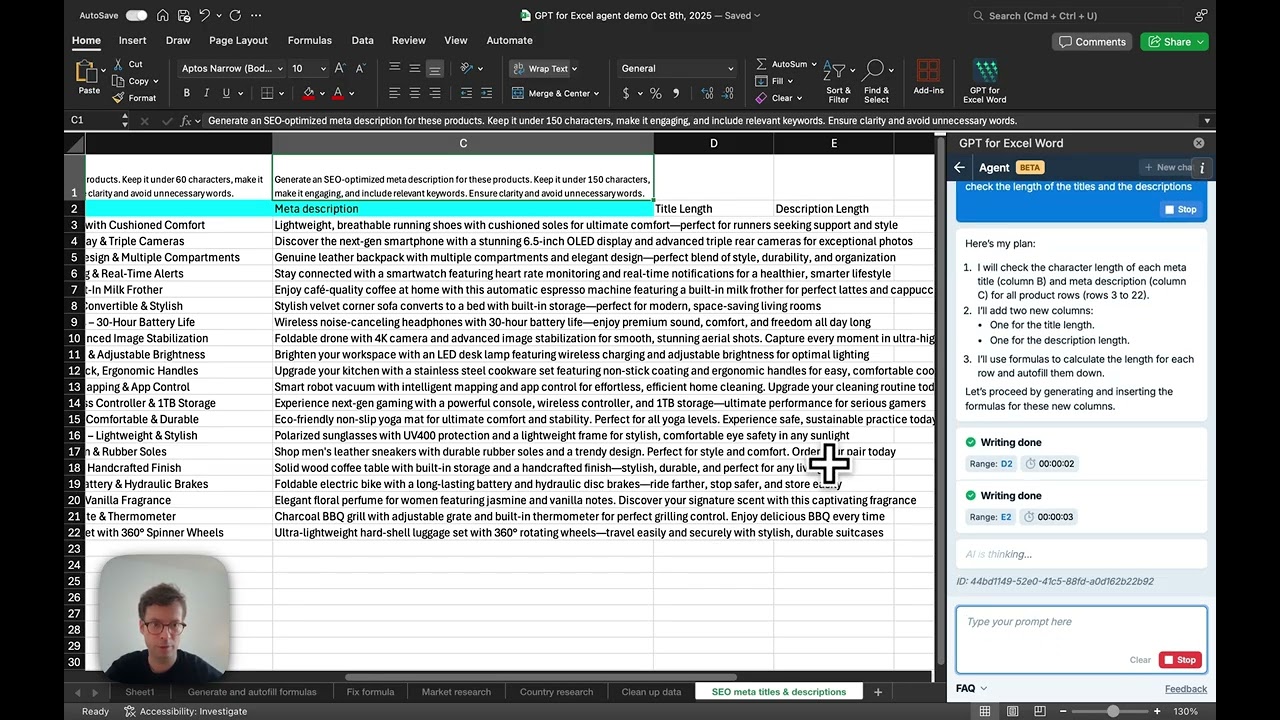
How to integrate ChatGPT in Excel
To benefit from ChatGPT's AI capabilities within Excel, install the Chat GPT Excel extension. This add-in provides seamless ChatGPT integration with Excel.
- To get started, go to the GPT for Excel Word extension installation page.
- Click "Open in Excel" to launch the integration process. Confirm any permissions to proceed with installing the Excel GPT extension.
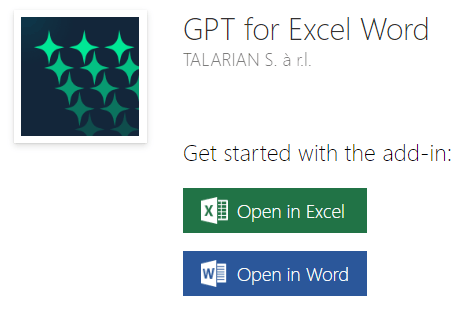
To open the sidebar, click GPT for Excel Word in the Home tab. If you don't see it, go to Home > Add-ins > My add-ins > GPT for Excel Word.
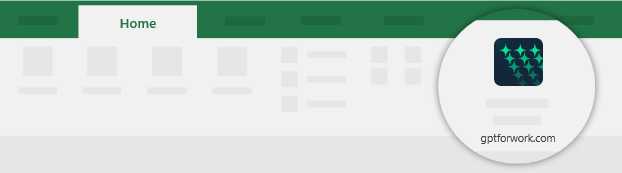
Chat GPT is now connected to Microsoft Excel and can be used directly from any of your workbooks. Available models include GPT-5, GPT-4.1, GPT-4o, Claude 4.5 Sonnet, Perplexity Sonar, Gemini 2.5 Flash, and many more.
The sidebar provides access to the Agent, the bulk AI tools, and GPT functions.
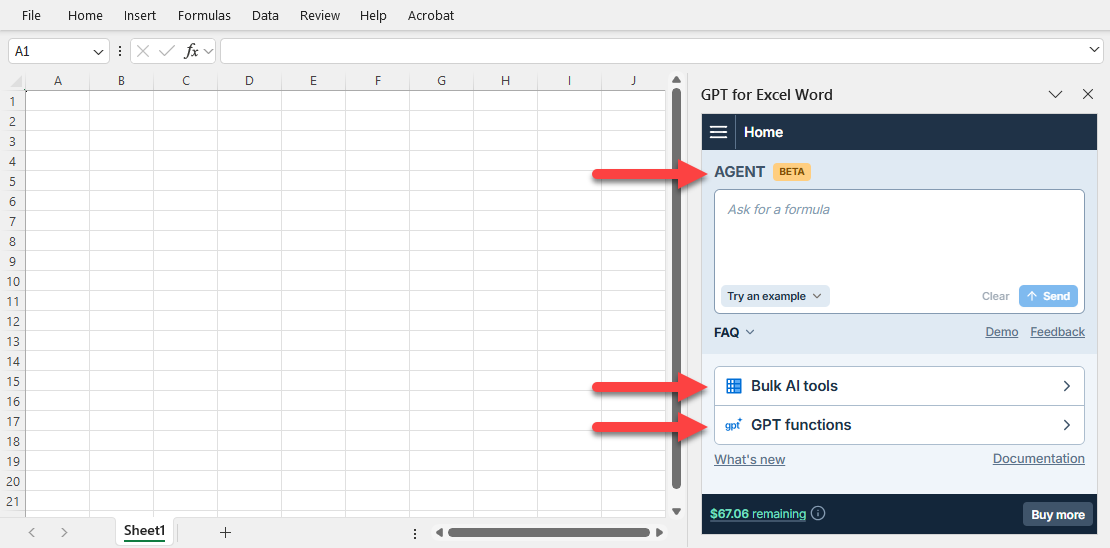
The AI Agent for bulk tasks in Excel
The Agent in GPT for Excel is an AI-powered chat assistant that lets you power through inhuman amounts of busywork directly in Excel. The Agent can process up to 1 million rows at a time with exceptional speed and reliability.
It's as easy as using ChatGPT inside your Excel files: Describe what you need in plain language, and the AI analyzes your spreadsheet, understands your intent, creates the required prompts, and performs the tasks automatically.

The Agent understands your goals and adapts to your data, so you can:
- Handle repetitive Excel tasks without writing formulas or VBA scripts
- Combine multiple actions into one instruction, like "Search the web for the current CEO, headquarters and past year revenue for all these companies"
- Work with spreadsheet formulas using plain language, like "Fix the formula in H2"
What the Agent can do
The AI Agent excels at data processing and analysis tasks. You can use it to:
- Process data in bulk: Translate, categorize, tag, or prep your data across multiple rows.
- Enrich your data: Search the web to fill in missing information or gather additional context.
- Generate content: Generate or rewrite text, generate lists or tables.
- Analyze and summarize: Summarize multiple cells at once.
- Work with formulas: Create, fix, or explain spreadsheet formulas using natural language.
Note that the Agent is designed for AI-powered data tasks rather than traditional Excel features like creating charts or pivot tables.
Why use the Agent in GPT for Excel
The Agent is perfect for:
- E-commerce and digital marketing teams creating or optimizing product descriptions, ad copy, and SEO content at scale
- Market research analysts conducting competitive analysis or understanding product and service offerings
- Sales and CRM teams managing lead generation, sales outreach, and CRM enrichment or segmentation
- Consumer insights specialists cleaning and analyzing survey responses or customer feedback
And many other applications. Just ask the Agent and let it execute your tasks!
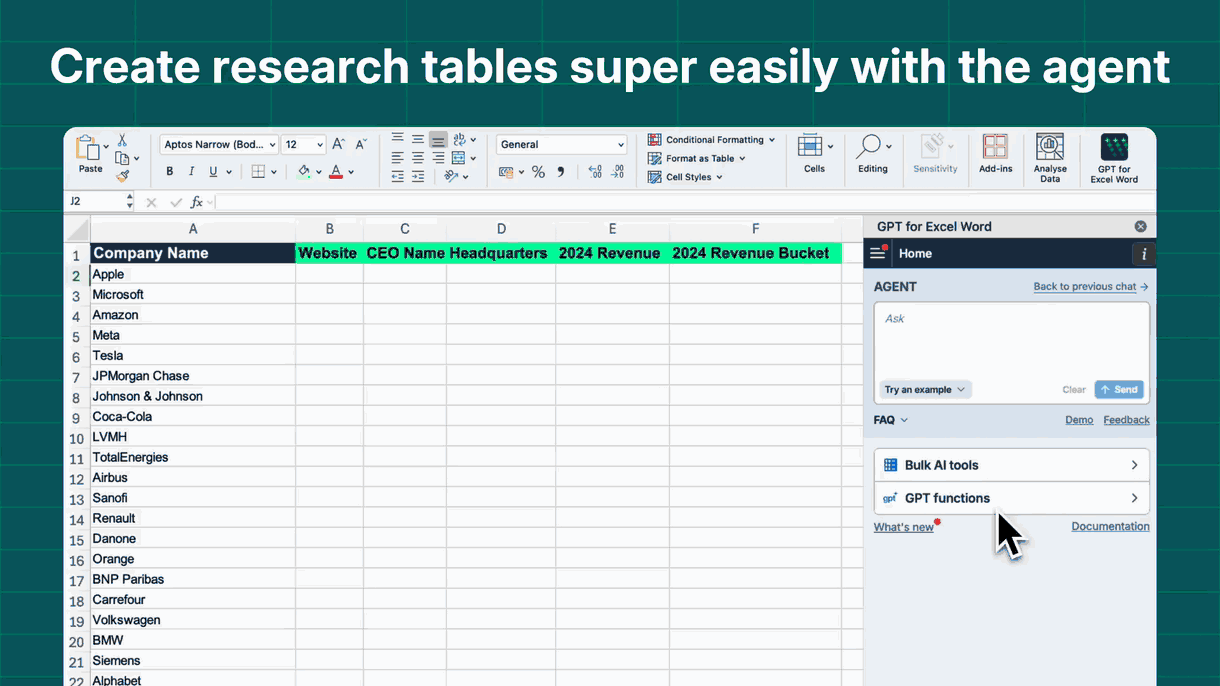
Use cases for ChatGPT within Excel
Now that you have ChatGPT integrated into Excel, you can write, edit, translate, classify, extract, summarize, web search… in thousands of cells at a time.
Writing or improving your copy for SEO
When you're looking to improve existing content or generate new ideas that can boost your search engine rankings, the ChatGPT-Excel integration can be revolutionary.
By integrating Chat GPT SEO capabilities into your workflow, SEO copywriting becomes a matter of simple prompts. For example, you can refine existing content in bulk to better align with SEO best practices.
For example, an SEO specialist could use the Custom prompt bulk tool to request Optimize this title for SEO: {{A}} where column A contains a list of less-than-optimal headlines. ChatGPT then fills the result column with a suggestion for a more impactful, keyword-optimized headline based on SEO trends and data.
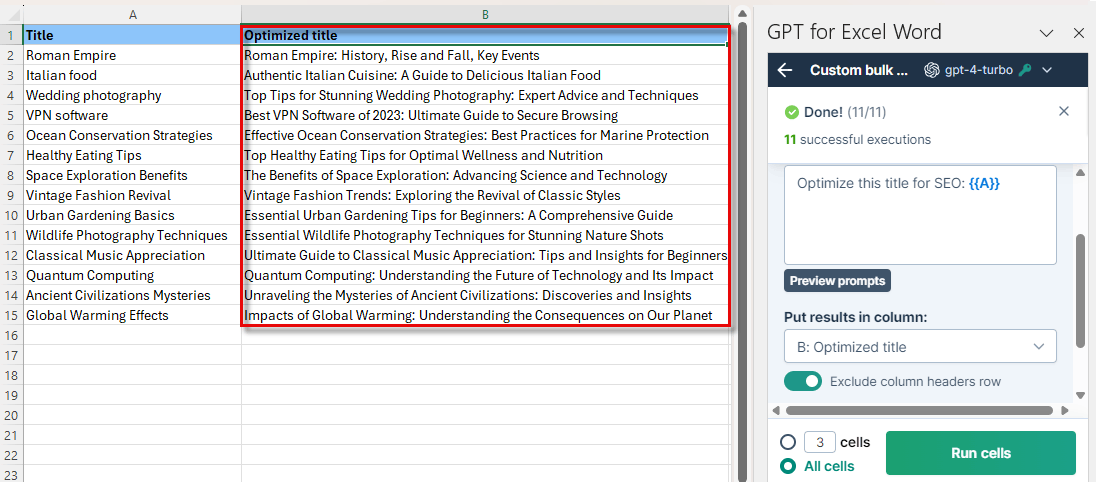
You can also save huge amounts of time by using chat GPT prompts for SEO to write product descriptions based on your product specifications.
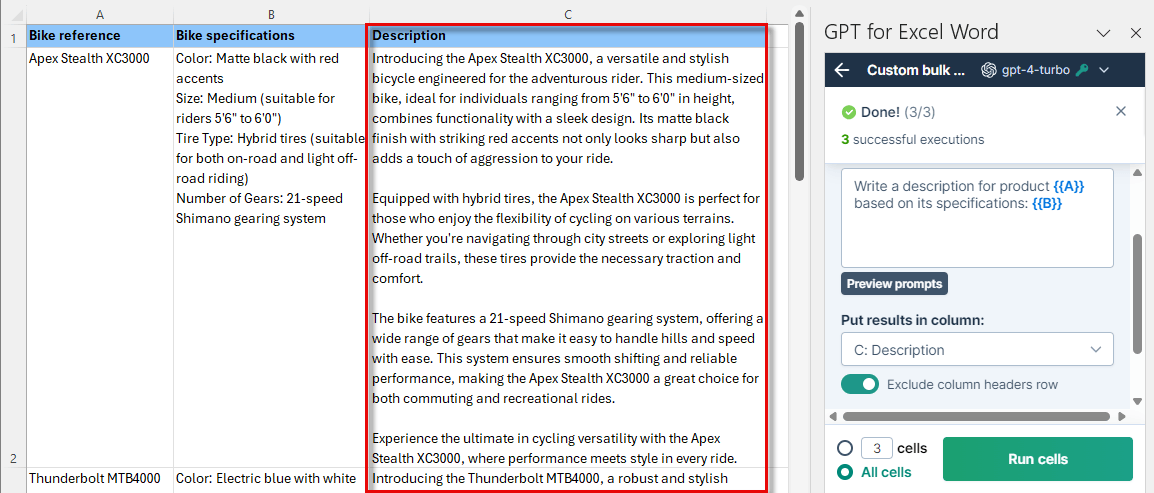
Translating your customer tickets with GPT in Excel
With the Translate bulk tool in GPT for Excel, you benefit from a built-in ChatGPT translator integrated into Excel's interface. Not only can you have ChatGPT translate the content of any column in your Excel worksheet, but you can also:
- Attach translation instructions to guide the Chat GPT translation process
- Provide a glossary of terms if you have specific terms that need to be translated in a certain way, for example, product names or technical terms
- Handle a very large number of rows at once
- Access advanced parameters to adapt the translation to your needs, with a different choice of model, or a higher creativity level for instance
- Get consistent translations for identical inputs, as you would with a translation memory
For example, you can translate your customer tickets written in different languages to English with the Chat GPT Translate tool in Excel.

Categorizing companies by industry and product
With the Classify bulk tool, you can classify the content of any column in your Excel worksheet into preset categories. You can run this tool on your company database to categorize companies by industry and by product. You can also use it effectively to classify products by type, color or supplier for example.
Just provide the categories to guide ChatGPT in the classification process, and let GPT for Excel do the rest.
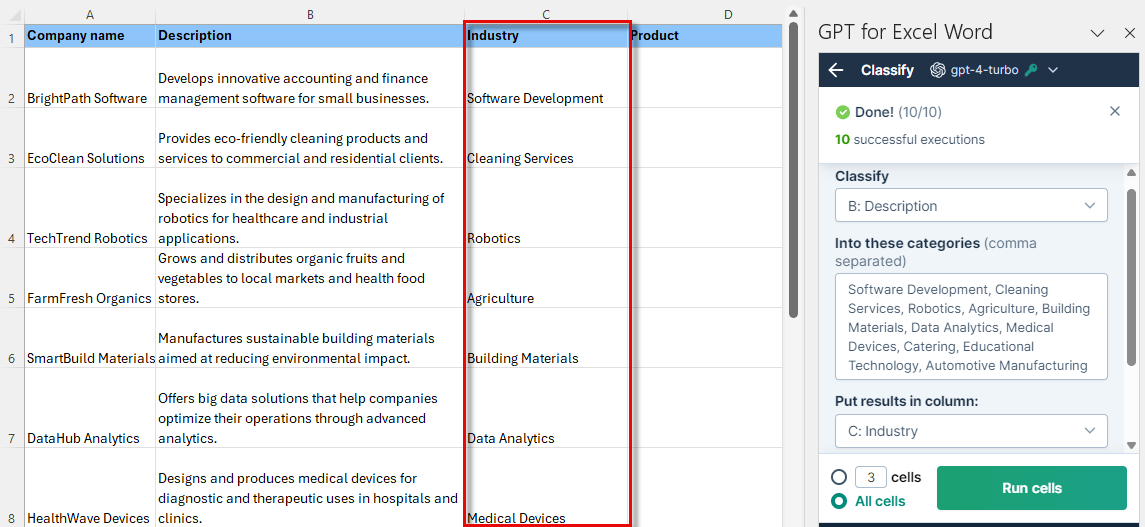
Extracting key information from customer feedback
Sorting customer feedback can be time consuming, especially when it comes in different formats. However, with GPT NER capabilities (Named Entity Recognition), you can now have GPT extract entities directly inside your Excel worksheets.
Export all your customer feedback in Excel and extract all the information you need to process them, such as product names, with the Chat GPT Extract bulk tool in Excel.

Performing sentiment analysis on user survey results
The Categorize bulk tool, boosted with GPT sentiment analysis capabilities, enables efficient classification of the content of any column in your worksheets into positive, negative, or neutral sentiments. This can be useful for analyzing user survey results, customer feedback, or social media comments.
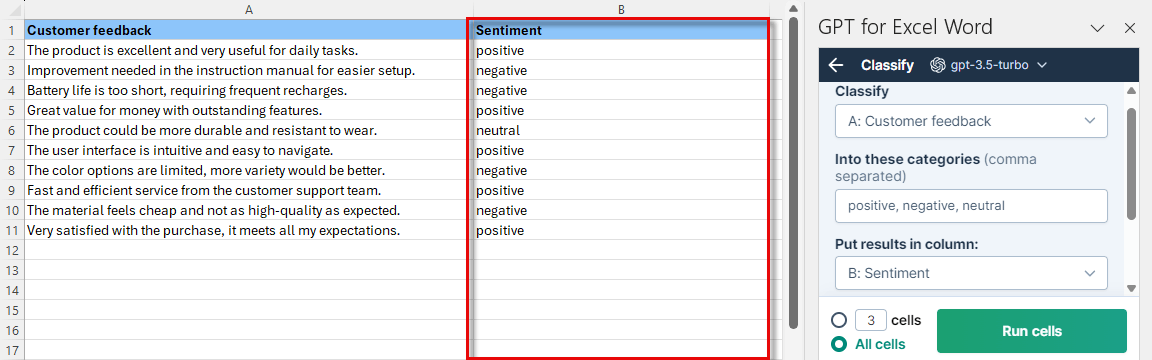
Building a database of sales leads
Want to build a database of sales leads for your business? Don't waste time manually searching for companies online.
With the Search the web bulk tool, you can identify companies that meet specific criteria, such as industry, size, location, etc. The information is gathered in real-time from the web by Perplexity AI's model and presented in an Excel worksheet, ready for you to use:
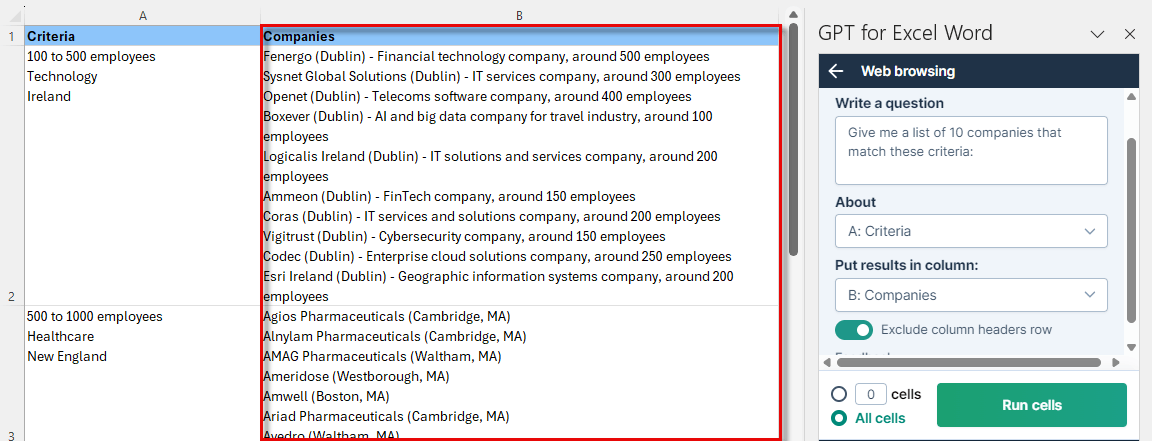
Creating talking points with Chat GPT for sales teams
With GPT for Excel, sales teams that are scaling and don't know their customers anymore can benefit from automated sales talking points. By exporting data from Salesforce or any other CRM and creating a report, you can generate the information needed by your sales teams to better understand their customers and close more deals.
Simply use the Custom bulk tool to generate talking points based on several aspects of your customers:
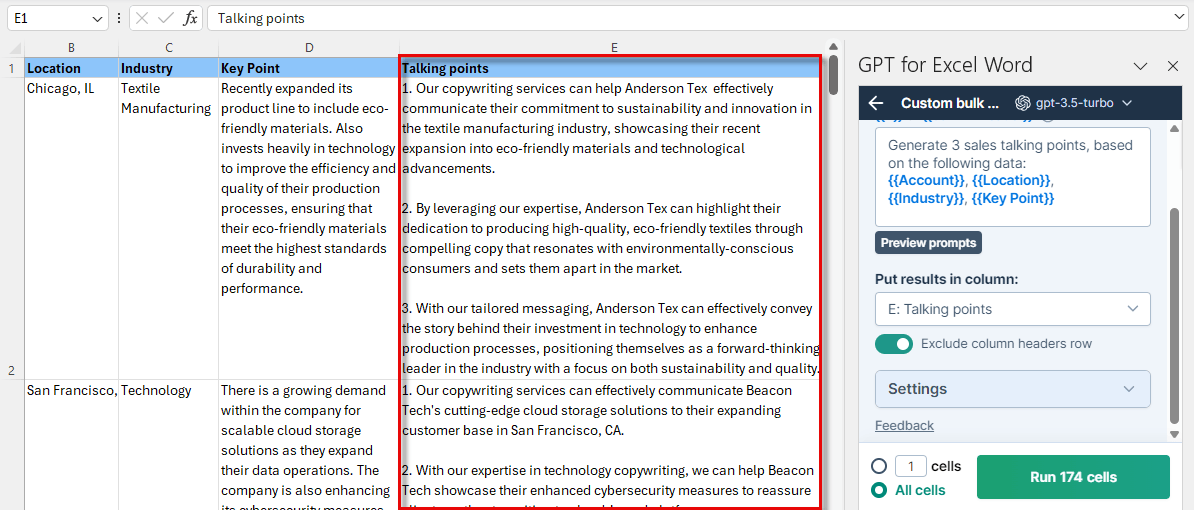
Conclusion
Recap of the integration process and key features
Integrating ChatGPT with Excel is simple and straightforward:
- Install the GPT for Excel add-in from the Office Store. No API key is required and you can try it out for free.
- Launch the add-in and you'll have access to the Agent and a range of bulk tools in a sidebar, and to GPT functions from any cell.
- Generate and edit text: write copy for SEO, translate content, classify text, summarize information, extract entities, and even conduct web searches directly within your workbooks.
Final thoughts on the benefits of using ChatGPT in Excel
In conclusion, with the integration of ChatGPT and Excel through the GPT for Excel add-in, you can process text using AI within an Excel structured environment to organize your data. By automating bulk text tasks using ChatGPT, you can boost your productivity in Excel, and focus on more creative and high-value activities.
The time and cost savings associated with content creation are very substantial, especially when you consider tasks like writing copy for SEO or e-commerce, translating content, segmenting and cleaning databases, or conducting market research without GPT for Excel.