ChatGPT into Microsoft Word - How-to Guide
Benefits of using ChatGPT in Word
Integrating ChatGPT into Microsoft Word via an add-in opens up powerful new capabilities for document editing, rewriting, summarizing or translation.
The GPT for Excel Word add-in adds a smart co-writer and editor in a convenient sidebar directly in Microsoft Word's familiar interface. With just a few clicks, ChatGPT for Word can improve your writing, summarize text, explain concepts, translate content, and more, making it simple to create high-quality content faster than ever before.
How to integrate ChatGPT in Word
To benefit from ChatGPT's advanced AI capabilities within Word, install the Chat GPT Word extension. This add-in provides seamless ChatGPT integration with Word.
- To get started, go to the GPT for Excel Word extension installation page.
- Click "Open in Word" to launch the integration process.
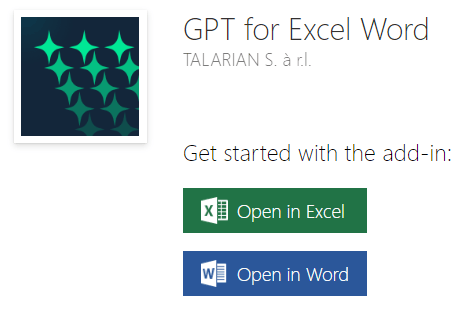
Confirm any permissions to proceed with installing the Chat GPT Word extension.
Once installed, the ChatGPT Word extension will be available right from Word's Home tab. With this AI extension, you'll have access to ChatGPT's natural language abilities to help write, review, summarize, and more - all within your Word documents.
Available models include GPT-5, GPT-4.1, GPT-4o, Claude 4.5 Sonnet, Claude 4.1 Opus, Gemini 2.5 Flash, Perplexity Sonar and many more.
Key features of GPT for Word Excel
Generating text in the sidebar
Chat GPT is now integrated directly into Microsoft Word through an add-in that allows you to access its AI capabilities while writing documents.
You can now enter prompts in the text field at the bottom of the sidebar and click ‘Send’ to have ChatGPT generate text in the conversation pane. For example, you can highlight a section of text and ask ChatGPT to rewrite it in a way that's easier to understand.
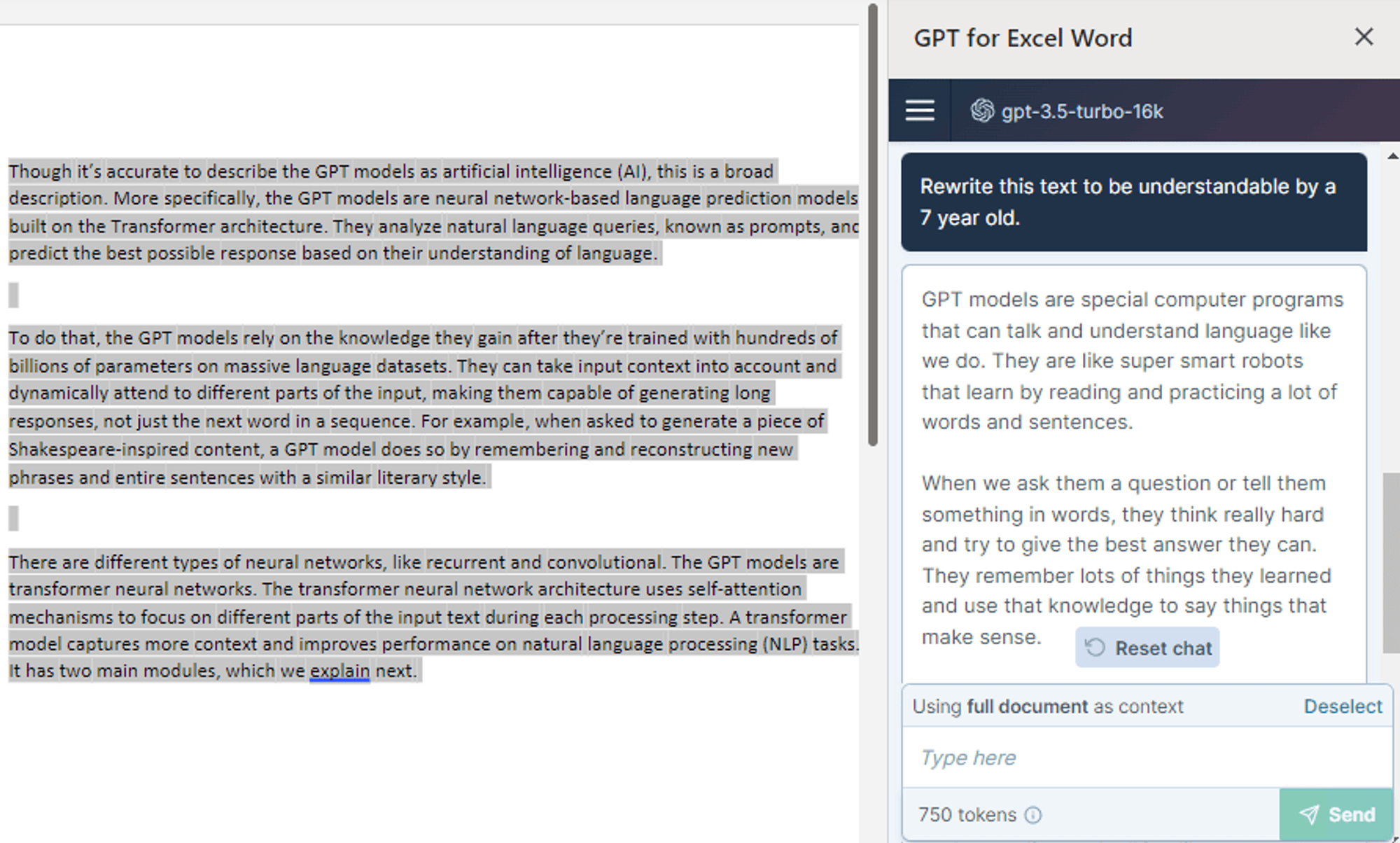
Inserting text and replacing text into the document
Directly insert AI-generated text into your documents with just a click. Position your cursor where you want the text to go, then click "Insert'' to add ChatGPT's recommendations seamlessly into your work.
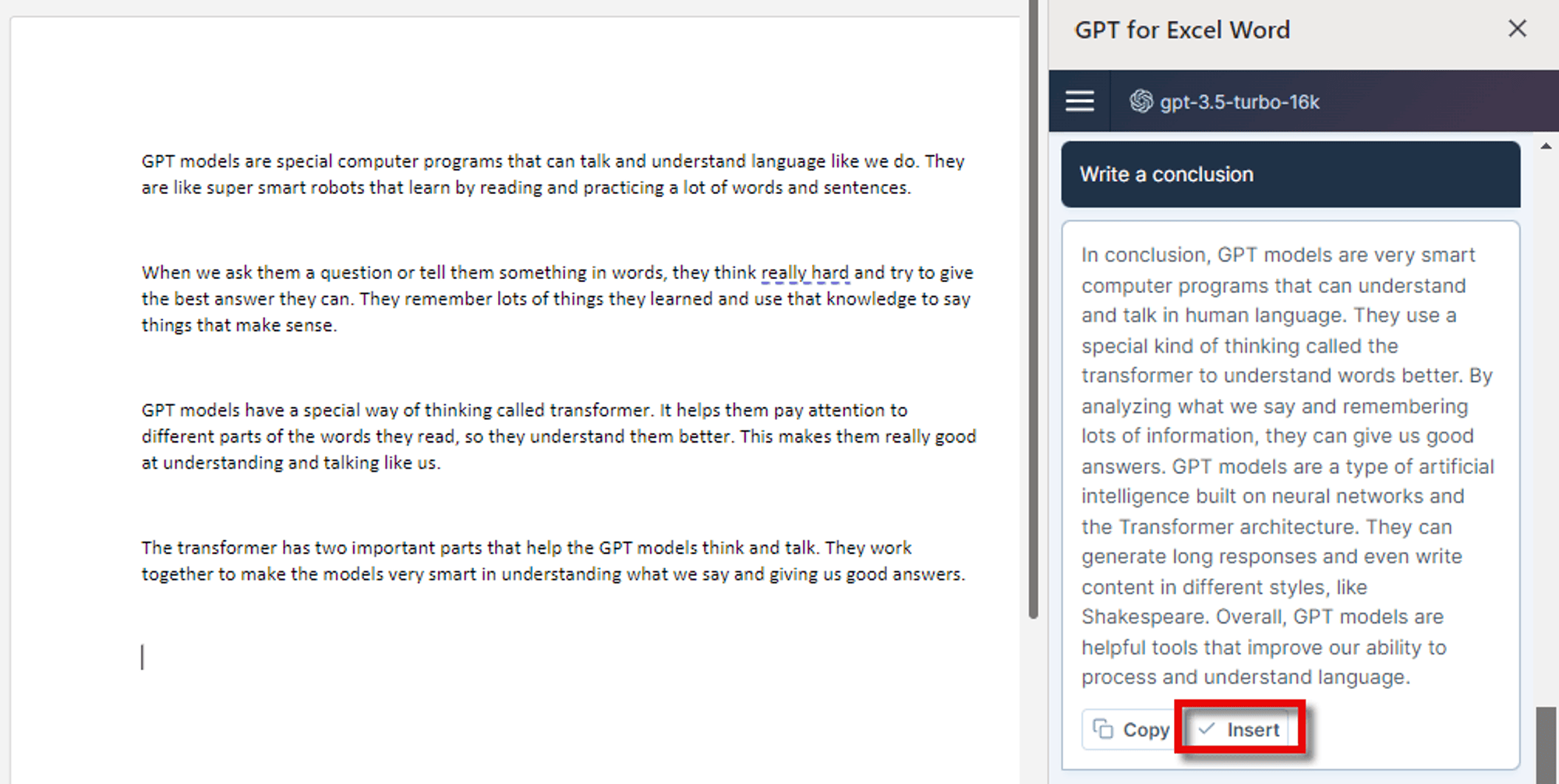
You can also highlight any section of text and click "Replace" to swap it out with ChatGPT's improved version. The Microsoft Word ChatGPT plugin allows you to maintain complete control over the final output while enhancing your documents with AI.
Copying text to clipboard
The ChatGPT Word add-in makes reusing AI-generated text a breeze. With just one click, you can copy any text produced by ChatGPT during your conversation and paste it into your Word document or any other application. No more manual highlighting and copying lengthy paragraphs - the add-in handles it for you.
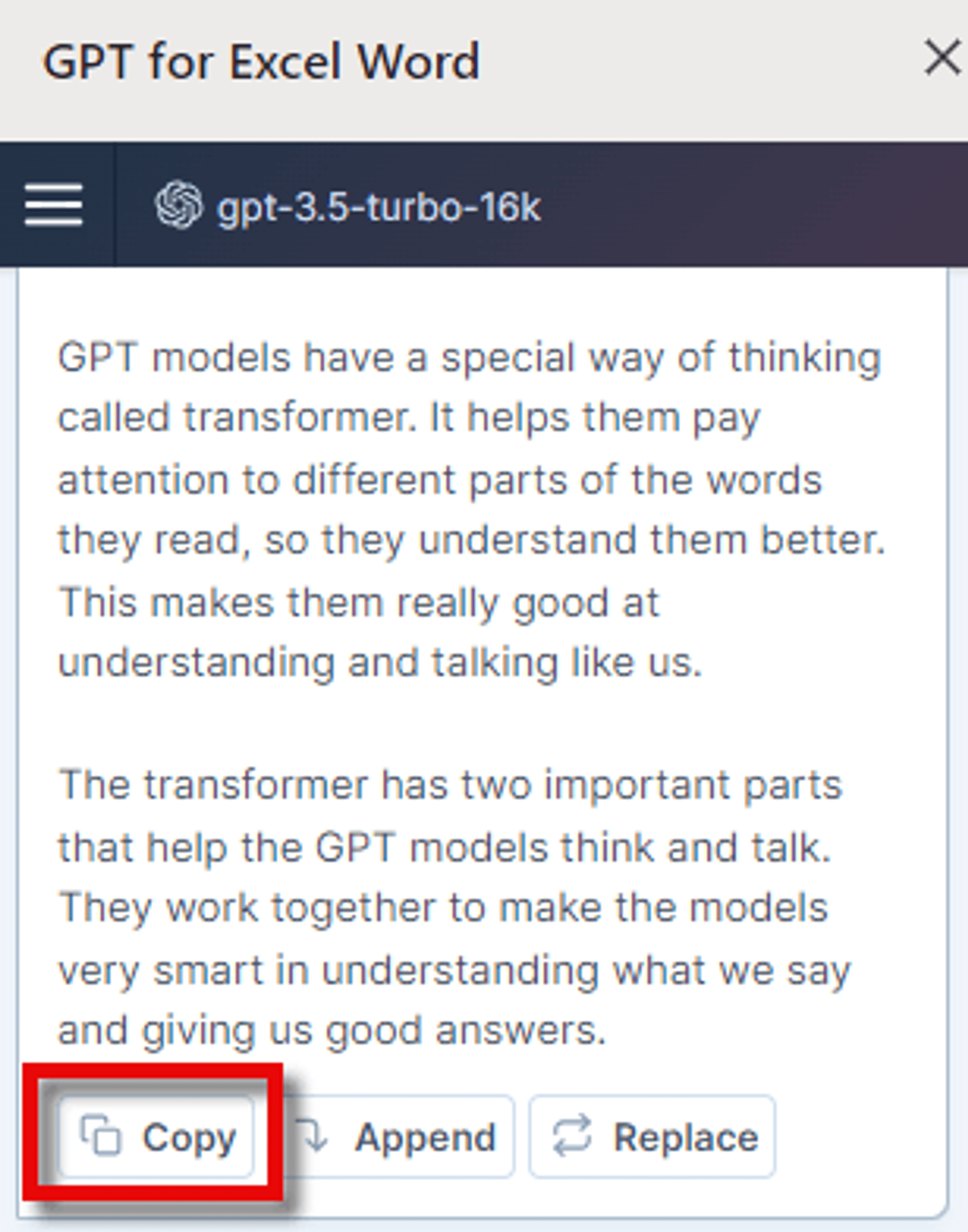
Use ChatGPT in Word with Tracked Changes
What is the Word Track Changes feature?
The Track Changes feature in Microsoft Word allows multiple users to edit and review a document collaboratively. It marks any additions, deletions, or formatting changes made to the document, so you can see exactly what edits other reviewers have made.
Using this feature when including ChatGPT’s suggestions into your Word documents lets you share these improvements with others easily and decide collaboratively which changes to accept or reject.
How to use Word Track Changes with ChatGPT
With the ChatGPT Word add-in, you can suggest improvements in a Word document with tracked changes in just a few clicks. In this example, we will be adding a paragraph to our document.
- Activate ‘Track Changes’ in the Word Review tab.
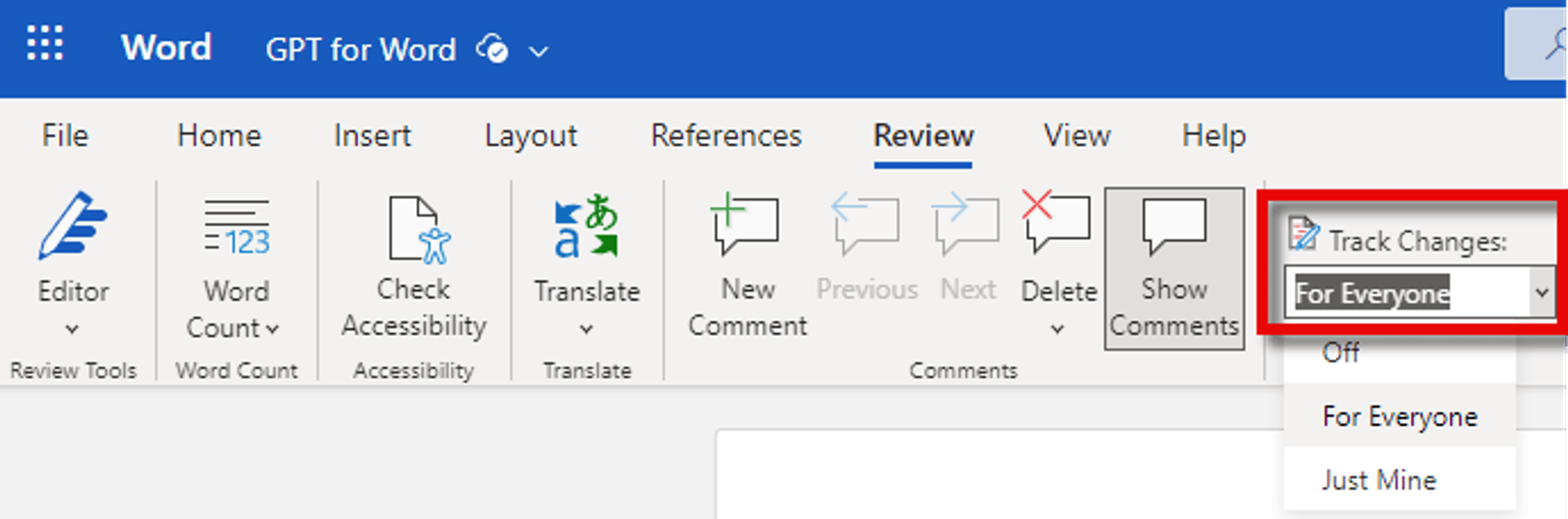
- Select the text you want the add-in to keep on writing, and type your prompt in the sidebar prompt field.
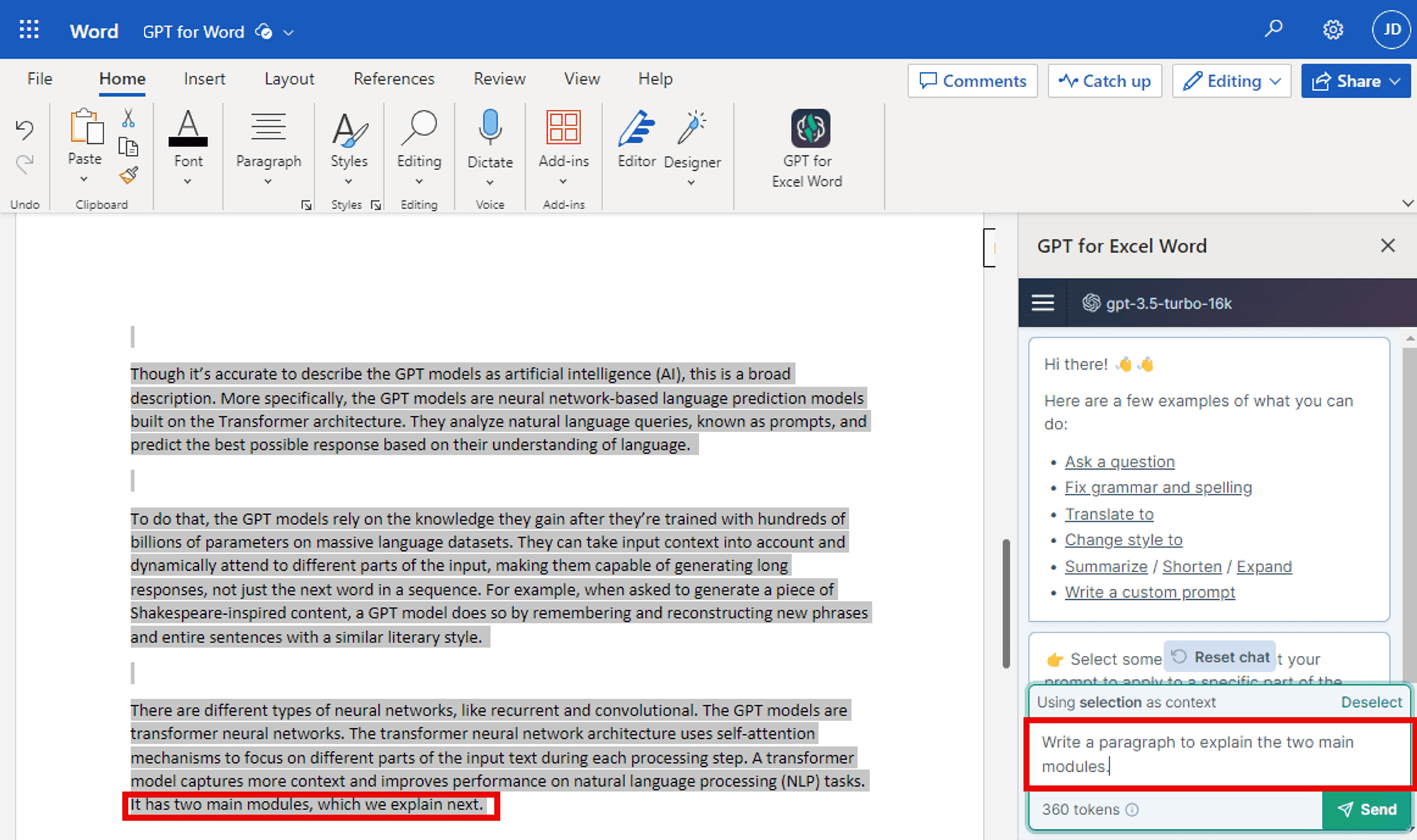
- Click ‘Send’. The ChatGPT Word addin generates a new paragraph in the sidebar.
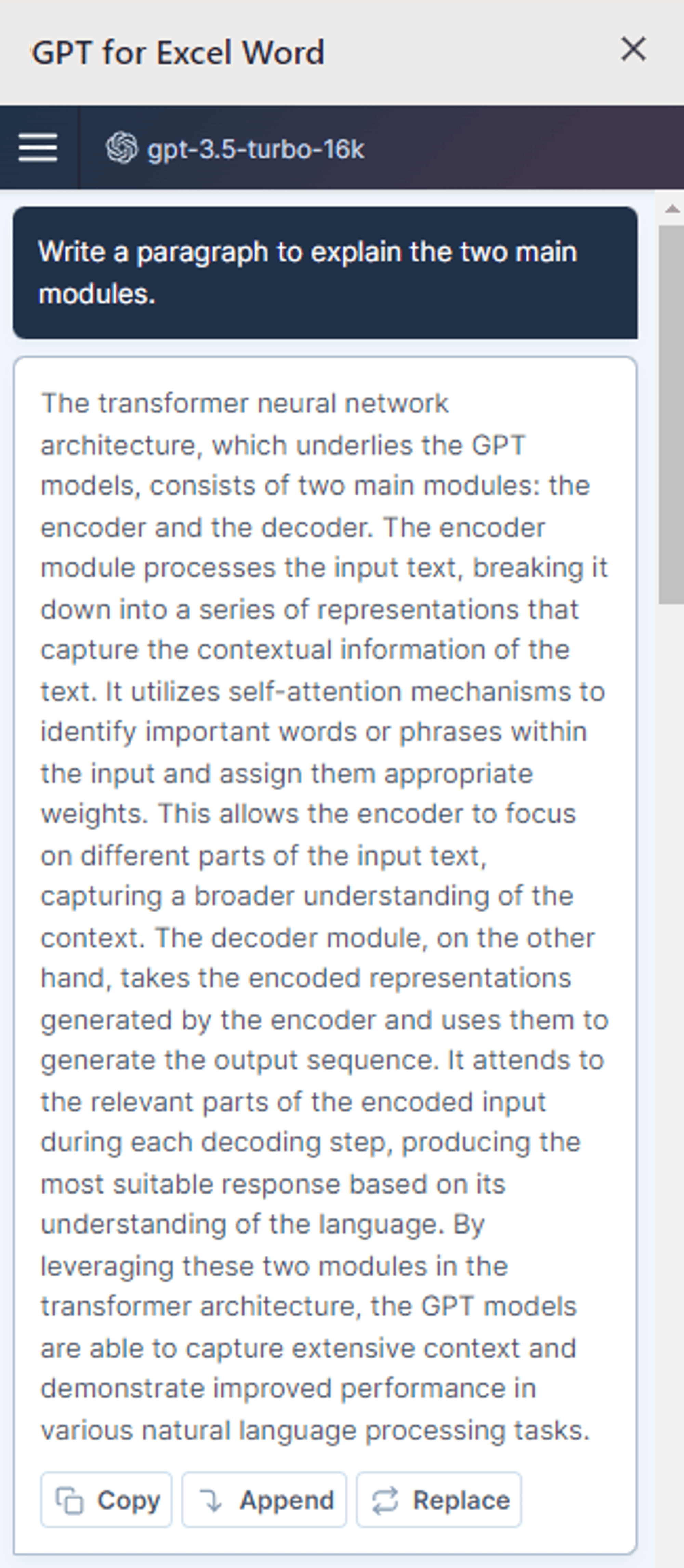
- Click ‘Append’. The new paragraph from the ChatGPT Word addin is added in your Word document as a tracked change, right after your selection. You are credited as the author of the change.
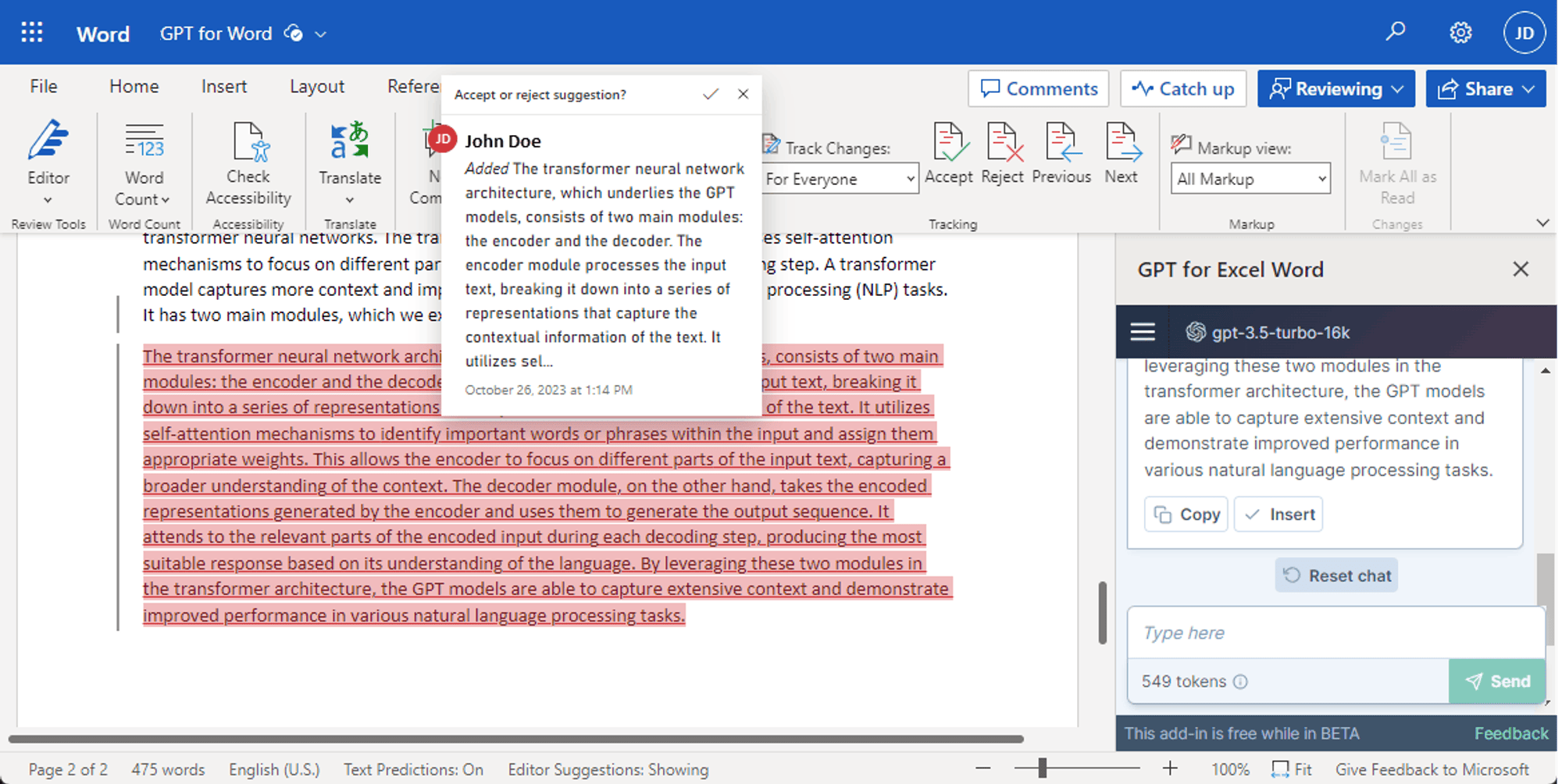
All the suggestions coming from ChatGPT are thus included in your typical review process and can be accepted or rejected by the next collaborator in your workflow.
Use cases for ChatGPT within Word
Translating text
The ChatGPT Microsoft Word add-in allows you to easily translate whole documents or selected sections of text in virtually any language. Simply highlight the text you want to translate, and get an instant high-quality translation from the GPT for Excel Word add-in.
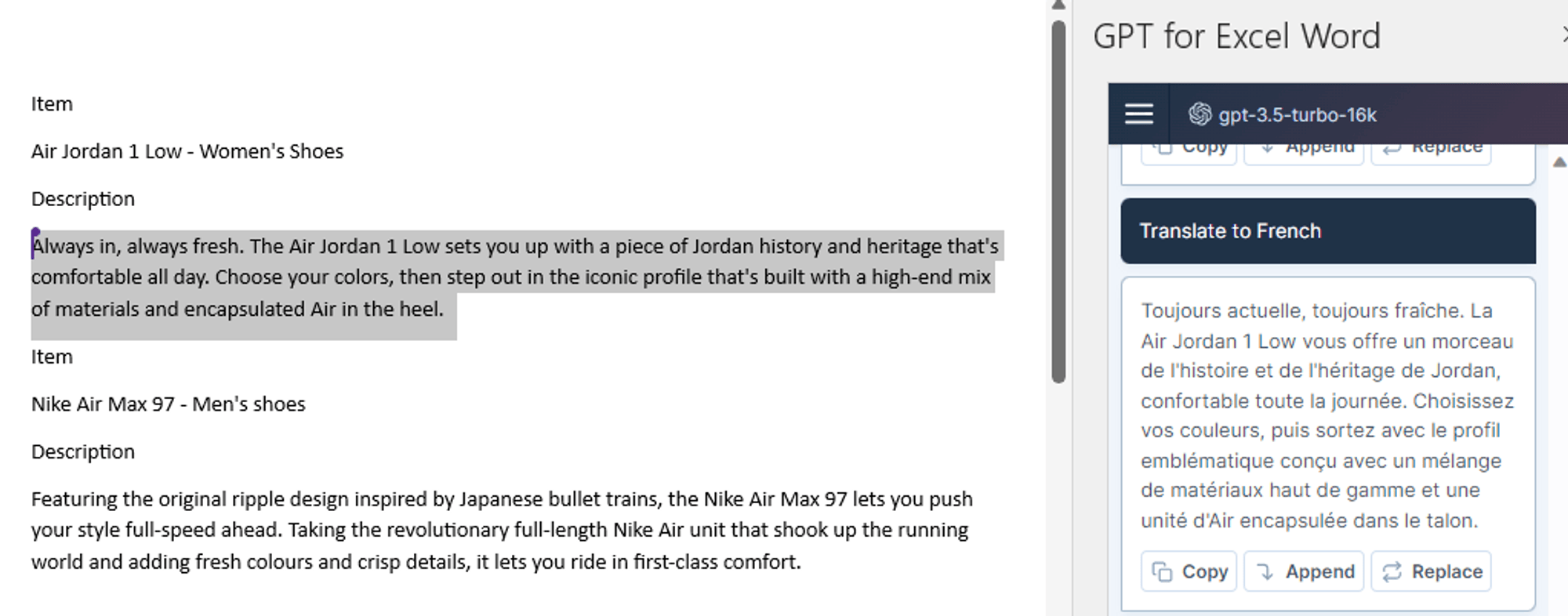
Summarizing documents
The ChatGPT Word add-in is perfect for quickly summarizing reports, research papers, articles, and other long-form documents right within your Word workflow. Simply highlight the text and ask ChatGPT to summarize it for you. You can even specify the format or length of the desired summary.
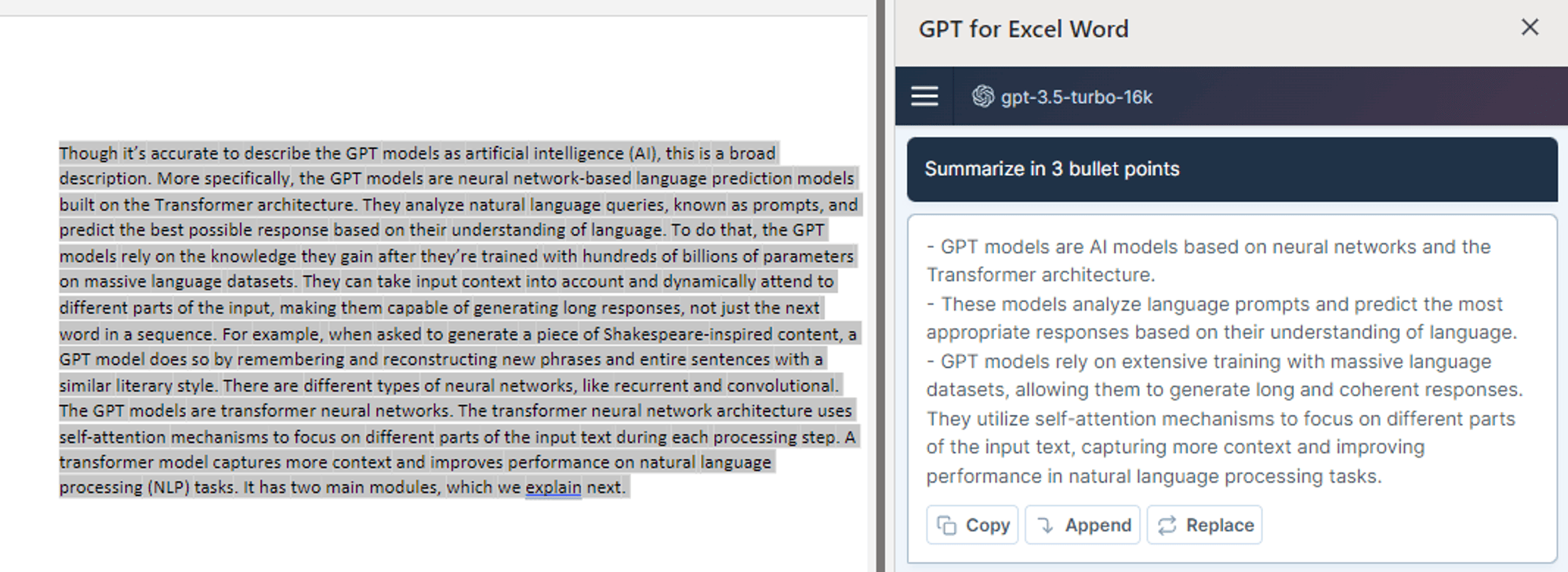
Reading assistant
Reading and comprehending information can be a challenge, especially with complex or technical material. ChatGPT for Word can act as your own personal AI reading companion, right inside Microsoft Word!
With this add-in, you can simply highlight any text and ask for help understanding it. Get definitions for unfamiliar terms, explanations of complex concepts - all without leaving your document.
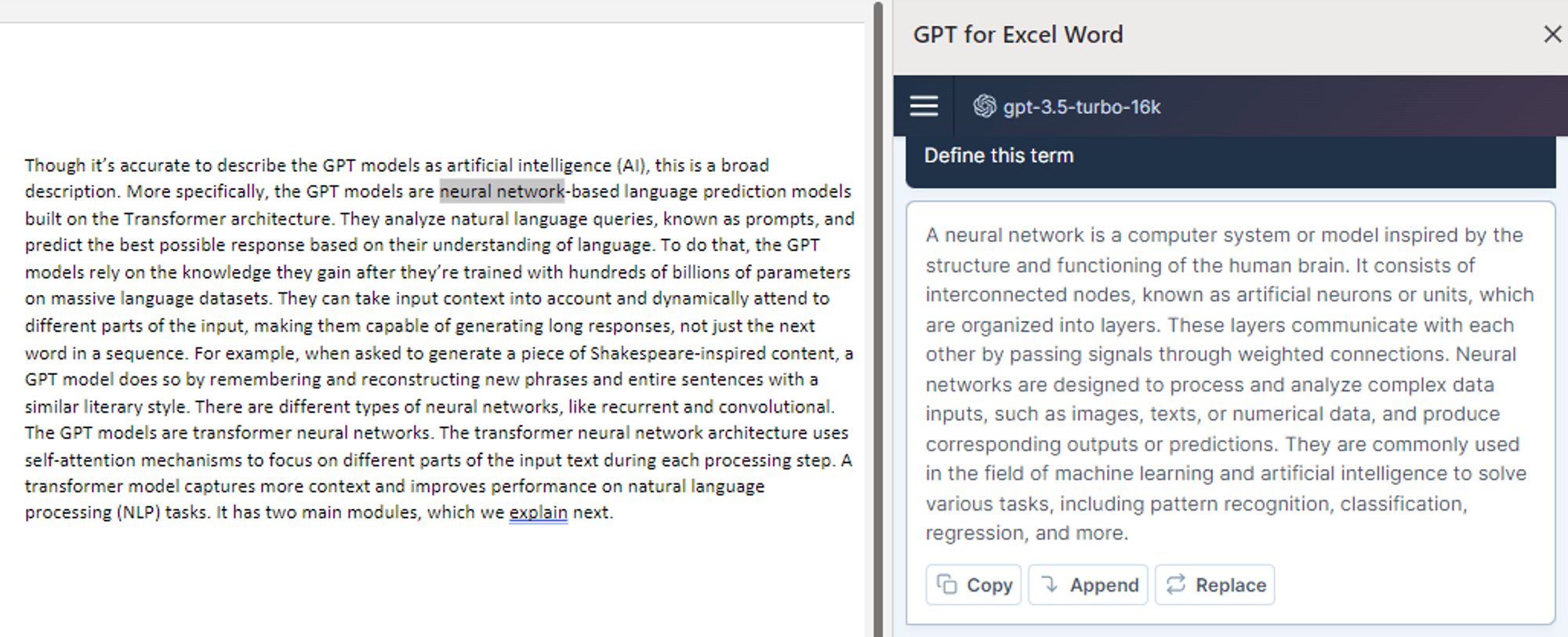
And it's not just for clarification. You can also use ChatGPT to expand on topics, generate examples, or make connections to other ideas: take your understanding to the next level with your Word AI assistant.
Extracting key information
Tools like the ChatGPT for Word can help extract important topics or keywords, and spot technical terms that will need to be defined or explained in your documents.
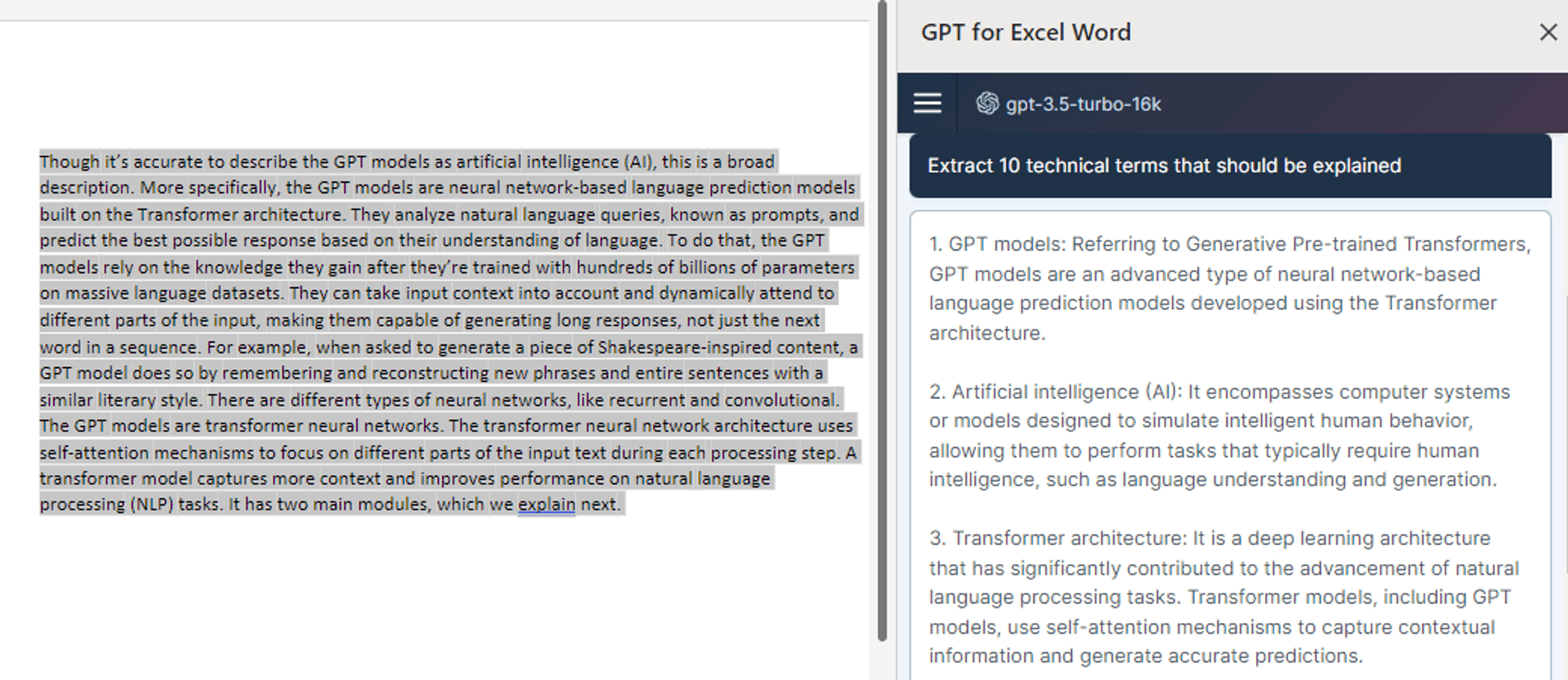
Some techniques for extracting key information include:
- Asking ChatGPT to identify the main topics or concepts that the document contains. This provides a high-level overview of the key subject areas.
- Asking ChatGPT to generate a list of important keywords or technical terms. This helps identify crucial terminology.
- Asking ChatGPT to highlight where more explanations are needed. This reveals gaps or unclear areas to address.
These techniques ultimately make your writing more useful and clear.
Editing and improving text
By leveraging Chat GPT's advanced language capabilities, you can get your document reviewed for clarity, grammar, structure, tone, and more.
You can also have Chat GPT review documents in Word for you with various reviewer profiles, such as subject matter expert, copy editor, creative writer, or marketing specialist.
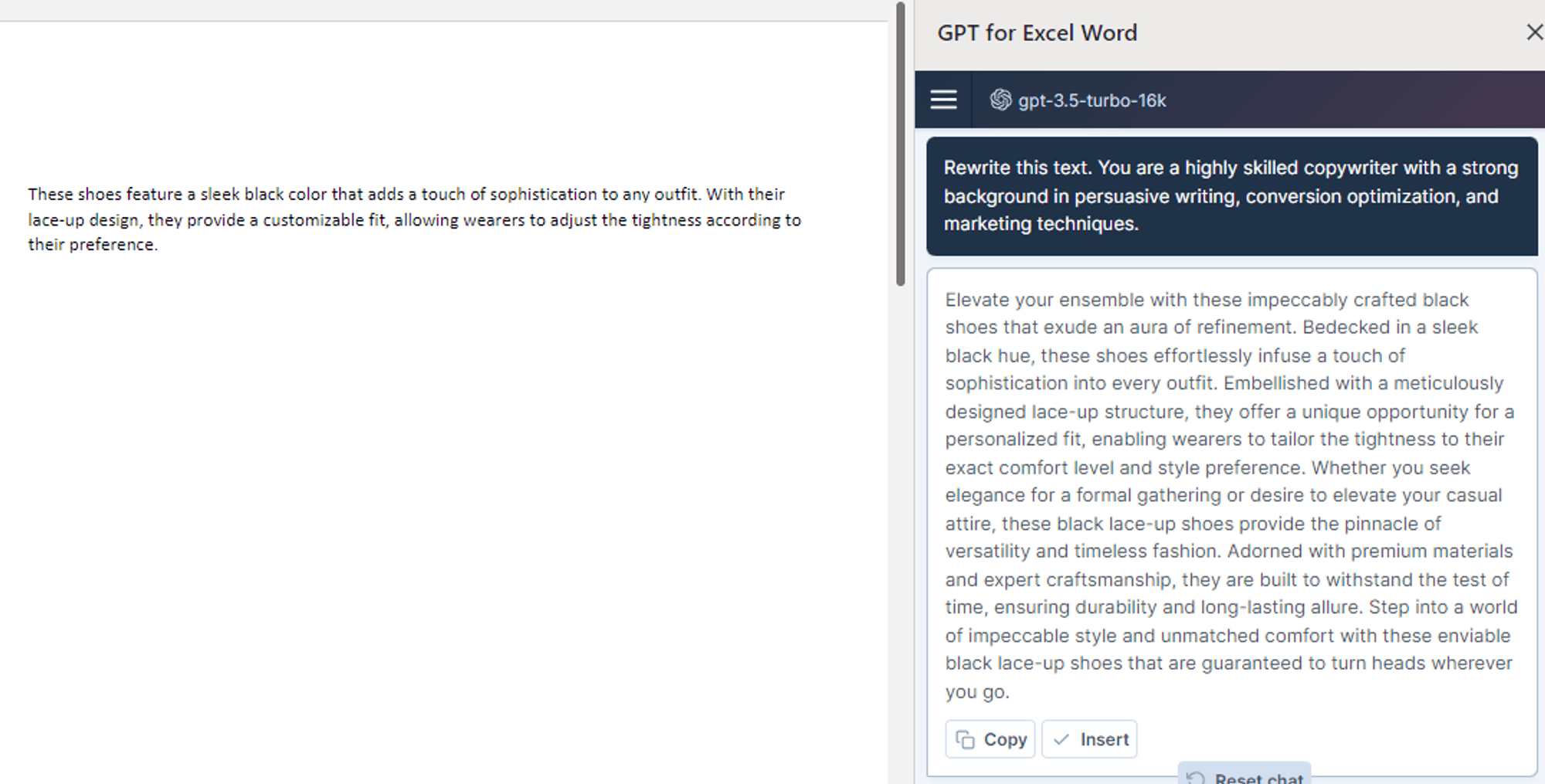
Whether you need to refine an academic paper, polish a business proposal, or tighten up a creative writing piece, GPT for Excel Word provides an efficient way to iterate and improve your work.
Optimizing text for SEO with ChatGPT
AI chatbots like ChatGPT have opened up exciting new possibilities for SEO copywriting. By collaborating with ChatGPT in the Word add-in, you can target relevant topics and search queries, while creating SEO copy that ranks higher in search engines and keeps users engaged on your pages —all within your Word document workflow.
ChatGPT can assist with a wide range of tasks, including:
- Generating blog post outlines based on predetermined blog titles and then writing the complete content.
- Writing articles on predefined topics and generating meta titles and descriptions for those articles.
- Rephrasing and creating SEO-rich product descriptions based on their specifications, along with creating bullet lists of the main features.
- Translating product descriptions for various tech products sold on a marketplace, as translating a website also contributes to SEO.
- Extracting the top selling points from customer reviews and incorporating them into a comprehensive product description.
Writing product descriptions
ChatGPT can assist with product description writing, crafting SEO-rich copy based on your product catalog, in one click. You can even ask ChatGPT for Word to incorporate inputs from your customers to enrich your text with their valuable feedback and add authenticity to your copy.
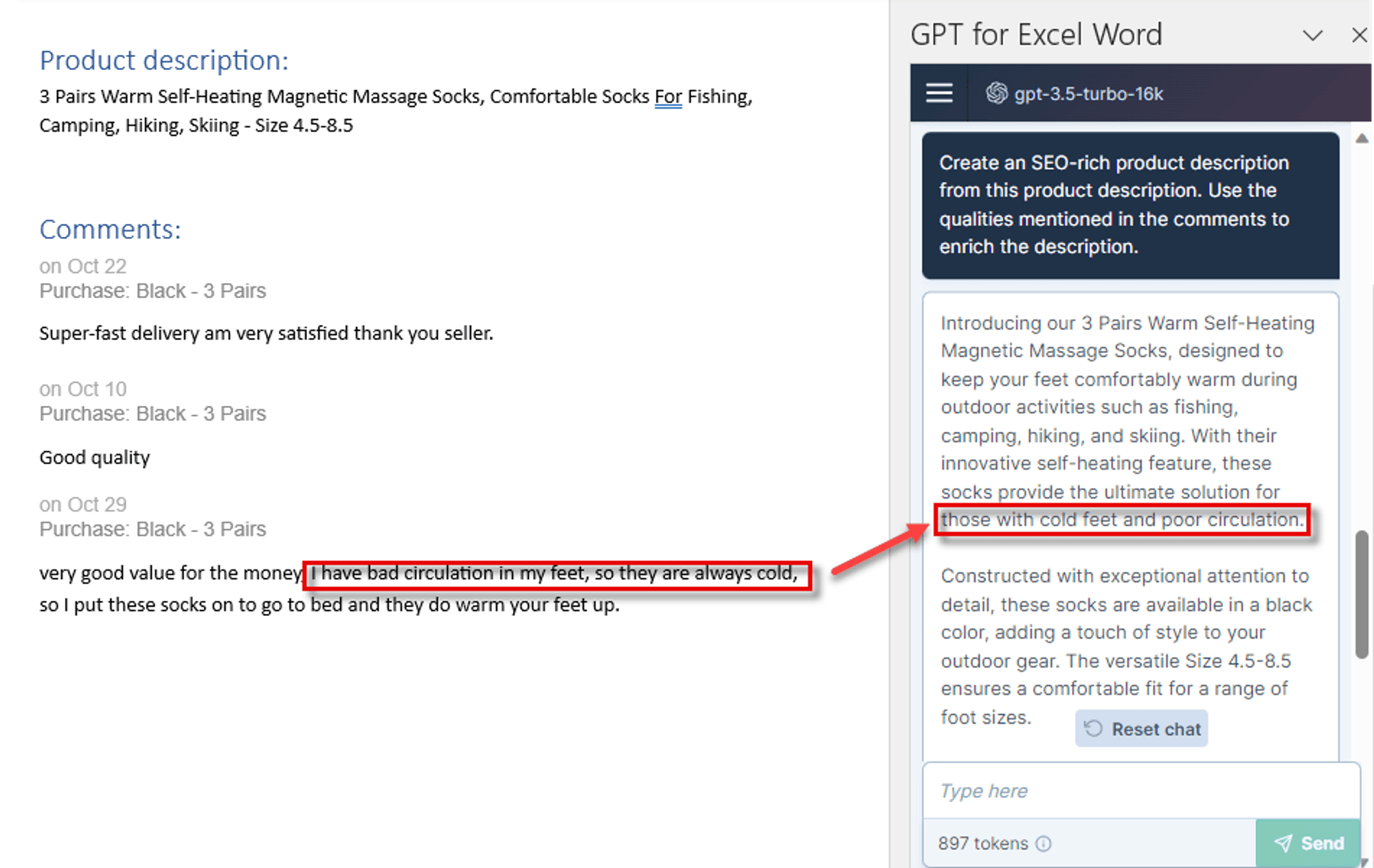
Generating keywords and meta descriptions
With ChatGPT for Word, you can have ChatGPT review your content and suggest keyword opportunities and concise meta descriptions that capture the essence of each page. This helps you include the keywords that readers are searching for, making it easier for search engines to understand your content.
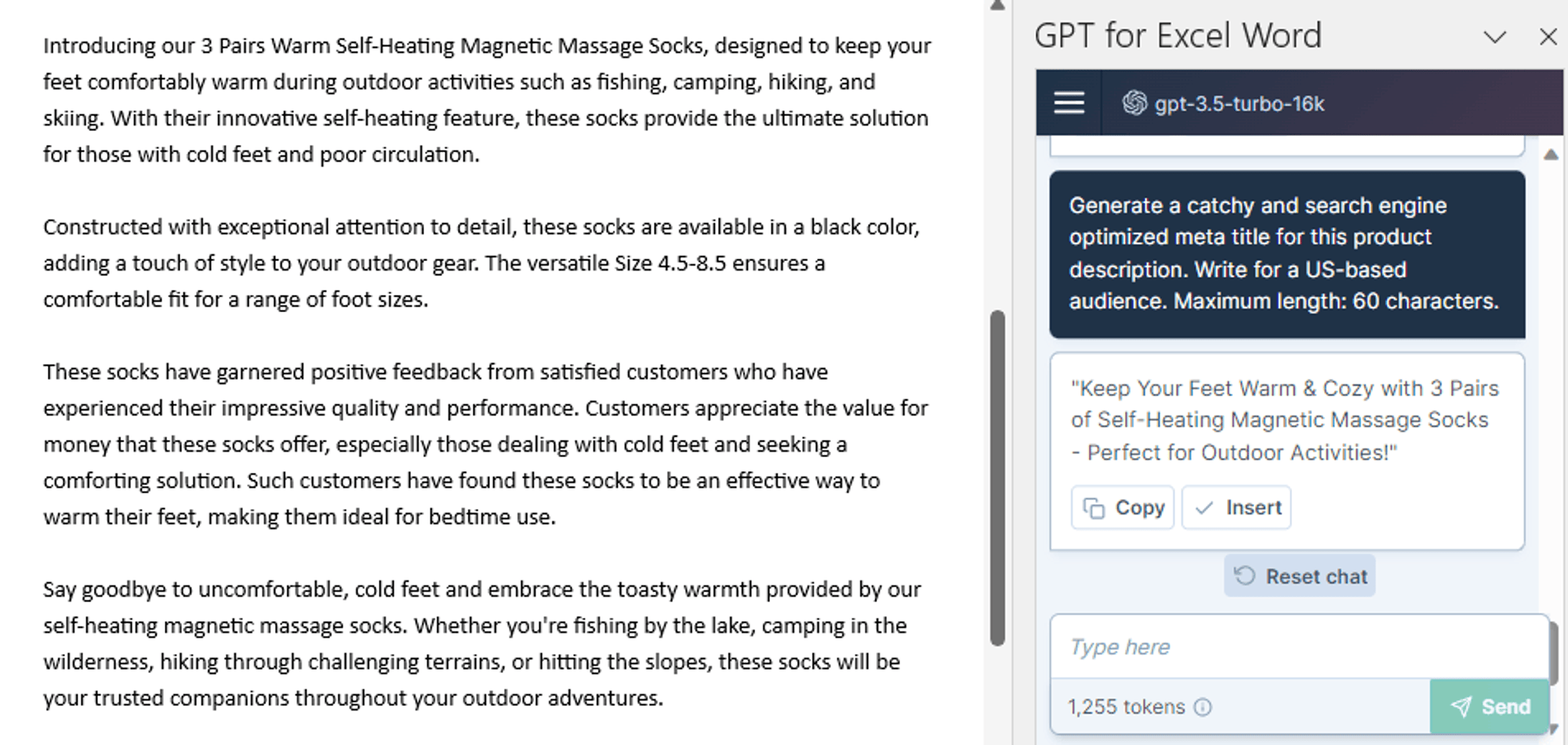
Conclusion
Recap of the integration process and key features
In summary, integrating ChatGPT into Microsoft Word is made easy with the dedicated GPT for Excel Word add-in. No API key is required and you can try it out for free.
The extension adds a sidebar for chatting with ChatGPT, allowing you to leverage its skills for summarizing text, answering questions, extracting key information, editing documents, translating text, and optimizing your content. You can then use one of the multiple options to include ChatGPT’s suggestions into your document, inserting, appending or even replacing your text with its improved version.
Final thoughts on the benefits of using ChatGPT for Word
Overall, the deep integration between ChatGPT and Word via the GPT for Excel Word plugin makes AI-powered writing assistance easily accessible. With ChatGPT at your fingertips in Word, you can save time, boost productivity, and take your documents to new heights.
Some of the key benefits of the ChatGPT Word integration include:
- On-demand access to advanced AI writing skills - Generate content, rewrite text, summarize documents, translate text and more with just a few clicks.
- Natural conversation flow - Chat with ChatGPT in plain language to get contextual suggestions tailored to your document.
- Seamless integration - ChatGPT lives directly within Word for continuous assistance as you write. No more switching between applications.
- Iterative improvement - Easily refine and polish documents by collaborating with ChatGPT on multiple drafts.
- Maintained authorship - Insert or replace text while keeping full control over changes.
- Time savings - Automate tedious writing tasks to focus your time on higher value work.
References and additional resources
https://gptforwork.com/help/gpt-for-word/get-started
https://pages.store.office.com/addinsinstallpage.aspx?assetid=WA200005502