ChatGPT for Google Sheets - How-to Guide
Benefits of using ChatGPT in Google Sheets
The integration of ChatGPT with Google Sheets allows you to work on thousands of cells simultaneously within Google Sheets' familiar interface. You can prompt ChatGPT with your instructions and the GPT for Sheets add-on executes them in bulk. This eliminates the need to copy and paste results from ChatGPT to Google Sheets, as the add-on populates the results directly into your cells.
Whether you need to translate in bulk, write thousands of product descriptions for e-commerce, optimize a huge amount of titles for SEO, clean, categorize, and segment your CRM or database, or even automate your market research, integrating ChatGPT into Google Sheets will save you a huge amount of time. You can focus on creative tasks while the AI powers through the repetitive tasks.

How to integrate ChatGPT in Sheets
The GPT for Sheets and Docs addon from Google Workspace Marketplace offers a simple installation process and doesn't require an OpenAI API key. Additionally, it comes with a free trial, allowing you to explore its capabilities right away once installed.
- Go to Google Workspace Marketplace on the GPT for Sheets and Docs install page, or click the button below:

- Click Install.

Confirm any permissions to proceed with installing the Chat GPT / Sheets add-on.
Once installed, the add-on is available from any Google spreadsheet, from the Extensions menu. Chat GPT is now connected to Google Sheets and can be used to write copy, translate, classify text, extract entities, search the web, and many other tasks, all of that in bulk and directly from Google Sheets. Available models include GPT-5, GPT-4.1, GPT-4o, Claude 4.5 Sonnet, Perplexity Sonar, Gemini 2.5 Flash, and many more.
The sidebar provides access to the Agent, the bulk AI tools, and GPT functions.
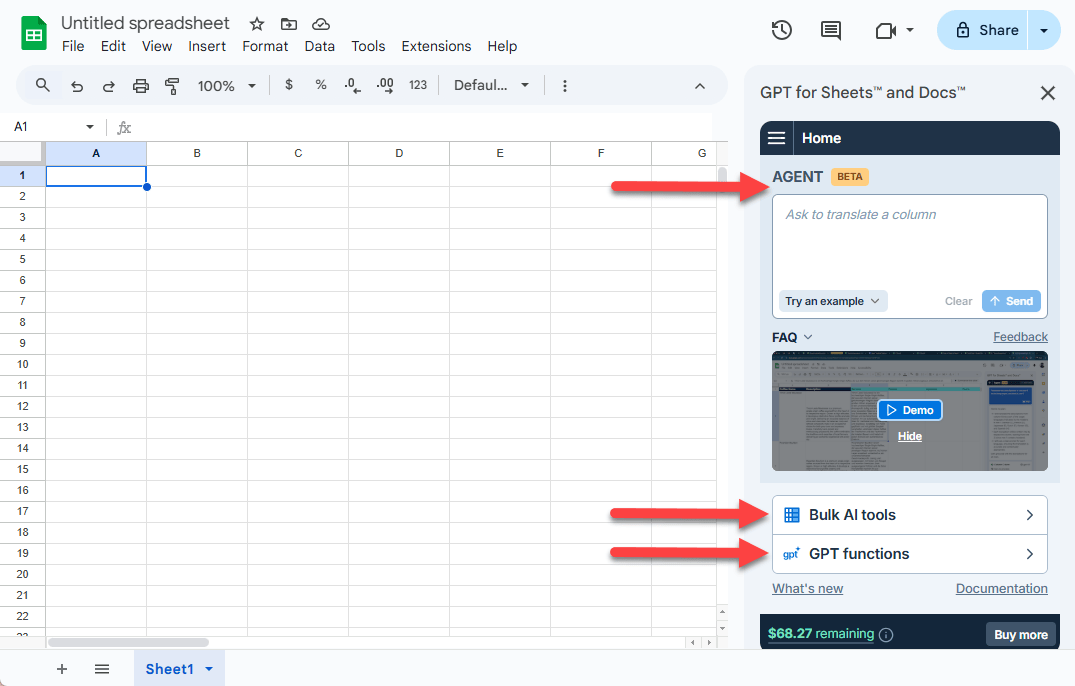
The AI Agent for bulk tasks in Google Sheets
The Agent in GPT for Sheets is an AI-powered chat assistant that lets you power through inhuman amounts of busywork directly in Google Sheets. The Agent can process up to 200,000 rows at a time with exceptional speed and reliability.
It's as easy as using ChatGPT inside your Google Sheets files: Describe what you need in plain language, and the AI analyzes your spreadsheet, understands your intent, creates the required prompts, and performs the tasks automatically.

The Agent understands your goals and adapts to your data, so you can:
- Handle repetitive Google Sheets tasks without writing formulas or scripts
- Combine multiple actions into one instruction, like "Search the web for the current CEO, headquarters and past year revenue for all these companies"
- Work with spreadsheet formulas using plain language, like "Fix the formula in H2"
What the Agent can do
The AI Agent excels at data processing and analysis tasks. You can use it to:
- Process data in bulk: Translate, categorize, tag, or prep your data across multiple rows.
- Enrich your data: Search the web to fill in missing information or gather additional context.
- Generate content: Generate or rewrite text, generate lists or tables.
- Analyze and summarize: Summarize multiple cells at once.
- Work with formulas: Create, fix, or explain spreadsheet formulas using natural language.
Note that the Agent is designed for AI-powered data tasks rather than traditional Google Sheets features like creating charts or pivot tables.
Why use the Agent in GPT for Sheets
The Agent is perfect for:
- E-commerce and digital marketing teams creating or optimizing product descriptions, ad copy, and SEO content at scale
- Market research analysts conducting competitive analysis or understanding product and service offerings
- Sales and CRM teams managing lead generation, sales outreach, and CRM enrichment or segmentation
- Consumer insights specialists cleaning and analyzing survey responses or customer feedback
And many other applications. Just ask the Agent and let it execute your tasks!

GPT functions in GPT for Google Sheets
With GPT for Google Sheets, a full spectrum of text operations becomes seamlessly integrated into your spreadsheets. This tool offers a wide range of simple yet powerful GPT functions to write, edit, extract data, cleanse, translate, summarize, outline, explain… all within the easy-to-use Google Sheets platform.
Once installed, you get access to a range of GPT functions, that you can execute from any cell:
GPT to get the result of ChatGPT in a single cell GPT_TRANSLATE to translate your spreadsheet content GPT_CLASSIFY to classify spreadsheet content into a single category GPT_EXTRACT to extract entities from your Sheets data GPT_SUMMARIZE to summarize your spreadsheet content GPT_FORMAT to sanitize your spreadsheet data into the same format GPT_EDIT to edit your spreadsheet content GPT_TAG to apply tags to your spreadsheet content GPT_MATCH to match values from two columns GPT_SPLIT to split text semantically, such as by section, paragraph, sentence, customer… GPT_LIST to get multiple result in a column (one item per cell) GPT_TABLE to get a table of items from a prompt GPT_FILL to fill a range from examples GPT_VISION to analyze images by providing a prompt and a URL GPT_WEB to fetch up-to-date information from the web
Get started with GPT for Sheets with a pre-built template
Get started using GPT functions by dragging formulas
You can start using GPT within Google Sheets without writing a single formula, by using the example template:
- Open the template and click Use template to copy it to your Google Drive.

- Select Extensions > GPT for Sheets and Docs > Enable GPT functions. You are ready to use the template by simply dragging cells down in the Get started sheet:
- Translate the content of column A into column B
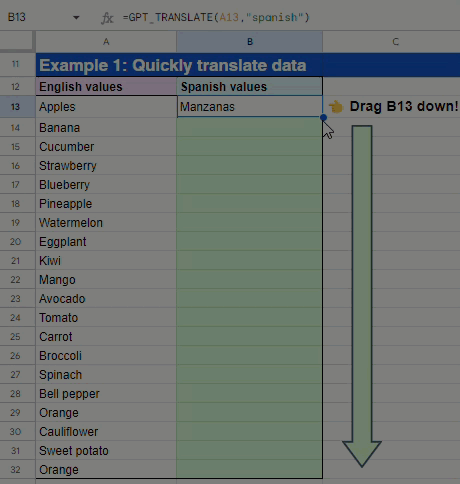
- Extract email addresses from column A and write them in column B
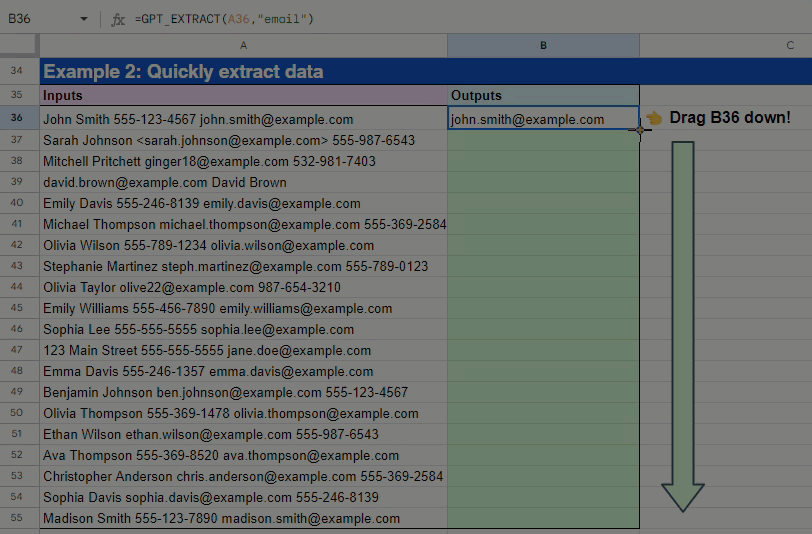
- Classify customer feedback into relevant categories (example from the Analyze sheet)
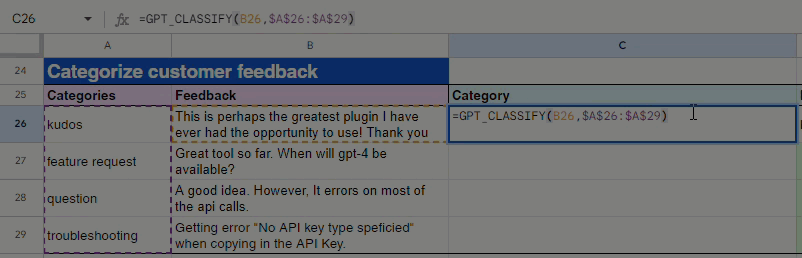
These are only a few examples of how easy and fast it is to get results from Chat GPT into a spreadsheet. You can find many more examples in the template and see how to rewrite content, analyze your data or summarize your texts, and many more use cases.
How to use a GPT function
- Write your GPT prompt directly in the formula:
=GPT(“Write a tagline for a bookstore”)
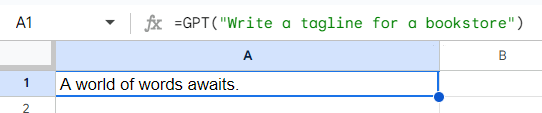
- Reference a cell where your prompt is written:
=GPT(A37)and drag the GPT formula to apply it to many rows.
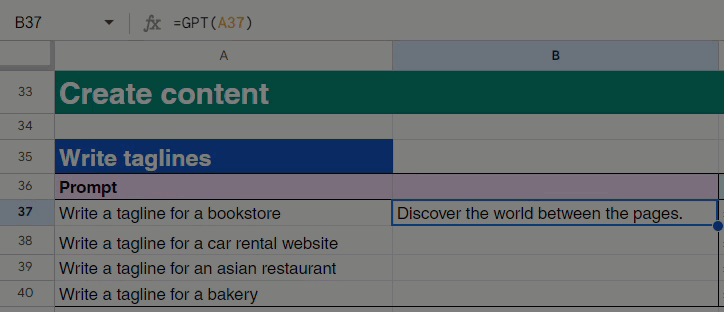
Now that you know how to call the Chat GPT functions from your spreadsheet, feel free to experiment with various specialized GPT functions tailored to your tasks.
Use cases for ChatGPT within Google Sheets
Writing and improving copy for SEO
When you're looking to improve existing content or generate new ideas that can boost your search engine rankings, the ChatGPT Sheets integration can be revolutionary.
Using GPT for Sheets, SEO copywriting becomes a matter of simple prompts. For example, you can refine existing content in bulk to better align with SEO best practices. For example, an SEO specialist could use a formula like =GPT("Optimize this title for SEO", A2) where A2 contains a less-than-optimal headline. ChatGPT then returns a suggestion for a more impactful, keyword-optimized headline based on SEO trends and data. Dragging the formula down then applies it to the whole column.
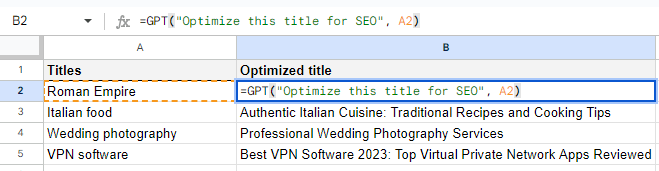
You can also save huge amounts of time by having the GPT addon write product descriptions, based on your product specifications.
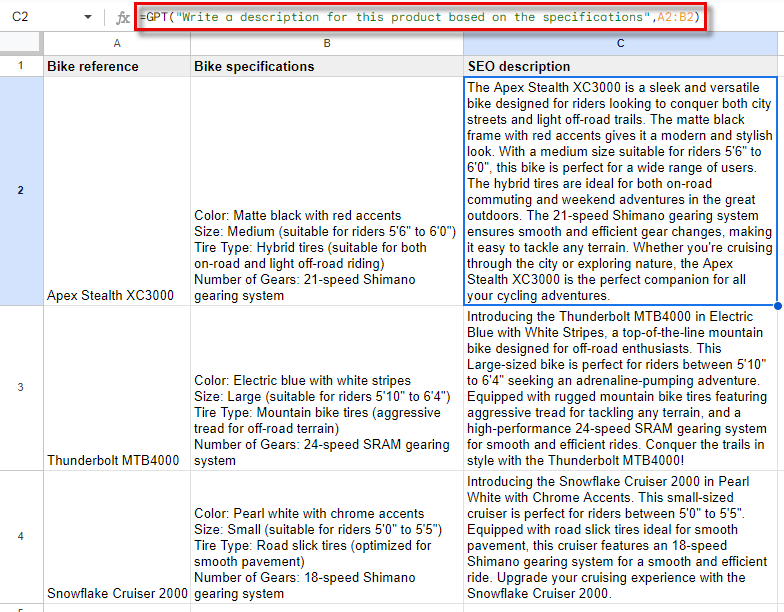
Sanitizing your CRM database
Often, customer relationship management (CRM) systems contain multiple entries for a single customer that may have slight variations in the name or company name fields due to human error or different data entry standards. Using the GPT_MATCH function with GPT for Sheets to compare two columns, one with the standard customer names and another with a list of names from a CRM data export, you can identify potential duplicates based on name similarity.
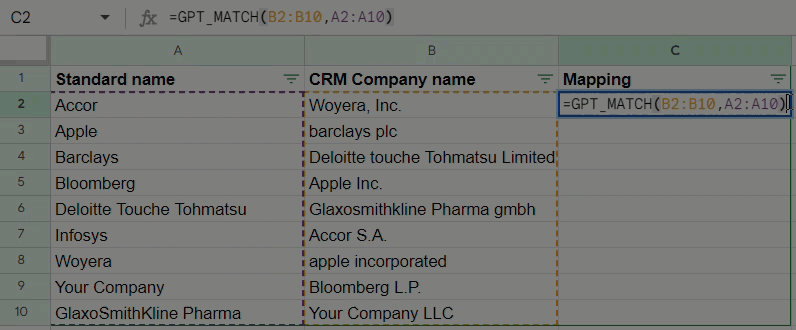
Creating alt text for images
The GPT_VISION function in Chat GPT for Google Sheets can be a game-changer for digital marketers and web content creators who aim to improve web accessibility and SEO.
Consider an online retailer with an extensive catalog of products. Manually writing alt text for thousands of images can be a daunting and time-consuming task. By using a GPT_VISION formula, the retailer can automate the generation of descriptive, accurate alt text for each image. The AI is able to analyze the image content and generate relevant alt descriptions that not only make the site more accessible but also enhance the site SEO.
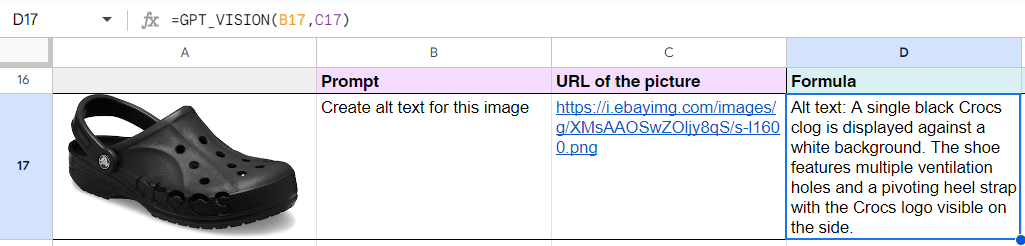
Searching the Web directly within a spreadsheet
The GPT_WEB function within the Sheets / GPT integration enables you to browse the web and get content directly into your spreadsheet.
Imagine a market researcher compiling a report on the latest trends. Rather than manually scanning search engine results for the latest articles, news, and studies, the researcher can use the GPT_WEB function to instantly pull up the most current and relevant information from the web, right within the Google spreadsheet they're working on.
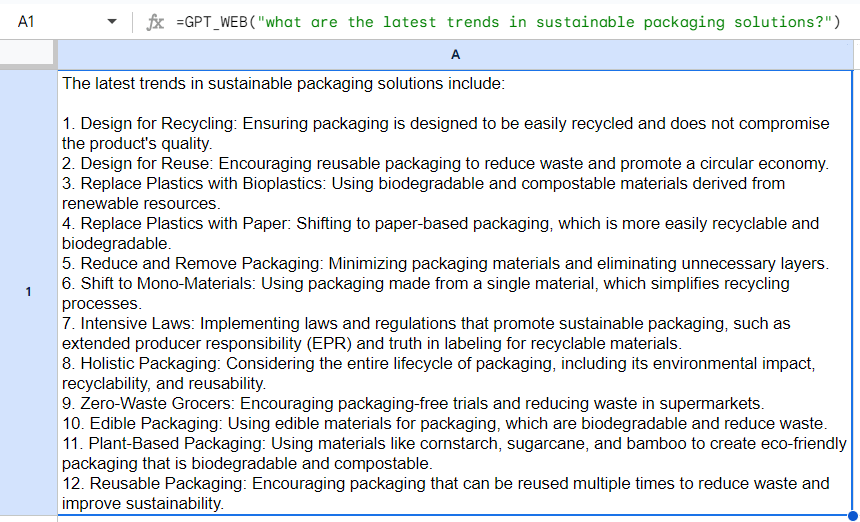
What if you prefer not to write formulas?
You can use GPT for Sheets bulk tools instead.
Bulk tools let you run prompts on entire spreadsheet columns without writing formulas. Here's why they're useful:
- No formulas, no hassle: Run prompts directly from the sidebar with just a few clicks.
- Direct results in cells: The results of your prompts are written directly into the cells, eliminating issues like formula auto-reloading, and making it easier to edit or move data around.
- Works well at scale: Bulk tools are designed to handle large numbers of rows, with up to 360 prompts per minute and up to 200 000 rows in a single run.
- Real-time tracking: Monitor progress directly from the sidebar, check successes and errors, and stop runs immediately if needed.
- Reusable run history: Access your recent prompts from the history page to reapply them without starting over.
Watch this video tutorial to get a quick but comprehensive overview of how you can use GPT for Sheets bulk tools to power through your repetitive tasks in feedback analysis, e-commerce, market research, data cleaning.

It's as simple as that! Install the add-on today and start your free trial to experience the full potential of Chat GPT in Google Sheets with GPT for Sheets bulk tools.
Conclusion
Recap of the integration process and key features
Integrating ChatGPT with Google Sheets is simple and straightforward:
- Install the GPT for Sheets add-on from the Google Workspace Marketplace. No API key is required and you can try it out for free.
- Launch the add-on and you'll have access to the Agent and a range of bulk tools in a sidebar, and to GPT functions from any cell.
- Generate and edit text: write copy for SEO, translate content, classify text, summarize information, extract entities, and even conduct web searches directly within your spreadsheets.
Final thoughts on the benefits of using ChatGPT for Sheets
In conclusion, with the seamless integration of Chat GPT into Google Sheets, you can process text using AI while leveraging Sheets collaborative capabilities. By automating bulk text tasks within your Google Sheets environment, you can dramatically boost your productivity, allowing you to focus on more creative and high-value activities.
The time and cost savings associated with content creation are also substantial, especially when you consider tasks like writing copy for SEO or e-commerce, translating content, sanitizing databases, or conducting market research without GPT for Sheets.