Install GPT for Work add-ons
For detailed installation instructions, see below.
Google
Microsoft
To use GPT for Work in Google Sheets or Google Docs, you need to install the GPT for Sheets and Docs add-on. One installation covers both applications.
Prerequisites
If you use multiple Google accounts, it is recommended that you create a browser profile for each account on Google Chrome, Microsoft Edge, or Apple Safari.
-
Go to the installation page.
-
Click Install.

-
Click Continue in the confirmation box.
A Sign in with Google window opens.
-
Select for which Google account you want to install GPT for Sheets and Docs.
-
Click Continue to sign in with your Google account.
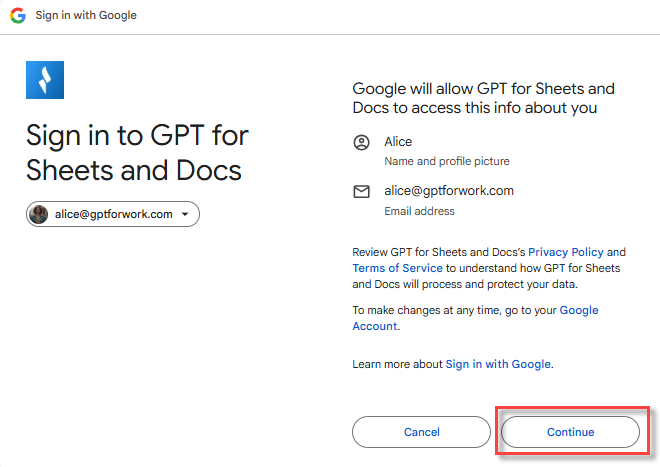
-
Click Select all to grant GPT for Sheets and Docs the required permissions, and click Continue.
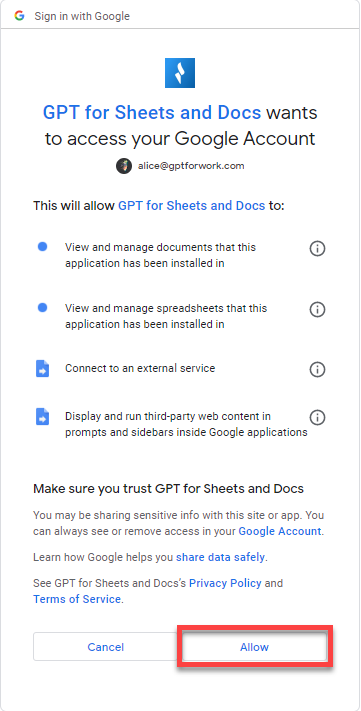
A pop-up window indicates that GPT for Sheets and Docs has been installed. The add-on is available in your Google spreadsheets from Extensions > GPT for Sheets and Docs > Open, and in your Google documents from Extensions > GPT for Sheets and Docs > Launch.
To use GPT for Work in Microsoft Excel or Microsoft Word, you need to install the GPT for Excel Word add-in. One installation covers both applications and environments.
Prerequisites
Excel: Compatible versions by platform
The following table lists the minimum versions of Microsoft Excel compatible with the GPT for Excel add-in on different Microsoft Office platforms.
| Windows | macOS | Web | |
|---|---|---|---|
Microsoft 365 subscription: Version 2002 (Build 12527.20092) Retail perpetual: Version 2002 (Build 12527.20092) Volume-licensed perpetual: Excel 2021: Version 2108 (Build 12527.20092) | Version 16.35 (Build 20030802) | Supported on:
|
Which version of Excel am I using?
Word: Compatible versions by platform
The following table lists the minimum versions of Microsoft Word compatible with the GPT for Word add-in on different Microsoft Office platforms.
| Windows | macOS | Web | |
|---|---|---|---|
Microsoft 365 subscription: Version 2205 (Build 15202.10000) Retail perpetual: Version 2205 (Build 15202.10000) Volume-licensed perpetual: Word 2024: Version 2205 (Build 15202.10000) | Version 16.61 (Build 22040100) | Supported on:
|
-
Go to the installation page.
-
Click Open in Excel or Open in Word.
infoThe add-in will be installed on your Microsoft account for both Excel and Word.
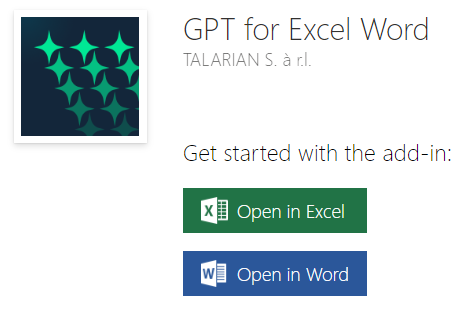
A pop-up appears at the top of the window, requesting your permission to proceed.
-
Confirm to open the Microsoft Excel or Word desktop app.
infoIf this method doesn't work, proceed as follows:
-
Open Microsoft Excel or Word.
-
Click Add-ins from the Home tab.
-
Search for "Talarian", the maker of GPT for Excel Word.
-
In the search results, click Add for GPT for Excel Word.
-
-
Click Accept and Continue to accept the permissions.
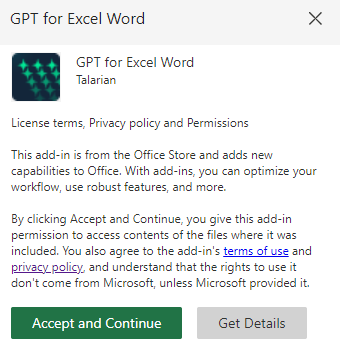
You have installed GPT for Excel Word on your Microsoft account. The add-in is now available from the Home tab on the desktop app and the Web version of Excel and Word. If you don't see it, go to Home > Add-ins > My add-ins > GPT for Excel Word.

What's next
Google
Microsoft
-
Open GPT for Sheets / GPT for Docs.
-
Learn about GPT for Sheets / GPT for Docs.
-
Select a model:
-
Get started with the Agent, bulk AI tools, and GPT functions in GPT for Sheets.
-
Start authoring text with GPT for Docs.
-
Open GPT for Excel / GPT for Word.
-
Learn about GPT for Excel / GPT for Word.
-
Select a model:
-
Get started with the Agent, bulk AI tools, and GPT functions in GPT for Excel.
-
Start authoring text with GPT for Word.