GPT for Sheets vs. Gemini for Sheets: a practical comparison
⚠️ This article is outdated
A newer updated version is available here: Read the updated blog post →
In April 2025, Google launched a new =AI() function in Google Sheets, two years after we launched the =GPT() function in GPT for Sheets that pioneered bulk text processing with LLMs in Google Sheets.
While it looks like a native replacement on the surface that would make GPT for Sheets redundant, it definitely is not. In this article, we compare Gemini for Sheets and GPT for Sheets fair and square on real world use-cases and show clearly that GPT for Sheets is still the go-to tool if you want high-volume reliability, precise execution control, AI customization and bulk web search (among other things).
Gemini's AI() function is very limited compared to the GPT() function
Good luck processing thousands of rows with AI()
- With
AI(), you can only run 200 rows at once (not more) - Each time you have finished 200 rows, you have to manually run the next 200
- Also, it’s almost 3 times slower than
GPT(), and more than 3 times slower than GPT for Sheets’ bulk AI tools
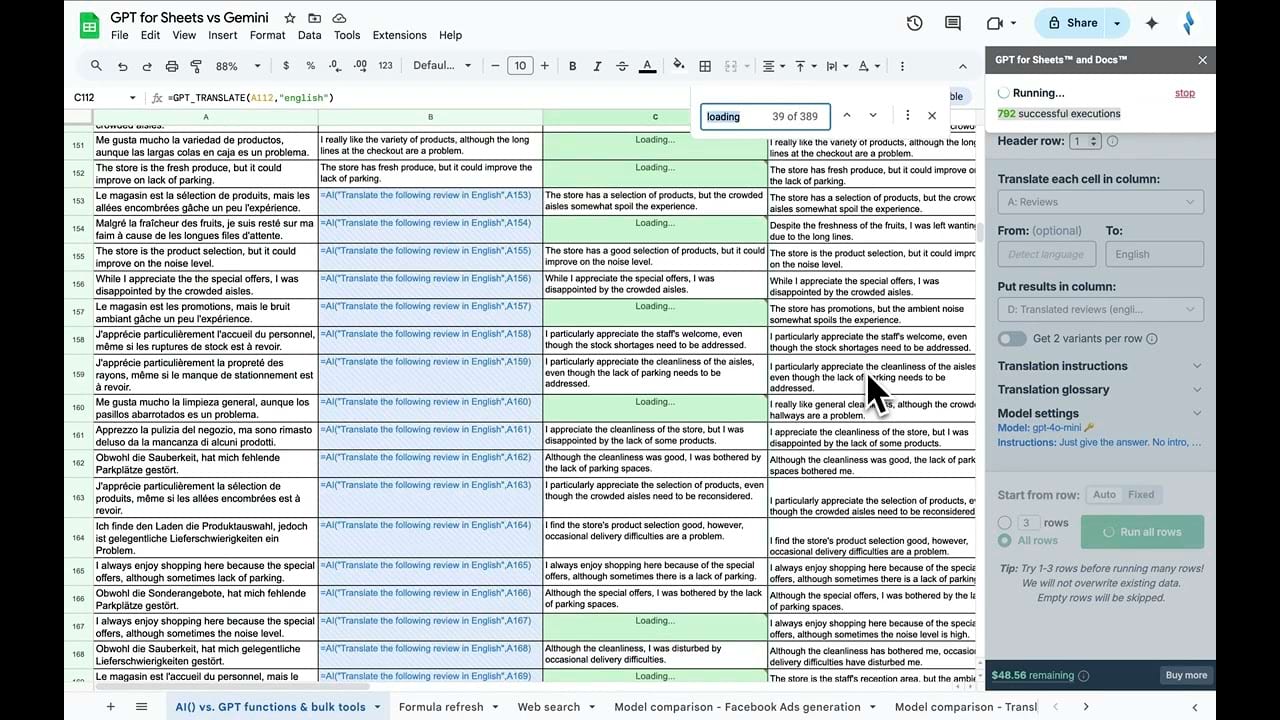
The table below compares how long each tool took to translate 200 and 1000 reviews in the previous video using the prompt: 'Translate the following review to English'.
Tool | Model | Duration for 1000 rows |
|---|---|---|
Gemini | one of Gemini's model (undisclosed) | More than 10" with manual restarts every 200 rows |
GPT functions | gpt-4o-mini | 4"45 |
Bulk tools | gpt-4o-mini | 3"45 |
The AI() function can't be used with other native Sheets functions
- You can't nest it inside another function to make a compound formula. For instance, you cannot do something as simple as
=IF(A2, AI("sentiment analysis", A2)), making it impossible to use it conditionally or control the execution sequence. - If you change your input data, the
AI()function will not refresh by itself, which means you can't just drag it on cells where you expect data to arrive through a Google Form submission, or some other automation.
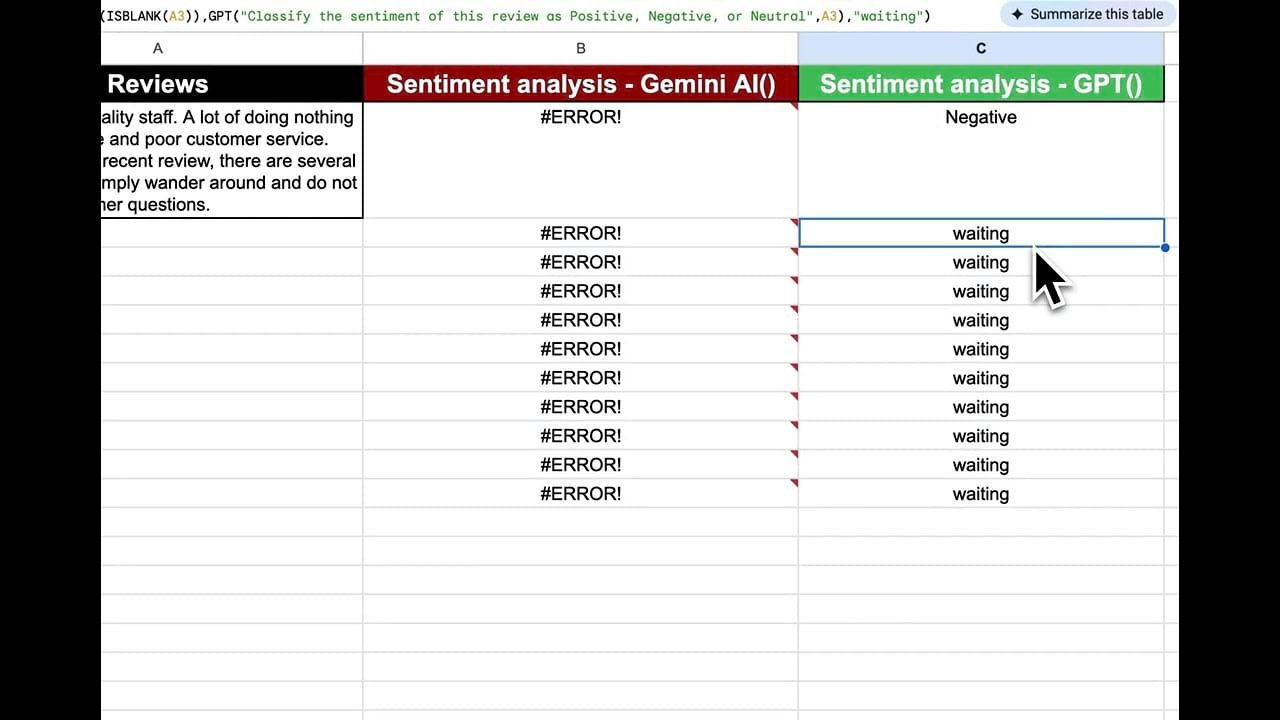
You can’t choose your AI model inside AI()
With Gemini’s AI(), not only can you not choose your model, you don’t even know what you’re using under the hood. This will make it harder to prompt precisely.
With GPT for Sheets, you can choose between all the top AI providers like OpenAI, including Google itself: you can choose between the different flavors of Gemini 2.0 and 2.5 models.
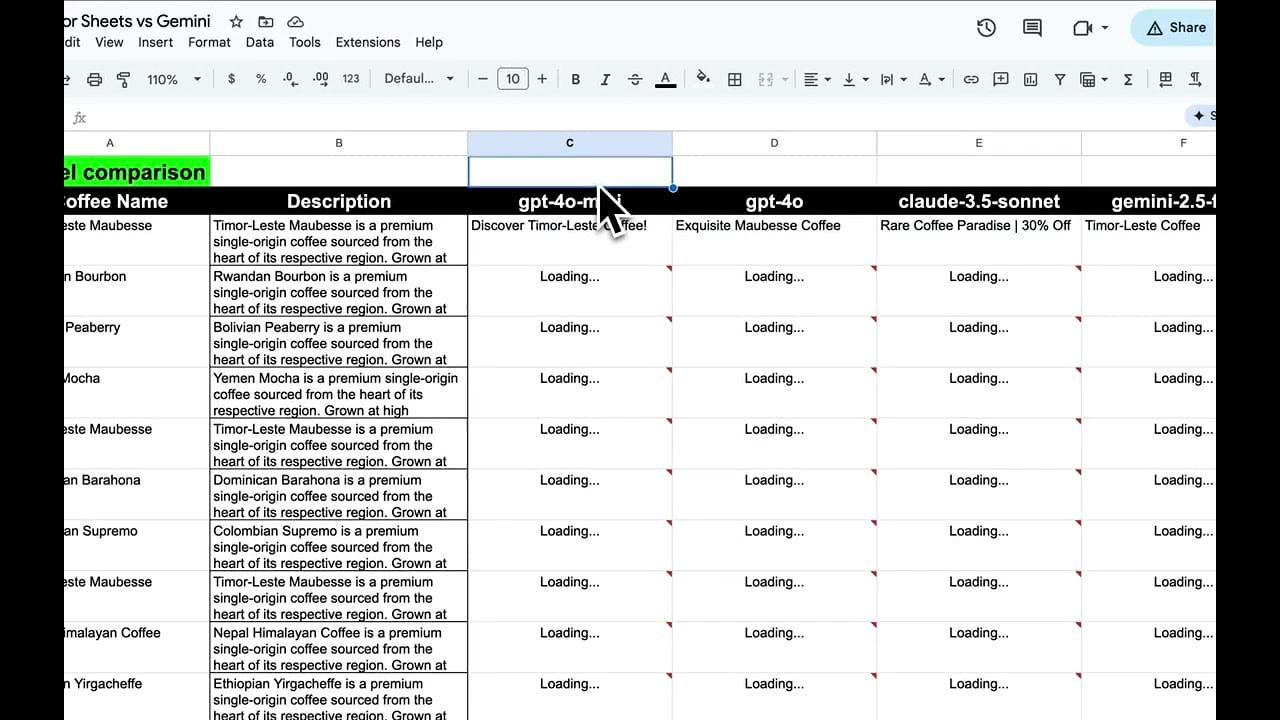
AI() cannot search the web
Many use cases require the ability to do bulk web search. As shown in the video: Gemini's AI() function cannot search the web at all. On the other hand, GPT for Sheets allows you to use models connected to the web such as Sonar models by Perplexity and Google’s Gemini with search grounding as well!
So GPT for Sheets is the only product that will give you the full potential of Google’s own Gemini models, as well as other AI providers if you wish so.
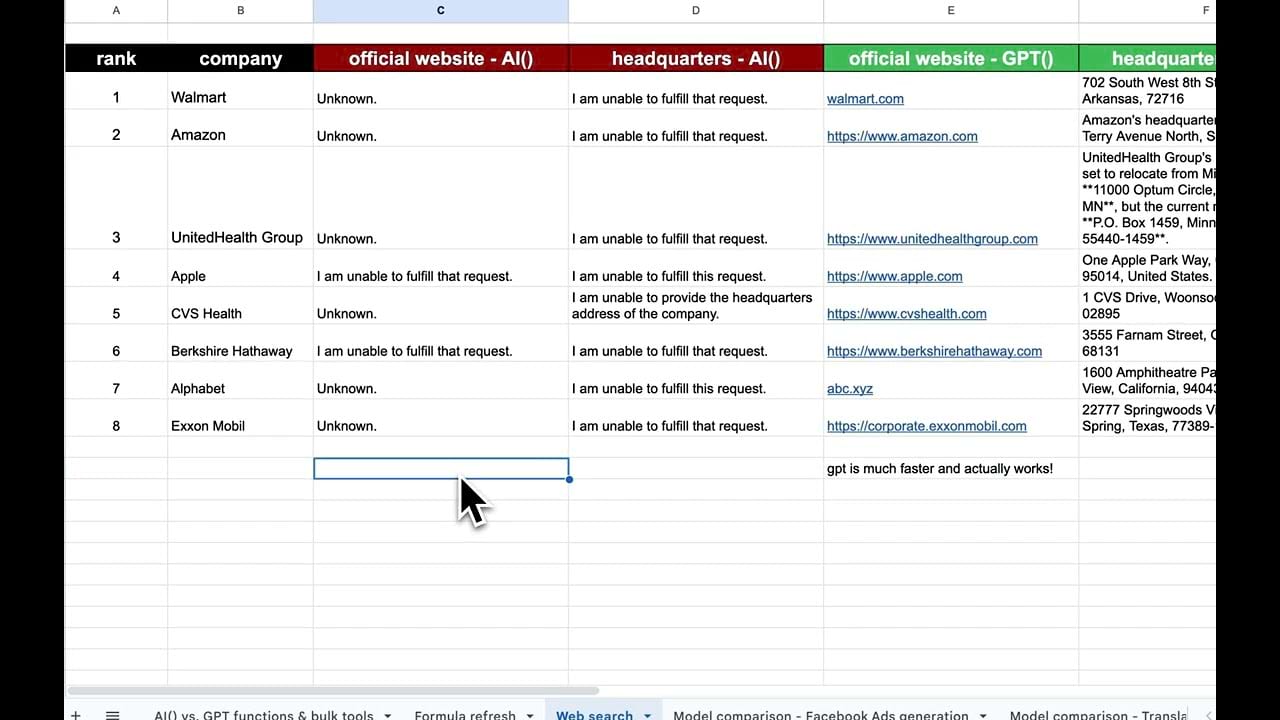
GPT() functions auto-refresh, AI() functions don't
The problem: Google's AI() function requires clicking "Generate and insert" every time:
- When referenced cells change
- When you want to update results
- Even through Google Apps Script (it's not possible to refresh programmatically)
The solution: GPT for Sheets' GPT() functions work like native formulas:
- Auto-refresh when inputs change
- Enable true automation with Google Forms, APIs, and other integrations
- No manual intervention needed
GPT for Sheets offers a lot more:
Vision (use images as input), prompt history, bulk AI tools for high volume processing. In conclusion: if you are serious about using AI in bulk in Google Sheets, use GPT for Sheets. You can use it with Gemini LLMs (or any other provider’s LLMs such as OpenAI, Anthropic, Grok…)
Contact us if you need help convincing your boss that GPT for Sheets is better for you than Gemini for Sheets!
GPT for Sheets is built for high-volume AI work in spreadsheets—fast, flexible, customizable, and able to process thousands of rows at once. Gemini’s AI(), by contrast, is limited in scope, speed, and integration.
If you need help presenting the benefits of GPT for Sheets to your team (or simply want guidance on how it compares to Gemini for Sheets in real use cases) contact us.
You can also try it for free.