Overview of GPT for Work
What is GPT for Work?
GPT for Work integrates the power and intelligence of generative AIs directly into Google Sheets and Docs and Microsoft Excel and Word.
-
In spreadsheets, GPT for Work is your agent for handling bulk tasks at machine-powered scale and speed. Use your favorite AIs to generate, translate, search, categorize, analyze, and otherwise process text in bulk in Google Sheets and Microsoft Excel.
-
In documents, GPT for Work turns generative AIs into your personal writing assistants. Use your favorite AIs to edit, rewrite, correct, review, translate, summarize, draft, write, and more in Microsoft Word and Google Docs.
GPT for Work supports models from Anthropic, Azure, DeepSeek, Google, Mistral, OpenAI, OpenRouter, Perplexity, and xAI. GPT for Work also supports open-source models through any OpenAI-compatible API endpoint.
GPT for Work comes in the following flavors:
-
GPT for Sheets and Docs: Google Workspace add-on that bundles together GPT for Sheets and GPT for Docs.
-
GPT for Excel and Word: Microsoft Office add-in that bundles together GPT for Excel and GPT for Word.
G Sheets
MS Excel
MS Word
G Docs
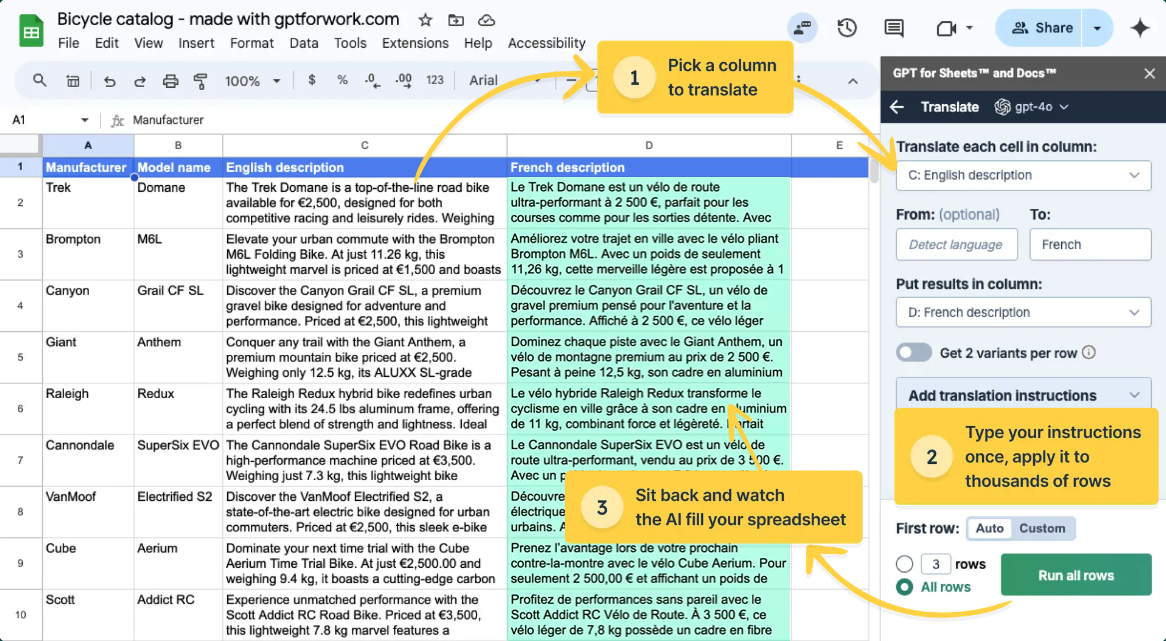
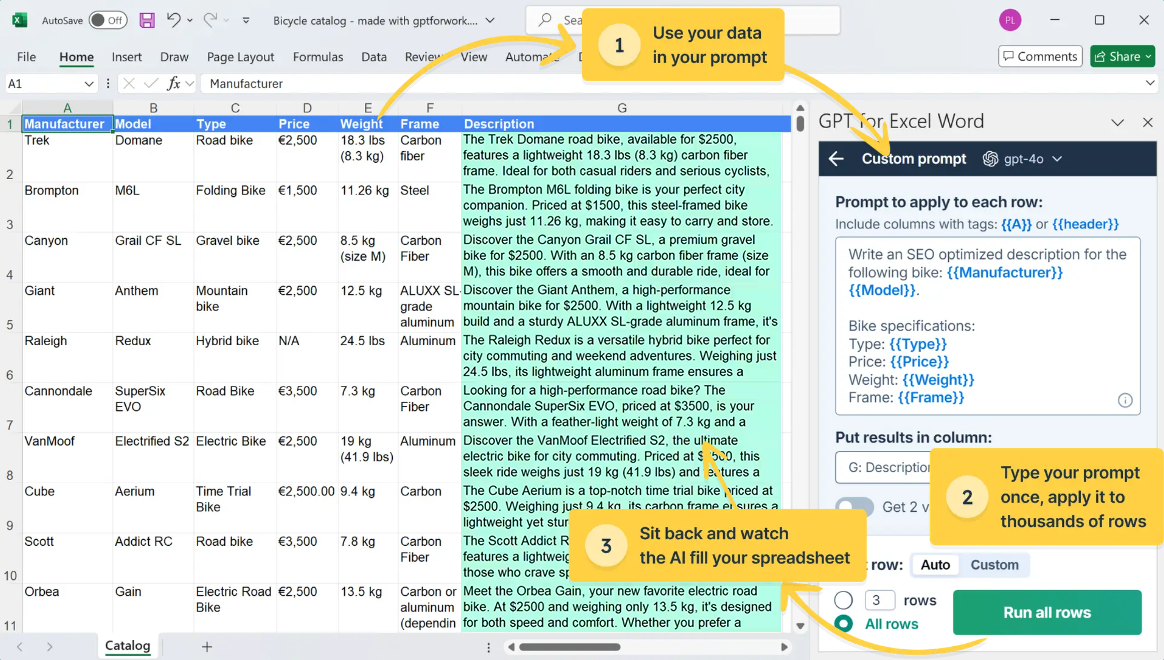
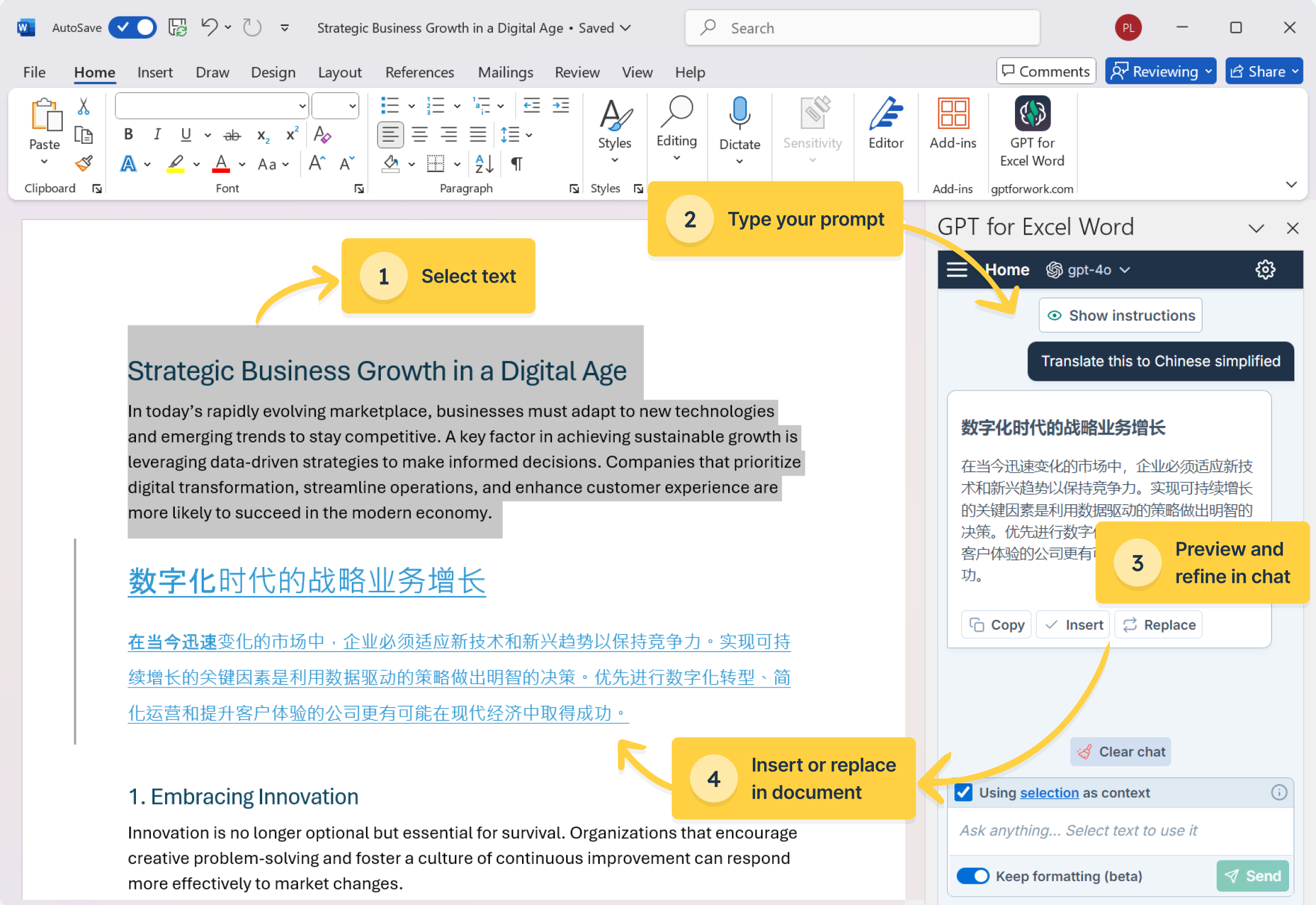
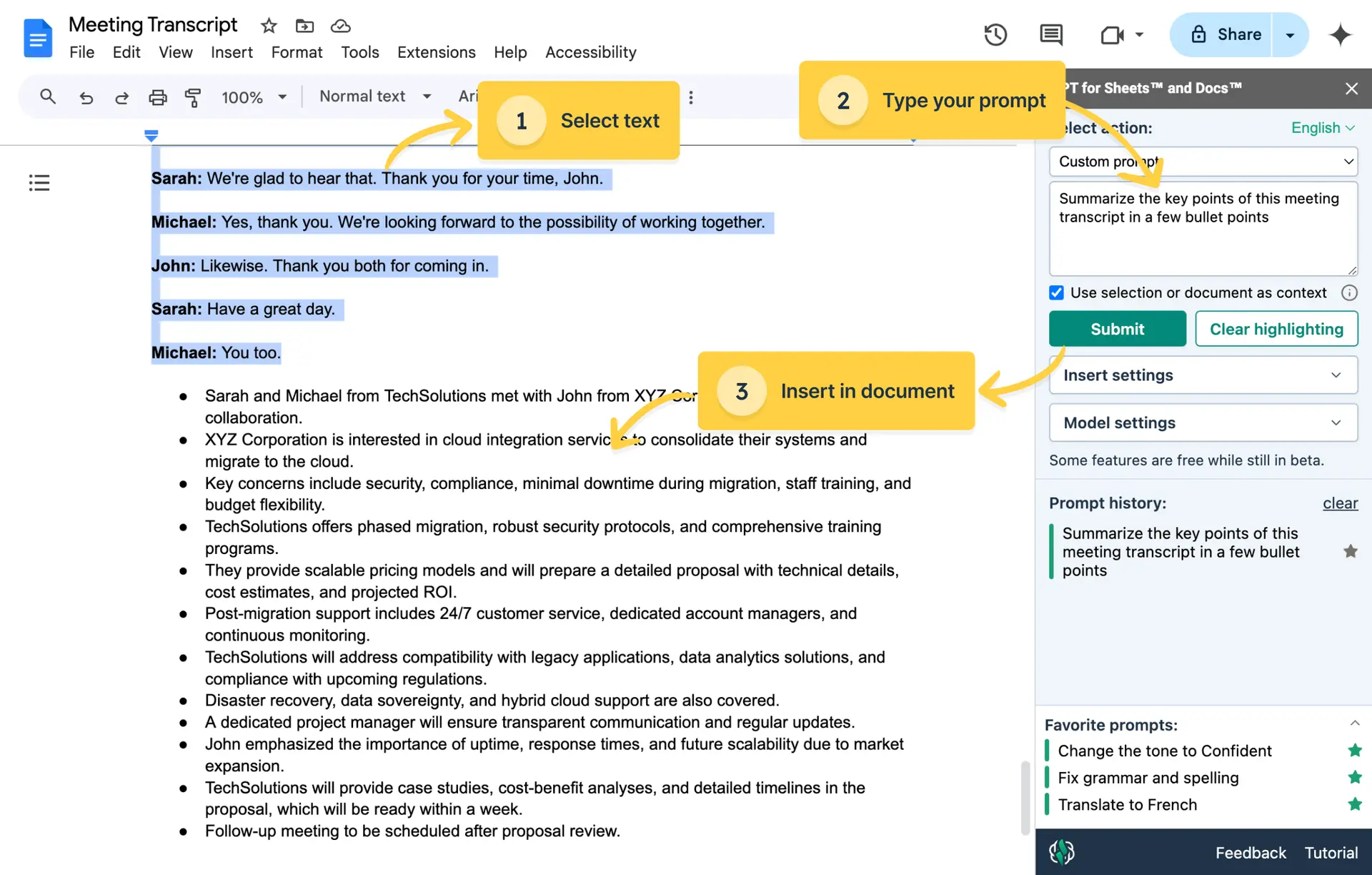
Get started
For a quick walkthrough of GPT for Sheets and GPT for Excel from installation to trying out the Agent, see the quickstart guide.
Compatibility
Google Workspace
GPT for Sheets and Docs works with Google Sheets and Google Docs on Google Chrome (latest version).
Microsoft Office
The following table lists the minimum versions of Microsoft Excel compatible with the GPT for Excel add-in on different Microsoft Office platforms.
| Windows | macOS | Web | |
|---|---|---|---|
Microsoft 365 subscription: Version 2002 (Build 12527.20092) Retail perpetual: Version 2002 (Build 12527.20092) Volume-licensed perpetual: Excel 2021: Version 2108 (Build 12527.20092) | Version 16.35 (Build 20030802) | Supported on:
|
Which version of Excel am I using?
The following table lists the minimum versions of Microsoft Word compatible with the GPT for Word add-in on different Microsoft Office platforms.
| Windows | macOS | Web | |
|---|---|---|---|
Microsoft 365 subscription: Version 2205 (Build 15202.10000) Retail perpetual: Version 2205 (Build 15202.10000) Volume-licensed perpetual: Word 2024: Version 2205 (Build 15202.10000) | Version 16.61 (Build 22040100) | Supported on:
|
Which version of Word am I using?
What's next
-
Try out example Agent use cases for different business applications and product capabilities.
-
Browse the AI providers and models supported by GPT for Work.
-
Learn how to use the add-ons:
-
Learn about pricing and billing.
 Install to start free trial
Install to start free trial Install to start free trial
Install to start free trial