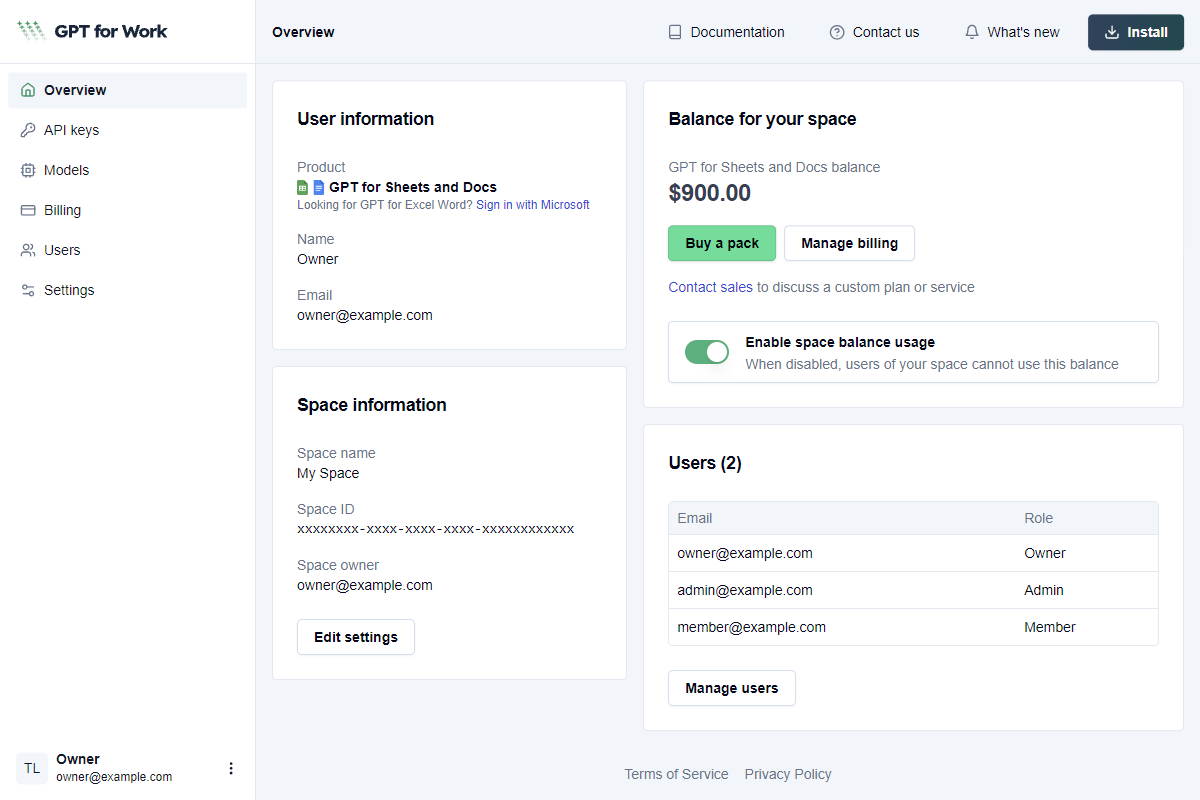Concepts
Learn about the key concepts related to GPT for Work.
AI concepts
AI provider
Company, platform, or server that provides models to GPT for Work add-ons. GPT for Work integrates with multiple AI providers, including OpenAI, Anthropic, and Google. See the complete list of supported models.
API endpoint
URL address that gives access to one or more models served by an AI provider. An API endpoint acts as the "gateway" through which GPT for Work sends your prompts, model settings, and other parameters, and from which it receives the model's responses. Using API endpoints gives you access to more models and affords you more control and privacy.
You set up API endpoints for your space in the GPT for Work dashboard. All users in the space automatically have access to any and all models available through the endpoints, but only the space owner and admins can set and manage the endpoints. Learn more.
API key
Unique identifier that grants access to models served by AI providers. Using an API key gives you access to more models and affords you more control and privacy. Using an API key can also lower costs if you're on usage-based pricing.
You set API keys for your space in the GPT for Work dashboard. All users in the space automatically have access to any and all models associated with the keys, but only the space owner and admins can set and manage the keys. Billing for a key reflects its usage by all users. Learn more.
Global instructions
Specific guidelines provided to the model to define its role, expertise, or how it should respond to prompts. Global instructions are set in the sidebar of the GPT for Work add-ons, and remain active in the document or spreadsheet until you change them.
Formula (spreadsheet)
A spreadsheet formula is an expression you enter into a spreadsheet cell to calculate a value, process text, retrieve data, or perform some other task that returns a result. Formulas can contain functions, cell references, operators, as well as numbers, text, and other values. A formula always starts with the equal sign =, which tells the spreadsheet to evaluate the expression instead of treating the entry as plain text.
The following simple formula consists of single function, SUM, which adds values:
=SUM(A1:A5)
The following more complex formula, which consists of two functions, one nested inside the other, runs the inner GPT function only if the cell A1 is not blank, which is determined by the outer IF function. If A1 is not blank, the formula returns the result from the GPT function; if A1 is blank, the formula returns an empty value.
=IF(A1="", "", GPT("Write a tagline for", A1))
Function (spreadsheet)
A spreadsheet function is a predefined formula that performs a specific task in a spreadsheet, such as calculating values, processing text, or retrieving data. Functions always return a result. Functions typically take one or more parameters as input, which tell them how exactly to perform their task and generate their result. For example, the SUM function adds values:
=SUM(A1:A5)
Functions can be divided into native functions, which are built into the spreadsheet software, such as SUM in Excel and Sheets, and custom functions, which come from user scripts or third-party software, such the GPT function in GPT for Excel and GPT for Sheets.
You can use a function on its own (a simple formula) or combine it with other functions to create more complex formulas, optionally with nesting and conditional logic.
Model
Large language model (LLM) used in a GPT for Work add-on. You select the model in the add-on sidebar. The available models depend on the add-on and whether you are using an API key or have access to cloud-hosted models or local models through API endpoints. See the complete list of supported models.
Cloud-hosted model
Model served over the internet by a cloud-based LLM platform. This is in contrast to models served by an LLM server running on a local machine. Compared to local models, cloud-hosted models generally run on more powerful hardware, but require online access and involve sending data over the internet to an external service. For using cloud-hosted models, GPT for Work supports multiple AI providers, both model creators, such as OpenAI, Anthropic, and Google, and model hosts, such as Anyscale, Fireworks AI, Together AI, or any platform with an OpenAI-compatible API endpoint.
Local model
Model served by an LLM server running on a local machine, such as your own computer or another computer on a local network. This is in contrast to models served over the internet by cloud-based LLM platform. Compared to cloud-hosted models, local models offer enhanced data privacy and offline access. For using local models, GPT for Work supports any LLM server with an OpenAI-compatible API.
Web search model
All web search models can go beyond their built-in knowledge by accessing information from search engines, like Google or Bing. This allows models, which have compressed historical knowledge, to explore topics in greater depth, with more current data or with a specific focus.
Web search context
Web search models do not fetch full page content. Instead, they read search result snippets, like you would see on a Google search results page. The snippets are added to the context of the models, so they can use the information to generate a response. The larger the context, the more information a model can retrieve from each web source, producing richer and more detailed responses. For some models, you can select the context size in the model settings.
Content fetching model
Reasoning model
Reasoning models are trained to think before they answer, producing an internal chain of thought before responding to a prompt. They generate two types of tokens:
-
Reasoning tokens make up the model's internal chain of thought. These tokens are typically not visible in the output from most providers.
-
Completion tokens make up the model's final visible response.
Vision model
Vision models can process images as input. The following features support vision models:
-
Custom prompt bulk AI tool in GPT for Sheets and GPT for Excel
-
Prompt images (Vision) bulk AI tool in GPT for Sheets and GPT for Excel
-
GPT_VISION function in GPT for Sheets and GPT for Excel
Prompt
Input text given to the model to generate a response or perform a task. Prompts can be included in the sidebar of the GPT for Work add-ons, or passed as arguments in GPT functions. For guidance, see How to write a good prompt.
Rate limits
Restrictions on the number of tokens or on the number of requests that can be processed within a certain time frame (minute, day, month). AI providers set rate limits on their models. Google also enforces rate limits on the daily number of requests. Learn more.
Tokens
Small pieces of text that can represent a word or subword, a punctuation sign or a symbol. Models split all input and output into tokens for efficient processing. The token is the basic unit of usage of model providers. The number of tokens used in the prompt (input) and the AI's response (output) impacts your balance if you're on usage-based pricing.
GPT for Work concepts
Agent
The Agent is an AI-powered chat interface that helps you accomplish spreadsheet tasks at scale: bulk content generation, bulk translation, bulk web search, bulk data preparation and analysis, and more. Just describe what you need in plain language, and the Agent analyzes your spreadsheet data and your intent, and automatically executes the task.
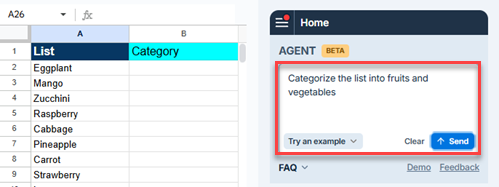
For more information, see Agent in GPT for Sheets and Agent in GPT for Excel.
Bulk AI tools
Bulk AI tools allow you to run prompts on specific spreadsheet columns at once without writing any formulas. You configure and run bulk tools from the add-on sidebar. You can also easily reuse past prompts and configurations with the History feature.
GPT for Work provides dedicated bulk tools for selected use cases, such as translation, classification/categorization, and extraction, as well as a generic bulk tool for fully custom prompts.
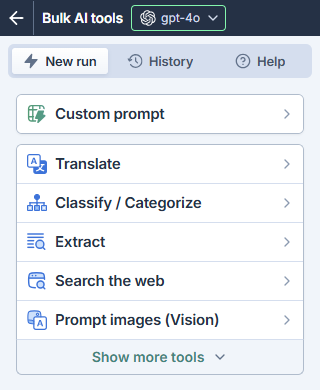
For more information, see Bulk AI tools in GPT for Sheets and Bulk AI tools in GPT for Excel.
GPT functions
GPT functions are custom spreadsheet functions that allow you to prompt AI from inside spreadsheet cells. GPT functions work exactly like native functions in that you can use them on their own or combine them with other functions when creating formulas.
GPT for Work provides dedicated GPT functions for selected use cases, such as classification, summarization, translation, and web search, as well as a generic GPT function for all other use cases. You can define function-specific parameters to further refine how the AI generates responses. You can find a list of all available functions with usage examples in the add-on sidebar.
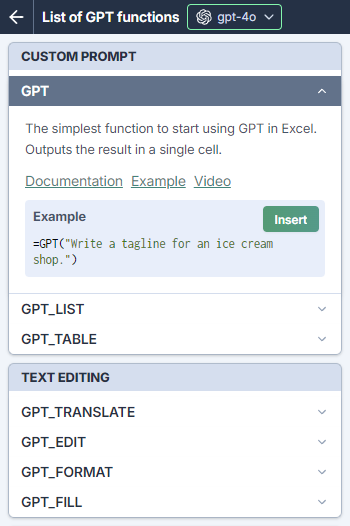
For more information, see All GPT functions in GPT for Sheets and All GPT functions in GPT for Excel.
Sidebar
Panel in GPT for Work add-ons where users can interact with the AI, input prompts, and adjust settings. When you launch the GPT for Work add-ons, the sidebar opens on the right side of the screen.
G Sheets
MS Excel
MS Word
G Docs
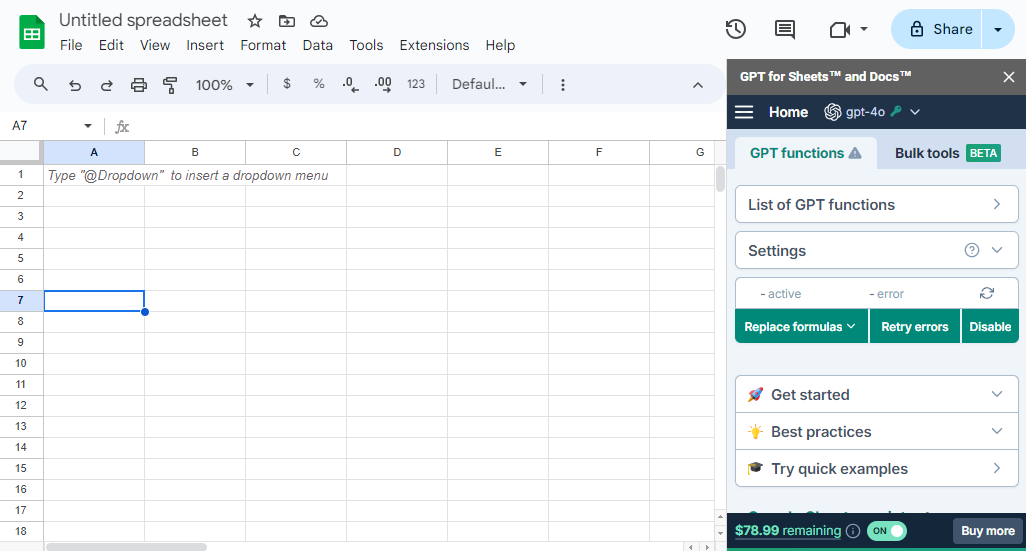
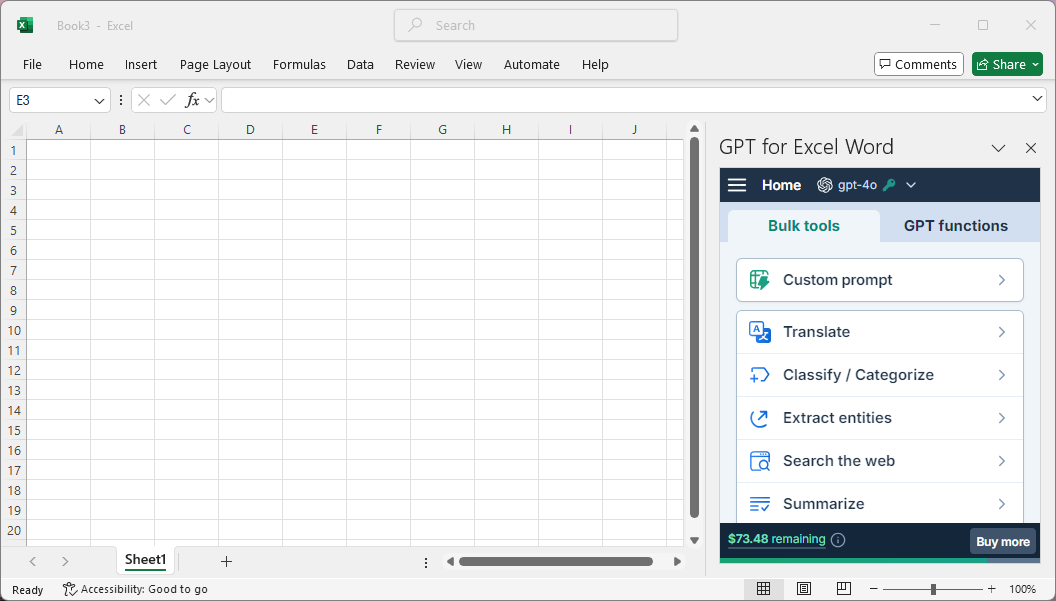
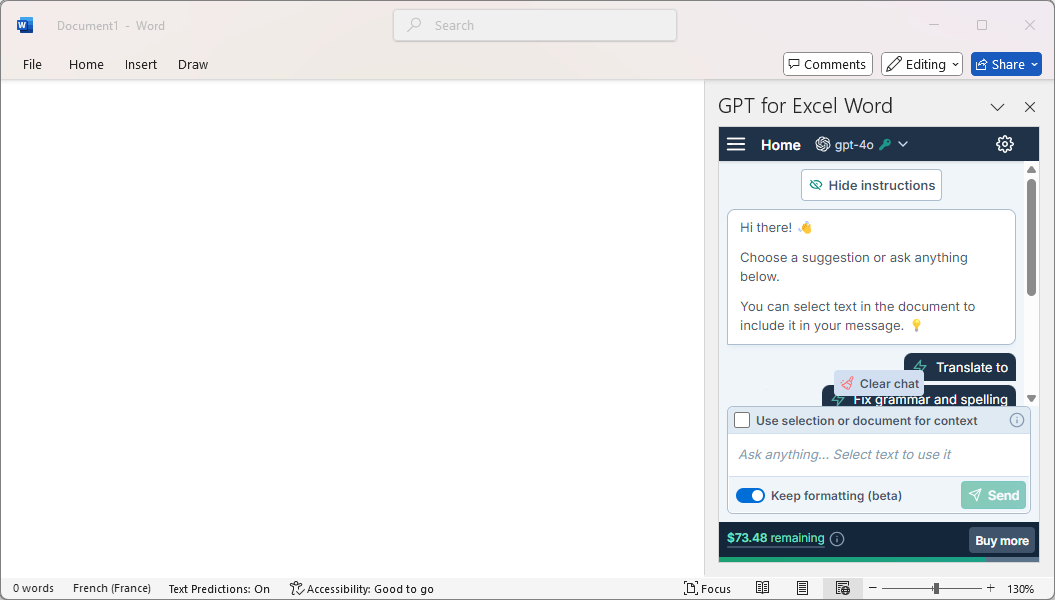
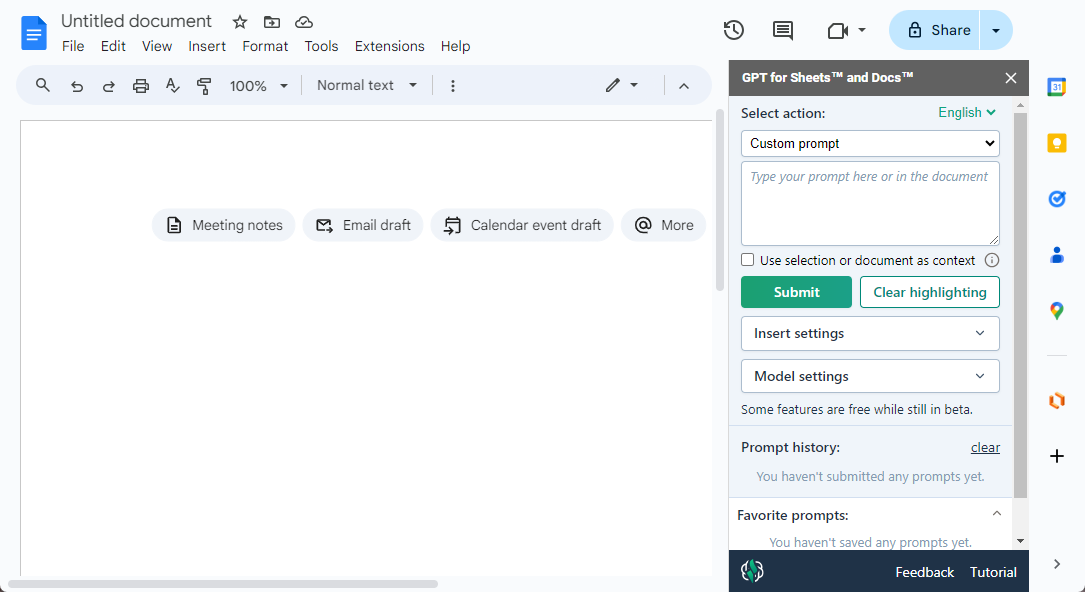
Space
A space is the administrative hub for GPT for Work. Available through the GPT for Work dashboard, it centralizes purchases, billing, usage controls, and API keys for an individual user or a team.
If you sign in to both GPT for Sheets and Docs (Google) and GPT for Excel and Word (Microsoft), you will have two separate spaces. These spaces are independent: balances/subscriptions, users, and API keys do not carry over between platforms.
You can be active in only one space at a time. If you join another user's space, you lose access to your own space's balance/subscription, API keys, and API endpoints.
In the screenshot below, you can see the overview of a GPT for Sheets and Docs space with three space users. If you are on a subscription plan, your dashboard will show subscription details instead of a balance.