Set up a team
You can create a team in GPT for Work to share billing and API keys between multiple users. You set up and manage your team and its resources through your space in the GPT for Work dashboard. As the space owner, you are responsible for:
Managing the space's balance or subscription, depending on your plan
Managing API keys and custom endpoints (only if you want to share keys with members or restrict key or endpoint usage)
Members use your space's balance or subscription instead of their own.
Invite members
Google
Microsoft
Sign in to the GPT for Work dashboard with your Google account.
In the sidebar, select Users.
Click Invite members.
Enter the email addresses of the users you want to invite, separated by commas or spaces.
Click Send invitations.
You have successfully created your team.
After a user accepts the invitation, they become a member of your space and switch to using your space's balance or subscription and API keys in GPT for Sheets and GPT for Docs.
Sign in to the GPT for Work dashboard with your Microsoft account.
In the sidebar, select Users.
Click Invite members.
Enter the email addresses of the users you want to invite, separated by commas or spaces.
Click Send invitations.
You have successfully created your team.
After a user accepts the invitation, they become a member of your space and switch to using your space's balance or subscription and API keys in GPT for Excel and GPT for Word.
Install the add-on
Google
Microsoft
The installation process depends on your Google tenant settings:
User installation: If your Google tenant allows users to install add-ons, each user can install GPT for Sheets and Docs on their own from Google Workspace Marketplace. Users from different organizations (different tenants) can also install the add-on from Google Workspace Marketplace. Learn more in our installation guide.
Admin installation: If the installation of add-ons is restricted to admins, request your admin to install the add-on from the Google Workspace Marketplace.
For more information on the permissions required to install the GPT for Sheets and Docs add-on, see the Security and privacy FAQ.
The installation process depends on your Microsoft tenant settings:
User installation: If your Microsoft tenant allows users to install add-ins, each user can install GPT for Excel Word on their own from Microsoft AppSource. Users from different organizations (different tenants) can also install the add-in from Microsoft AppSource. Learn more in our installation guide.
Admin installation: If the installation of add-ins is restricted to admins, request your admin to install the add-in from the Microsoft AppSource.
For more information on the permissions required to install the GPT for Excel Word add-in, see the Security and privacy FAQ.
(Optional) Manage API keys
You can share API keys with members and choose whether members can use their own keys.
Personal vs. space API keys
You have two types of API keys in GPT for Work:
Personal API keys are your own private keys that work only for you. Only you have access to models associated with the keys, and only you can set and manage the keys.
Space API keys are shared keys that work for all members of a space. Members automatically have access to models associated with the keys, but only the space owner can set and manage the keys. For example, only you can set and manage space keys for your space. Billing for a space key reflects its usage by all members.
If you have both a personal key and a space key set for the same AI provider, the personal key overrides the space key.
You can use the same API key from an AI provider either as a personal key or as a space key.
Set space API keys
Use space API keys when:
You want to make more models available to your members and without extra cost to them.
You want to centralize billing.
You want to simplify access to AI providers and models.
Google
Microsoft
To set a space API key:
Create an API key, or request an API key from your AI provider platform admin. Learn more.
infoMake sure your keys belong to an organization or project with the following rate limits:
RPM (requests per minute) ≥ 1,000
TPM (tokens per minute) ≥ 1,000,000
The actual limits required depend on your team's workload requirements.
Sign in to the GPT for Work dashboard with your Google account.
In the sidebar, select API keys.
Select Configure space API keys.
Click the AI provider whose API key you want to set.
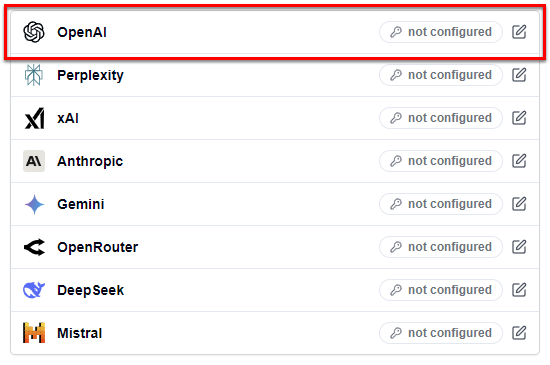
Set the API key:
In the text field, enter the key.
Click Check to verify that the key is valid.
Click Save.
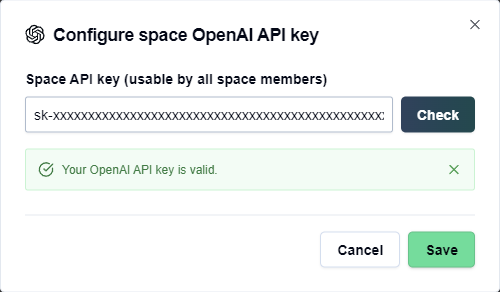
You have set the space API key.
The members of your space can now use any model available with the key in GPT for Sheets or GPT for Docs.
Members can still set their own key for the same AI provider, which will override the space key, unless you disallow personal keys.
To set a space API key:
Create an API key, or request an API key from your AI provider platform admin. Learn more.
infoMake sure your keys belong to an organization or project with the following rate limits:
RPM (requests per minute) ≥ 1,000
TPM (tokens per minute) ≥ 1,000,000
The actual limits required depend on your team's workload requirements.
Sign in to the GPT for Work dashboard with your Microsoft account.
In the sidebar, select API keys.
Select Configure space API keys.
Click the AI provider whose API key you want to set.
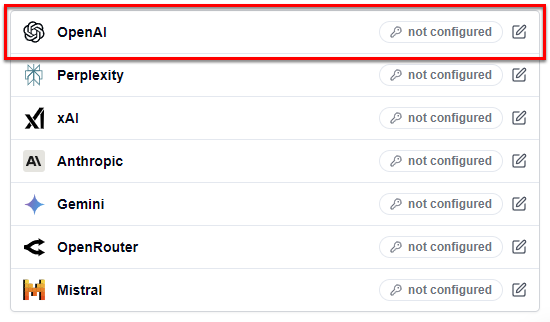
Set the API key:
In the text field, enter the key.
Click Check to verify that the key is valid.
Click Save.
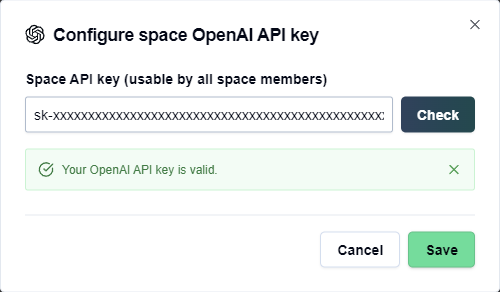
You have set the space API key.
The members of your space can now use any model available with the key in GPT for Excel or GPT for Word.
Members can still set their own key for the same AI provider, which will override the space key, unless you disallow personal keys.
Allow or disallow personal API keys
Choose whether members can use their own API keys. If you disable this option, members can only use models that do not require API keys and models associated with space API keys. If you allow members to use their own keys, they can override the space key for any AI provider with their personal key.
Google
Microsoft
Sign in to the GPT for Work dashboard with your Google account.
In the sidebar, select API keys.
Use the toggle to allow or disallow members to use their own API keys.
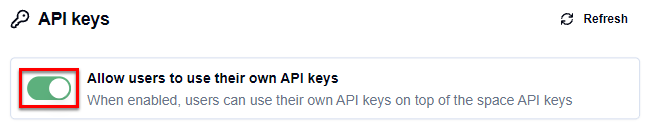
Sign in to the GPT for Work dashboard with your Microsoft account.
In the sidebar, select API keys.
Use the toggle to allow or disallow members to use their own API keys.
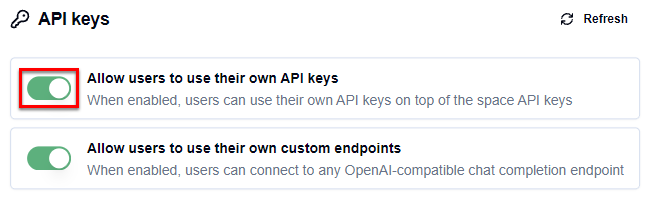
(Optional) Manage custom endpoints
You can choose whether members can use custom endpoints in GPT for Excel and GPT for Word.
Allow or disallow custom endpoints
Choose whether members can use custom endpoints to access additional models in GPT for Excel and GPT for Word.
Sign in to the GPT for Work dashboard with your Microsoft account.
In the sidebar, select API keys.
Use the toggle to allow or disallow members to use custom endpoints.
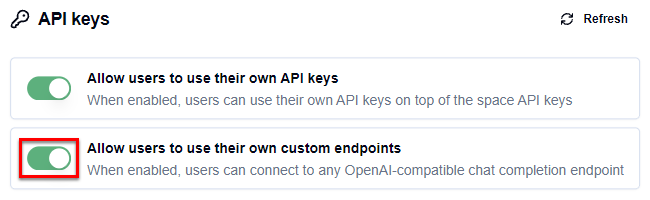
What's next
Google
Microsoft
To start using GPT for Work, follow the quickstart guide for GPT for Sheets or GPT for Docs.
Learn more about API keys.
If you encounter any issues, check Troubleshooting or FAQ.
If you need more help, contact our support team.
To start using GPT for Work, follow the quickstart guide for GPT for Excel or GPT for Word.
Learn more about API keys.
If you encounter any issues, check Troubleshooting or FAQ.
If you need more help, contact our support team.