Switch to another account
If the account currently used by GPT for Work is not the one you want to use, switch to another account:
Google
Microsoft
Prerequisites
You have created a profile for each Google account in your web browser:
-
Open your web browser.
-
In the upper-right corner of the browser, click the profile icon.
-
Select the profile you want to use.
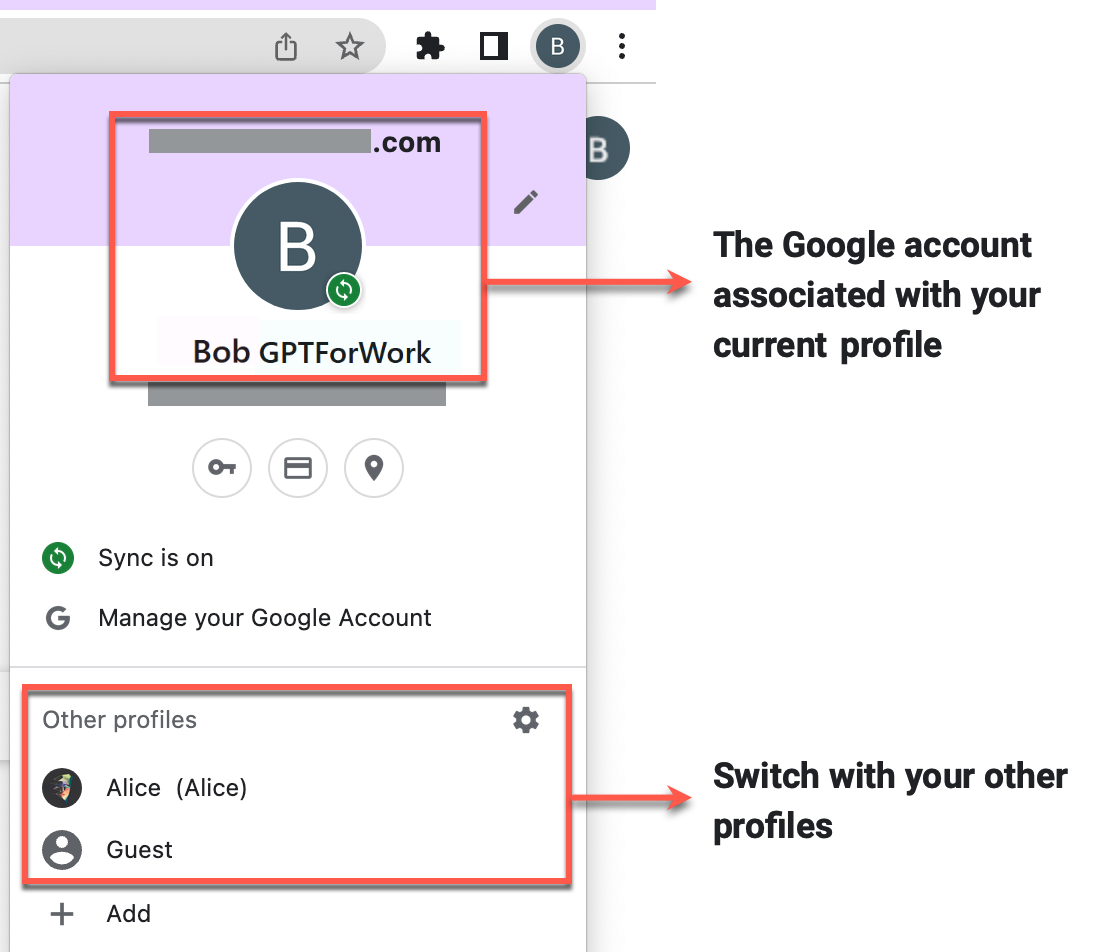
-
Launch Excel or Word.
-
In the upper-right corner of the application, click your account icon or picture.
-
Select the account you want to switch to.
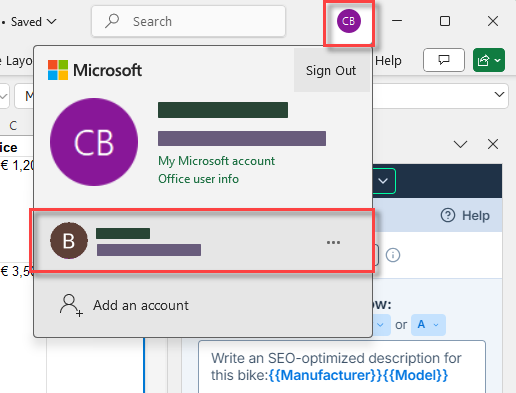 info
infoIf the account you want to switch to is not in the list, click to add a new account and complete the sign-in process.
-
If you are using the desktop version of Excel or Word, close the application and reopen it.
You have switched to another account. You can now launch and use GPT for Work with the new account.
If you signed in with the wrong account during installation, contact support to request an account transfer.