Overview of GPT for Excel
GPT for Excel is a Microsoft Excel add-in that integrates an AI agent directly into the Excel user interface. GPT for Excel is built for bulk tasks: Use your favorite AIs to bulk-generate, translate, search, categorize, analyze, and otherwise bulk-process text at machine-powered scale and speed.
GPT for Excel can:
-
Execute up to 1,000 prompts per minute.
-
Reliably process up to 1,000,000 rows in one go.
-
Generate up to 10,000 results per hour.
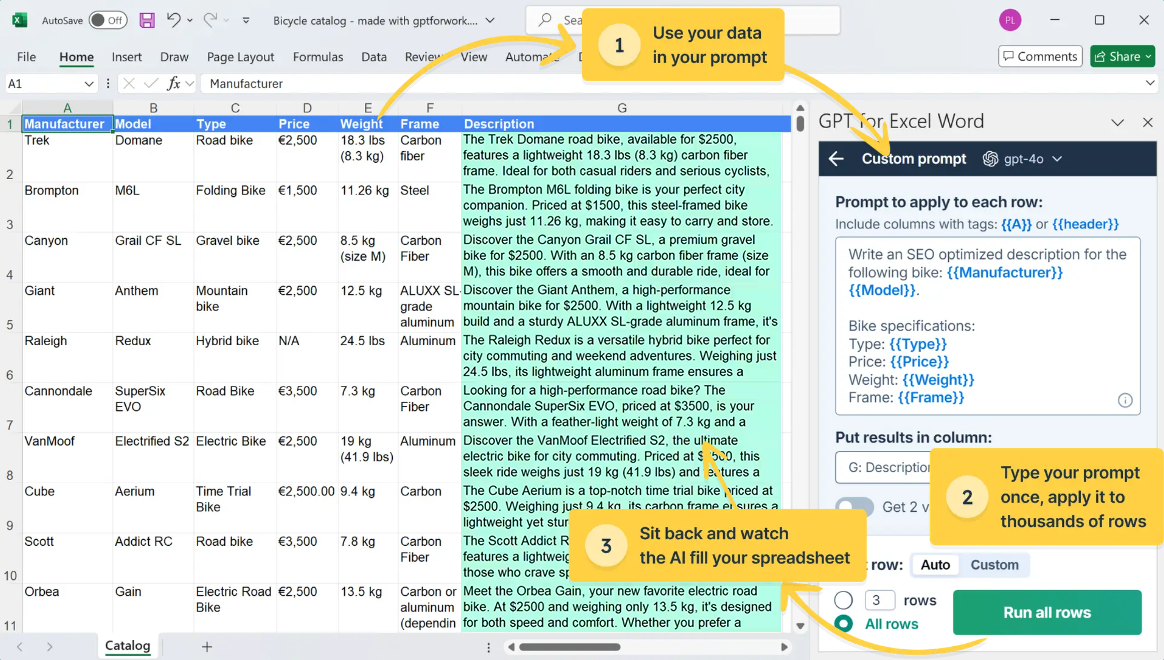
Use cases
Here are a few common use cases that you can easily handle at scale with GPT for Excel:
-
Analyze customer sentiment by categorizing reviews and support requests based on criteria relevant to you.
-
Clean up your customer relationship management (CRM) data with deduplication, recategorization, and reformatting.
-
Generate SEO-optimized product descriptions from product specifications.
-
Grade, score, and qualify sales leads in a consolidated prospecting spreadsheet.
-
Rewrite website copy to conform to copywriting best practices.
-
Search the web for up-to-date information about companies, current events, facts, or whatever you need.
-
Translate product descriptions to multiple target languages while observing appropriate localization conventions.
-
Write and understand spreadsheet formulas like a pro.
Features
GPT for Excel provides the following main features for using AI in spreadsheets:
Agent
The Agent is an AI-powered chat interface that helps you accomplish spreadsheet tasks at scale: bulk content generation, bulk translation, bulk web search, bulk data preparation and analysis, and more. Just describe what you need in plain language, and the Agent analyzes your spreadsheet data and your intent, and automatically executes the task.
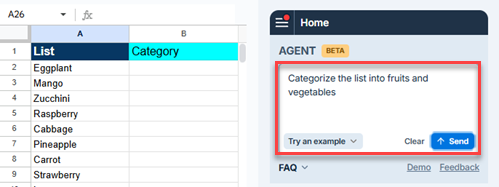
The following video shows you how to use the Agent to fill in missing company information in a market research spreadsheet. Based on a simple prompt, the Agent fetches the missing information from the web and fills the empty columns.
Bulk AI tools
Bulk AI tools allow you to run prompts on specific spreadsheet columns at once without writing any formulas. You configure and run bulk tools from the add-in sidebar. You can also easily reuse past prompts and configurations with the History feature.
GPT for Excel provides dedicated bulk tools for selected use cases, such as translation, classification/categorization, and extraction, as well as a generic bulk tool for fully custom prompts.
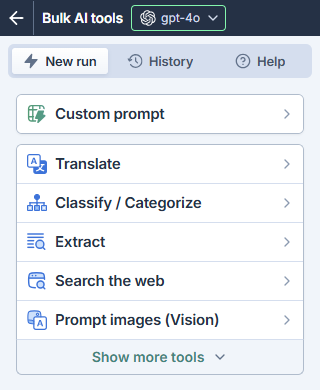
The following video shows you how to translate text with the Translate bulk tool. You simply select the column you want to translate, enter the target language, and select the column where you want to place the translations. You do not need to define any other settings if the default setup meets your needs.
GPT functions
GPT functions are custom spreadsheet functions that allow you to prompt AI from inside spreadsheet cells. GPT functions work exactly like native functions in that you can use them on their own or combine them with other functions when creating formulas.
GPT for Excel provides dedicated GPT functions for selected use cases, such as classification, summarization, translation, and web search, as well as a generic GPT function for all other use cases. You can define function-specific parameters to further refine how the AI generates responses. You can find a list of all available functions with usage examples in the add-in sidebar.
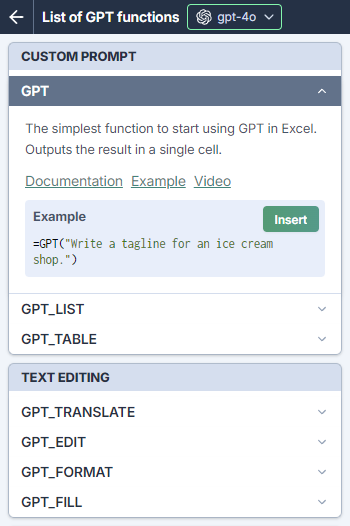
The following video shows you how to translate text in bulk with the GPT_TRANSLATE function.
Which feature to use when
The following table shows how easy it is to use the different features and provides rules of thumb for when to use which feature. As a rule, start with the Agent.
| Agent | Bulk AI tools | GPT functions |
|---|---|---|
Easy | Moderate | Advanced |
|
|
|
Benefits
-
Prompt AIs from inside your spreadsheets. No more copy-pasting between Excel and AI chatbots like ChatGPT.
-
Chat with your spreadsheets in plain language. Simply tell the Agent in your own words what you want to do, and it will automatically plan and execute the task. No prompt engineering required.
-
Run prompts at scale and at lightning speed. Execute up to 1,000 prompts per minute, reliably process up to 1,000,000 rows in one go, and generate up to 10,000 results per hour.
-
Use the best AI model for your bulk tasks. Choose from a large selection of models from OpenAI, Anthropic, Google, xAI, Perplexity, and OpenRouter.
-
Bring an API key or set up your own API endpoint to get more features. You do not need your own API keys or endpoints to use Excel, but they give you access to more models and afford you more control and privacy.
What's next
-
Install GPT for Excel if you have not already.
-
Get going with the Agent.
-
Get going with bulk AI tools.
-
Get going with GPT functions.
 Install to start free trial
Install to start free trial