Set the creativity level for GPT functions
Set the creativity level that will be used for GPT functions in your spreadsheet to define how standard (or not) your output is expected to be. You can find out more about the temperature setting, used by OpenAI to set a creativity level, in our Temperature guide.
In the sidebar menu, select GPT functions.

Select Model settings.
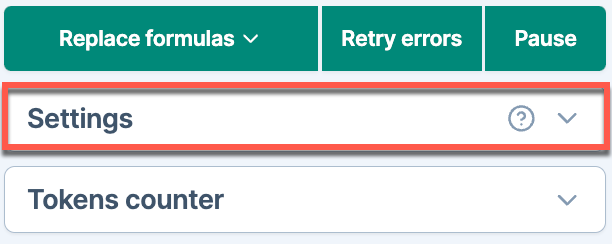
Use the slider to set Creativity between
0and1.
GPT for Sheets uses the creativity level to generate all responses for GPT functions in the current spreadsheet.
When cache is enabled, existing GPT formulas will not automatically update to the new creativity level when you re-execute them.
To re-execute an existing formula with the new creativity level:
-
Press Enter to re-execute the formula.
What's next
-
Execute GPT functions in GPT for Sheets.
-
Configure other settings to customize how the language model operates with GPT functions.