Create a team
You can create a team in GPT for Work so that all team members can use the add-ons with shared billing as well as shared API keys and endpoints.
To set up your team:
-
Create a GPT for Work account (if you don't already have one).
Create a GPT for Work account
If you already have a GPT for Work account, skip to Set up your space.
Google
Microsoft
-
Open the GPT for Work dashboard.
-
Click Sign in with Google.
-
Choose the Google account you want to associate with the GPT for Work account.
-
Click Continue to sign in with your Google account.
You have created the GPT for Work account. The account comes with a space that you own.
-
Open the GPT for Work dashboard.
-
Click Sign in with Microsoft.
-
Choose the Microsoft account you want to associate with the GPT for Work account.
-
Click Continue to sign in with your Microsoft account.
You have created the GPT for Work account. The account comes with a space that you own.
Set up your space
Before inviting users, set up your space to provide access to the necessary models:
Invite users to your space
Prerequisites
You are the owner or an admin of the space.
Google
Microsoft
-
Sign in to the GPT for Work dashboard with your Google account.
-
In the sidebar, select Users.
-
Click Invite users.
-
Enter the email addresses of the users you want to invite, separated by commas or spaces.
-
Click Send invitations.
You have successfully invited users to your space. You can resend or cancel an invitation while its status remains Pending.
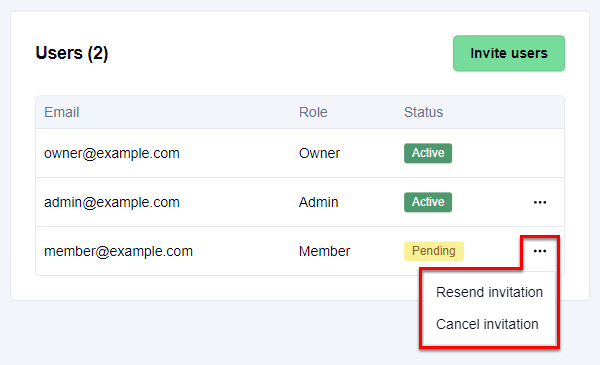
-
Sign in to the GPT for Work dashboard with your Microsoft account.
-
In the sidebar, select Users.
-
Click Invite users.
-
Enter the email addresses of the users you want to invite, separated by commas or spaces.
-
Click Send invitations.
You have successfully invited users to your space. You can resend or cancel an invitation while its status remains Pending.
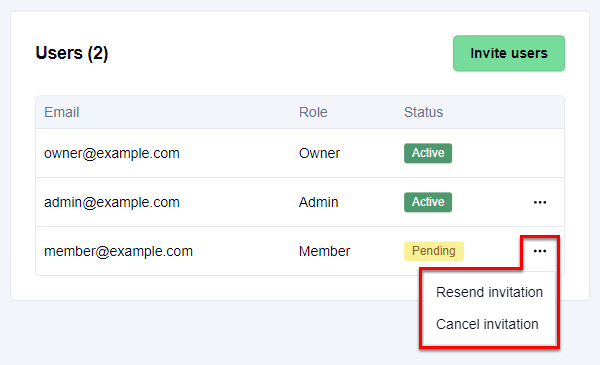
What's next
-
Install the add-ons on your domain or have your team members install the add-ons individually.
-
Manage API keys, API endpoints, and models for your space.