Start using bulk AI tools in Sheets
Bulk AI tools allow you to run prompts on specific spreadsheet columns at once without writing any formulas. You configure and run bulk tools from the add-on sidebar. You can also easily reuse past prompts and configurations with the History feature.
To get started with bulk AI tools, let's generate some text with the Custom prompt tool:
-
Open our bulk AI tools starter template and click Use template.
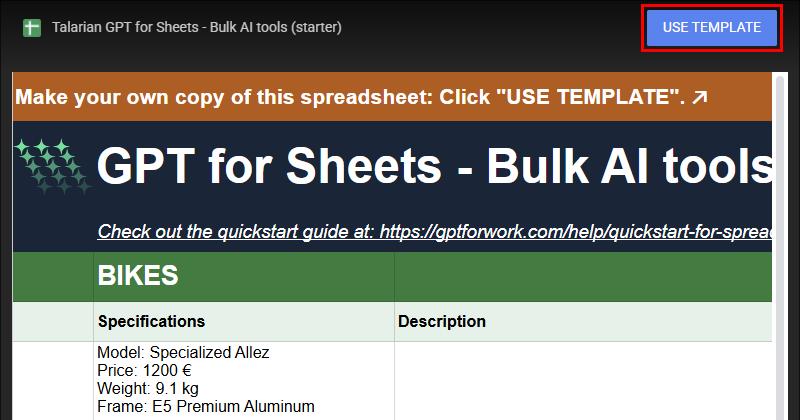
Google Sheets creates a copy of the spreadsheet in your Google Drive and opens the spreadsheet for editing.
-
In the menu bar, select Extensions > GPT for Sheets and Docs > Open.
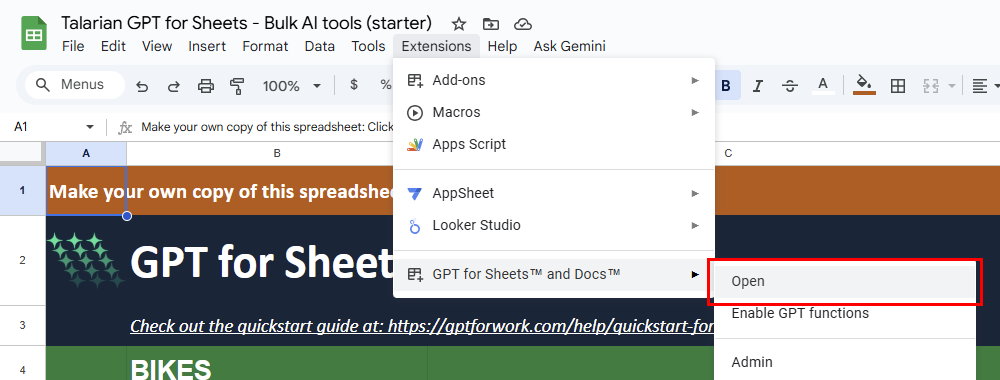
-
In the sidebar menu, select Bulk AI tools.
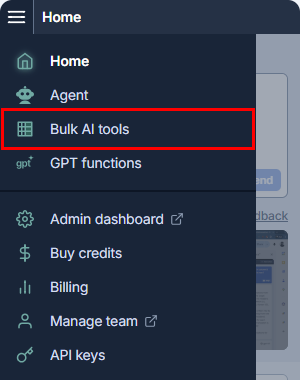
-
Select Custom prompt.
-
Define the following settings:
-
Header row: Select 5. The bulk tool will process all rows with content below this row.
-
Prompt to run for each row: Enter the following prompt for the AI:
Write a short SEO-optimized product description for a bike based on its specifications: {{Specifications}} -
Put results in column: Select C.
-
Leave all other settings to their default values.
-
-
Run the bulk tool:
-
Select All rows
-
Click Run all rows.
The bulk tool executes the prompt for every row with content, starting from row 6, and puts the responses generated by the AI in column C.
-
The following video shows the entire process.