Control spending in GPT for Excel
Control spending in GPT for Excel and Word by turning spending off. When you turn spending off in GPT for Excel, all the users in your space can only use GPT for Excel and GPT for Word with a free model. All other executions are blocked, regardless of your pricing plan.
Only the space owner or a space admin can control spending for a space. If you're a space member, you cannot turn spending off for the space.
To turn spending off:
In the sidebar menu, select Billing.
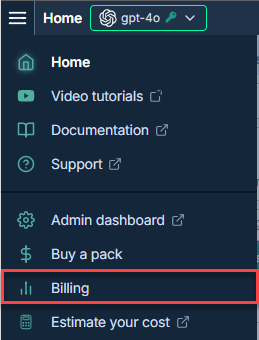
Click the Spending toggle to change the status from Enabled to Disabled.
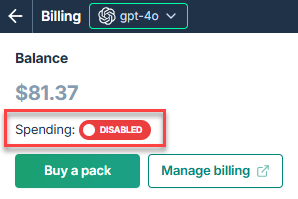
You've turned spending off. You can only use GPT for Excel and GPT for Word with a free model.
What's next?
When you are ready to turn spending back on, return to the Billing screen, and click the Spending toggle to change the status from Disabled to Enabled.