Prompt images in bulk in Excel
Use GPT for Excel to generate content based on images directly in Microsoft Excel. For example, you can generate descriptions for your product images to improve your listings.
-
Custom prompt and Prompt images (Vision) are the only bulk AI tools that accept images as input.
-
To use Prompt images (Vision), you must select a vision model.
Run the bulk tool
-
In the Home tab, click GPT for Excel Word.
 info
infoYou can also select Home > Add-ins > My Add-ins > GPT for Excel Word.
-
In the sidebar, select Bulk AI tools, and click Prompt images (Vision).
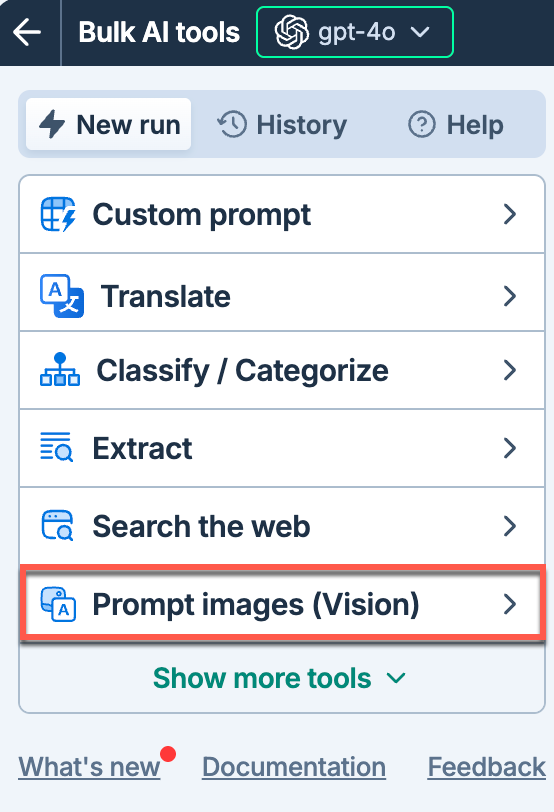
-
In the model switcher, select a vision model.
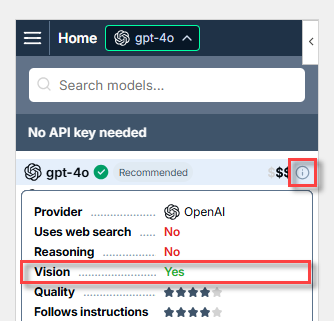
-
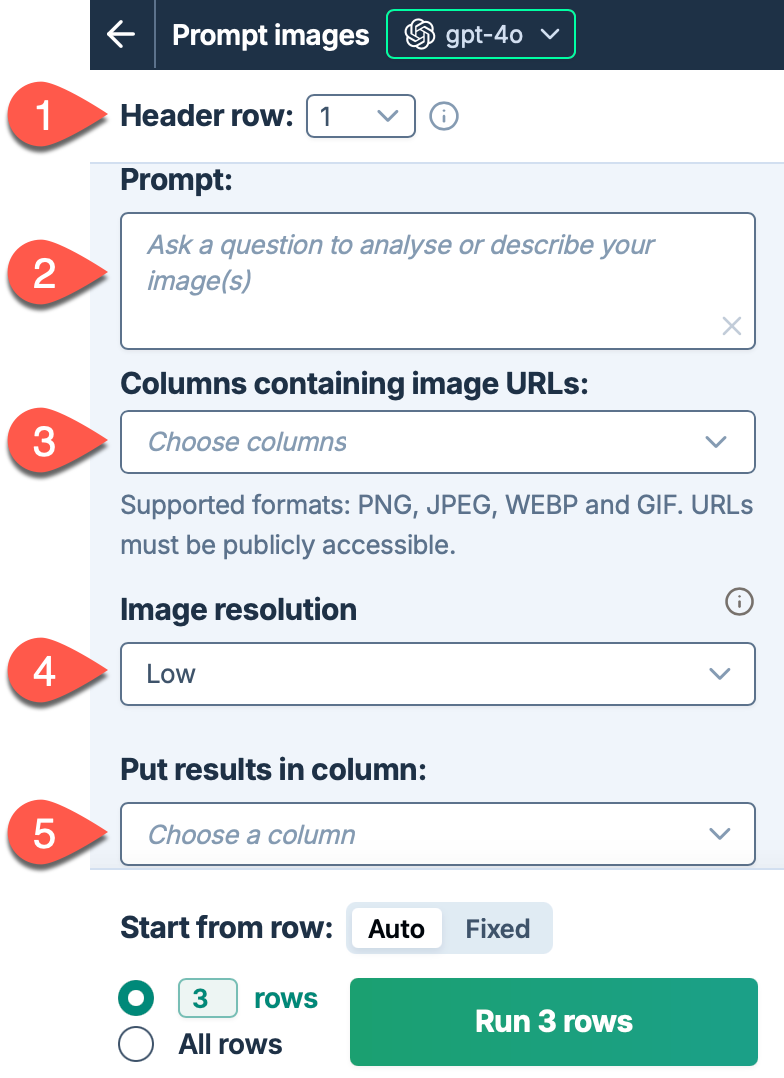
Field Description Example 
Header row (optional)
If your column headers aren't in the first row, select the number of the row that contains the headers. The bulk tool will run on the rows below this one.
4
Prompt
Describe the task you want the AI to perform based on the target images. For example, ask a question about the images or request content based on the images.
Write a short description of this product based on how it looks, how it's used, and its build quality.
Columns containing image URLs
Select up to five columns that contain image URLs. For each row, the tool processes all images present in the selected columns. URLs must be publicly accessible.
Supported image formats:
- PNG
- JPEG
- WebP
- Non-animated GIF
B: Front image, C: In-use image, D: Material detail image
Image resolution (optional)
Choose the level of detail for image processing:
- High: Better image understanding, higher latency and cost
- Low: Faster processing, lower cost
- Auto: Let the model decide (default)
Low
Put results in column (optional)
Select the column to put the results in. Cells in this column won't be overwritten with the results if they contain text.
E: Description -
Run the Prompt images (Vision) bulk tool starting from the first empty cell in the results column:
-
Select a specific number of rows to run or select All rows. Learn more.
-
Click Run rows.
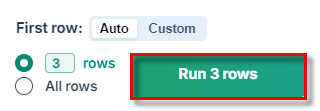 info
infoGPT for Work saves the setup in its bulk tool run history. You can reuse the setup by selecting it from History.
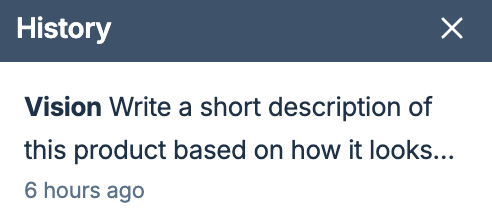
-
You have set up and run the Prompt images (Vision) bulk tool. If needed, try improving the results.
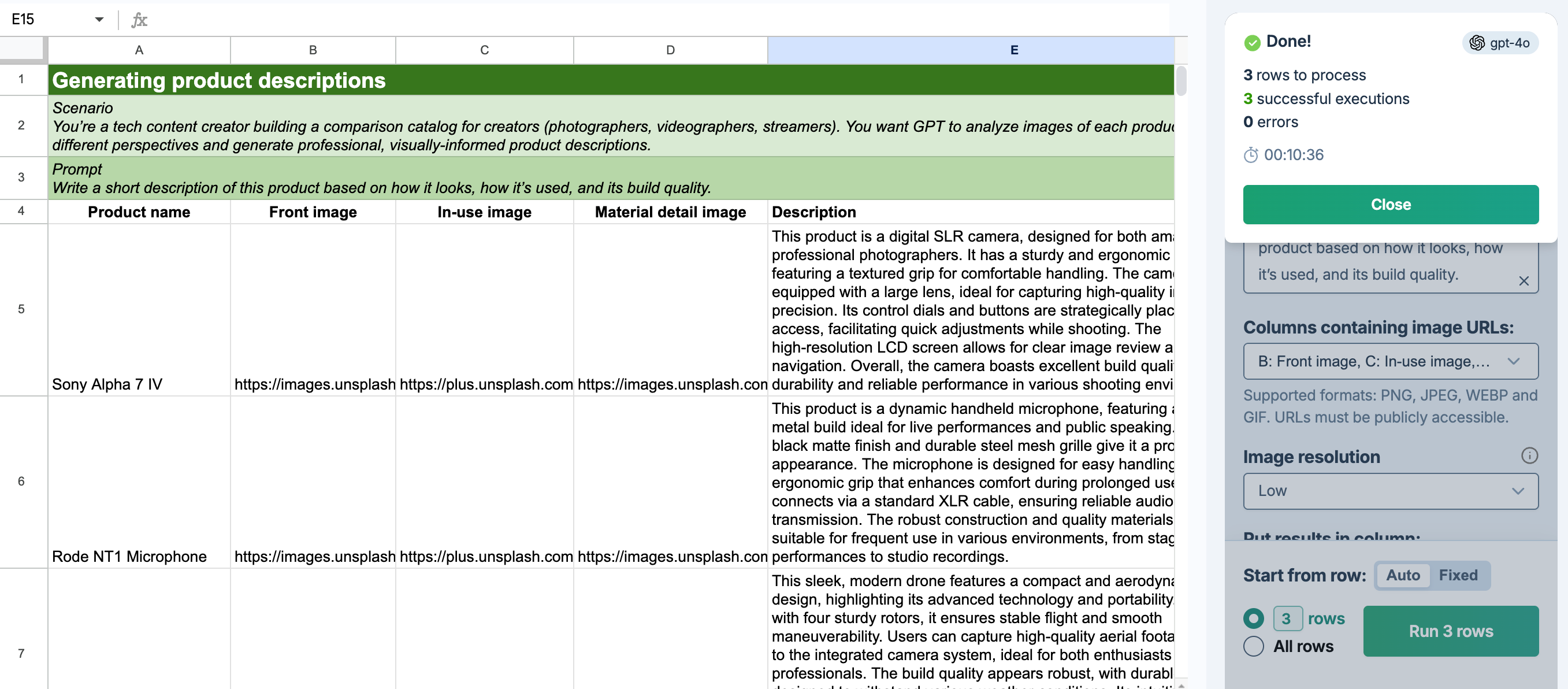
Improve results
Try different models
Try different vision models to find the one that works best for your use case. We recommend using gpt-4.1 for most vision tasks.
Adjust the creativity level
Adjust the level of creativity (accuracy vs. freedom) the AI is allowed in generating results. For example, if you're generating marketing copy, set a high creativity level to generate more engaging and imaginative text. If you're generating technical specifications, set a low creativity level to ensure the generated text is precise and factual.
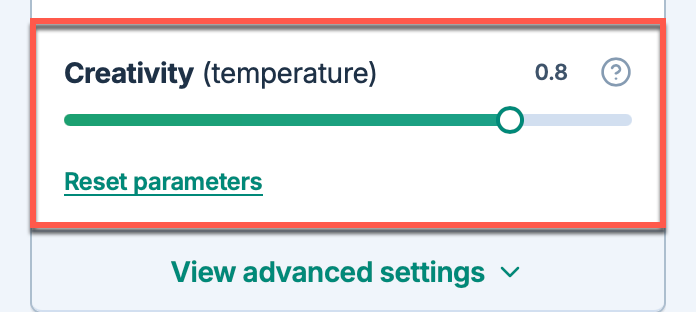
Refine your prompt
Be specific about what you want the AI to focus on. For example, specify which kind of description you want the AI to generate.
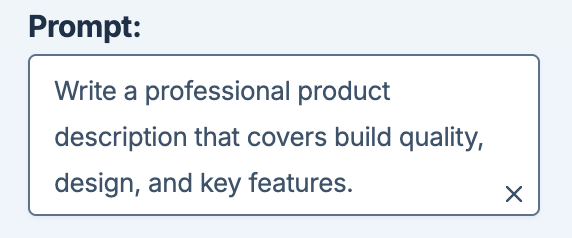
Adjust image resolution
Choose the appropriate image resolution setting based on your needs:
-
High: Use for detailed analysis where image quality and understanding are critical. This setting provides better image understanding but increases latency and cost.
-
Low: Use for faster processing and lower cost when basic image recognition is sufficient.
-
Auto: Let the model decide the optimal resolution (default).
For product descriptions and detailed analysis, consider using High resolution to ensure the AI captures all important visual details.