API key issues (GPT for Sheets)
OpenAI API isn't working
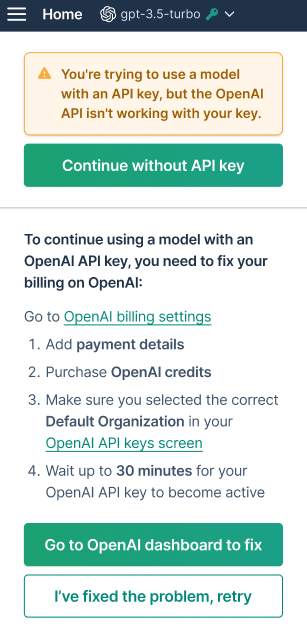
Problem: While your OpenAI API key is recognized as valid, it is not working due to one or more of the following reasons:
- You haven't purchased OpenAI credits (if you're on a prepaid billing plan).
- You haven't added a payment method to your OpenAI account (if you're on a legacy monthly billing plan).
- Your default OpenAI organization isn't correctly set.
- You have added a payment method or purchased OpenAI credits within the last 30 minutes and you still get this message.
Solutions
Go to OpenAI billing settings.
Add payment details.
Purchase OpenAI credits.
Select API keys from the add-on menu to ensure your OpenAI organization is correctly configured.
Wait up to 30 minutes for your OpenAI API key to become active.
Solution for immediate use: If immediate use is needed and using your API key is not a priority, select Continue without API key to clear it from GPT for Sheets. Learn more about billing.
I've entered my OpenAI API key and it's not working
Problem: You have entered an OpenAI API key in the GPT for Sheets sidebar and you cannot use it.
Solution
While you have entered your OpenAI API key, you also need to purchase a pack in GPT for Sheets to use GPT functions within a Google spreadsheet. Learn more.