Add-on not working (GPT for Sheets)
Multiple Google accounts error
Problem: You are likely using multiple Google accounts in the same browsing session.
-
Create a dedicated browser profile on Google Chrome, Microsoft Edge, or Apple Safari.
-
Open the GPT for Sheets and Docs add-on again.
Sidebar is blank
Problem: GPT for Sheets sidebar is blank or fails to load.
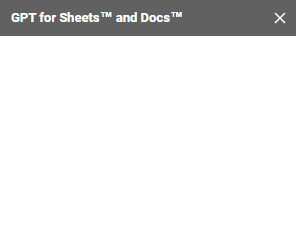
-
Open GPT for Sheets in a private browsing window.
-
If the sidebar loads successfully, check the following:
-
Ensure that you are not using multiple Google accounts in the same browser session. If you are, create a new browser profile on Google Chrome, Microsoft Edge, or Apple Safari.
-
Clear the cache and cookies on your browser.
-
Disable any add-on on your regular browser that may be preventing GPT for Sheets from launching. You can troubleshoot this by disabling one by one the extensions, reloading your Google spreadsheet and trying to launch the sidebar again.
If the problem persists, submit a support request.
-
Menu only shows 'Help'
Problem: When you select Extensions > GPT for Sheets and Docs, the only option you see is Help. Accessing the Extensions menu immediately after opening your spreadsheet may cause this problem.
Refresh your page, wait 30 seconds, then try to access the Extensions menu again.
Menu only shows 'Help' (organization account)
Problem: GPT for Sheets is installed in your organization but only shows the Help menu on a shared file. This can happen when a file owned by a personal Google account is shared with an organization account.
-
Ask the file owner to remove the document-level binding for GPT for Sheets:
-
Open the shared file in Google Sheets.
-
Go to Extensions > Add-ons > Manage add-ons.
-
Find GPT for Sheets and Docs, click the three vertical dots and uncheck Use in this document.
-
-
Reload the file.
-
Open the GPT for Sheets add-on again.
Add-on not loading (organization account)
Problem: GPT for Sheets is installed in your organization but does not load on a shared file. This can happen when a file owned by a personal Google account is shared with an organization account.
-
Ask the file owner to remove the document-level binding for GPT for Sheets:
-
Open the shared file in Google Sheets.
-
Go to Extensions > Add-ons > Manage add-ons.
-
Find GPT for Sheets and Docs, click the three vertical dots and uncheck Use in this document.
-
-
Reload the file.
-
Open the GPT for Sheets add-on again.