Adjust advanced settings for bulk AI tools
Adjust the advanced settings in GPT for Sheets to have greater control over generated output for bulk AI tools in the current spreadsheet. You can learn more in the OpenAI API documentation.
| Term | Definition |
|---|---|
| Token | Tokens can be thought of as pieces of words. During processing, the language model breaks down both the input (prompt) and the output (completion) texts into smaller units called tokens. Tokens generally correspond to ~4 characters of common English text. So 100 tokens are approximately worth 75 words. See how text is split into tokens. |
| Top P | Helps adjust creativity level – Lower values result in more focused output, while higher values allow for more creative responses. |
| Frequency penalty (not available for Claude models) | Penalizes tokens based on their frequency in the text so far – Higher values discourage the model from repeating the same tokens too frequently, as the more they appear in the text, the more penalized they get. |
| Presence penalty (not available for Claude models) | Penalizes new tokens based on whether they appear in the text so far – Higher values encourage the model to use new tokens that are not penalized. |
In the sidebar menu, select Bulk AI tools and open one of the tools.
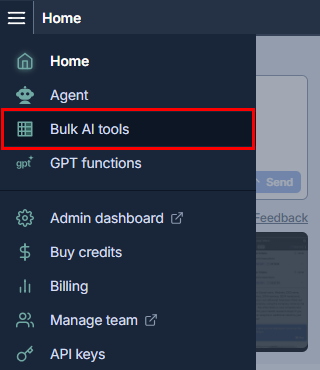
Select Model settings.
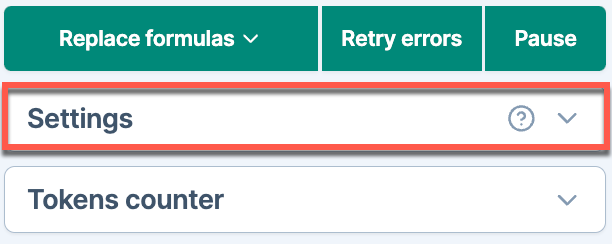
Open the View advanced settings dropdown.
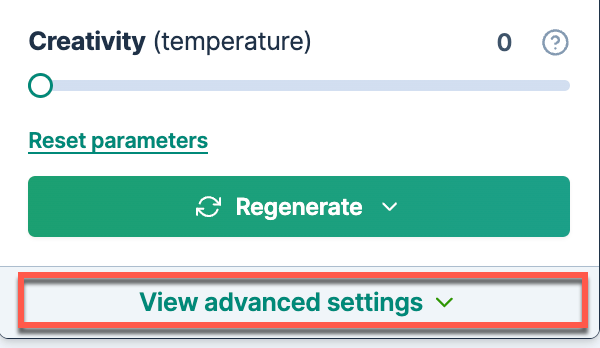
Use the corresponding sliders to set the values for:
Top P: Adjust creativity by setting the value between
0and1.Set the creativity level to 1 when the value for Top P is lower than 1.
Frequency penalty: Set a penalty between
0and2to apply to tokens each time they are repeated in the result.Presence penalty: Set a one-time penalty between
0and2for tokens that appear more than once in the result.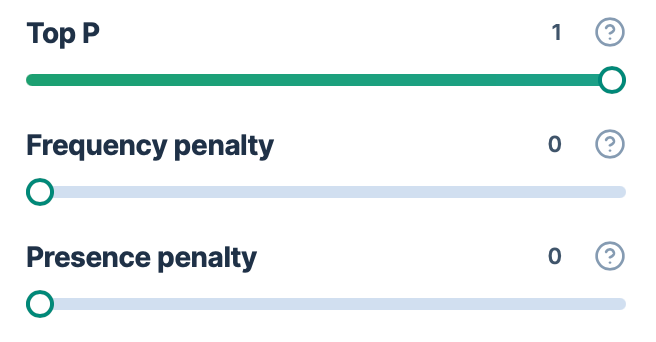
GPT for Sheets uses the advanced settings to generate all responses for bulk AI tools in the current spreadsheet.
What's next
-
Run bulk AI tools in GPT for Sheets.
-
Configure other settings to customize how the language model operates with bulk AI tools.