Translate in bulk in Sheets
Use GPT for Sheets to translate product catalogs, website copy, customer reviews, or any other content directly in Google Sheets, and optimize your translations by adding specific instructions and a glossary to guide the AI in the process. For example, you can translate a list of product names for a shoe store into French.
Run the bulk tool
-
In the menu bar, select Extensions > GPT for Sheets and Docs > Open.

-
In the sidebar, select Bulk AI tools, and click Translate.
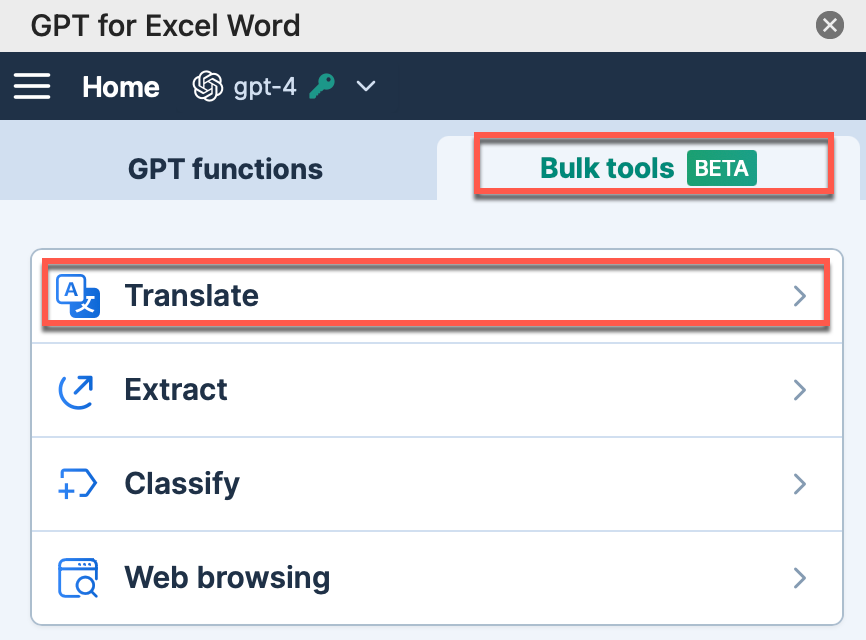 info
infoIf you open the Bulk AI tools for the first time, you are prompted to grant additional permissions. These permissions are required for GPT for Sheets to write in your spreadsheets.
- Click Sign-in with Google. A Sign in with Google window opens.
- Select the Google account with which you have installed GPT for Sheets.
- Click Allow to grant GPT for Sheets the required permissions.
-
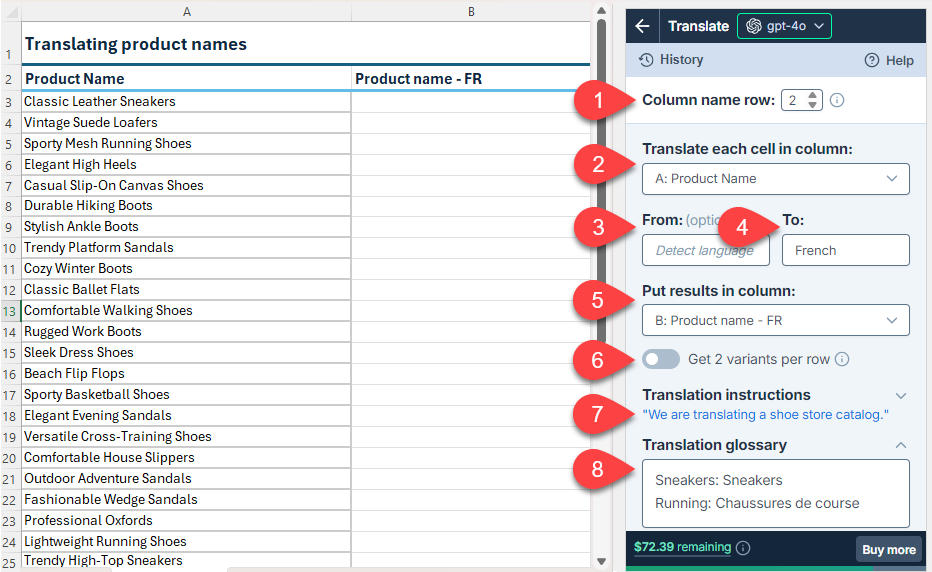
Field Description Example 
Header row (optional)
If your column headers aren't in the first row, select the number of the row that contains the headers. The bulk tool will run on the rows below this one.
2
Translate each cell in column
Select the column that contains the text you want to translate.
A: Product Name
From (optional)
Enter the source language, or leave the field empty if you want the AI to detect the source language for each cell.
Empty

To
Enter the target language.
French
Put results in column
Select the column to put the results in. Cells in this column won't be overwritten with the results if they contain text.
B: Product Name - FR
Translation instructions (optional)
Enter specific instructions for the translation.
We are translating a shoe store catalog.
Translation glossary (optional)
Enter a list of word pairs where the first word is the source language word and the second word is the target language translation of the first word.
Use the following syntax for each pair:
<Source word>: <Target Word>Enter one pair per line.
If your glossary is in the current document, you can import it by clicking Import from sheet.
Sneakers: Sneakers
Running: Chaussures de course -
Run the Translate bulk tool starting from the first empty cell in the results column:
-
Select a specific number of rows to run or select All rows. Learn more.
-
Click Run rows.
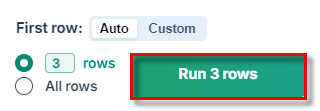 info
infoGPT for Work saves the setup in its bulk tool run history. You can reuse the setup by selecting it from History.
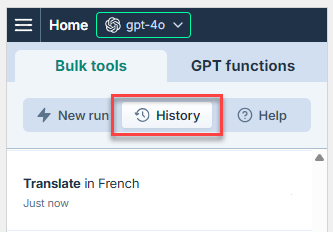
-
You have set up and run the Translate bulk tool. If needed, try improving the results.
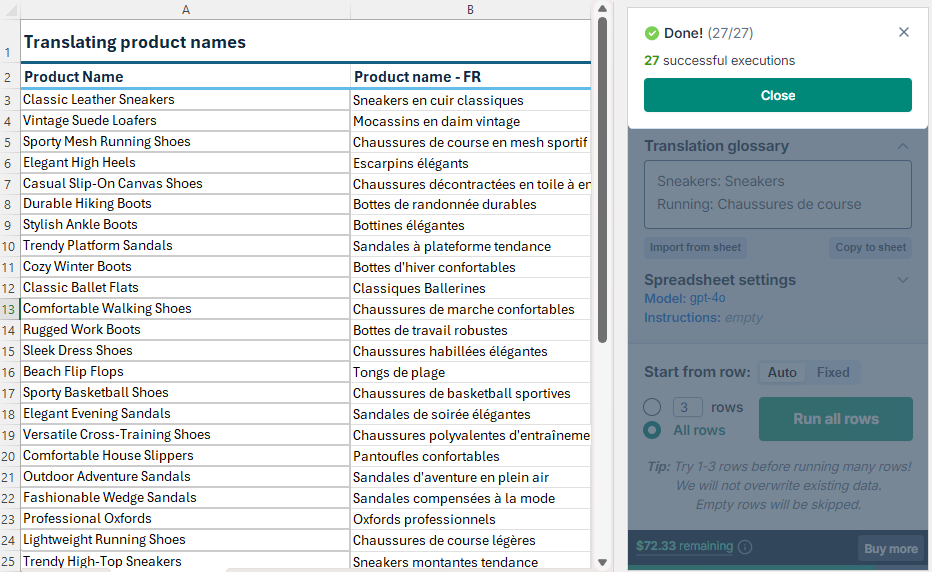
Improve results
Try different models
Find out which models work best for different use cases in our AI models overview. You can try different models by selecting them in the model switcher.
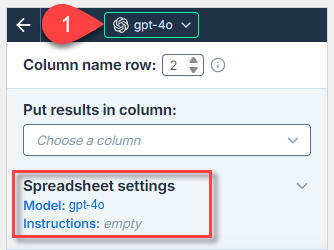
The model selection applies to all bulk tool runs and all GPT function executions in the current spreadsheet.
Set the source language
The AI can automatically detect the source language, but manually defining it helps if the source text contains short, ambiguous phrases, which can confuse the AI. For example, "Trainers" in British English means "Sports shoes", whereas in American English, it means "People who train others".
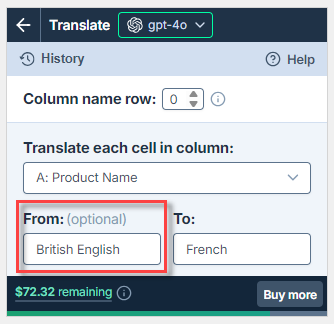
Provide additional instructions
You can improve translation quality by providing specific instructions that help the AI more closely follow your requirements for tone, audience, and terminology.
You can define the following types of instructions for the AI:
Translation instructions are defined for the current bulk tool run.
Global instructions can also be defined in Model settings and apply to all bulk tools and GPT functions in the current spreadsheet.
If both translation instructions and global instructions are defined, the AI uses both as a combined set of instructions. For consistent results, make sure both sets of instructions are aligned and do not contradict each other.
For example, omit the global instructions and only define translation instructions:
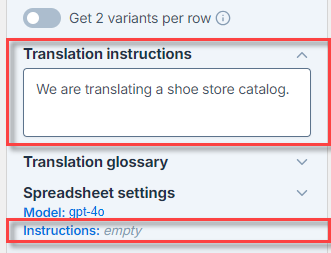
Create a glossary
Glossaries ensure that translations are consistent, respect corporate terminology, and remain on-brand. If your glossary is in the current spreadsheet, you can import it by clicking Import from sheet.
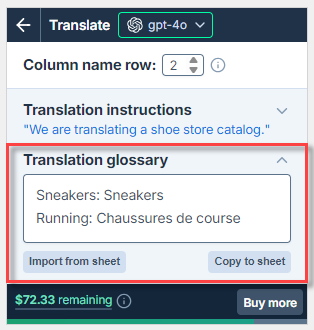
Adjust the creativity level
Adjust the level of creativity (accuracy vs. freedom) the AI is allowed in translating text. For example, if you're translating marketing copy, set a high creativity level to generate more engaging and imaginative translations. If you're translating technical specifications, set a low creativity level to ensure the translations are precise and factual.
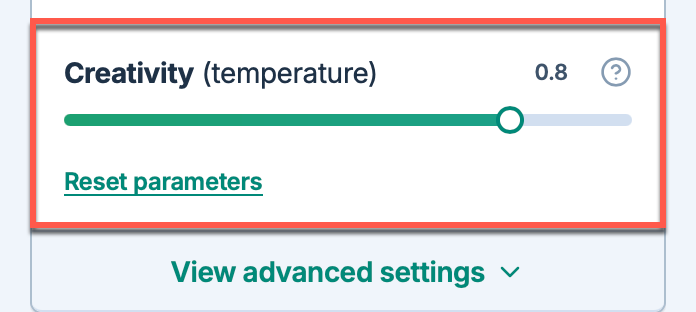
The creativity level applies to all bulk tool runs and all GPT function executions in the current spreadsheet.