Regenerate GPT formula results in GPT for Excel
Re-execute GPT formulas to update results in selected cells.
In the GPT for Excel sidebar, click Settings from the GPT functions tab.
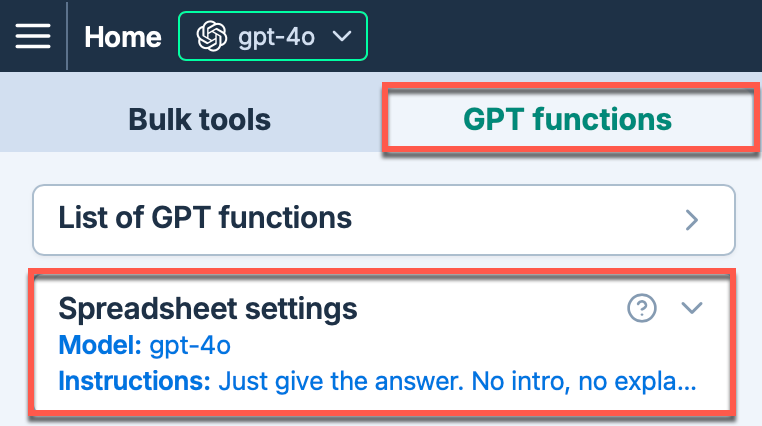
Check that the GPT formulas are not disabled and that caching is disabled for your workbook.
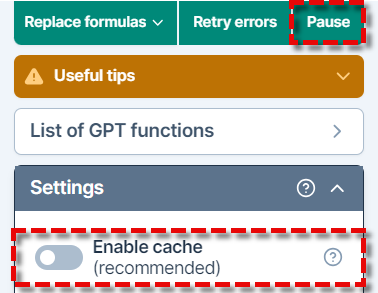
Select cells with active GPT formulas in the current sheet. Ensure all cells generated by formulas like GPT_LIST are included to prevent data loss.
Click Regenerate selection.
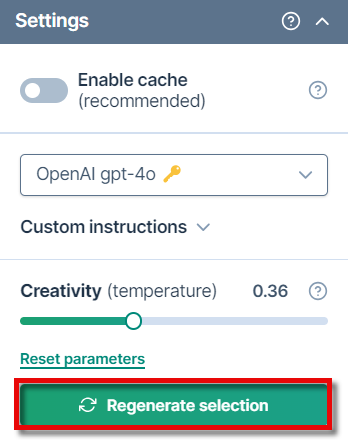
- (Optional) Disable the formulas to prevent recalculations in this sheet and the rest of the document.
GPT formula results within the selected cells are regenerated.