Custom prompt
Run the bulk tool
Prerequisites
- You have installed GPT for Sheets.
- You have opened a spreadsheet containing text in a column.
Select Extensions > GPT for Sheets and Docs > Open.

In the sidebar, select Bulk tools, and click Custom prompt.
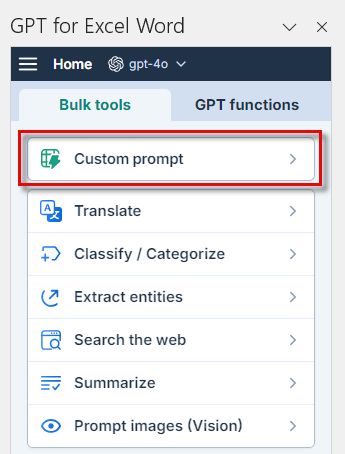 info
infoIf you open the Bulk tools for the first time, you are prompted to grant additional permissions. These permissions are required for GPT for Sheets to write in your spreadsheets.
- Click Sign-in with Google. A Sign in with Google window opens.
- Select the Google account with which you have installed GPT for Sheets.
- Click Allow to grant GPT for Sheets the required permissions.
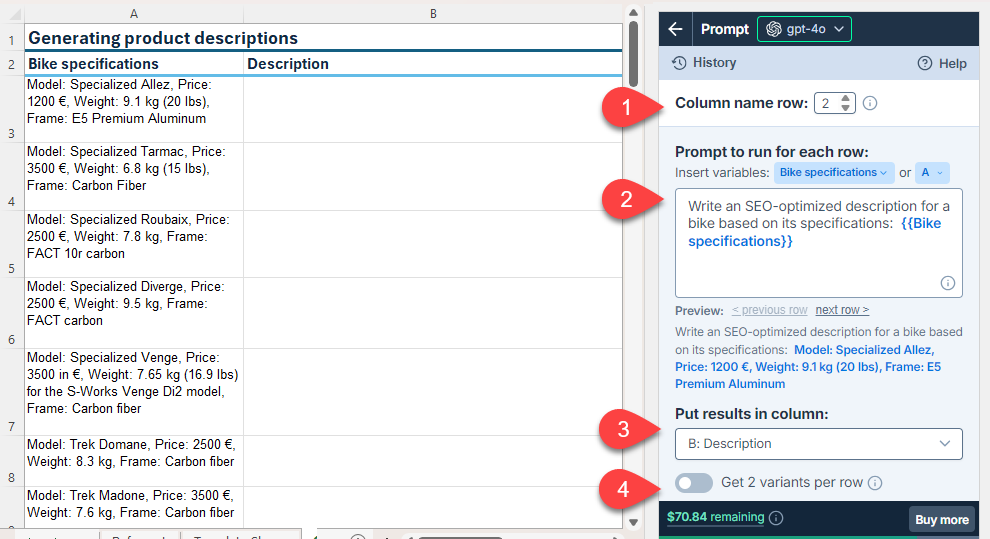
Field Description Example Column name row
(optional)If your column names aren't in the first row, select the number of the row that contains the column names. The bulk tool will run on the rows below this one. 2Prompt to run for each row Enter the prompt you want to run for each row. You can use column, cell, and range variables to reference content in other columns and cells in the spreadsheet. You must define at least one column variable for context. Learn more. Write an SEO-optimized description for a bike based on its specifications: {{Bike specifications}}Put results in column Select the column or columns to put the results in. Cells in these columns won't be overwritten with the results if they contain text. B: DescriptionGet 2 variants per row
(optional)Enable this option to generate two variants for each row. The variants are placed in adjacent columns. Disabled infoThe setup for the bulk tool run is stored in the History and can be reused for other runs.
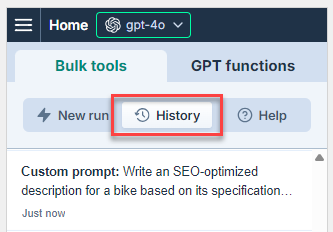
Run the Custom prompt bulk tool starting from the first empty cell in the results columns:
- Select a specific number of rows to run or select All rows.
- Click Run rows.
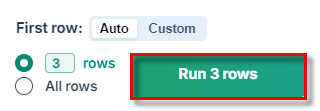
You have set up and run the Custom prompt bulk tool. If needed, try improving the results.
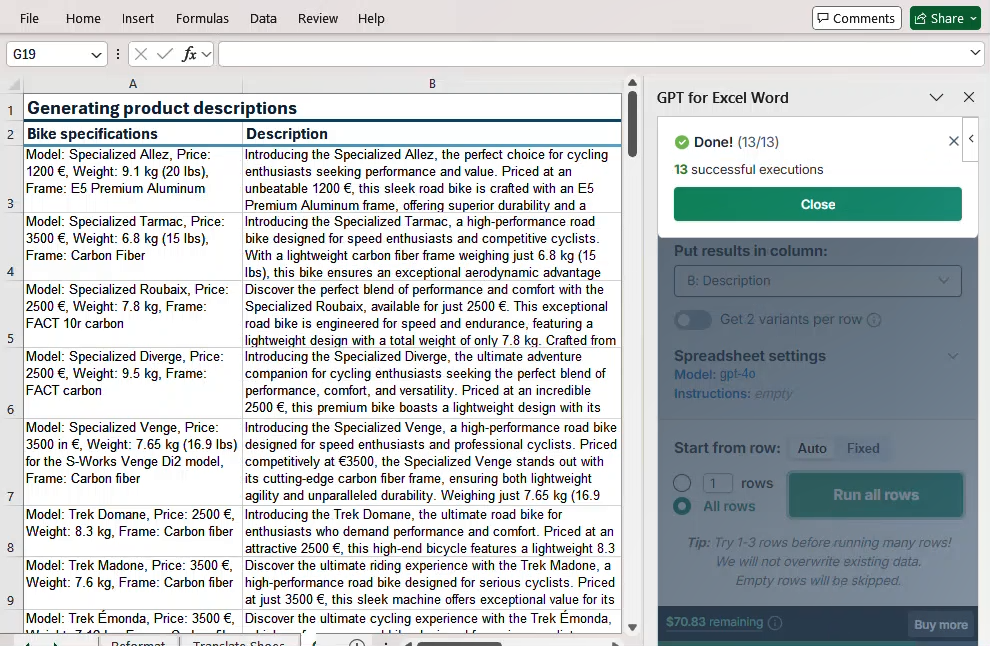
Improve results
Try different models
Find out which models work best for different use cases in our AI models overview. You can try different models by selecting them in the model switcher.
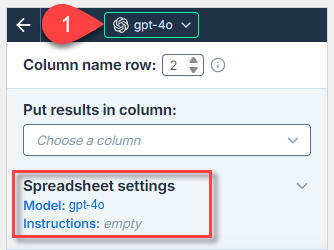
The model selection is a spreadsheet setting. It applies to all bulk tool runs and all GPT function executions in the current spreadsheet.
Use multiple variables
You must define at least one column variable in the prompt for context, for example {{A}}, or {{Bike specifications}}.
To generate more accurate results, provide more context by using additional variables in the prompt.
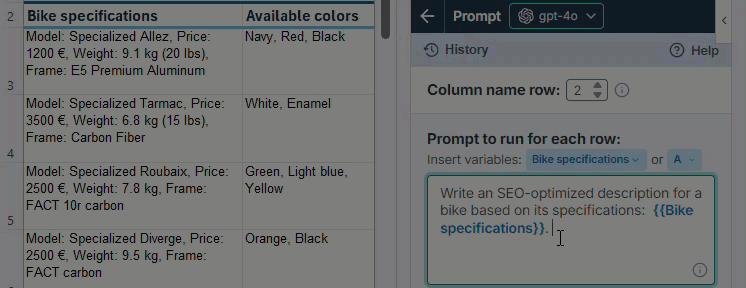
You can insert variables to reference columns, cells, and ranges in the prompt:
| Variable | Description | Example |
|---|---|---|
| Column | Reference a column to include row-specific information from an adjacent column. Column variables work like relative references and are highlighted in blue. To add a column variable, use the Insert variables menus above the prompt. You can add a variable either by column label or column letter. | Write a product description for {{Product name}} which costs {{Price}} and is made by {{Manufacturer}}. |
| Cell or range from the current sheet | Reference a specific cell or range to include the same content as context for each row. Cell and range variables work like absolute references and are highlighted in green. To add a cell or range variable, type it directly in the prompt. | Create a tagline for {{Company name}}. Follow these rules: {{A1}}. Use 1 term from this list: {{A2:A100}}. |
| Cell or range from another sheet | Reference a cell or a range from another sheet within the same in the same spreadsheet. The content can be, for example, reference data or other shared information. | Translate {{Source text}} to Japanese. Use the glossary: {{Glossary!A1:B100}}. |
Provide custom instructions
Provide context and specific rules for the AI to follow. For example, you can add instructions to follow SEO best practices:
You are writing copy for a retail website. Take SEO into account.
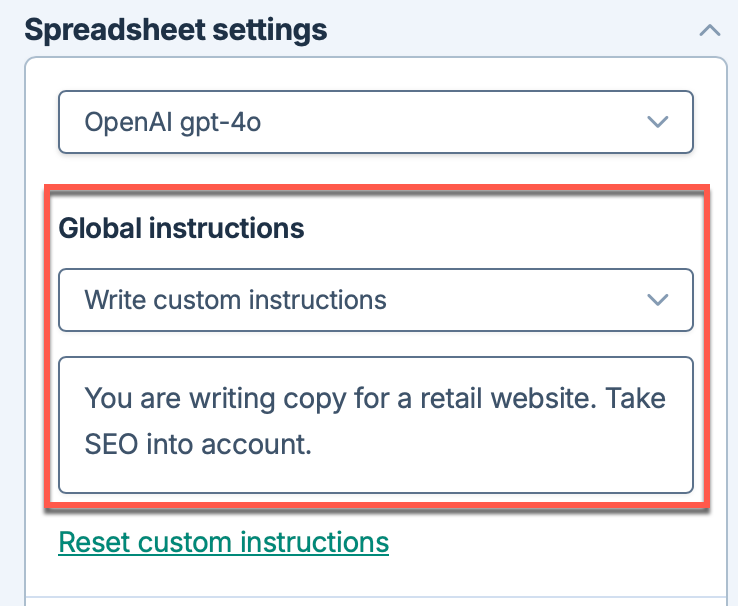
Custom instructions are a spreadsheet setting. They apply to all bulk tool runs and all GPT function executions in the current spreadsheet.
Adjust the creativity level
Adjust the level of creativity (accuracy vs. freedom) the AI is allowed in generating results. Use a high level for a creative writing task.
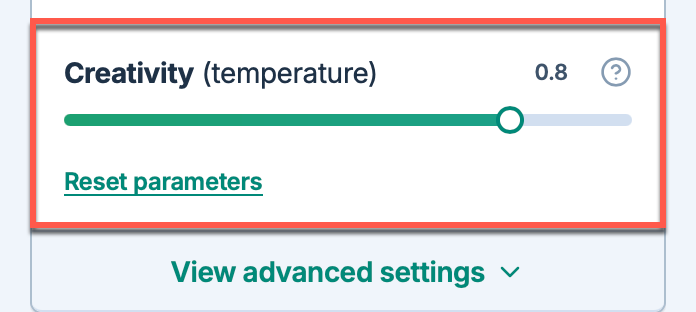
Creativity is a spreadsheet setting. It applies to all bulk tool runs and all GPT function executions in the current spreadsheet.