Add global instructions in GPT for Excel
Provide global instructions to add preferences or requirements that you'd like the AI to consider when generating its responses. All GPT for Excel operations in the current workbook will take these instructions into account.
In the GPT for Excel sidebar, click Spreadsheet settings from the GPT functions tab.
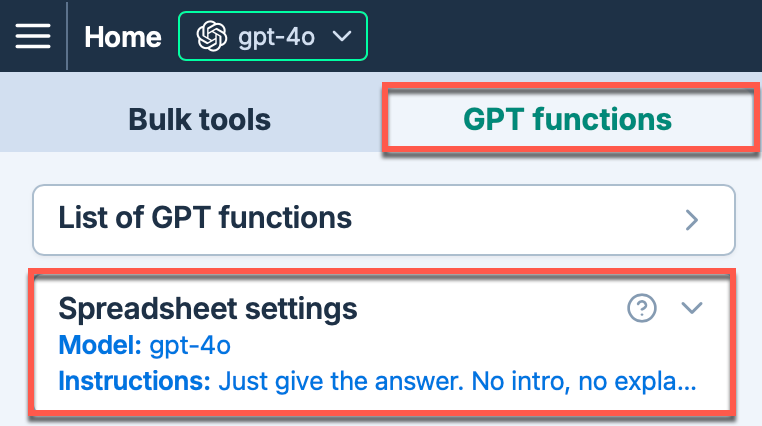
Select Write custom instructions and enter your own instructions, or choose a predefined option from the dropdown.
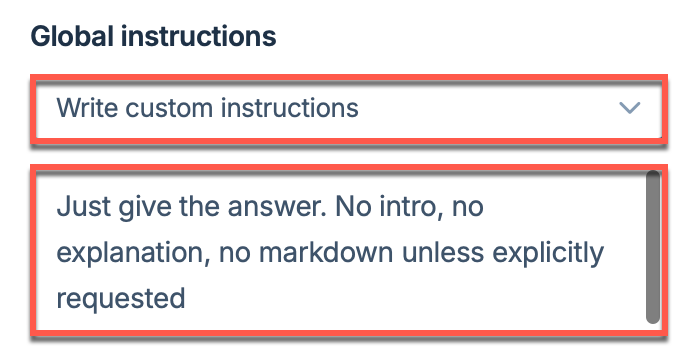
When you select an option from the dropdown, you can modify the predefined instructions.
The global instructions you defined will be applied to all GPT functions executions. New executions will use these instructions.
Existing formulas will not automatically update to the new instructions if the cache is enabled. To re-execute them with different instructions, you can either disable the cache, select the formulas and regenerate their results, or change a parameter in the formulas and press Enter.
What's next
Select other settings to customize how the language model operates.