Disable GPT formulas for your workbook in GPT for Excel
If the GPT for Excel cache is disabled, reloading active GPT formulas triggers their re-execution, which incurs costs and potentially returns new results. To preserve your results and avoid additional costs, disable GPT formula execution in your workbook.
In the sidebar, select GPT functions, and click Disable.
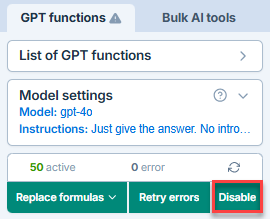
The button label changes to Run.
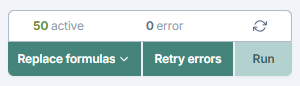
The GPT formulas in your workbook will not be executed until you click Run. If your workbook contains multiple sheets, the GPT formulas across all these sheets are prevented from executing.