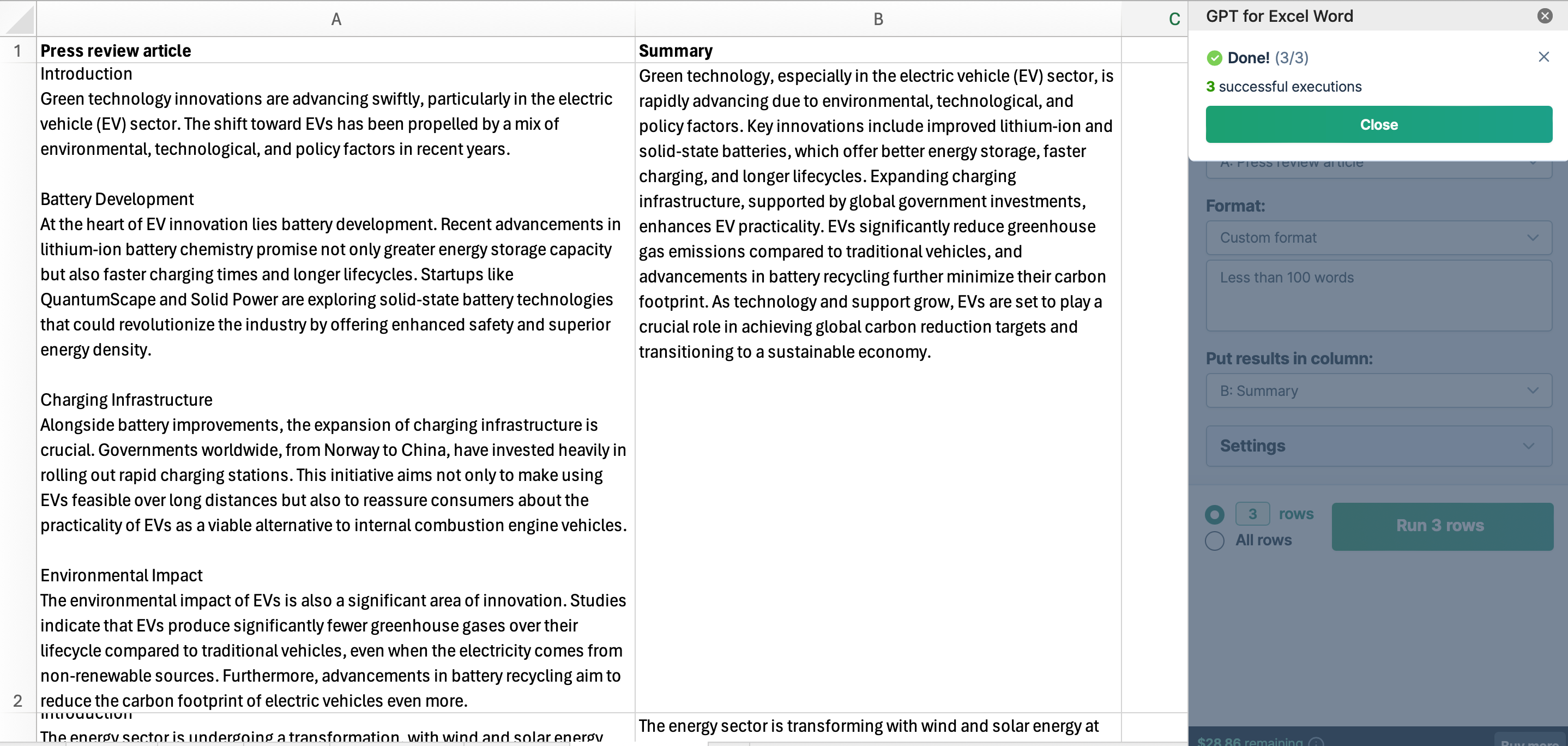Summarize
Use the Summarize bulk tool to generate a summary for each cell of a given column in the chosen format. You will get one summary per row.
For example, if you have a column containing 1000 articles about the technology sector, you can use this tool to generate 1000 concise summaries for a daily tech press review.
Prerequisites
- You have installed GPT for Excel Word.
- You have opened a workbook with text to summarize in one column.
Click GPT for Excel Word in the Home tab. If you don't see it, go to Home > Add-ins > My add-ins > GPT for Excel Word.
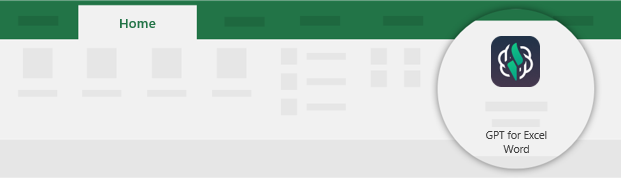
Click Summarize from the Bulk tools tab.
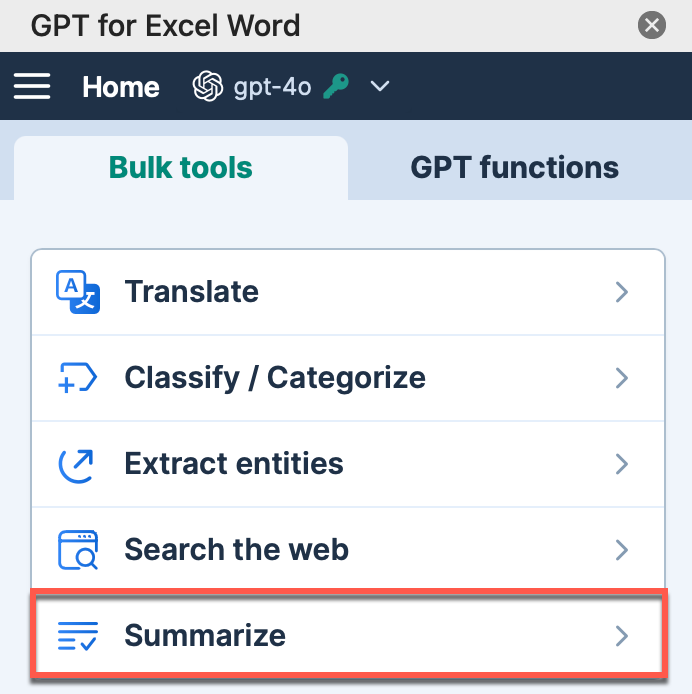
Configure the summarization tool to match the data in your sheet:
Select the column you want to Summarize.
Choose a predefined Format for your summaries.
infoUse Custom format to specify a different language if your text is not in English, as the default summarization is in English.
Select the column to Put results in.
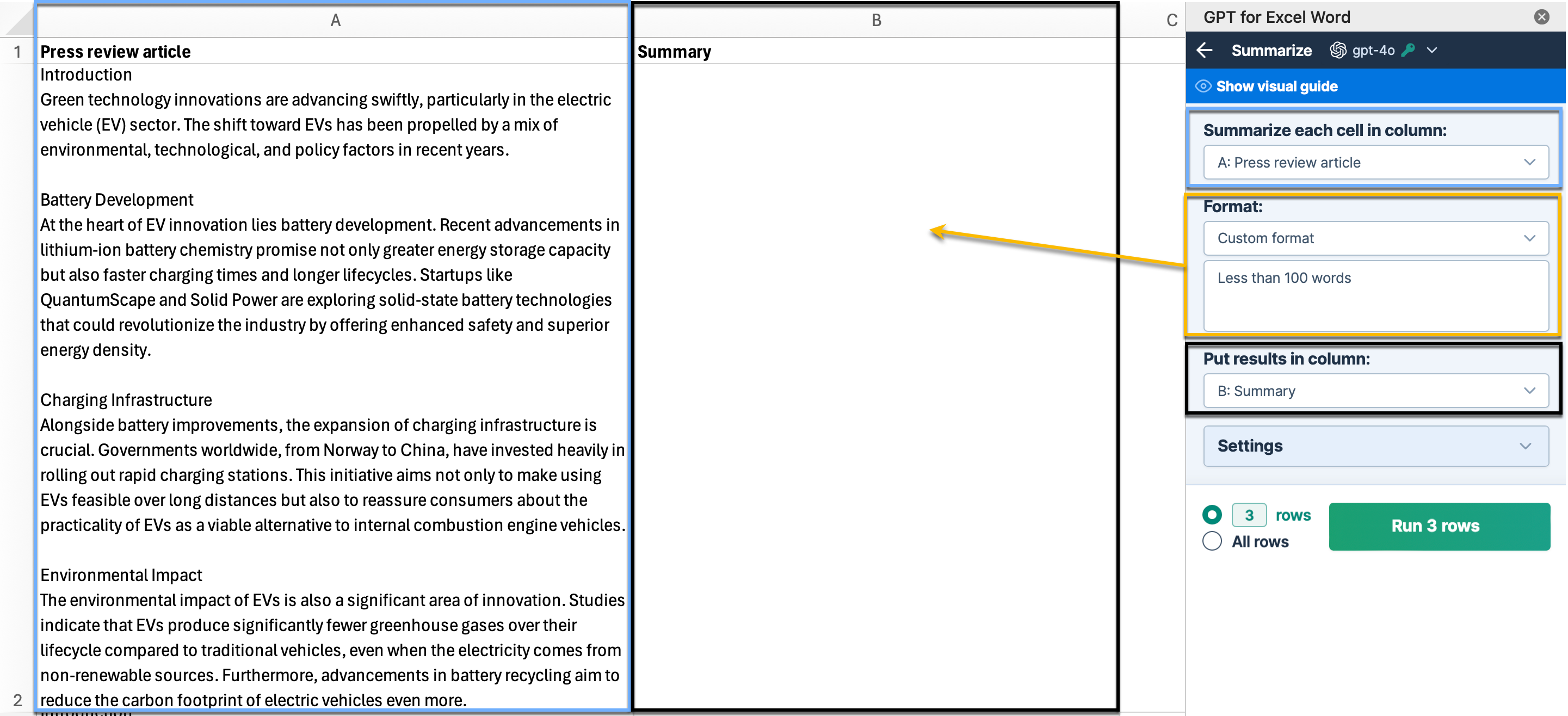
infoTo achieve enhanced accuracy, select the gpt-4o model. Learn more.
Select if you want to run a specific number of rows or All rows. Then, click Run rows.
Each cell is summarized in the selected column using the chosen format.