Overview of GPT for Excel

GPT for Excel is a Microsoft Excel add-in that integrates the power and intelligence of generative AIs directly into the Excel user interface. Use your favorite AI to generate, rewrite, translate, categorize, extract, and otherwise process text in bulk – at machine-powered scale and speed.
GPT for Excel can execute up to 1,000 prompts per minute and reliably process up to a million rows in one go.
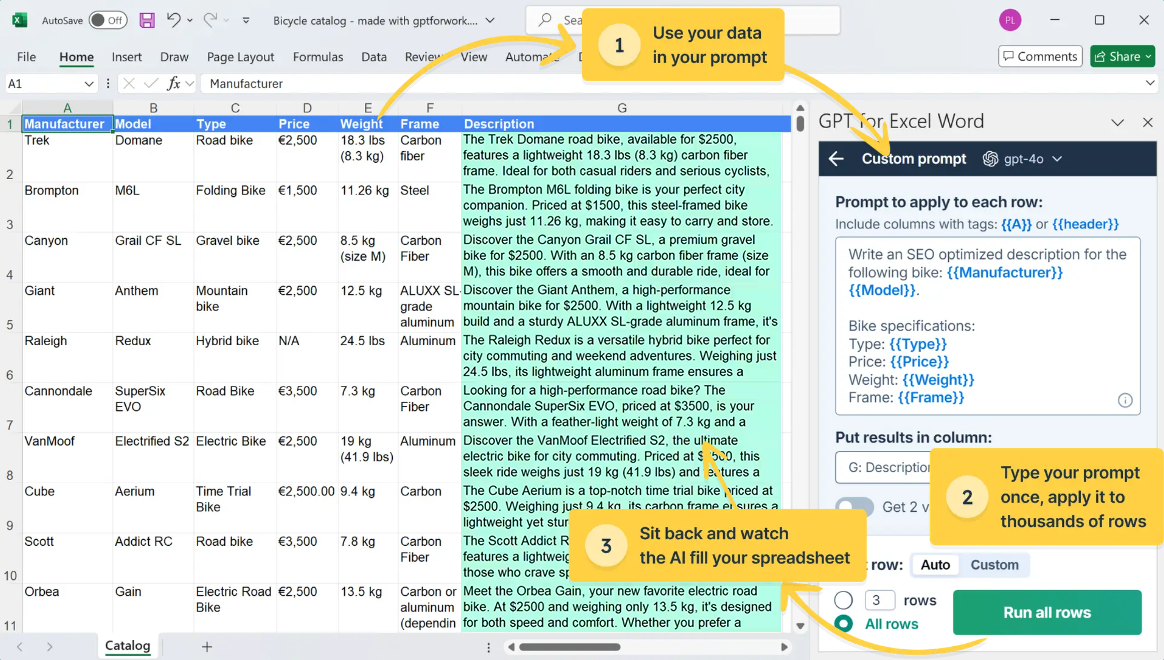
Use cases
Here are a few common use cases that you can easily handle with GPT for Excel:
Analyze customer sentiment by categorizing reviews and support requests based on criteria relevant to you.
Clean up your customer relationship management (CRM) data with deduplication, recategorization, and reformatting.
Generate SEO-optimized product descriptions from product specifications.
Grade, score, and qualify sales leads in a consolidated prospecting spreadsheet.
Rewrite website copy to conform to copywriting best practices.
Translate product descriptions to multiple target languages while observing appropriate localization conventions.
Write and understand spreadsheet formulas like a pro.
Features
GPT for Excel provides the following main features for using AI in spreadsheets:
Bulk tools
Bulk tools allow you to run prompts on an entire spreadsheet column at once without writing any formulas. You configure and run bulk tools from the add-in sidebar.
GPT for Excel provides dedicated bulk tools for selected use cases, such as classification, translation, and web search, as well as a generic bulk tool for custom prompts.
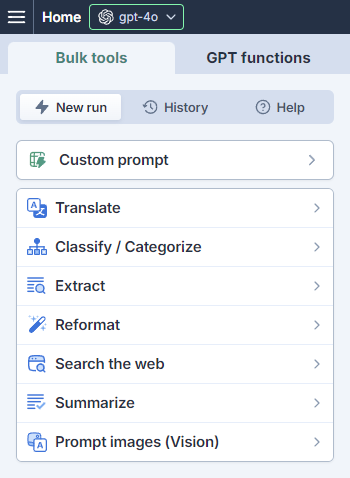
Use bulk tools if:
You want to perform bulk operations on columns (row-by-row).
You are working with thousands of rows.
You do not want to write formulas.
The following video shows you how to translate text with the Translate bulk tool. You simply select the column you want to translate, enter the target language, and select the column where you want to place the translations. You do not need to define any other settings if the default setup meets your needs.
GPT functions
GPT functions are custom Excel functions that allow you to run AI prompts from inside spreadsheet cells. GPT functions work exactly like native Excel functions in that you can nest them and combine them with other functions.
GPT for Excel provides dedicated GPT functions for selected use cases, such as classification, summarization, translation, and web search, as well as a generic GPT function for all other use cases. You can define function-specific parameters to further refine how the AI generates responses. You can find a list of all available functions with usage examples in the add-in sidebar.
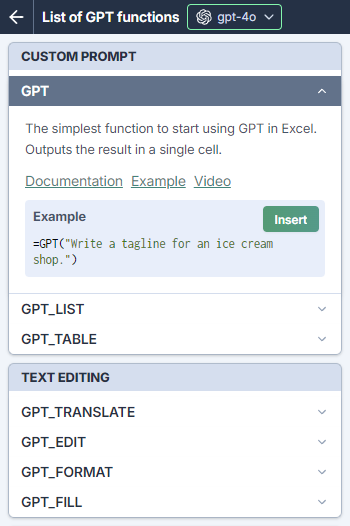
Use GPT functions if:
- You're comfortable using spreadsheet formulas and functions.
- You're experimenting and exploring what you can do with GPT for Excel.
- You're working with up to a few hundred cells.
- You need the precise control provided by the GPT function parameters.
- You need the flexibility of nested formulas or of combining GPT functions with native functions.
The following video shows you how to translate text in bulk with the GPT_TRANSLATE function.
Formula assistant
The formula assistant allows you to generate Excel formulas based on plain-language descriptions of what you want to achieve. You can also use the formula assistant to explain existing formulas (in English).
The formula assistant is available in the add-in sidebar, both under Bulk tools and GPT functions.
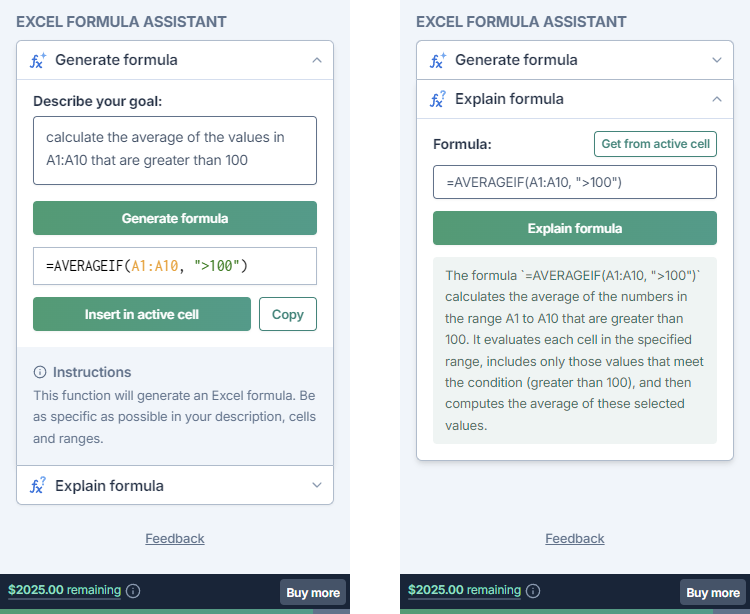
Use the formula assistant if:
You need help with creating formulas.
You want to understand what an existing formula does.
Benefits
Prompt AIs directly from inside your spreadsheets. No more copy-pasting between Excel and AI chatbots like ChatGPT.
Run prompts in bulk, at scale, and at lightning speed. Execute up to 1,000 prompts per minute and reliably process up to a million rows in one bulk operation.
Apply ready-made tools to specific use cases. Translate, classify, extract, reformat, and more.
Choose from a large selection of AI models. Use models from OpenAI, Anthropic, Google, xAI, Perplexity, or OpenRouter. You can also use your own OpenAI Assistants and even connect to local models with Ollama or any LLM server that provides an OpenAI-compatible API.
Bring your own API key to get more features at reduced cost. You do not need your own key to use GPT for Excel, but using your own key gives you access to more models, affords you more control and privacy, and you pay a reduced service fee.
What's next
Install GPT for Excel if you have not already.
Get started with bulk tools.
Get started with GPT functions.