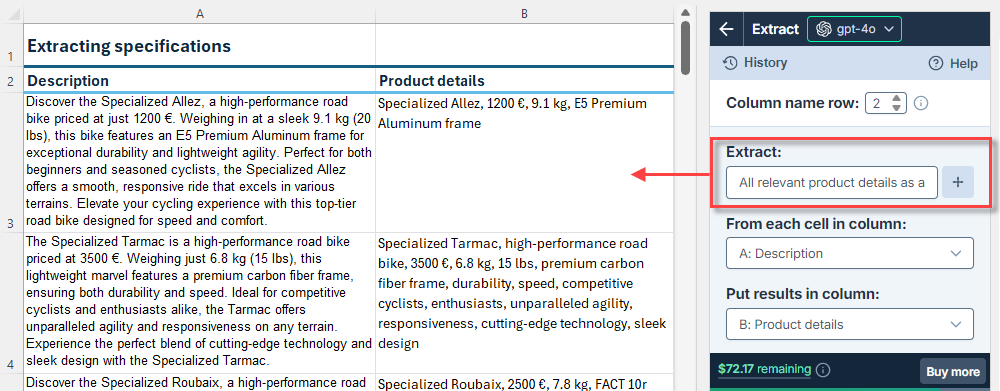Extract
Run the bulk tool
Prerequisites
- You have installed GPT for Excel.
- You have opened a workbook containing text for extraction in a column.
Click GPT for Excel Word in the Home tab.
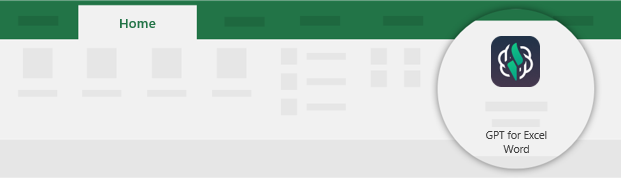 info
infoYou can also go to Home > Add-ins > My add-ins > GPT for Excel Word.
In the sidebar, select Bulk tools, and click Extract.
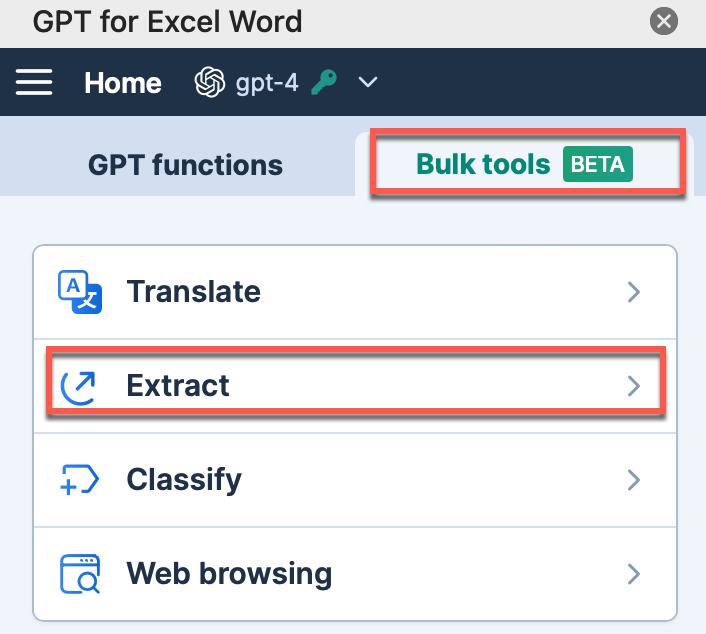
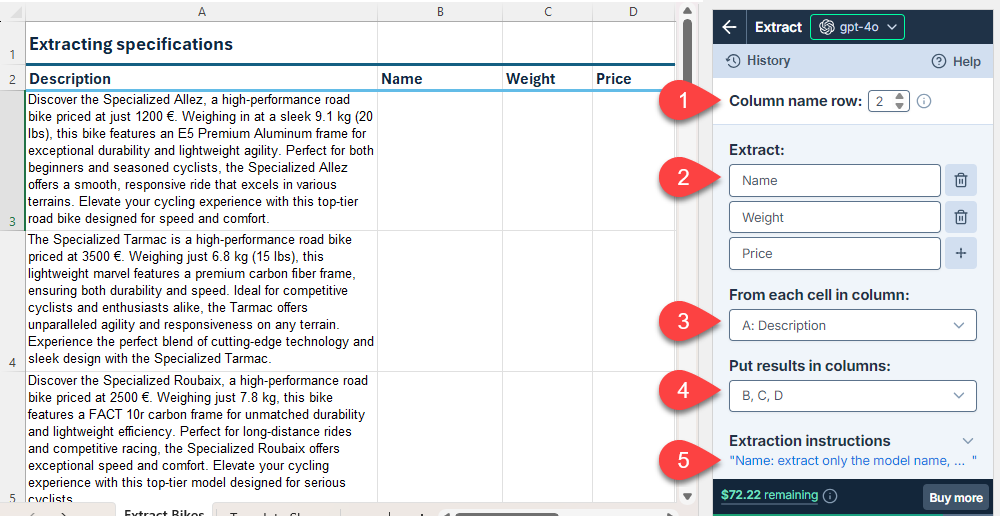
Field Description Example Column name row
(optional)If your column names aren't in the first row, select the number of the row that contains the column names. The bulk tool will run on the rows below this one. 2Extract Enter the entities you want to extract. NameWeightPriceFrom each cell in column Select the column that contains the text from which you want to extract entities. A: DescriptionPut results in column Select the column or columns to put the results in. Cells in these columns won't be overwritten with the results if they contain text. B, C, DExtraction instructions
(optional)Enter specific instructions for the extraction. Name: Extract only the model name, without manufacturer or yearinfoThe setup for the bulk tool run is stored in the History and can be reused for other runs.
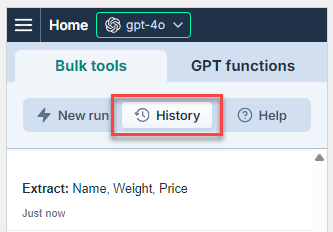
Run the Extract bulk tool starting from the first empty cell in the results columns:
- Select a specific number of rows to run or select All rows.
- Click Run rows.
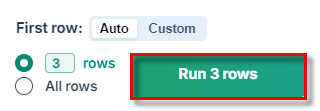
You have set up and run the Extract bulk tool. If needed, try improving the results.
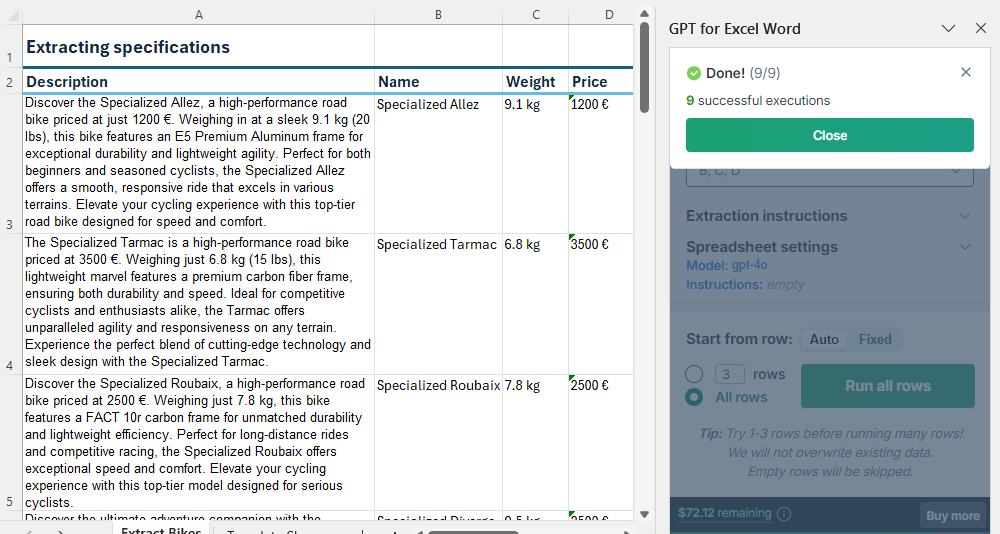
Improve results
Try different models
Find out which models work best for different use cases in our AI models overview. You can try different models by selecting them in the model switcher.
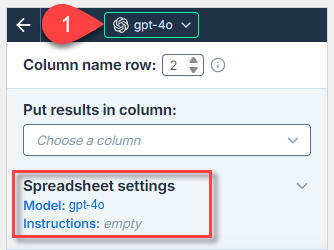
The model selection is a spreadsheet setting. It applies to all bulk tool runs and all GPT function executions in the current spreadsheet.
Provide extraction instructions
If your results lack precision, include incorrect extractions or inconsistent formatting, or omit information, you can improve them by providing context and specific rules for the AI to follow during extraction.
You can define the following types of instructions for the AI:
- Extraction instructions are defined for the current bulk tool run.
- Global instructions can also be defined in the spreadsheet settings and apply to all bulk tools and GPT functions in the current spreadsheet.
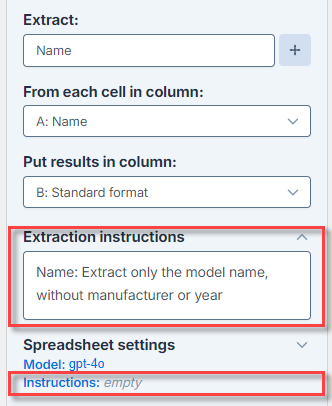
The following table provides examples of extraction instructions for different goals:
| Goal | Description | Example |
|---|---|---|
| Remove irrelevant information | Define what should be excluded from the extraction to get cleaner results. | |
| Normalize entities | Set a consistent output for variations of the same entity in your text. | |
| Extract numerical values and units | Separate numbers from units to simplify their manipulation. | Add Price value and Price currency as entities in the Extract field, then instruct: |
Perform open-ended extraction
Open-ended extraction helps you gather a wide range of information without specifying each entity. This approach works well when entities vary from one cell to another or when you want to avoid missing any extraction. For example, enter the following in the Extract field:
All relevant product details as a comma-separated list.