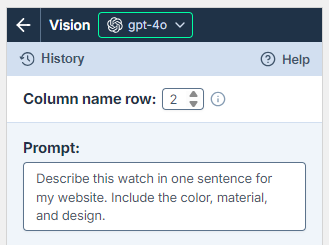Prompt images (Vision)
- Prompt images (Vision) is the only bulk tool that accepts images as input.
- Regardless of the model you select in the model switcher, the bulk tool always uses gpt-4o. If you have access to gpt-4o with your own API key, select gpt-4o under Use your API key in the model switcher to reduce costs.
Run the bulk tool
Prerequisites
- You have installed GPT for Excel.
- You have opened a workbook containing links to images in a column.
Click GPT for Excel Word in the Home tab.
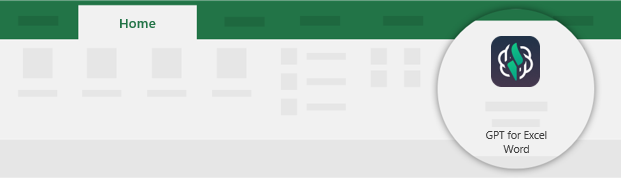 info
infoYou can also go to Home > Add-ins > My add-ins > GPT for Excel Word.
In the sidebar, select Bulk tools, and click Prompt images (Vision).
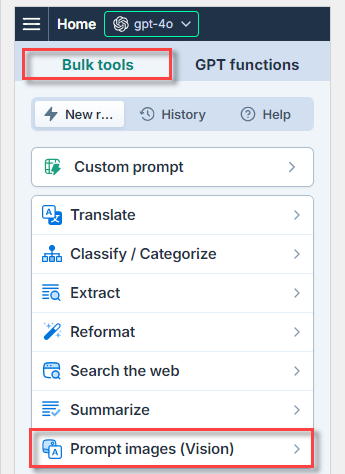
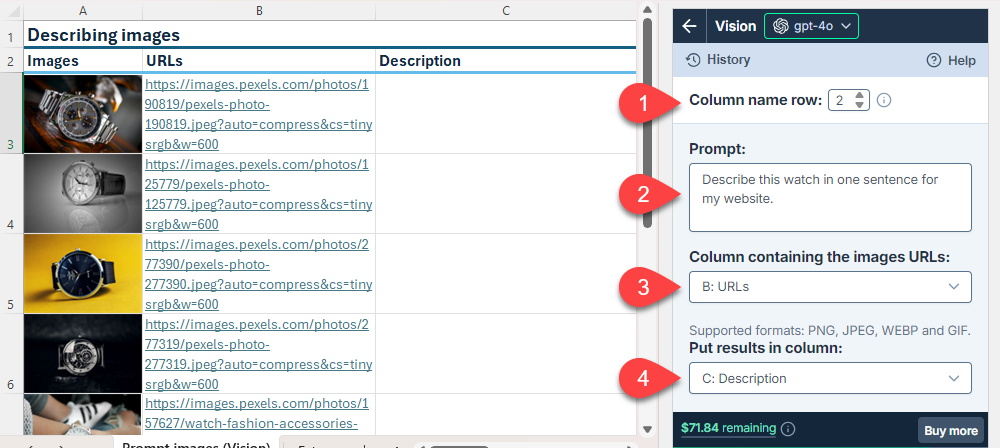
Field Description Example Column name row
(optional)If your column names aren't in the first row, select the number of the row that contains the column names. The bulk tool will run on the rows below this one. 2Prompt Describe the task you want the AI to perform based on the target images. For example, ask a question about the images or request content based on the images. Describe this watch in one sentence for my website.Column containing the image URLs Select the column that contains the links to the images.
Supported image formats:- PNG
- JPEG
- WebP
- Non-animated GIF
B: URLsPut results in column
(optional)Select the column to put the results in. Cells in this column won't be overwritten with the results if they contain text. C: DescriptioninfoThe setup for the bulk tool run is stored in the History and can be reused for other runs.
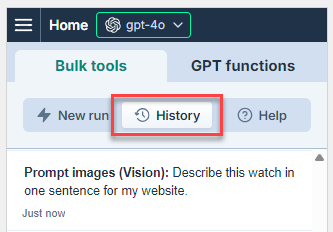
Run the Prompt images (Vision) bulk tool starting from the first empty cell in the results column:
- Select a specific number of rows to run or select All rows.
- Click Run rows.
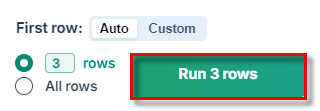
You have set up and run the Prompt images (Vision) bulk tool. If needed, try improving the results.
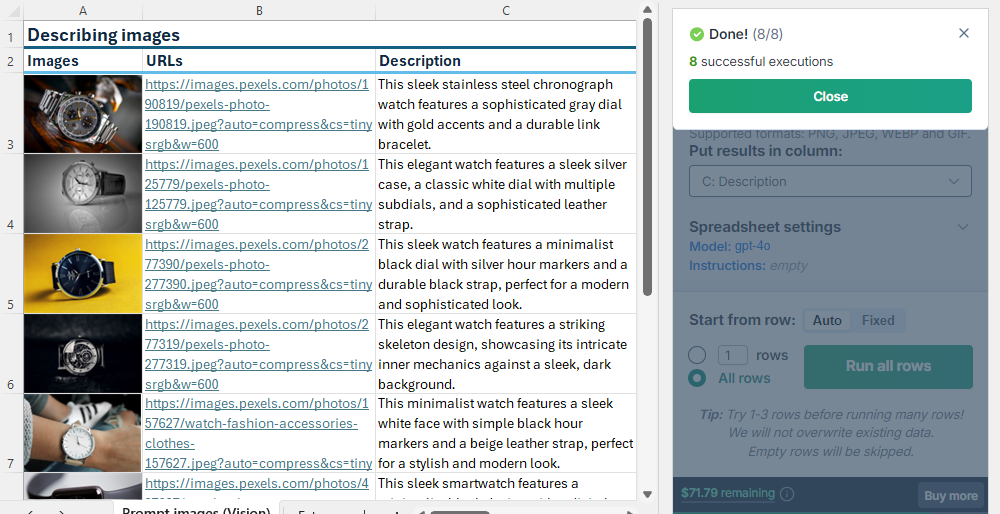
Improve results
Adjust the creativity level
Adjust the level of creativity (accuracy vs. freedom) the AI is allowed in generating results. For example, if you're generating marketing copy, set a high creativity level to generate more engaging and imaginative text. If you're generating technical specifications, set a low creativity level to ensure the generated text is precise and factual.
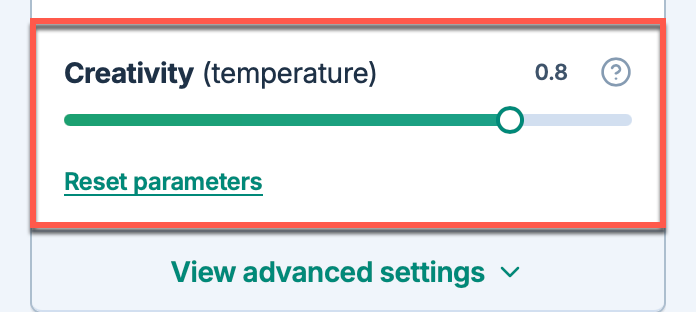
Refine your prompt
Specify which part of the image you want to focus on. For example, if you're generating a description of a product, specify that you want the description to include the product's color, material, and design.