Quickstart
GPT for Work is an AI agent for bulk tasks in Google Sheets and Microsoft Excel. Use your favorite AIs to bulk-generate, translate, search, categorize, analyze, and otherwise bulk-process text at machine-powered scale and speed.
GPT for Work contains two spreadsheet add-ons:
-
GPT for Sheets
-
GPT for Excel
This guide gives you a quick walkthrough of the add-ons from installation to trying out the Agent.
Install the add-on
To use GPT for Work in Sheets or Excel, install the appropriate add-on:
For detailed installation instructions, see Install GPT for Work add-ons.
If you have a choice between using Excel or Sheets, choose Excel. Excel is generally faster at processing data, provides a smoother user experience, and can reliably handle bigger spreadsheets (200,000 rows and above) than Sheets.
-
GPT for Excel can execute up to 1,000 prompts per minute and reliably process up to a million rows in one go.
-
GPT for Sheets can execute up to 360 prompts per minute and reliably process up to 200,000 rows in one go.
Open the add-on
G Sheets
MS Excel
-
Create a new spreadsheet.
-
In the menu bar, select Extensions > GPT for Sheets and Docs > Open.

The GPT for Sheets sidebar opens.
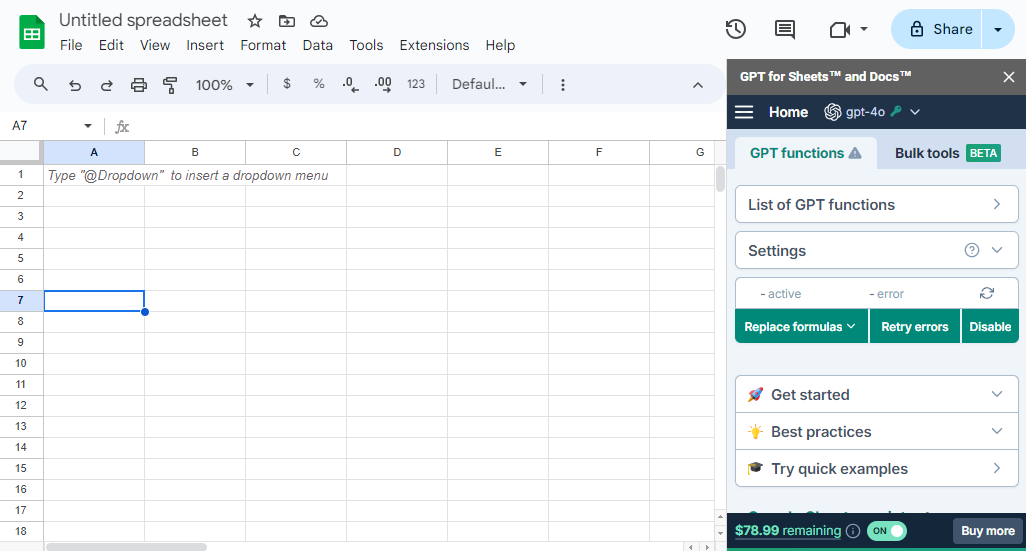
-
Create a new blank workbook.
-
On the ribbon, select Home > GPT for Excel Word.
 info
infoIf GPT for Excel Word is not visible on the ribbon, or if it's grayed out, select Home > Add-ins > My Add-ins > GPT for Excel Word. Learn more.
The GPT for Excel sidebar opens.
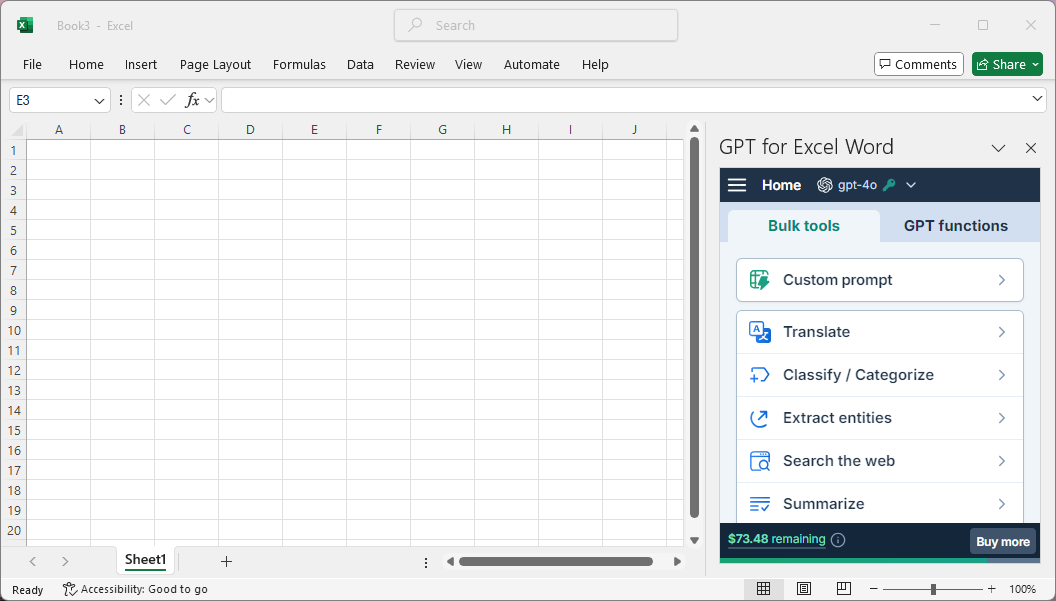
Use the Agent
The Agent is an AI-powered chat interface that helps you accomplish spreadsheet tasks at scale: bulk content generation, bulk translation, bulk web search, bulk data preparation and analysis, and more. Just describe what you need in plain language, and the Agent analyzes your spreadsheet data and your intent, and automatically executes the task.
Let's have the Agent do some quick market research for us. We'll use one of the built-in examples for convenience.
G Sheets
MS Excel
-
In the sidebar menu, select Agent.
-
In the Try an example dropdown menu, select Market research.
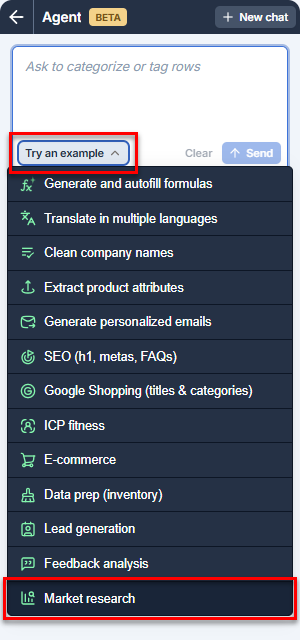
GPT for Sheets:
-
Creates a new sheet prepopulated with example data. The data is a list of company names and a series of empty columns for company information that we want the Agent to fill in.
-
Prefills the Agent chat field with a prompt that will accomplish the example task:
Fill out this table. This simple prompt is enough for the Agent to fetch the missing company information from the web and fill the empty columns.
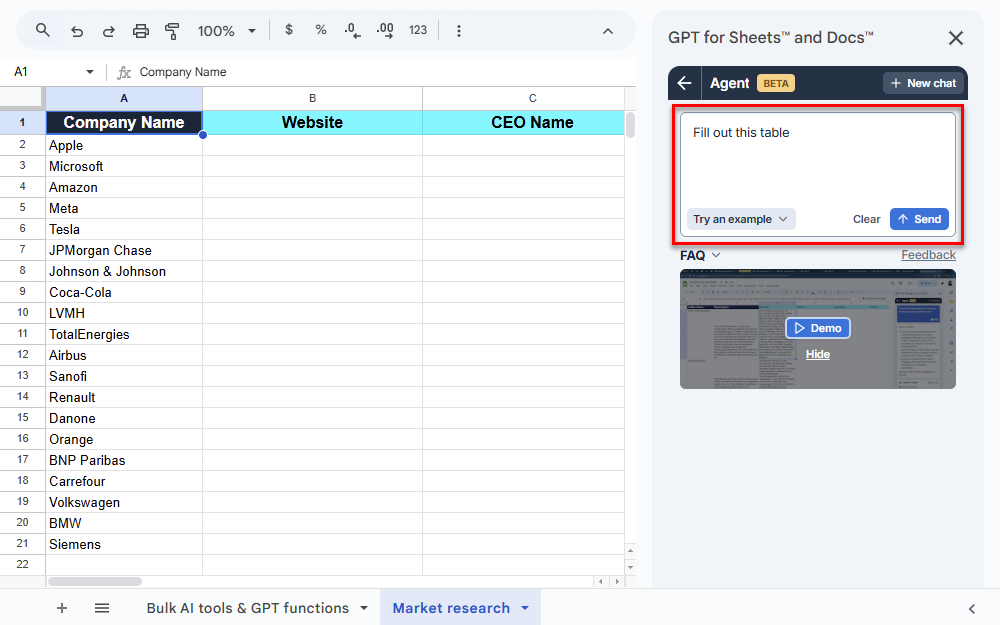
-
-
Click Send.
The Agent:
-
Analyzes the prompt and drafts a plan for accomplishing the requested task.
-
Executes the plan. In this example, the Agent fetches the missing company information from the web and fills the empty columns B-E with what it found, one by one. Note that for column F, which does not require web search, the Agent uses gpt-4o (no web search).
tipYou can follow the Agent's thinking and workflow live in the sidebar.
-
The following video shows the entire process.
-
In the sidebar menu, select Agent.
-
In the Try an example dropdown menu, select Market research.
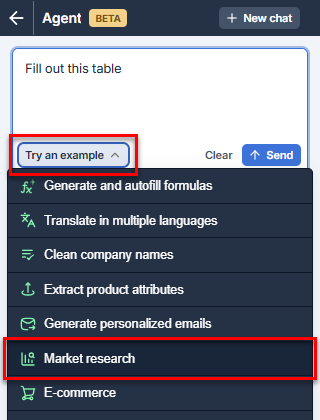
GPT for Excel:
-
Creates a new sheet prepopulated with example data. The data is a list of company names and a series of empty columns for company information that we want the Agent to fill in.
-
Prefills the Agent chat field with a prompt that will accomplish the example task:
Fill out this table. This simple prompt is enough for the Agent to fetch the missing company information from the web and fill the empty columns.

-
-
Click Send.
The Agent:
-
Analyzes the prompt and drafts a plan for accomplishing the requested task.
-
Executes the plan. In this example, the Agent fetches the missing company information from the web and fills the empty columns B-E with what it found, one by one. Note that for column F, which does not require web search, the Agent uses gpt-4o (no web search).
tipYou can follow the Agent's thinking and workflow live in the sidebar.
-
The following video shows the entire process.
What's next
G Sheets
MS Excel
-
Learn more about GPT for Sheets.
-
Learn more about the Agent.
-
Learn about the other features available in GPT for Sheets:
-
Try out different AI models.
-
Try out example Agent use cases for different business applications and product capabilities.
-
Learn more about GPT for Excel.
-
Learn more about the Agent.
-
Learn about the other features available in GPT for Excel:
-
Try out different AI models.
-
Try out example Agent use cases for different business applications and product capabilities.
 Install to start free trial
Install to start free trial Install to start free trial
Install to start free trial