Regenerate GPT formula results in GPT for Sheets
Re-execute GPT formulas to update results in the selected cells.
In the sidebar, select GPT functions, and click Model settings.
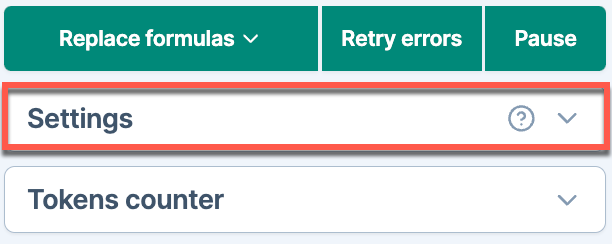
Check that the GPT formulas are not disabled and that caching is disabled for your workbook.
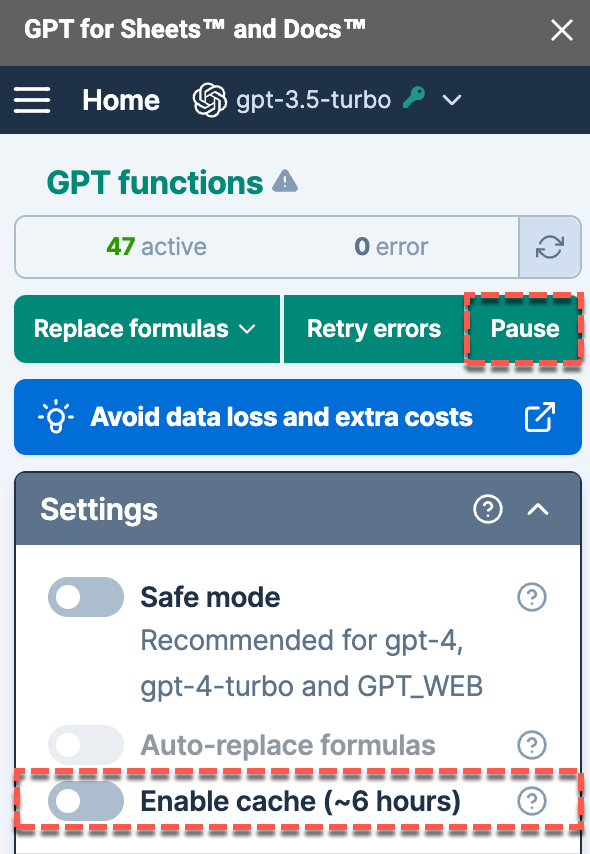
Select cells manually or click active to select all cells with active GPT formulas. Ensure all cells generated by formulas like GPT_LIST are selected to prevent data loss. Hold CTRL/CMD to adjust the selection.
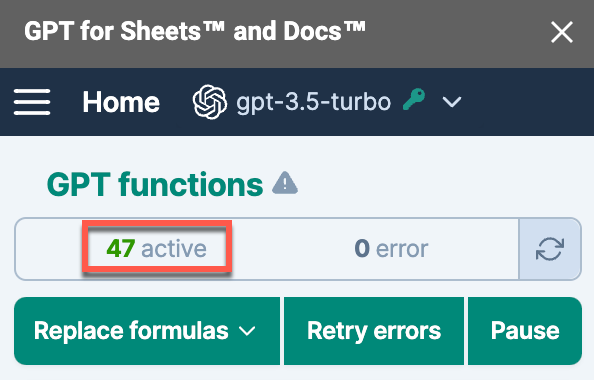
Click Regenerate selection.
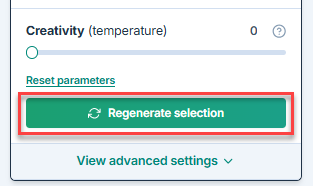
- (Optional) Disable the formulas to prevent recalculations in this sheet and the rest of the document.
GPT formula results within the selected cells are regenerated.
info
Working with selections larger than 10,000 cells may negatively impact performance. For best results, keep the number of GPT formulas on one sheet under 10,000.