Replace GPT formulas with their results in GPT for Sheets
Convert GPT formulas to static values and prevent any further recalculation, either on a selected number of cells or across an entire sheet. If you need to recover the original formulas later, you can use the version history of your Google spreadsheet.
Replace formulas manually
-
Select the cells that contain the GPT formulas.
-
Copy them by pressing Ctrl+C (or Cmd+C on Mac).
noteFor GPT formulas with multi-row results, copy all rows with results, not just the formula row.
-
Paste the results as values by pressing Ctrl+Shift+V (or Cmd+Shift+V on Mac).
GPT formulas within the manually selected cells are replaced by their respective results.
Replace formulas in selection
-
Select cells manually or click active to select all cells with active GPT formulas. Ensure all cells generated by formulas like GPT_LIST are selected to prevent data loss. Hold CTRL/CMD to adjust the selection.
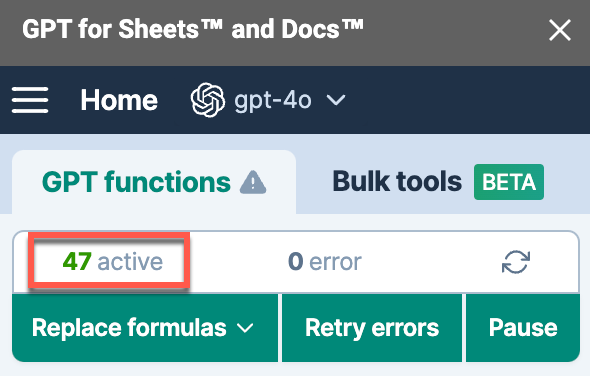
-
Choose In selection in the Replace formulas dropdown.
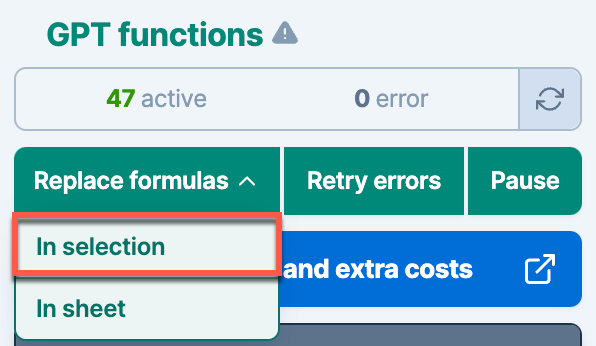
GPT formulas within the selected cells are replaced by their respective results.
Replace formulas in current sheet
-
Refresh the formula count to see the number of active GPT formulas in the current sheet. Formulas on error won't be replaced.
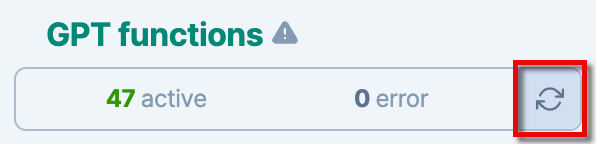
-
Choose In sheet in the Replace formulas dropdown.
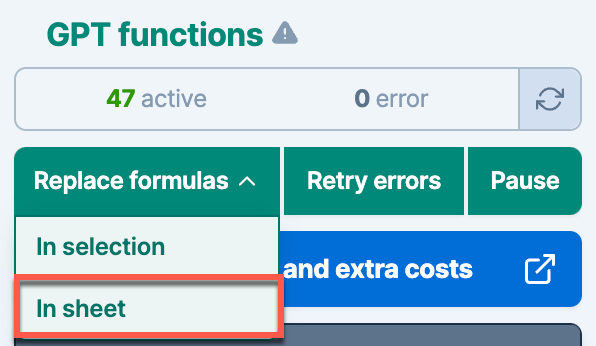
All GPT formulas within the current sheet are replaced by their corresponding results.
Limitations
Working with selections larger than 10,000 cells may negatively impact performance. For best results, keep the number of GPT formulas on one sheet under 10,000.