Disable GPT formulas in your workbook
If cache is disabled, reloading active GPT formulas triggers their re-execution, which incurs costs and potentially returns new results. To preserve your results and avoid additional costs, disable GPT formula execution in your workbook.
Prerequisites
You have opened an Excel workbook containing GPT formulas and clicked GPT for Excel Word in the Home tab.
In the GPT for Excel sidebar, select the GPT functions tab and click Disable.
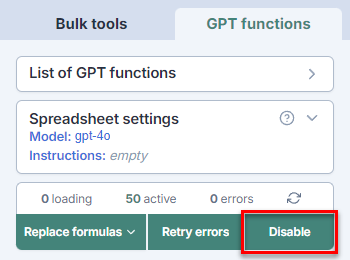
The button label changes to Run.
The GPT formulas in your workbook will not be executed until you click Run. If your workbook contains multiple sheets, the GPT formulas across all these sheets are prevented from executing.