Remove Microsoft account access from GPT for Excel
Removing Microsoft account access from GPT for Excel means removing access from the GPT for Excel Word add-in, which also removes access from GPT for Word.
The following instructions only apply to personal accounts. If you have a school or work account, contact your organization administrator about add-in access.
-
In your browser, log in to the Microsoft account you use in GPT for Excel.
-
Open the privacy dashboard for your Microsoft account.
-
In the Empower your productivity section, select App access.
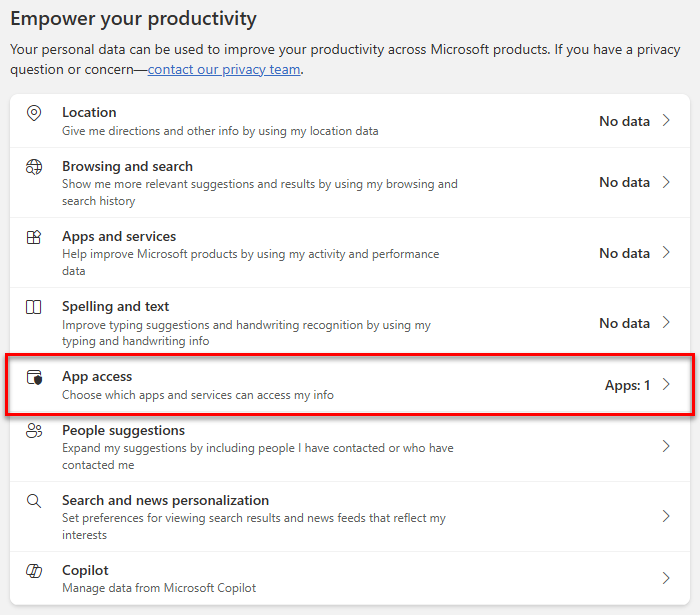
-
In the Manage your app access section, click Don't Allow for GPT for Excel Word.
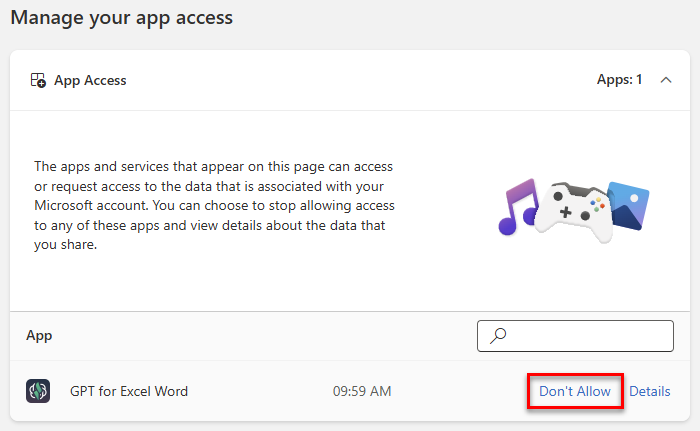
The GPT for Excel Word add-in no longer has access to your Microsoft account.
Removing account access does not uninstall the add-in from Microsoft Excel. The next time you open the add-in, Excel displays a welcome screen in the sidebar, after which you can sign in with your Microsoft account and grant access again.