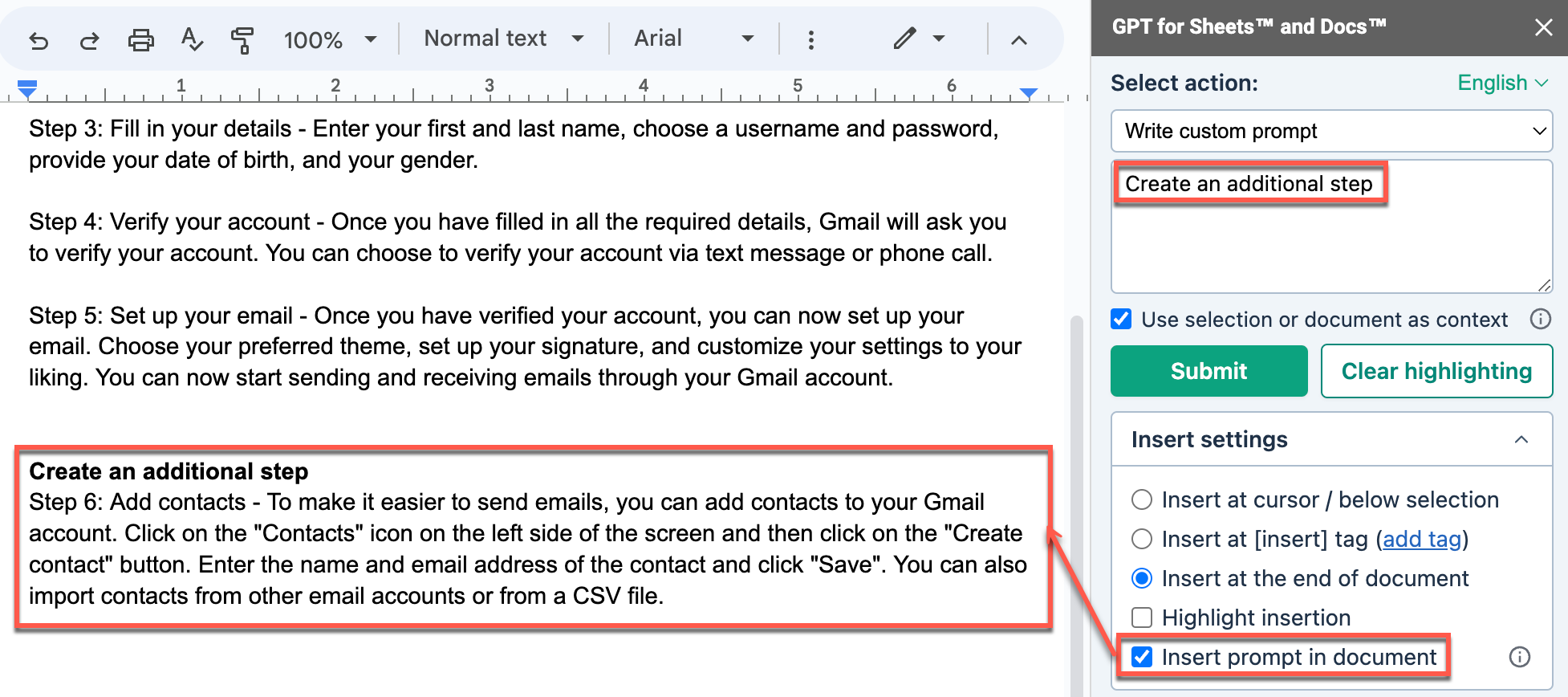Select where to insert text in GPT for Docs
Use the Insert settings in GPT for Docs to insert the generated text exactly where you want it, highlight generated text in green, add the prompt to your document.
Insert at cursor / below selection
When you select Insert at cursor / below selection, GPT for Docs inserts the text at the cursor position if you did not select any text, or below the selected text.
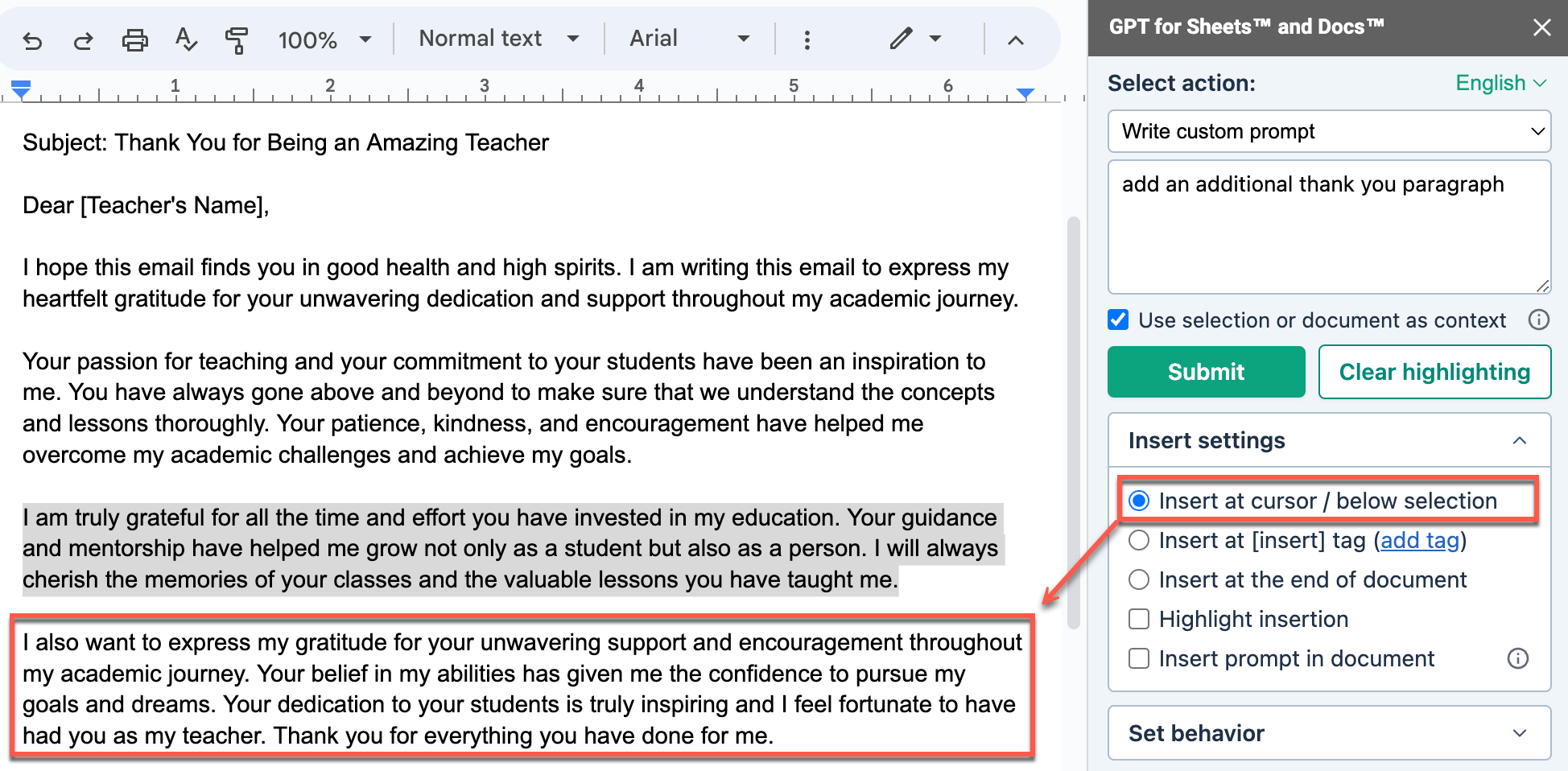
Insert at [insert] tag
When you select Insert at [insert] tag, GPT for Docs replaces the [insert] tag with the response in your document.
To add a tag, you can:
Write [insert] in your document
Position the cursor in your document, and click add tag.
![The description response replaced the [insert] tag in the document](/help/article-images/gpt-for-docs/replace-tag.png)
Insert at the end of the document
When you select Insert at the end of the document, GPT for Docs inserts the response at the end of the document.
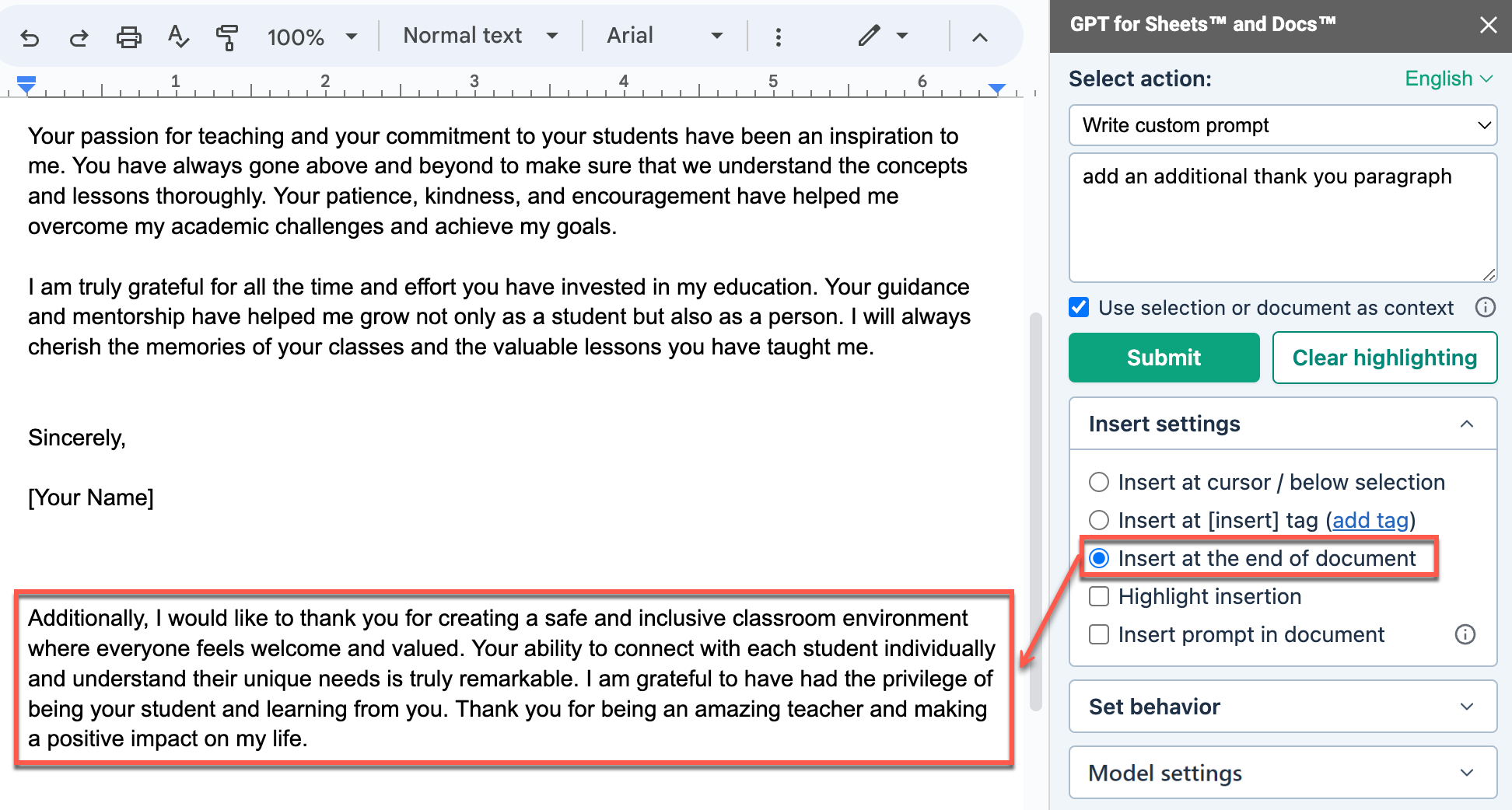
Highlight insertion
When you select Highlight insertion, GPT for Docs highlights the generated response in green in your document.
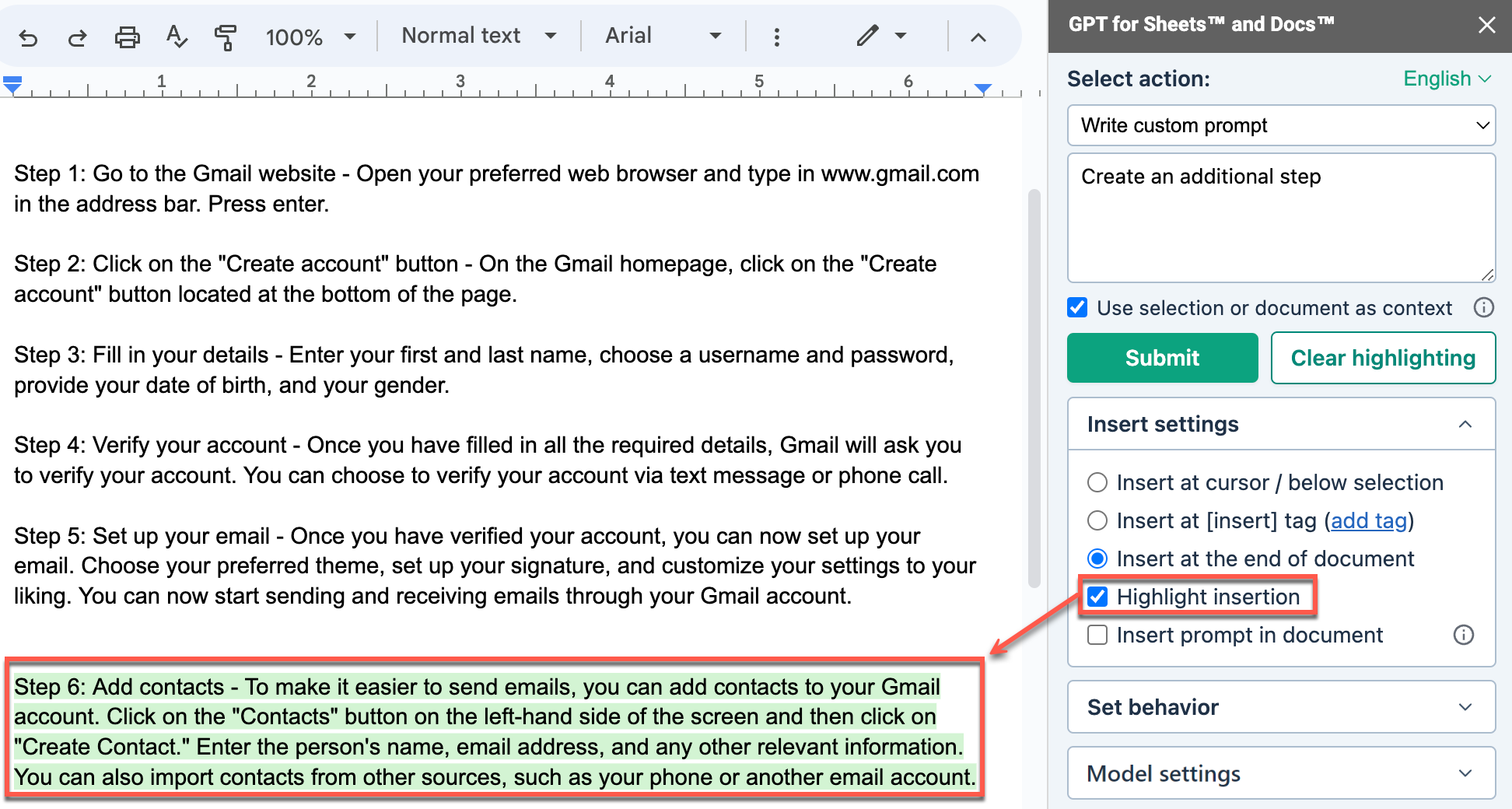
Click the Clear highlighting button to remove the highlights on previous responses.
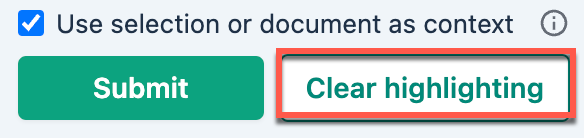
Insert prompt in document
When you select Insert prompt in document, GPT for Docs adds the prompt in bold when inserting the response in the document.