Release notes
The release notes cover changes up to:
-
GPT for Sheets and Docs:
v1.21.6(December 19, 2025) -
GPT for Excel Word:
v7.21.1(December 19, 2025)
December 19, 2025 - GPT for Work
Announcement
You can now use OpenAI GPT-5.2 in all GPT for Work add-ons, with or without an API key. GPT-5.2 is OpenAI's most capable model series yet for professional knowledge work.
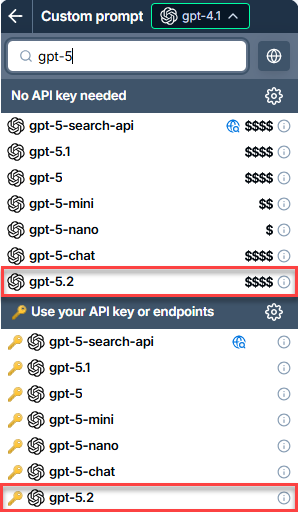
Improvement
Sonar Reasoning is no longer supported following its deprecation by Perplexity. You can use Sonar Pro instead.
December 19, 2025 - GPT for Sheets
Improvement
OpenAI models that support web search now include a Location option, which allows you to tailor answers based on geography.
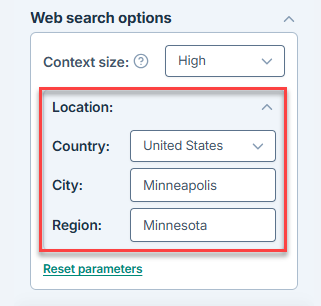
December 17, 2025 - GPT for Sheets
Bug fix
Fixed an issue where the Agent failed to write non-text values like numbers or booleans to cells.
December 16, 2025 - GPT for Excel
Improvement
The GPT for Sheets Agent now uses the OpenAI GPT-5.1 model for regular tasks, replacing GPT-4.1. GPT-5.1 makes the Agent smarter and more proactive and also improves how the Agent works across multiple sheets.
December 15, 2025 - GPT for Sheets and Excel
Improvement
GPT for Sheets and Excel now estimate tokens more accurately to stay within the AI providers' tokens per minute (TPM) limits, reducing errors especially for vision and web search models.
December 10, 2025 - GPT for Sheets
Improvement
The GPT for Sheets Agent now uses the OpenAI GPT-5.1 model for regular tasks, replacing GPT-4.1. GPT-5.1 makes the Agent smarter and more proactive and also improves how the Agent works across multiple sheets.
December 9, 2025 - GPT for Work
Bug fix
Fixed an issue on the API keys page in the GPT for Work dashboard where, on first page load, the page reported all set keys as valid without validating the keys.
December 9, 2025 - GPT for Sheets
Improvement
Removed support for the following legacy GPT functions:
-
GPT_FILL
-
GPT_MAP
-
GPT_SUMMARIZE
You can no longer use these functions with GPT for Sheets. This helps prevent errors and encourages the use of newer and more robust alternatives.
December 8, 2025 - GPT for Work
Improvement
In the GPT for Work dashboard, the API keys page now loads faster and displays clear progress and status indicators for key validation.
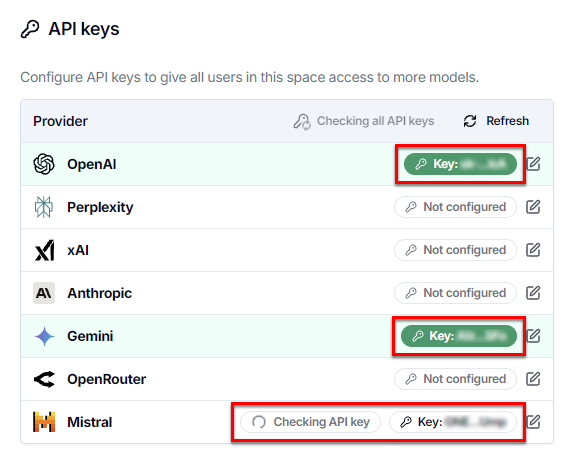
December 3, 2025 - GPT for Docs
Bug fix
Fixed an issue that caused misleading errors for users with an empty space balance or usage disabled.
December 3, 2025 - GPT for Sheets, Excel, Word
Announcement
You can now use the Mistral Medium model with an API key. This model supports vision.
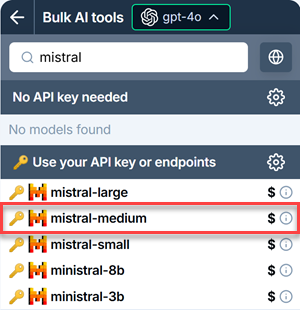
December 2, 2025 - GPT for Sheets, Excel, Word
Announcement
You can now use the Google Gemini 3 Pro Preview model with an API key. This reasoning model also supports web search and URL scraping.
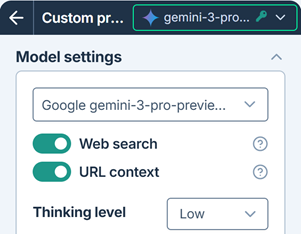
December 2, 2025 - GPT for Sheets
Bug fix
Fixed a bug that caused the total row count to be inaccurate when processing empty rows with bulk AI tools.
December 1, 2025 - GPT for Word
Bug fix
Fixed a bug that caused GPT for Word to crash when reloaded with no model selected.
November 25, 2025 - GPT for Sheets, Excel, and Word
Announcement
You can now use the following xAI Grok 4 Fast models with an API key in GPT for Excel, Sheets, and Word:
-
grok-4-fast
-
grok-4-fast-non-reasoning
The older Grok 3 models (grok-3, grok-3-mini, grok-3-fast, and grok-3-mini-fast) are no longer supported.
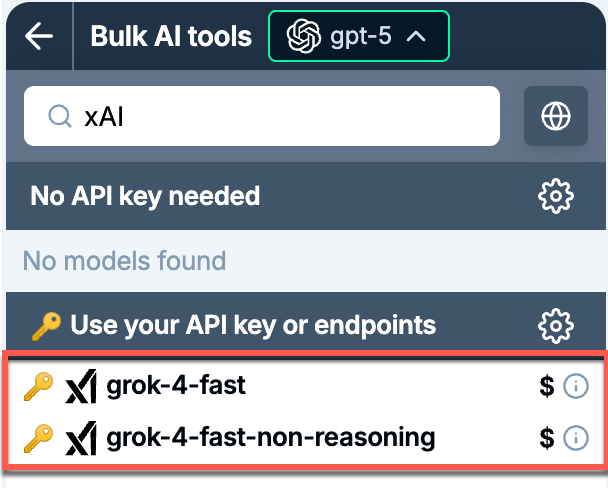
November 25, 2025 - GPT for Sheets and Excel
Announcement
Perplexity's Sonar Pro model is now also available in GPT for Sheets and Excel without an API key.
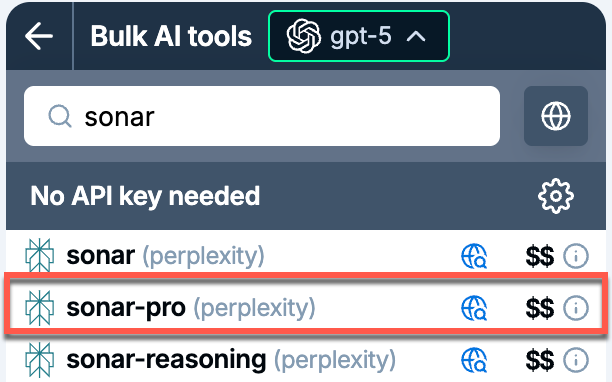
November 20, 2025 - GPT for Excel
Bug fix
Fixed an issue where the Agent became unavailable after signing out of and then signing back in to GPT for Excel.
November 20, 2025 - GPT for Docs
Bug fix
Fixed an issue where the add-in crashed on launch.
November 19, 2025 - GPT for Work
Bug fixes
-
Fixed an issue on the API keys page of the GPT for Work dashboard where clicking Check all API keys or Refresh did not display an error message for keys that had been set in the dashboard but removed in an add-on.
-
Fixed an issue where the Billing page of the GPT for Work dashboard crashed after translating the page using the browser's built-in translation tool.
November 18, 2025 - GPT for Excel and Word
Bug fix
Fixed an issue where the Log out button was not displayed in the header of the Empty balance and Free trial ended pages of the add-ins.
November 14, 2025 - GPT for Work
Announcement
You can now use the OpenAI GPT-5.1 model in all GPT for Work add-ons, with or without an API key. GPT-5.1 is OpenAI's new flagship model, designed to balance intelligence and speed.
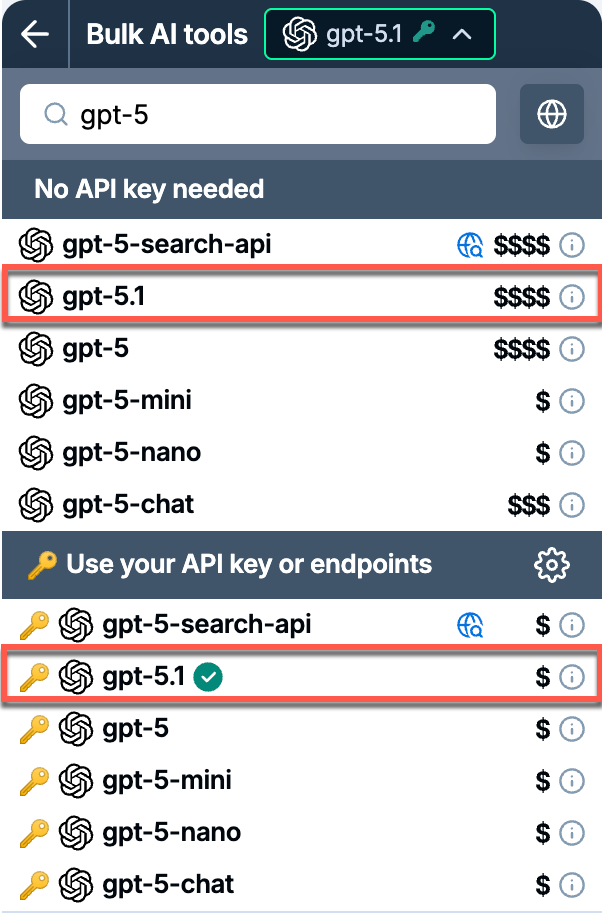
November 14, 2025 - GPT for Excel
Bug fix
We fixed an issue where choosing the Generate and autofill formulas example in the Agent showed a success message even when the prompt didn't load and nothing was added to the spreadsheet.
November 13, 2025 - GPT for Excel
Improvements
-
You can now use the Agent across multiple sheets, so you can keep your source data and reference materials like glossaries in separate tabs and stay organized.
-
You can now ask the Agent to copy and paste a range with preserved values, formats, or formulas. It can even flip rows and columns.
November 12, 2025 - GPT for Work
Announcement
You can now use the Anthropic Claude Haiku 4.5 model in all GPT for Work add-ons, with or without an API key. Haiku 4.5 is Anthropic's fastest and most cost-efficient model.
Support for Anthropic's Claude 3.5 Haiku and Claude 3.7 Sonnet models, and for fine-tuned versions of OpenAI's deprecated models babbage-002 and davinci-002 has ended.
Improvement
For spaces on the prepaid usage-based plan, buying packs now happens fully in the GPT for Work dashboard. In GPT for Sheets, GPT for Excel, and GPT for Word, the Buy credits button on the Billing page now takes you to the Billing page of the dashboard, where you can buy a pack.
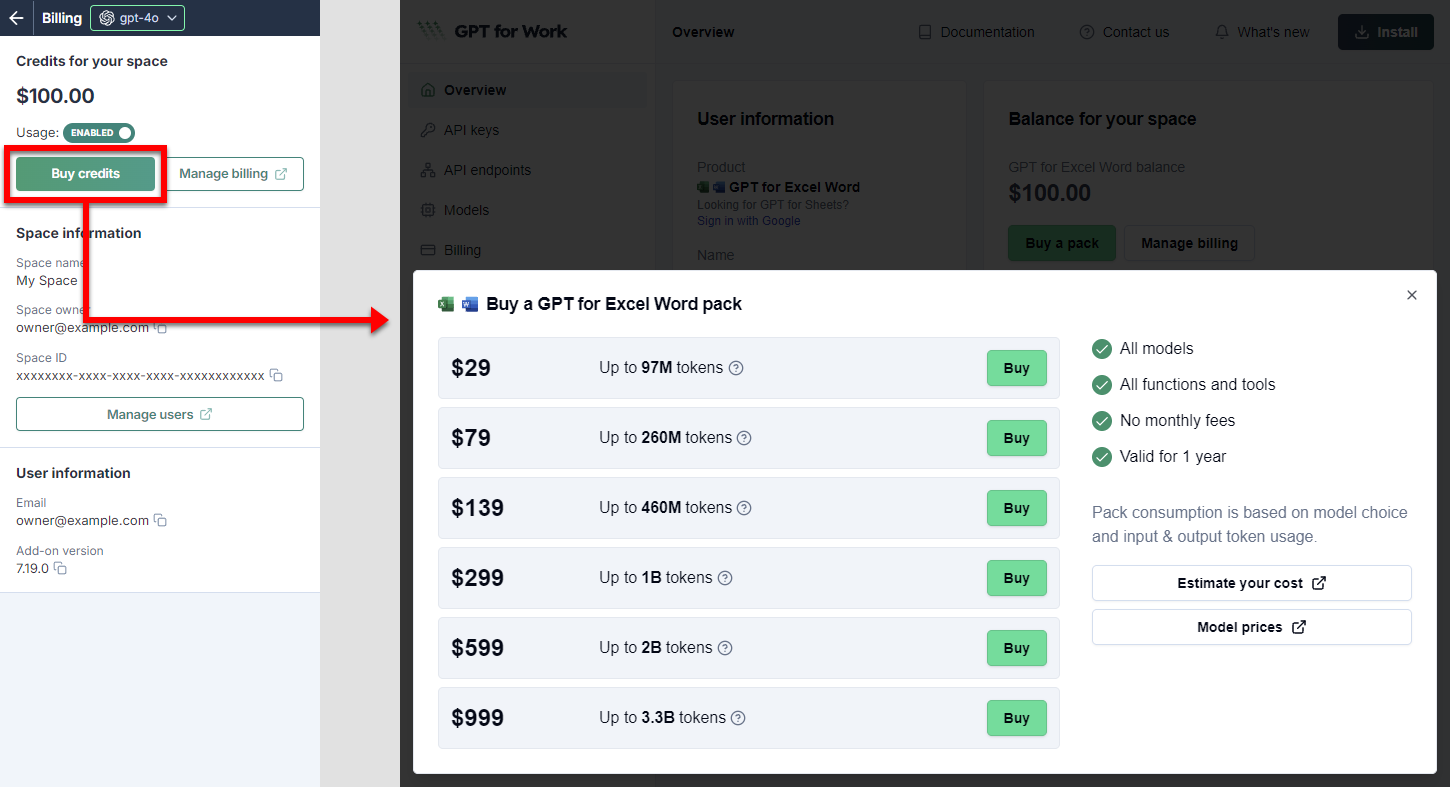
In GPT for Docs, the Billing link in the add-on footer takes you to the Billing page of the dashboard.
November 11, 2025 - GPT for Sheets
Improvements
-
You can now use the Agent across multiple sheets, so you can keep your source data and reference materials like glossaries in separate tabs and stay organized.
-
You can now ask the Agent to copy and paste a range with preserved values, formats, or formulas. It can even flip rows and columns.
Bug fix
Fixed an issue where the Agent failed to start and required a reload to work.
November 10, 2025 - GPT for Sheets
Announcement
The Agent is now available to all GPT for Sheets users. Just describe what you need in plain language, and the Agent analyzes your spreadsheet data and executes the task automatically.
November 7, 2025 - GPT for Sheets and Excel
Improvement
GPT for Sheets and Excel now check image URLs before sending them to the AI provider, saving credits when using the Prompt images (Vision) bulk AI tool and the GPT_VISION function.
November 7, 2025 - GPT for Work
Bug fix
Fixed an issue that caused unexpected errors when Claude Sonnet 4.5 model refused a prompt.
November 5, 2025 - GPT for Sheets
Announcement
The Agent is now available to 20% of existing GPT for Sheets users. It remains available to all new users.
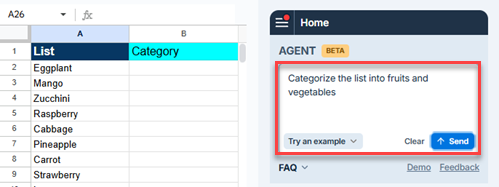
November 3, 2025 - GPT for Work
Improvement
User-level API keys are no longer supported. You now set all API keys on the space level in the GPT for Work dashboard.
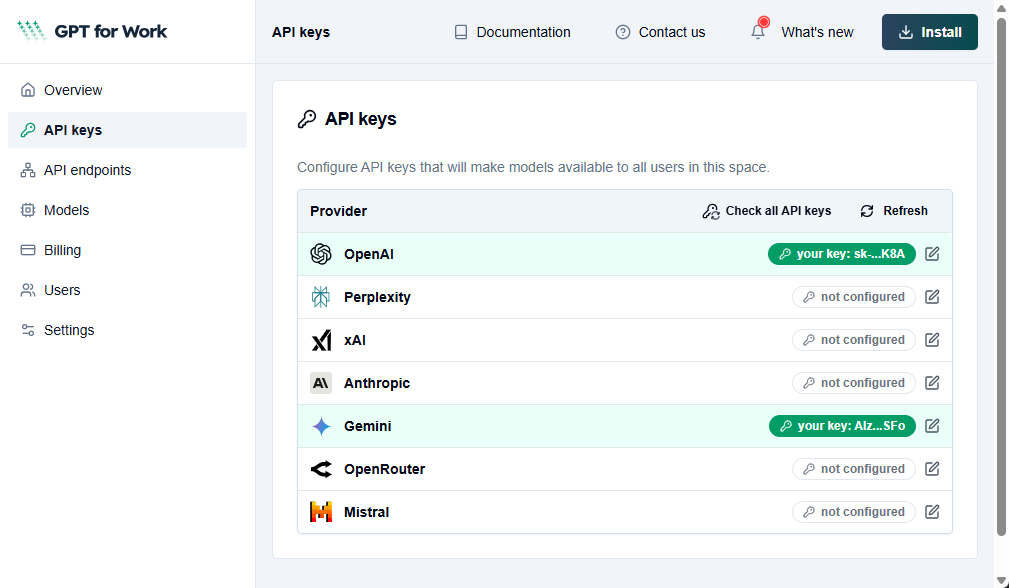
November 3, 2025 - GPT for Excel and Word
Improvements
-
User-level API endpoints are no longer supported. You now set all API endpoints on the space level in the GPT for Work dashboard.
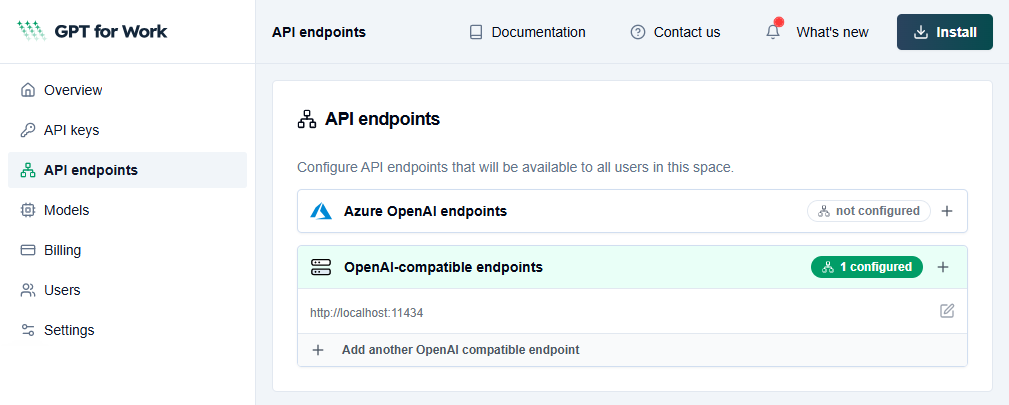
-
The Ollama endpoint is no longer supported as a separate endpoint configuration. Use an OpenAI-compatible endpoint configuration to connect to your Ollama server.
October 31, 2025 - GPT for Sheets and Excel
Improvement
GPT_CLASSIFY and GPT_TAG now use an instruction parameter instead of examples, so you can write plain text directions for these functions instead of building input/output tables.
Bug fix
Fixed an issue in the Translate bulk AI tool where text was incorrectly reworded or translated to the wrong language when source and target languages were the same.
October 30, 2025 - GPT for Sheets and Excel
Improvement
The Agent example for Google Shopping (titles & categories) in GPT for Sheets and GPT for Excel now includes clearer prompts for generating compliant product titles, category IDs, and types.
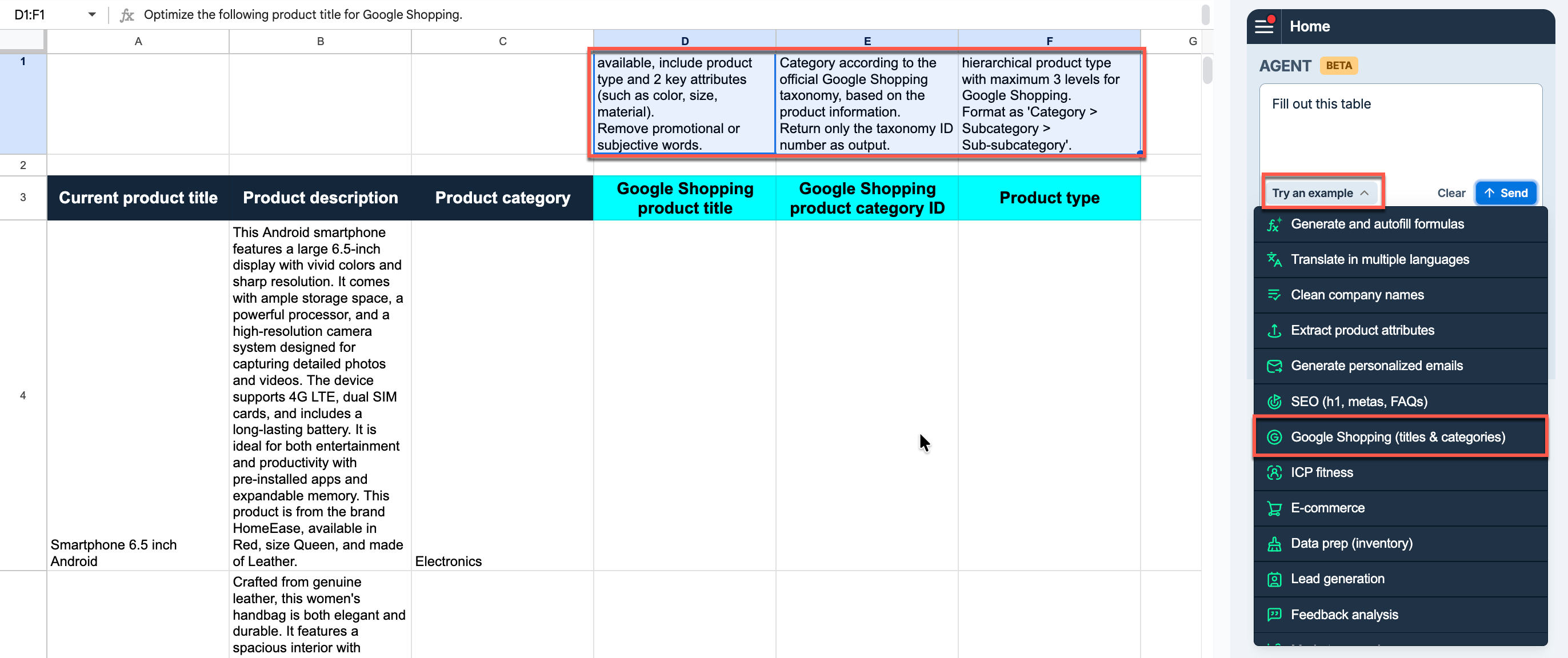
October 29, 2025 - GPT for Sheets and Excel
Bug fix
Fixed an issue that caused a payment error to appear in GPT for Excel and GPT for Sheets before you filled out your billing information.
October 29, 2025 - GPT for Sheets
Bug fix
Fixed a bug where the Agent inserted formulas with commas in spreadsheets whose locale required semicolons.
October 28, 2025 - GPT for Excel
Announcement
The Agent is now available to all GPT for Excel users. Just describe what you need in plain language, and the Agent analyzes your spreadsheet data and executes the task automatically.
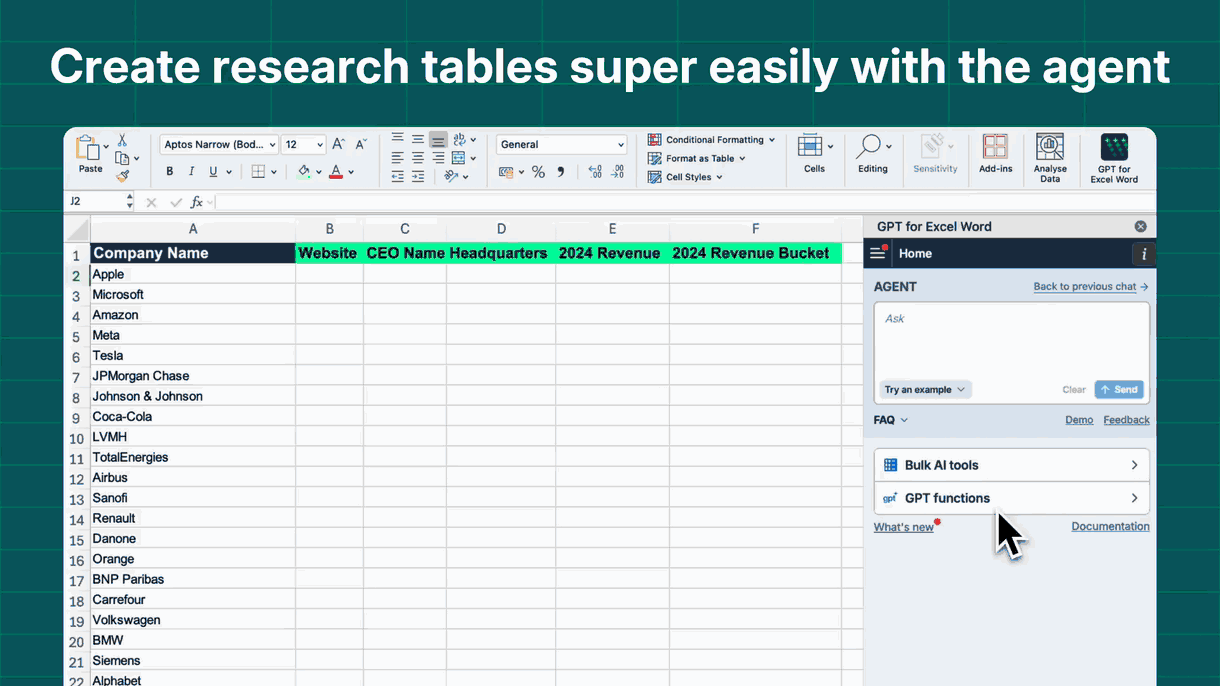
Bug fix
Fixed a UI issue in GPT for Excel where you were prompted to select a model to use the Agent.
October 28, 2025 - GPT for Sheets, Excel, and Word
Improvement
o1-mini is no longer supported following its deprecation by OpenAI. You can use o4-mini instead.
October 28, 2025 - GPT for Sheets
Improvement
Claude 3 Opus is no longer supported following its deprecation by Anthropic. You can use Claude Opus 4.1 instead.
Bug fix
Fixed an issue where the o1 model couldn't be disabled from the dashboard.
October 27, 2025 - GPT for Sheets
Bug fix
Fixed an issue where the bulk AI tools failed to run with Perplexity Sonar models when the domain column had empty cells or included non-lowercase characters.
October 20, 2025 - GPT for Sheets and Docs
Announcements
The GPT for Work dashboard now includes a Models page, where you can manage which models are shown in the add-ons and in what order, and set whether new models are enabled by default.
You can also set the following defaults:
-
Default model: The Agent uses this model to process columns in bulk and to generate lists. This is also the model new users see preselected in the model switcher in the add-ons.
-
Default web search model: The Agent uses this model to generate lists and process columns in bulk when carrying out web searches. This is also the model used by the GPT_WEB function.
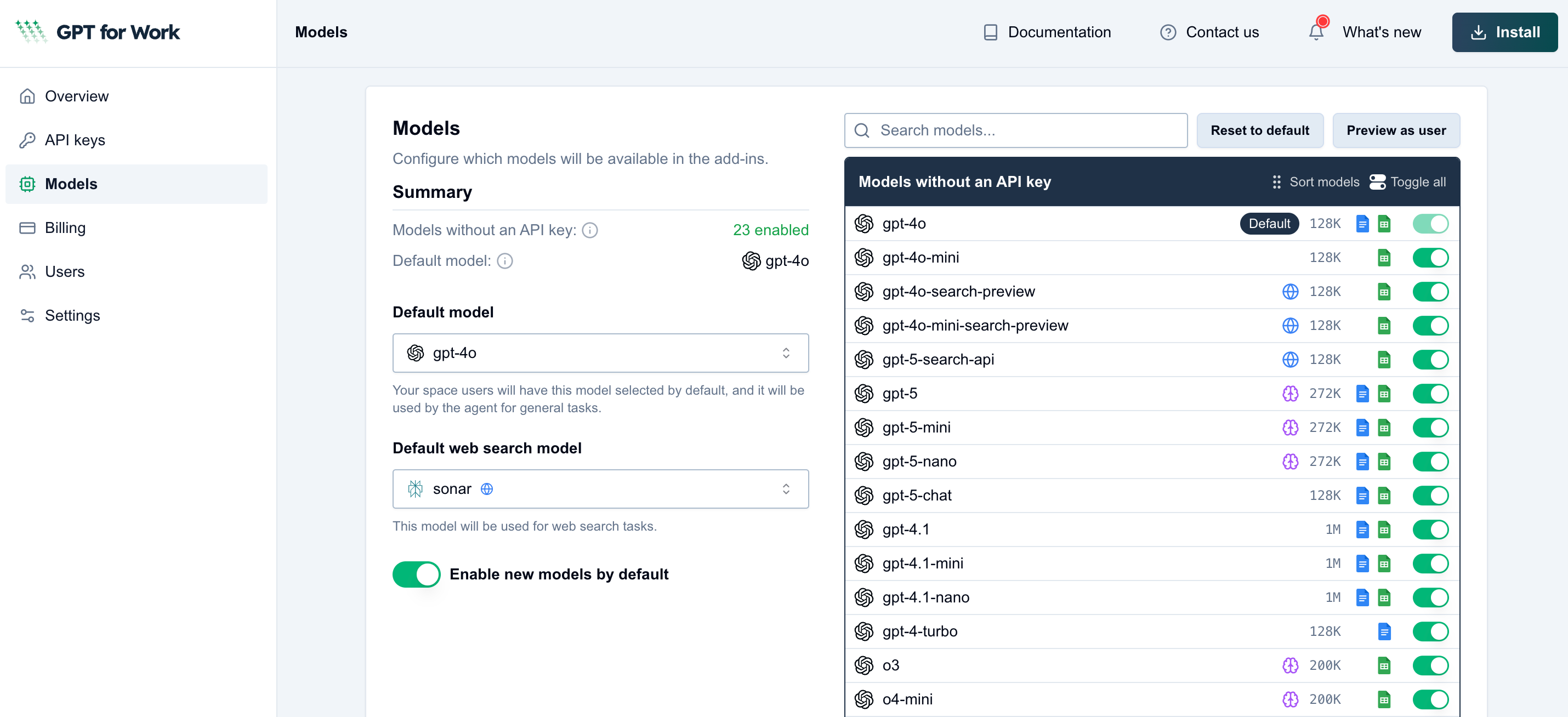
October 20, 2025 - GPT for Sheets
Bug fix
Fixed an issue that was preventing Assistant, Fine-tuned, and OpenRouter models from showing up in the GPT for Sheets model switcher.
October 16, 2025 - GPT for Sheets and Excel
Announcement
You can now use OpenAI's web search model GPT-5 Search API in GPT for Sheets and GPT for Excel, with or without an API key.
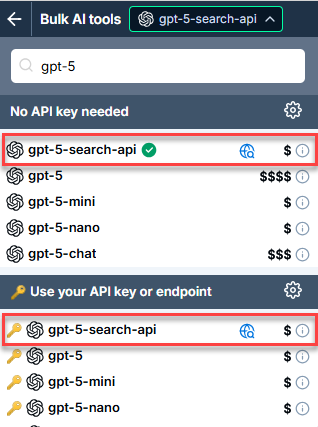
October 15, 2025 - GPT for Work
Improvement
Dashboard users can now check the validity of their API keys, either all at once or one by one.
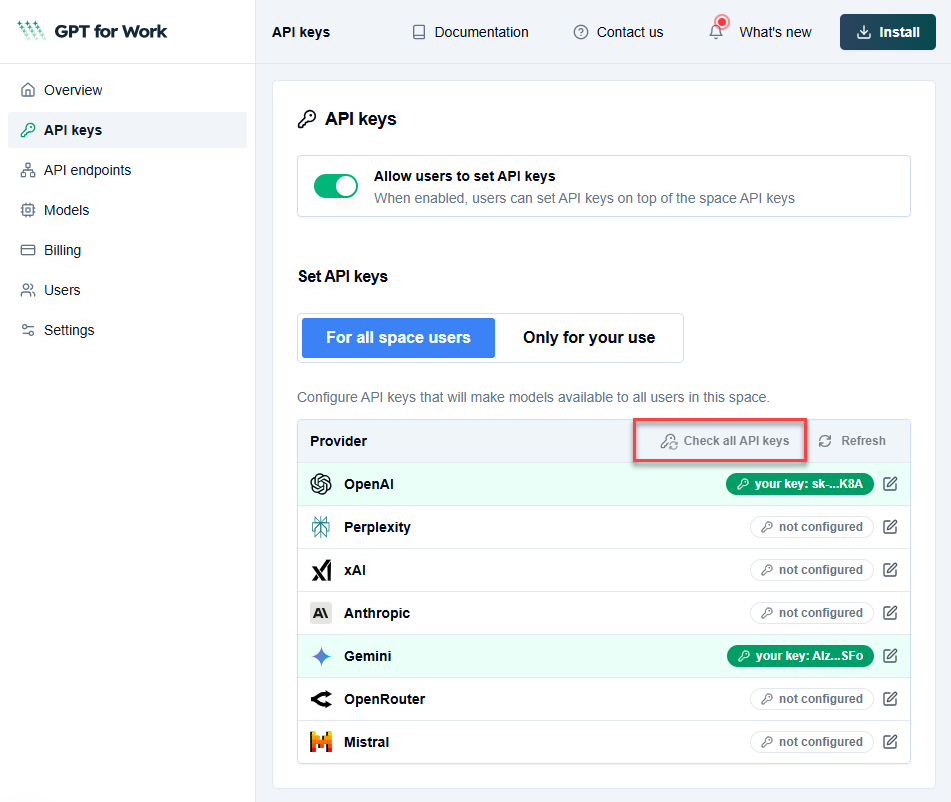
October 15, 2025 - Excel, Word
Bug fix
Fixed an issue where blocked Google Fonts triggered a network error screen, preventing the add-in from loading. The add-in now loads correctly even when font files can't be reached.
October 13, 2025 - GPT for Work
Announcement
Anthropic's model Sonnet 4.5 is now available across all GPT for Work add-ons, with or without an API key. Sonnet 3.5 is no longer supported.
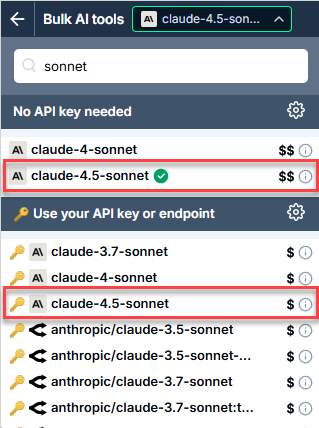
October 13, 2025 - GPT for Word and Docs
Announcement
Anthropic's model Opus 4.1 has replaced Opus 4 in GPT for Word and GPT for Docs. You can use it with or without an API key.
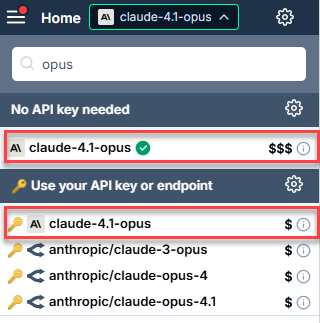
October 13, 2025 - GPT for Excel
Bug fix
Fixed an issue where the Custom prompt bulk AI tool sometimes selected a random empty column instead of the next empty one.
October 8, 2025 - GPT for Excel and Word
Announcement
You can now set the following defaults for the Agent from the GPT for Work dashboard:
-
Default model: Agent uses this model when applying the plan.
-
Default web search model: Agent and GPT_WEB use this model for searching the web.
October 7, 2025 - GPT for Excel and Word
Improvements
-
You can now set up Azure OpenAI endpoints for your team in the GPT for Work dashboard.
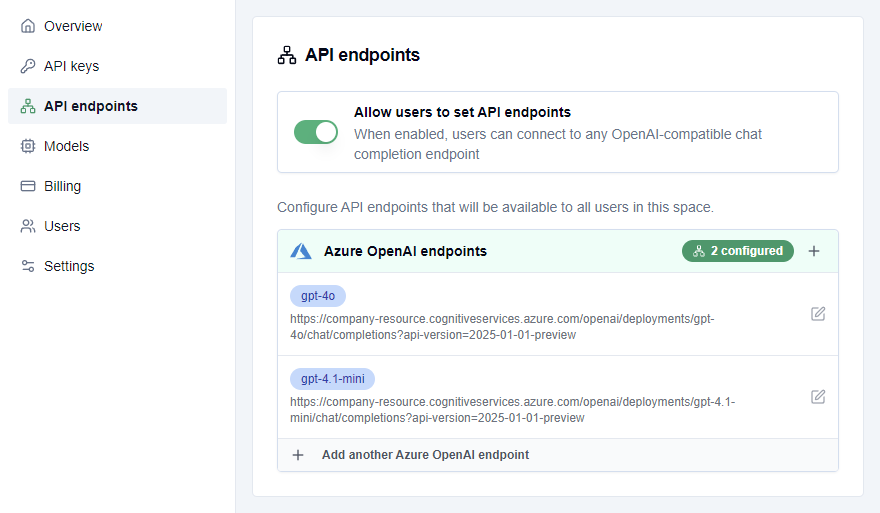
-
In GPT for Excel and GPT for Word, API keys and API endpoints now have their own pages, with separate tabs for your keys and space keys, and for your endpoints and space endpoints. To manage keys and endpoints, select API keys or API endpoints from the Home menu, respectively.
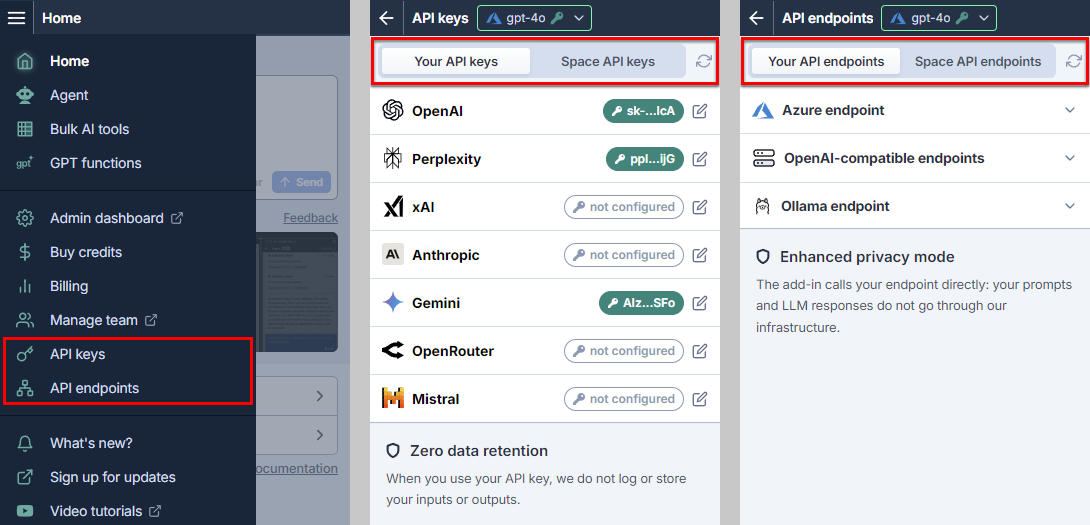
-
You can now set up an Azure OpenAI endpoint for yourself in GPT for Excel and GPT for Word.
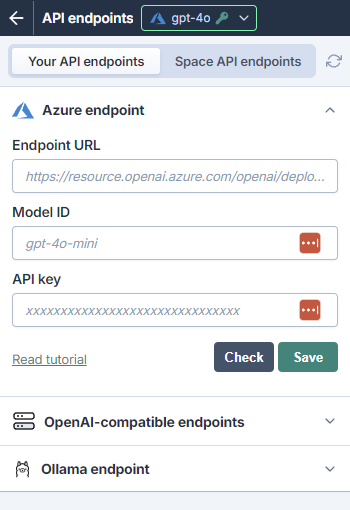
October 6, 2025 - GPT for Excel
Bug fix
Fixed an issue where, if you re-opened or reloaded the add-in, the model switcher would not remember the previously selected model and would instead show no model selected.
October 2, 2025 - GPT for Word
Bug fix
Fixed an issue where changing or removing API keys in GPT for Word incorrectly triggered an error message.
September 30, 2025 - GPT for Excel and Word
Bug fix
Fixed an issue where GPT for Excel and Word could get stuck on the loading screen when your network connection was unstable.
September 29, 2025 - GPT for Sheets, Excel, and Word
Announcement
You can now use Gemini models with URL context in GPT for Sheets, Excel, and Word. This feature allows you to provide additional context to a model by including URLs in your prompt. The model automatically fetches content from these URLs to inform and enhance its response. The model primarily uses recently indexed content for speed, but will perform a live fetch if the content is not indexed.
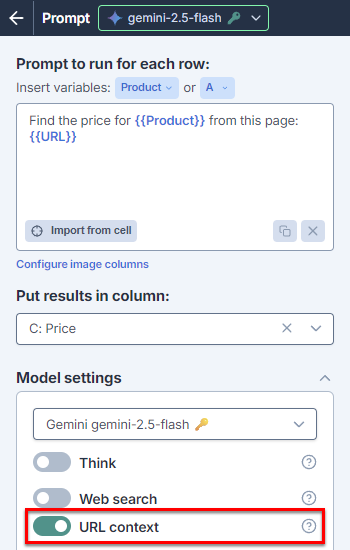
September 26, 2025 - GPT for Sheets and Excel
Announcement
You can now use the following OpenAI models without an API key:
-
gpt-4o-search-preview
-
gpt-4o-mini-search-preview
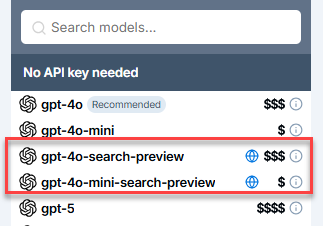
September 25, 2025 - GPT for Word
Bug fix
Fixed a bug in the model switcher where all OpenAI-compatible endpoints, including working ones, were hidden if only one endpoint was not working.
September 25, 2025 - GPT for Excel
Bug fix
Fixed a bug where enabling Show sources with web search models caused the successful execution counter to double.
September 24, 2025 - GPT for Sheets and Excel
Improvements
Web search is now more powerful and focused:
-
You can now filter by up to 20 domains in Sonar web search. Previously, the maximum was 3 domains.
-
Unused filters recency (Sonar) and location (OpenAI models) are no longer supported.
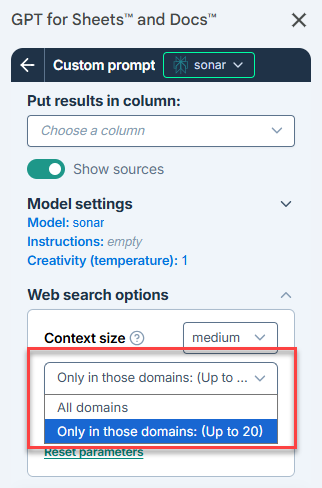
September 24, 2025 - GPT for Sheets
Improvement
You can now show the sources used to generate results when using OpenAI web search models.

September 22, 2025 - GPT for Sheets and Excel
Bug fix
The Models page in the admin dashboard now shows assistants and fine-tuned models from the space-level API keys, not the user-level keys, ensuring consistency for space owners and admins. Previously, models from user keys were mistakenly shown when both types of keys were used.
September 17, 2025 - GPT for Word
Bug fix
Fixed an issue where, if you created a new document, your current GPT for Word global settings Use selection or document for context and Plain text mode and the Show tutorial toggle were reset to their defaults.
September 16, 2025 - GPT for Excel
Improvement
The OpenAI o1 model with an API key is no longer available in GPT for Excel. You can use o3 instead, a faster and more advanced alternative.
September 16, 2025 - GPT for Excel and Word
Claude 3 Opus is no longer available with an API key in GPT for Excel and Word, as it will soon be deprecated by Anthropic.
Improvement
September 12, 2025 - GPT for Excel and Word
Announcement
Space owners and admins can now manage the model switcher for all users: set a default model, choose which models appear and their order, and control how new ones are introduced.
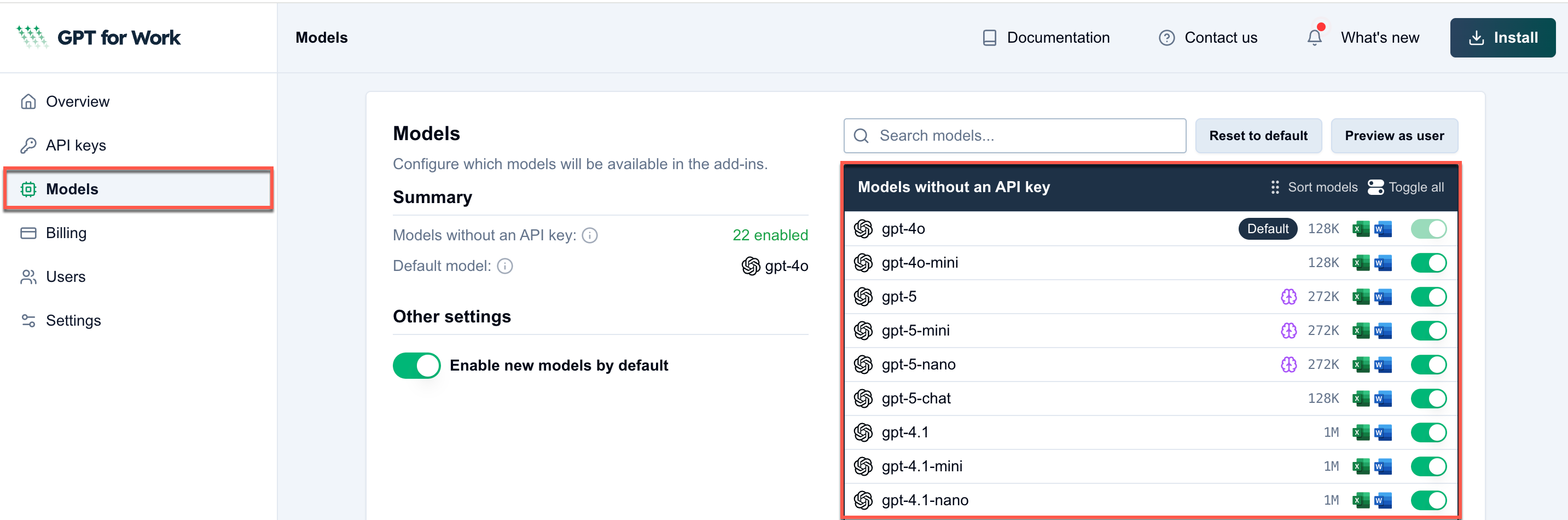
September 12, 2025 - GPT for Excel
Bug fix
Fixed an issue in bulk AI tool history where the back button redirected you to a previously viewed configuration rather than the Home page.
September 1, 2025 - GPT for Sheets, Excel, and Word
Improvement
In cases where you have no model selected, the add-ons now show a Choose a model to continue button at the top of the sidebar. The button opens the model switcher, allowing you to select a model.
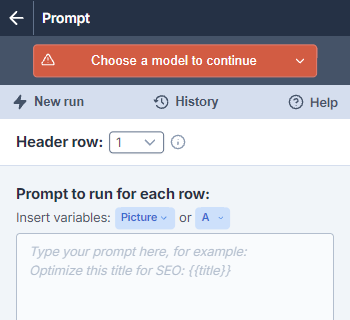
You may end up with no model selected in the following cases:
-
Support for the model is removed from the add-on.
-
The API key that gives access to the model is removed, expires, or becomes otherwise unavailable in the add-on.
August 28, 2025 - GPT for Word
Announcement
You can now choose between three review modes in GPT for Word:
-
Chat: The AI replies in the sidebar. You can insert or replace content from its responses. This is the mode you've been using until now.
-
Comment: The AI leaves comments in the margin, like a reviewer would.
-
Suggest: The AI makes tracked edits directly in the document.
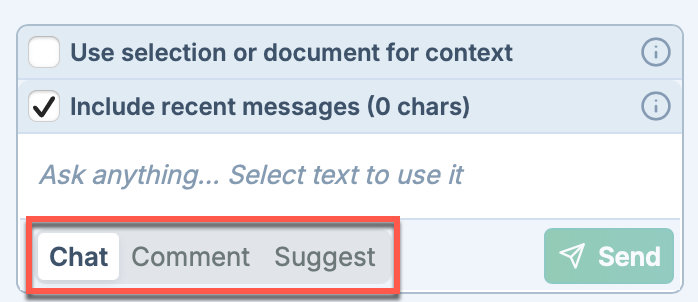
Each mode has its own Custom instructions, so you can adjust the AI's behavior independently.
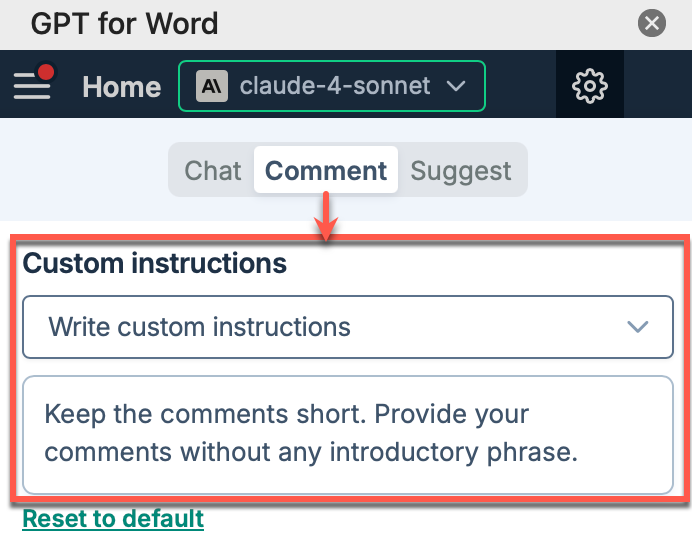
Improvement
-
Claude 4 Sonnet is now the default model for all new users in GPT for Word. The model offers better instruction-following and more reliable performance in review modes than OpenAI GPT-4o.
-
We've improved how GPT for Word counts tokens in your document to prevent errors and delays, especially when using non-Latin languages.
August 27, 2025 for all add-ons
Announcement
The following table lists the new model prices when used without an API key:
| Model | New Price (per 1M tokens) | Previous Price |
|---|---|---|
| OpenAI GPT-4o | $30 | $12 |
| OpenAI GPT-4.1 | $20 | $10 |
| OpenAI GPT-4.1 Mini | $6 | $4 |
| OpenAI GPT-5 | $40 | $20 |
| OpenAI GPT-5 Mini | $8 | $4 |
| Perplexity Sonar | $10 | $5 |
The price increase only applies to packs purchased on or after August 27. Packs purchased before August 27 continue to be consumed at the prices at which they were purchased.
August 18, 2025 - GPT for Excel and Word
Improvement
GPT for Excel and GPT for Word now accept a broader set of Azure endpoint URLs, including those ending in cognitiveservices.azure.com.
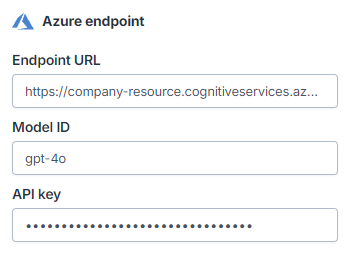
August 15, 2025 - GPT for Sheets and Excel
Improvement
Google Gemini 2.5 models with Web search enabled now return the direct citation URLs, instead of redirect URLs, when you enable Show sources for a bulk AI tool run.
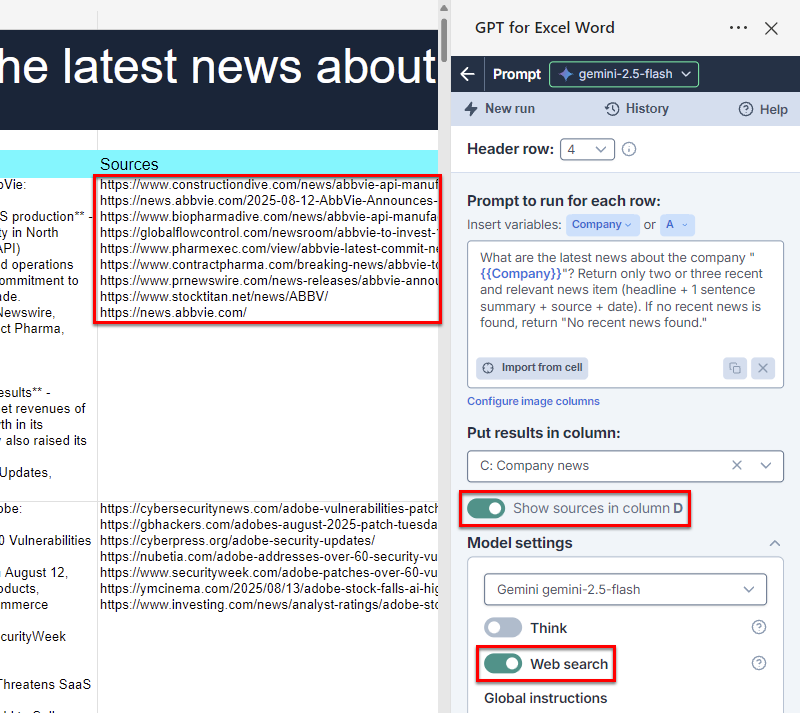
August 14, 2025 - GPT for Sheets, Excel, and Word
Bug fix
Fixed an issue where the "Request rate limit exceeded" error message from Perplexity Sonar models was not displayed.
August 14, 2025 - GPT for Excel
Improvement
You can now use the GPT_CREATE_PROMPT helper function in Excel. The function works like the native CONCAT function but additionally inserts spaces and newlines automatically.
August 13, 2025 - GPT for Work
Announcement
You can now use the OpenAI GPT-5 Chat model in all GPT for Work add-ons, both with and without an API key.
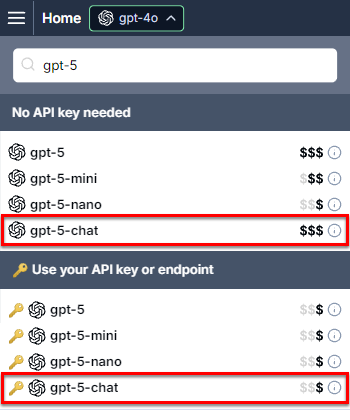
Improvement
You can now set Verbosity for the OpenAI GPT-5, GPT-5 Mini, and GPT-5 Nano models in the model settings. You can set the value to Low (default), Medium, or High. Verbosity determines how many output tokens the model generates for each request.
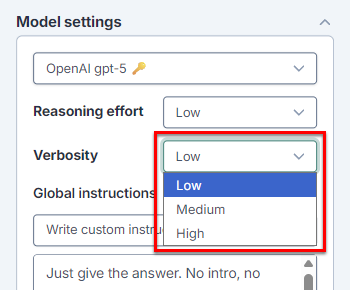
August 13, 2025 - GPT for Docs
Improvement
You can now set Reasoning effort for the OpenAI GPT-5, GPT-5 Mini, and GPT-5 Nano models in the model settings. You can set the value to Minimal, Low (default), Medium, or High. Reasoning effort controls how many reasoning tokens the model generates before producing a response.
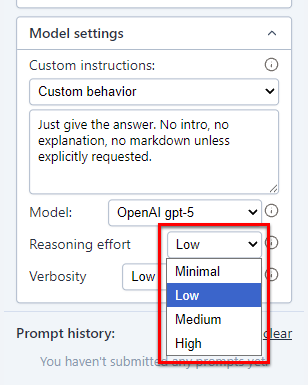
August 8, 2025 - GPT for Work
Announcement
You can now use the following OpenAI GPT-5 models in all GPT for Work add-ons, both with and without an API key:
-
GPT-5
-
GPT-5 Mini
-
GPT-5 Nano
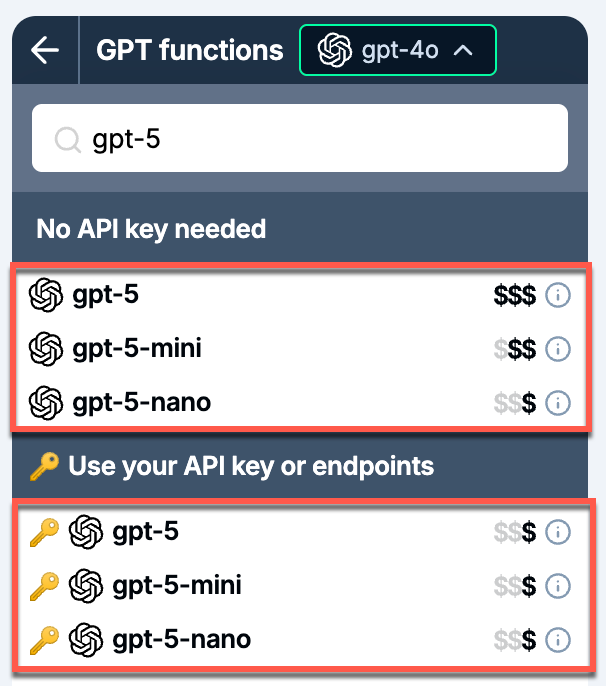
These models offer both vision and reasoning features. You can use them to process images in Excel and Sheets or run reasoning tasks with a new default minimal effort level.
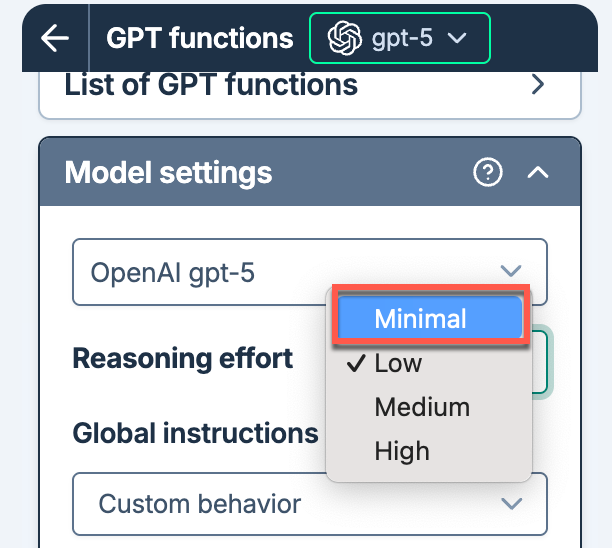
August 7, 2025 - GPT for Docs
Announcement
You can now control your balance for GPT for Docs by pausing or resuming balance usage from the GPT for Work dashboard or from GPT for Sheets.
August 7, 2025 - GPT for Work
Improvement
You can now pause or resume space balance usage directly from the GPT for Work dashboard.
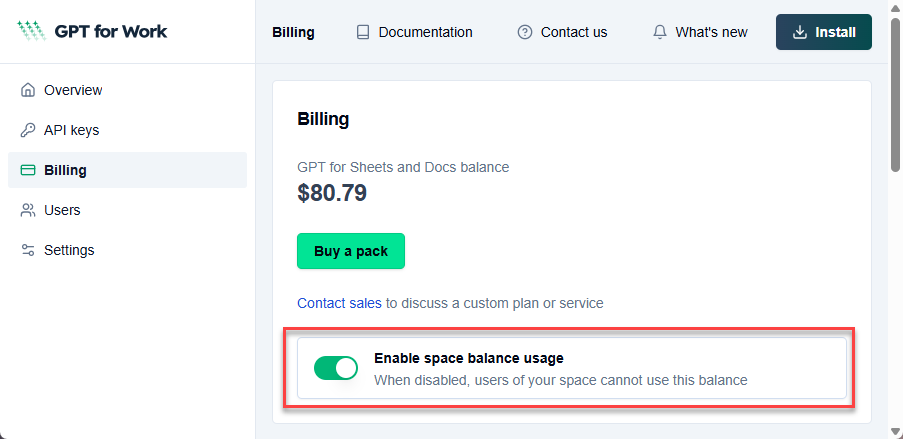
August 7, 2025 - GPT for Sheets
Improvement
GPT for Sheets now opens about three times faster, loading in roughly 2 seconds.
August 4, 2025 - GPT for Sheets, Excel, and Word
Announcement
You can now use fine-tuned OpenAI GPT-4.1 models with an API key in GPT for Sheets, Excel, and Word. Fine-tuning allows you to train base models with your own data, tailoring them for your specific needs and applications.
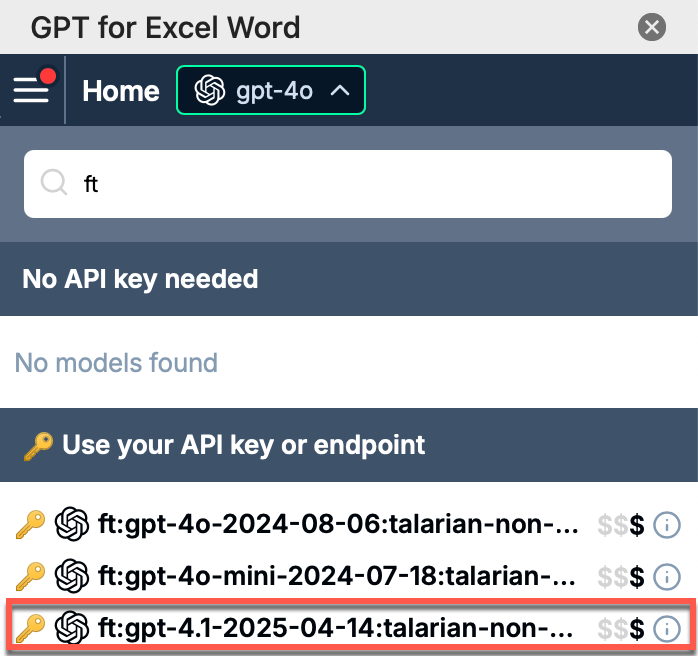
August 1, 2025 - GPT for Excel and Sheets
Improvement
The Custom prompt bulk AI tool can now process images in addition to text: Select a vision model, enter your prompt with one or more text column references, and use the new Configure image columns setting to include up to five columns containing image URLs. The AI will use the prompt, text columns, and image columns to generate responses.
July 30, 2025 - GPT for Excel and Word
Bug fix
Fixed a user account login issue where you had to log in to the add-in every time you closed and reopened Excel or Word, even when you had not logged out during your previous session.
July 28, 2025 - GPT for Excel
Bug fix
The Custom prompt bulk AI tool now correctly treats all column name references as case insensitive, so you no longer need to match the exact letter case.
July 24, 2025 - GPT for Excel
Bug fixes
-
In Web search options, the Reset parameters button now correctly resets Search context size to low.
-
Fixed an issue in bulk AI tool history where some settings (such as the selected header row and certain field values) were not restored when selecting a saved configuration for a new run.
July 24, 2025 - GPT for Sheets
Bug fix
If a configuration in your bulk AI tool history uses a model that's no longer supported, GPT for Sheets now automatically loads the default model so you can still reuse your configuration.
July 24, 2025 - GPT for Word
Bug fix
Fixed a bug that caused GPT for Word to show an error when relaunching the add-in from the API keys & endpoints screen.
July 23, 2025 - GPT for Excel
Bug fix
Clicking the back arrow in the Vision, Generate, and Rewrite bulk AI tools now correctly returns you to the main menu.
July 23, 2025 - GPT for Sheets
Bug fix
Fixed a bug that caused an error when your bulk AI tool configuration didn't load properly. The Run button now stays disabled until everything is fully loaded.
July 22, 2025 - GPT for Excel
Improvement
The Formula assistant is now available on its own dedicated page accessible from the Home menu.
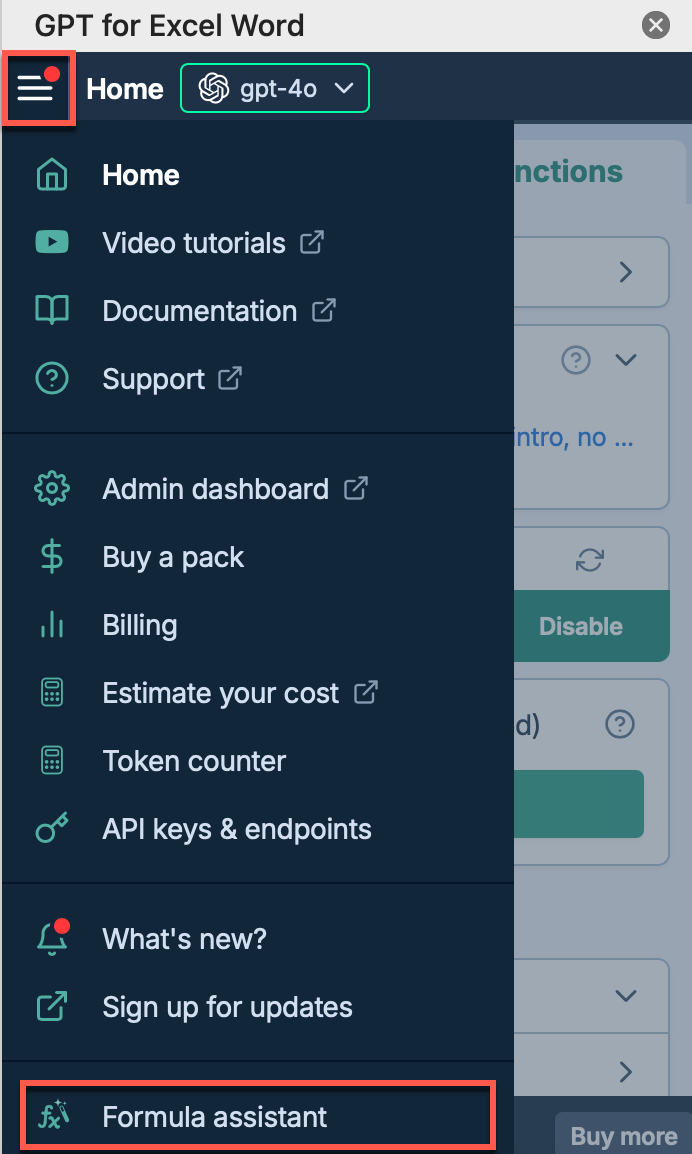
July 21, 2025 - GPT for Sheets
Bug fix
The Custom prompt bulk AI tool no longer crashes when you open it in a spreadsheet where the currently selected header row includes a cell containing over 45,000 characters.
July 18, 2025 - GPT for Excel, Sheets, and Word
Announcements
-
You can now use the Perplexity Sonar Reasoning model without an API key also in bulk AI tools and the formula assistant. The model provides advanced reasoning capabilities powered by DeepSeek R1.
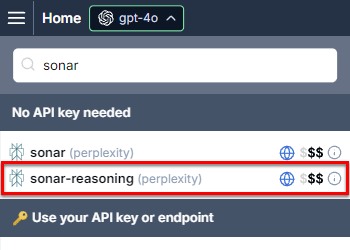
-
The OpenAI GPT-4.5 Preview model is no longer supported.
July 17, 2025 - GPT for Excel
Bug fix
Fixed a bug in the Extract, Reformat, and Summarize bulk AI tools where, if you had a Perplexity Sonar model selected, clicking the domain selection toggle in the Web search options caused the tool to run as though the user had clicked the Run X rows button.
July 15, 2025 - GPT for Excel and Sheets
Improvement
You can now select up to five image columns in the Analyze images (Vision) bulk AI tool. For each row, the tool processes all images present in the selected columns.
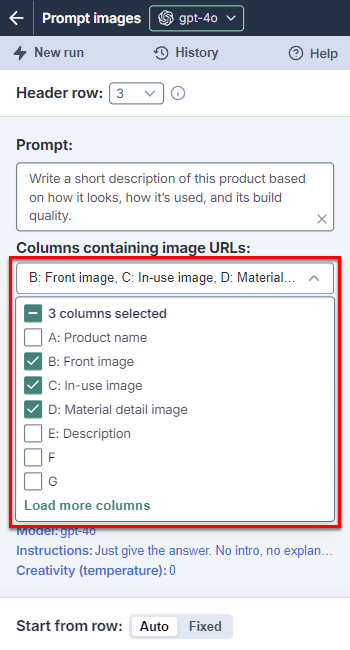
July 14, 2025 - GPT for Excel and Sheets
Improvement
The bulk AI tool history now allows you to reuse any run configuration from the past 90 days. Previously, the history only covered the past 30 days.
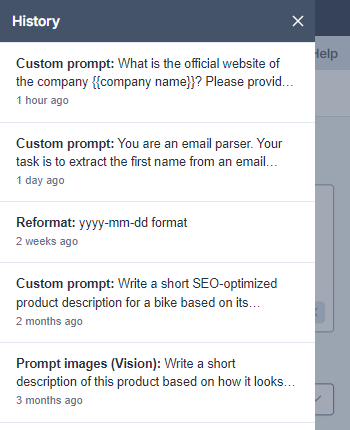
July 14, 2025 - GPT for Word
Bug fix
If you have a model with an API key selected, and if your balance is empty, the prompt field is now disabled and the **Buy a pack to continue **button is displayed.
July 11, 2025 - GPT for Sheets and Excel
Bug fix
The Generate bulk AI tool no longer duplicates the first row's content across all rows when Header row is set to 0.
July 10, 2025 - GPT for Excel and Word
Bug fix
Fixed a bug that prevented models from loading when using local custom endpoints that require an API key.
July 9, 2025 - GPT for Word
Bug fix
The Include recent messages counter now updates reliably when you clear chat or change context settings, even when you switch models.
July 8, 2025 - GPT for Excel and Sheets
Announcement
You can now choose from a selection of 14 OpenAI and Anthropic vision models when using the Analyze images (Vision) bulk AI tool and GPT_VISION function.
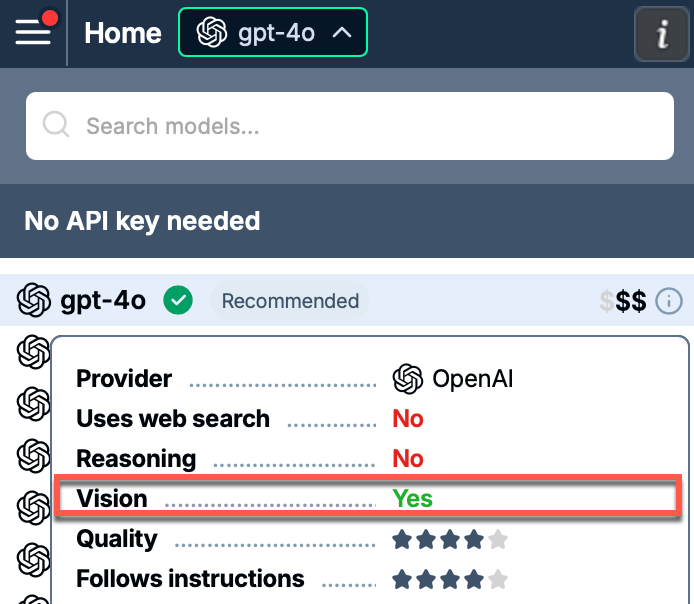
July 3, 2025 - GPT for Sheets
Announcement
Web search in GPT for Sheets just got better: GPT-4o Search Preview and GPT-4o mini Search Preview models are now available with an API key, giving you more choice for real-time information. You can adjust the models' context size and location parameters directly in the sidebar.
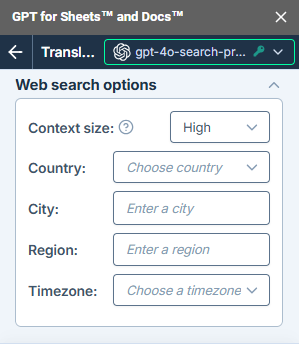
June 30, 2025 - GPT for Sheets
Improvements
-
Instantly clear all fields and reset your bulk AI tool setup with the New run button.
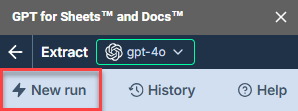
-
The Generate bulk AI tool now includes a dropdown menu to include columns as context for your text generation.
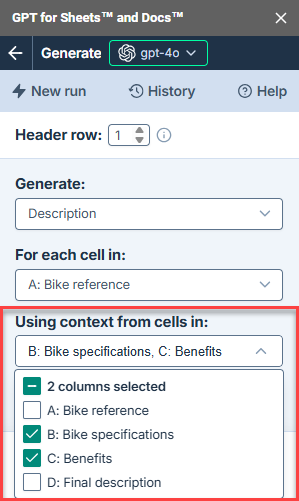
June 27, 2025 - GPT for Excel, Sheets, and Word
Announcement
You can now read release notes directly inside GPT for Excel, Sheets, and Word: just open the sidebar and click What's new. When there's something new, the menu item is marked with a red dot.
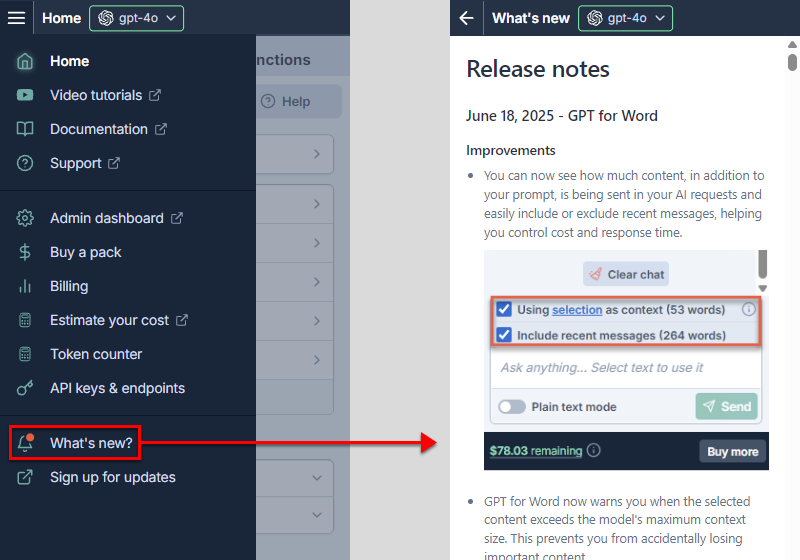
June 26, 2025 - GPT for Excel, Sheets, and Word
Announcements
-
You can now use the Google Gemini 2.5 Flash-Lite model with an API key in GPT for Excel, Sheets, and Word.
Flash-Lite is a low-cost, low-latency thinking model that excels at high-volume, latency-sensitive tasks like translation and classification.
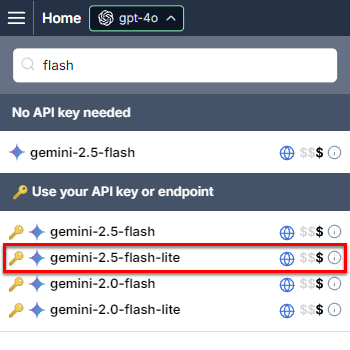
-
xAI Grok 3 models are no longer available without an API key. You can still use the models with an API key.
Improvement
The Google Gemini 2.5 Pro model replaces the Gemini 2.5 Pro Preview model. The model is only available with an API key.
June 24, 2025 - GPT for Excel
Improvement
Bulk AI tools and GPT functions in GPT for Excel now better adjust their execution speed to your model and API key rate limits, improving speed for high-capacity models and reducing errors.
June 23, 2025 - GPT for Excel and Word
Bug fix
Fixed a bug where opening the add-in sidebar reverted the selected model to the default one, OpenAI GPT-4o.
June 23, 2025 - GPT for Excel and Sheets
Improvement
You can now fill, copy, and clear text input fields faster in the Custom prompt, Translate, and Classify / Categorize bulk AI tools with new controls.
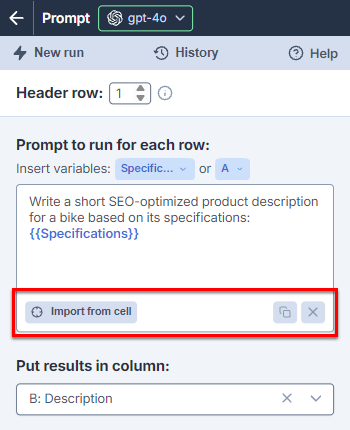
June 23, 2025 - GPT for Sheets
Improvement
Bulk AI tools in GPT for Sheets now better adjust their execution speed to your model and API key rate limits, improving speed for high-capacity models and reducing errors.
June 18, 2025 - GPT for Word
Improvements
-
You can now see how much content, in addition to your prompt, is being sent in your AI requests and easily include or exclude recent messages, helping you control cost and response time.
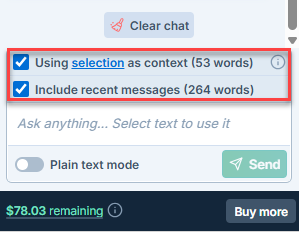
-
GPT for Word now warns you when the selected content exceeds the model's maximum context size. This prevents you from accidentally losing important content.
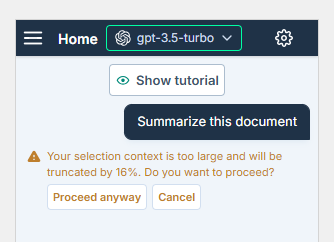
Bug fix
Fixed an issue where copy-pasting content into the chat field didn't work when plain text mode was disabled.
June 18, 2025 - GPT for Excel and Word
Improvement
You can now test your Ollama endpoint directly in GPT for Excel and GPT for Word.
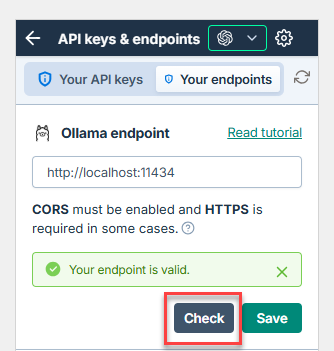
June 18, 2025 - GPT for Work
Announcement
When setting up a team, space owners and admins can now choose whether team members are allowed to use their own API keys and, in GPT for Excel and GPT for Word, their own custom endpoints.
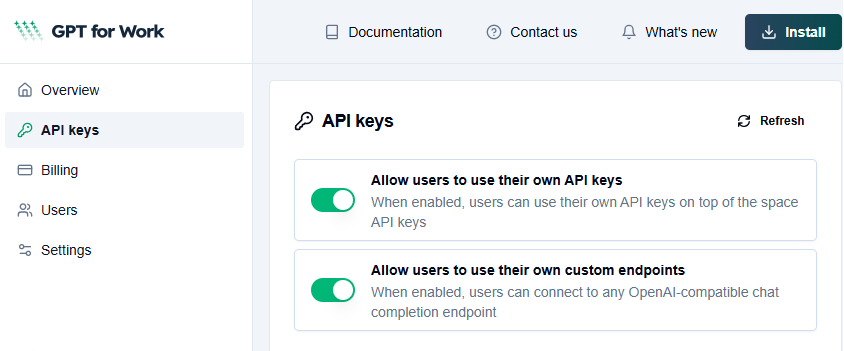
June 17, 2025 - GPT for Work
Improvements
-
Space owners can now transfer ownership directly from the GPT for Work dashboard.
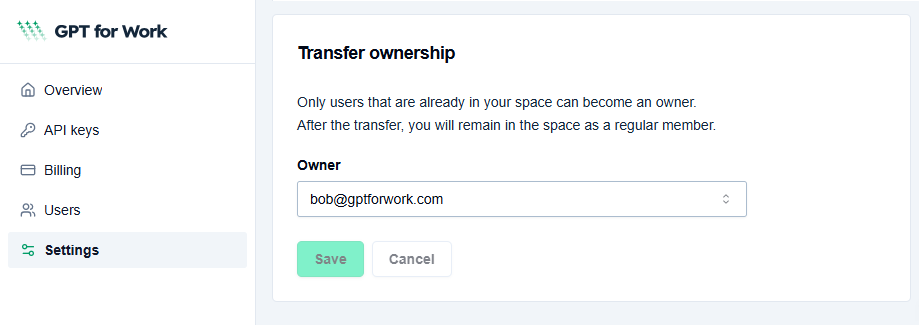
-
In the GPT for Work dashboard, a new admin role is available to assist space owners with management tasks, including pack purchases.
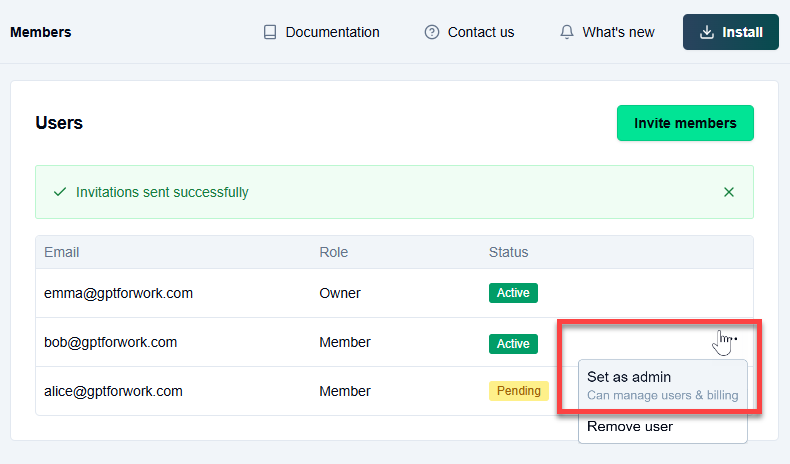
June 16, 2025 - GPT for Sheets
Improvement
The progress tracker for bulk AI tools now shows the model used and a runtime counter while a tool is running.
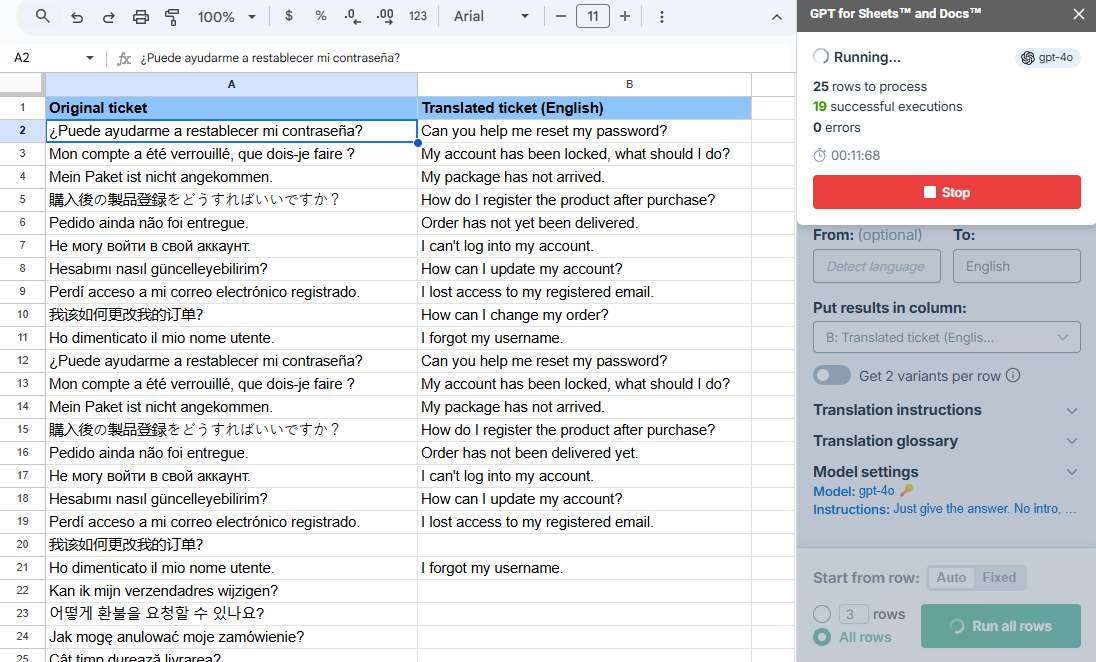
June 16, 2025 - GPT for Excel
Improvements
-
In the Translate bulk AI tool, you can now set a different target language for each row using a separate column.
-
Result column selection in bulk AI tools is now smarter: The tool automatically suggests the first empty column after your input data.
June 11, 2025 - GPT for Sheets
Bug fix
We've restored the default model behavior for the Vision tool in Sheets. It now automatically uses gpt-4o, even if another model is selected.
June 10, 2025 - GPT for Excel and Word
Improvements
Connecting to your own OpenAI-compatible endpoints in Excel and Word is now easier and more flexible thanks to a redesigned Custom endpoints section. You can:
-
Add and manage multiple custom endpoints instead of just one
-
Check endpoint validity before saving
-
Provide an optional API key for authenticated endpoints
-
Add a custom display name to help identify endpoints in the model switcher
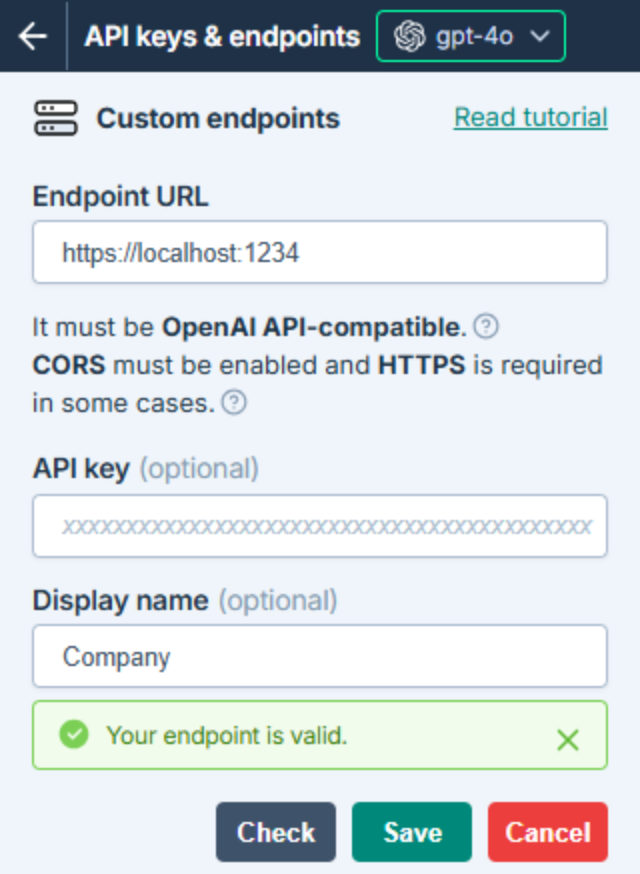
June 10, 2025 - GPT for Excel
Improvements
- Instantly clear all fields and reset your bulk AI tool setup with the New run button.
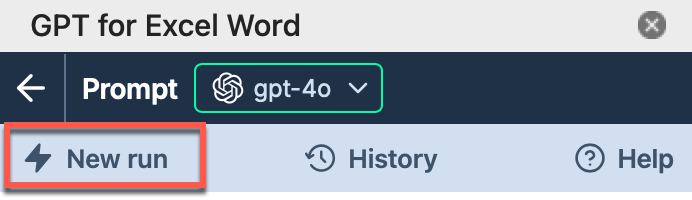
- Inserting content in the Custom prompt bulk AI tool is now easier. You can directly import prompts from cells, and edit them in the GPT for Excel sidebar.
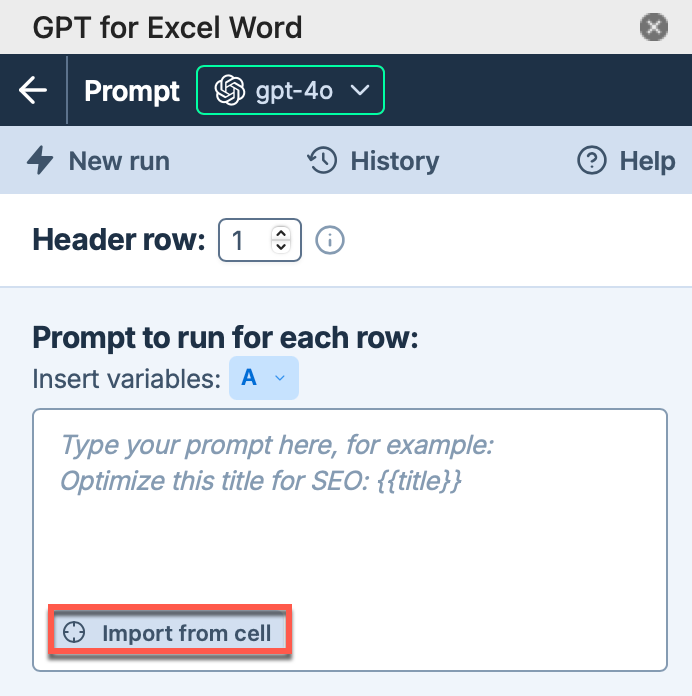
- We've updated the Generate tool layout to improve clarity. You'll now find more intuitive field labels and dropdown menus that help you configure each step of the tool more easily.
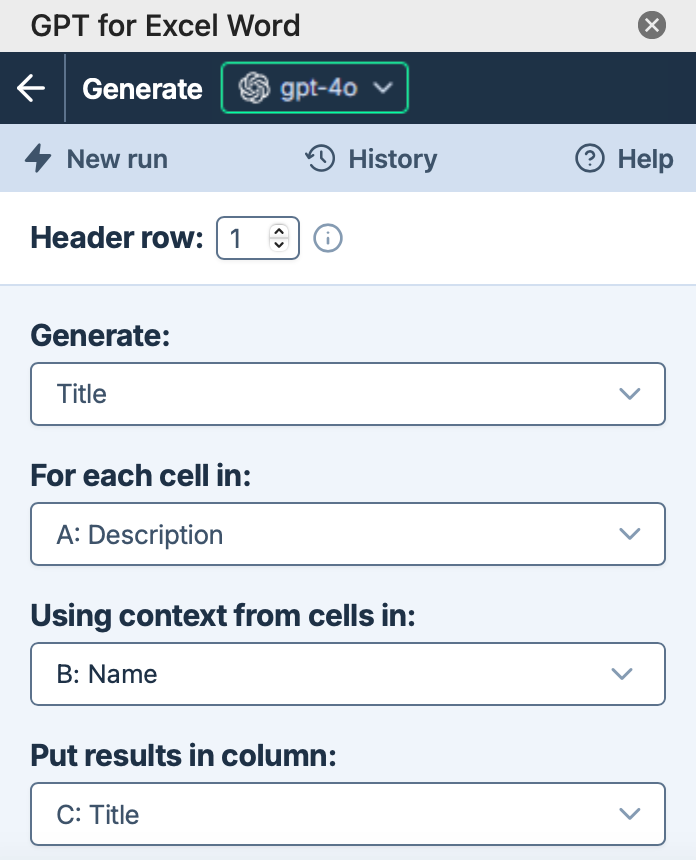
Bug fix
Fixed an issue where bulk AI tools in GPT for Excel failed to recognize input when only one row contained a value. You can now run executions even with a single populated row.
June 4, 2025 - GPT for Work
Announcement
Today, we're making two important changes to GPT for Work pricing:
-
Huge price drops for models available without an API key and paid models available with an API key.
-
Previously free models available with an API key now cost $1 per million tokens.
Models available through custom endpoints (Azure, Ollama, other local servers) remain free for personal use.
For more information, see our blog post.
June 4, 2025 - GPT for Excel
Improvement
The progress tracker now shows the model used and a run timer while the bulk AI tools are running.
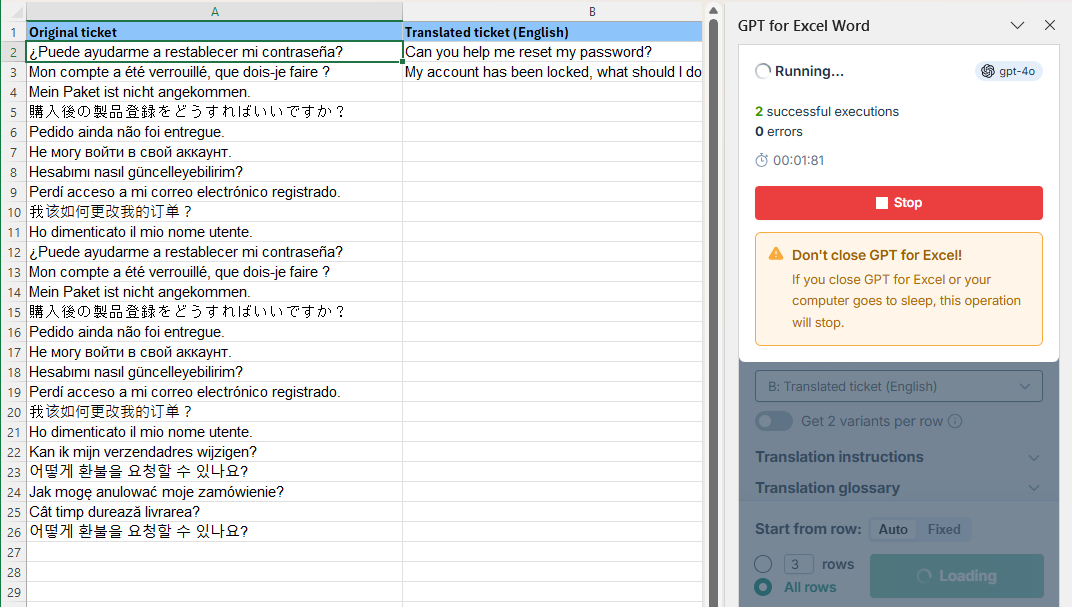
June 2, 2025 - GPT for Excel and Sheets
Improvement
AI responses that exceed cell character limits in Sheets (50,000) and Excel (32,767) are now automatically shortened and start with a note indicating that the content was truncated, so you always see results instead of an empty cell.
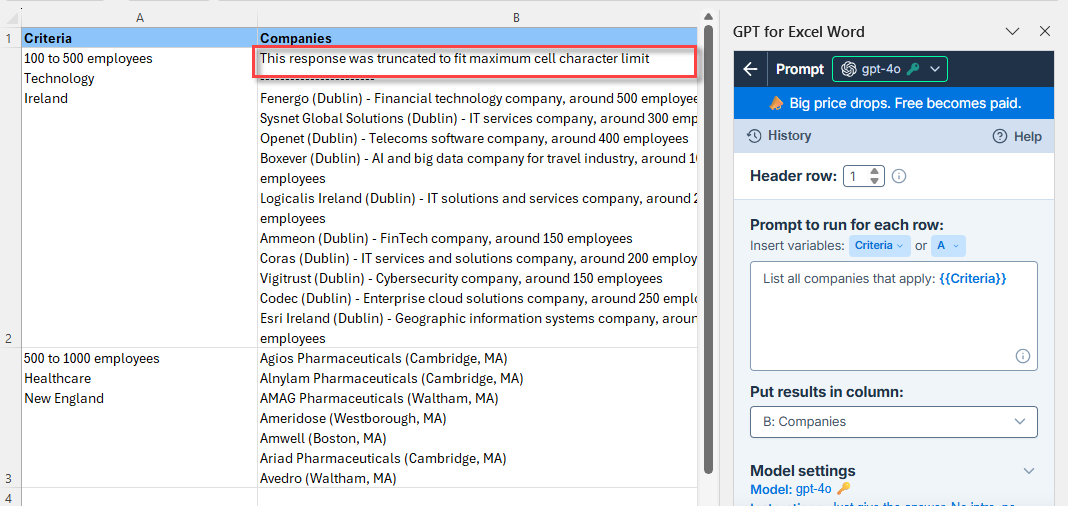
June 2, 2025 - GPT for Excel and Sheets
Bug fix
Fixed an issue where using empty global instructions with Anthropic models caused errors in GPT for Excel and GPT for Sheets.
May 30, 2025 - GPT for Word
Bug fix
Fixed an issue where the prompt field was disabled if you had an Azure model selected and your GPT for Word balance was empty. The prompt field is now always enabled regardless of your balance since Azure models are currently free.
May 29, 2025 - GPT for Excel and Word
Bug fix
Fixed an issue where the model switcher did not display Azure models when Azure was the only AI provider you had configured on the API keys & endpoints screen.
May 27, 2025 - GPT for Excel and Sheets
Announcement
You can now use the Anthropic Claude Sonnet 4 model in GPT for Excel and Sheets, both with and without an API key.
Sonnet 4 is a significant upgrade to Sonnet 3.7, delivering superior reasoning while responding more precisely to your instructions.
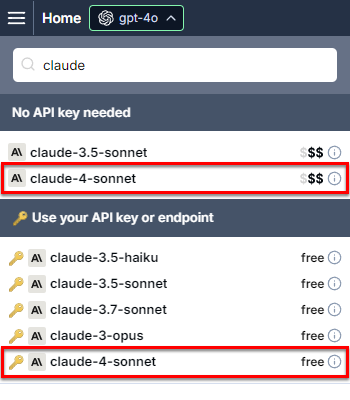
May 27, 2025 - GPT for Word and Docs
Announcement
You can now use the Anthropic Claude Sonnet 4 and Claude Opus 4 models in GPT for Word and Docs, both with and without an API key.
Sonnet 4 is a significant upgrade to Sonnet 3.7, delivering superior reasoning while responding more precisely to your instructions.
Opus 4 is a cutting-edge model with sustained performance on complex, long-running tasks.
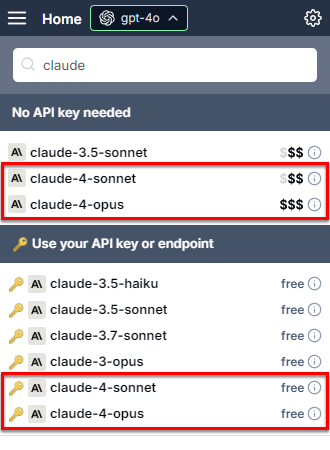
May 27, 2025 - GPT for Excel
Improvements
We simplified the Custom prompt bulk AI tool by removing two rarely used settings: Custom instructions and Get 2 variants per row.
May 22, 2025 - GPT for Excel
Bug fix
Fixed an issue where the Reset parameters button in Extract, Summarize, and Reformat bulk AI tools mistakenly triggered the tool instead of resetting the Model settings.
May 21, 2025 - GPT for Excel
Bug fix
Fixed an issue where the first GPT function executed in a workbook would get stuck on #BUSY!. This only happened if the add-in wasn't opened beforehand.
May 20, 2025 - GPT for Docs
Announcement
You can now use the Anthropic Claude 3.7 Sonnet model without an API key in GPT for Docs.
Claude 3.7 Sonnet is a hybrid-reasoning model that excels both at quick responses and at extended, step-by-step thinking.
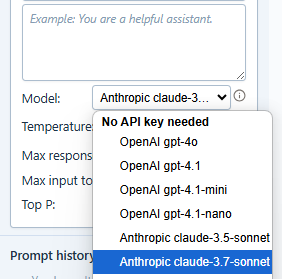
May 19, 2025 - GPT for Work
Bug fix
You can now invite users with long domain names to your space without hitting validation errors. Previously, invites to domains over 6 characters long would throw an error.
May 19, 2025 - GPT for Excel and Sheets
Bug fix
Resolved an issue where GPT_VISION returned cached values despite cache being turned off.
May 14, 2025 - GPT for Docs
Announcement
GPT for Docs is moving out of beta to a paid model, using the same billing and pricing as GPT for Sheets. The packs you buy can now be used with both add-ons.
You can now also use GPT for Docs without an API key.
May 14, 2025 - GPT for Excel and Sheets
Improvement
You can now choose the image resolution in the Analyze images bulk AI tool, with three options: Low, High, or Auto (default).
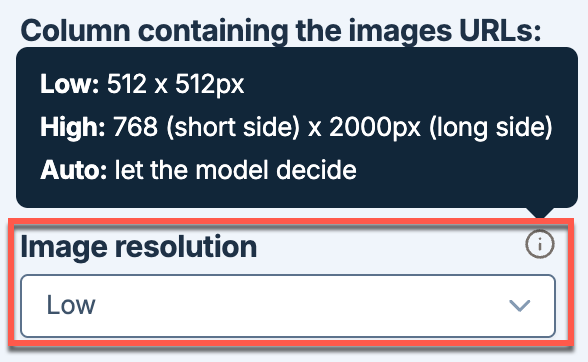
May 13, 2025 - GPT for Excel, Sheets, and Word
Announcement
Web search with Google Gemini 2.5 Flash is now available without an API key. Web search is priced at $35/1K searches.
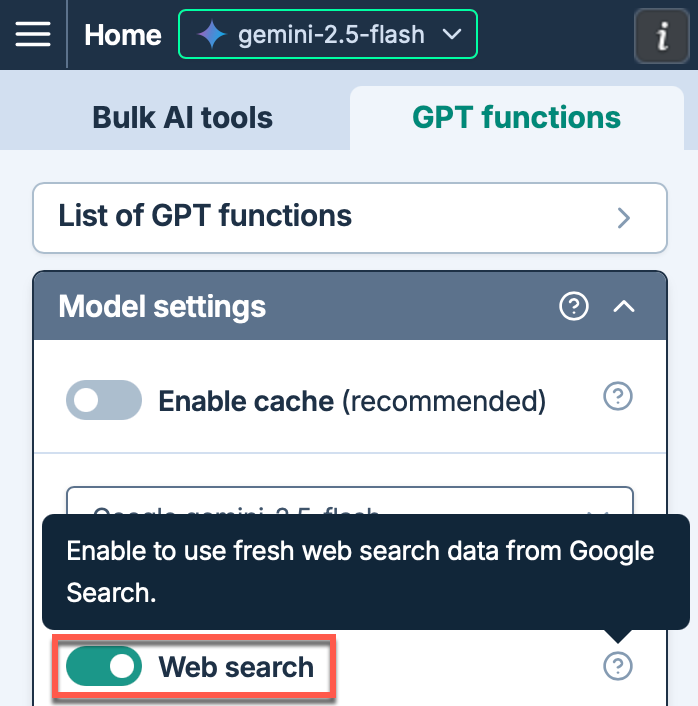
May 13, 2025 - GPT for Excel and Word
Bug fix
Fixed an issue in the GPT for Excel and Word dashboard where space owners could not edit billing info and see and download invoices.
May 13, 2025 - GPT for Sheets
Bug fix
Fixed an issue in GPT for Sheets where adding a valid API key did not display the corresponding models in the model switcher.
May 13, 2025 - GPT for Excel
Improvement
We have made GPT for Excel faster for large spreadsheets (10,000+ rows) by reducing the processing time before the first execution by about 50%. The execution time remains the same.
May 12, 2025 - GPT for Docs
Bug fix
Models added with an OpenAI API key now appear correctly in the model selection menu.
May 12, 2025 - GPT for Excel
Bug fix
Sonar models in GPT for Excel now correctly limit sources to the domains you select.
May 9, 2025 - GPT for Sheets
Bug fixes
-
The GPT_VISION function now correctly accepts cut-off limit values greater than 16384 with models that support such values.
-
If you delete an API key from the dashboard, and if your currently selected model in GPT for Sheets is associated with the deleted key, running a bulk AI tool now correctly fails with an error message indicating that the API key is not available.
May 7, 2025 - GPT for Excel
Bug fix
Fixed an issue where setting an API key failed for all providers and endpoints except for OpenAI.
May 6, 2025 - GPT for Excel, Sheets, and Word
Announcement
You can now use the Google Gemini 2.5 Flash model in GPT for Excel, Sheets, and Word, both with and without an API key.
Gemini 2.5 Flash is a cost-effective reasoning model ideal for lightweight tasks and rapid responses.
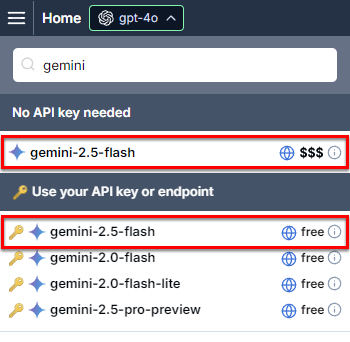
By default, the model's reasoning capabilities are disabled. You can enable reasoning ("thinking") from the model settings and select between three levels of reasoning effort: Low, Medium, and High.
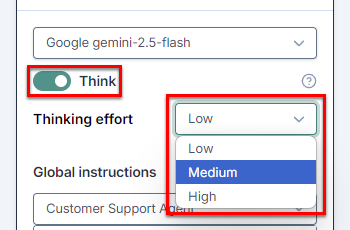
The Gemini 2.0 Flash model is no longer supported without an API key.
May 6, 2025 - GPT for Excel and Word
Announcements
-
In the dashboard, space owners can now set space-level API keys that are automatically available to all members of the space. Members can then select models available with the keys from the model switcher in GPT for Excel and Word. Members can override space-wide keys by setting their own personal keys.
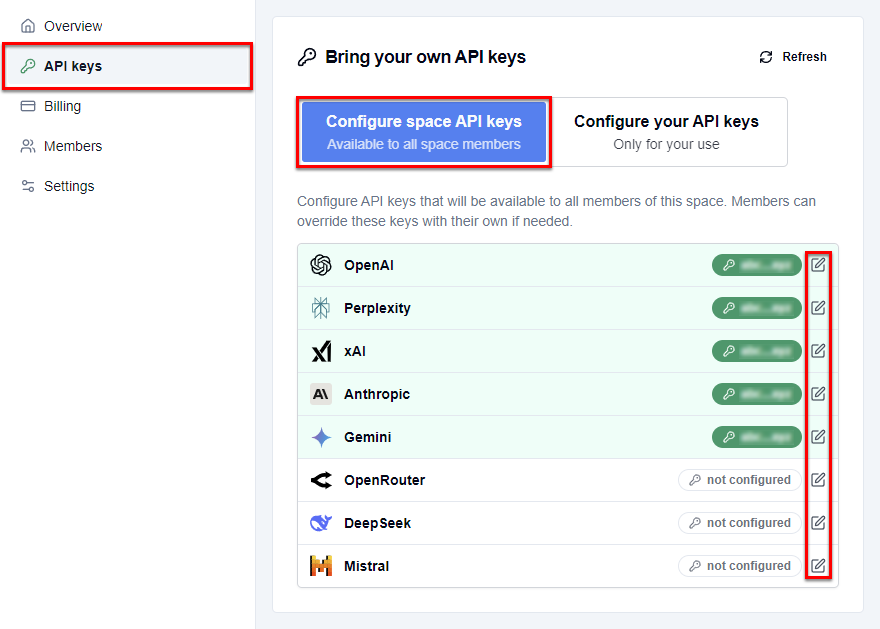
-
You can now use AI models available through Azure in GPT for Excel and Word. Define the Azure endpoint URL, model ID, and API key in the API keys & endpoints screen. You can then find and select the model in the model switcher.
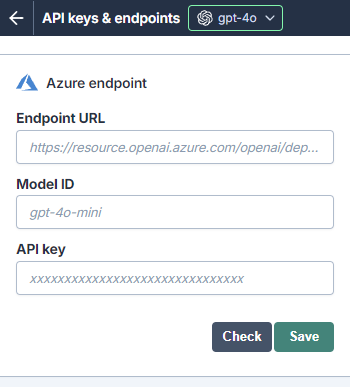
April 30, 2025 - GPT for Excel
Improvement
Bulk AI tools now show a simplified run status message, without the skipped rows count. The simpler status avoids confusion and helps you focus on the number of rows actually processed.
April 30, 2025 - GPT for Sheets
Bug fix
Fixed an issue where, upon reopening the add-on, GPT for Sheets automatically switched your model to GPT-4o if no API key was set. Your model choice is now preserved across add-on sessions.
April 29, 2025 - GPT for Sheets
Announcement
Managing API keys is now easier for teams. Space owners can set keys (one per AI provider) that work for everyone in the space. Users can still override the space keys with their own keys if needed.
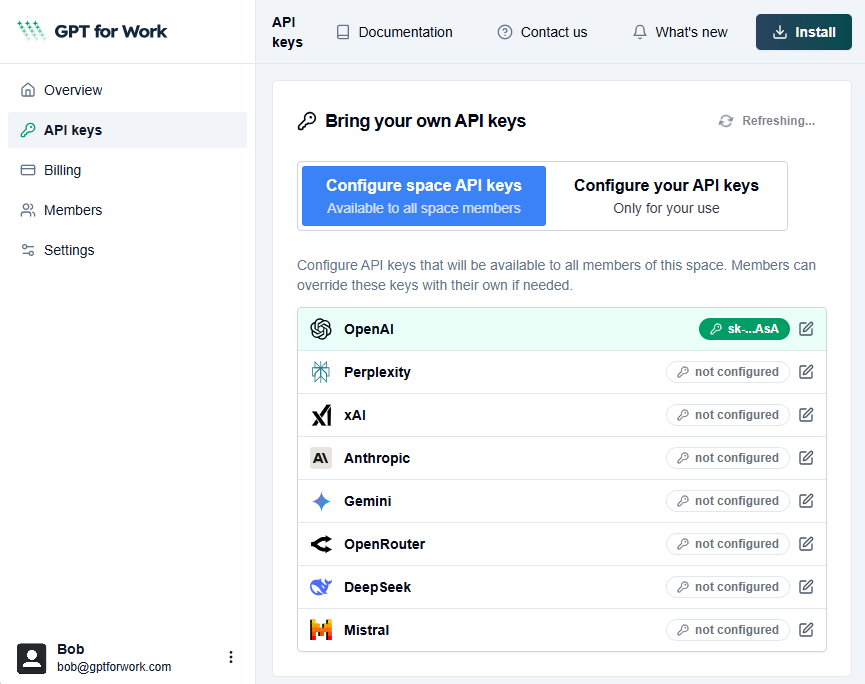
April 29, 2025 - GPT for Excel, Sheets, and Word
Improvement
If your email address changes (for example, due to a domain update), the new email address now appears correctly in all sections of the GPT for Work dashboard.
April 25, 2025 - GPT for Excel
Bug fix
Custom prompts in GPT for Excel now correctly run even if you accidentally add an extra curly brace ({) near a variable.
April 24, 2025 - GPT for Excel, Sheets and Word
Announcement
You can now use the following xAI Grok 3 Fast models in GPT for Excel, Sheets, and Word, both with and without an API key:
-
grok-3-fast (beta)
-
grok-3-mini-fast (beta)
Grok 3 Fast offers significantly faster response times for latency-sensitive tasks, while Grok 3 Mini Fast is a smaller, cost-effective model optimized for quick and efficient outputs.
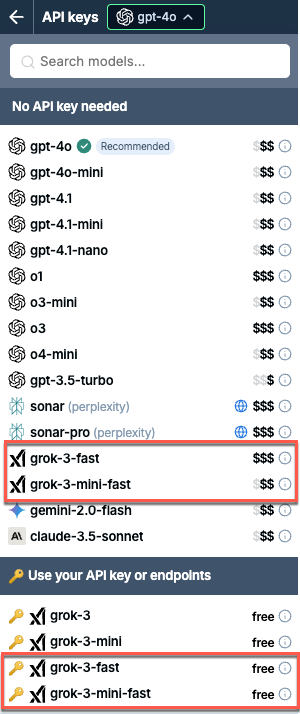
April 24, 2025 - GPT for Excel
Improvement
Optimized row processing for bulk AI tools, resulting in reduced wait times and fewer output column errors.
April 23, 2025 - GPT for Sheets
Bug fix
Fixed an issue with the Generate bulk tool where the Generate for each row option did not use the Custom content type, when specified, but instead generated content without following your input.
April 23, 2025 - GPT for Docs
Bug fix
Fixed an issue that caused a blank sidebar to appear when opening GPT for Docs.
April 22, 2025 - GPT for Sheets
Improvement
You can now use Bulk AI tools on a spreadsheet that was shared with you. Unlike GPT functions, which use the spreadsheet owner's balance and settings, Bulk AI tools use your own balance and settings when you run them as an editor.
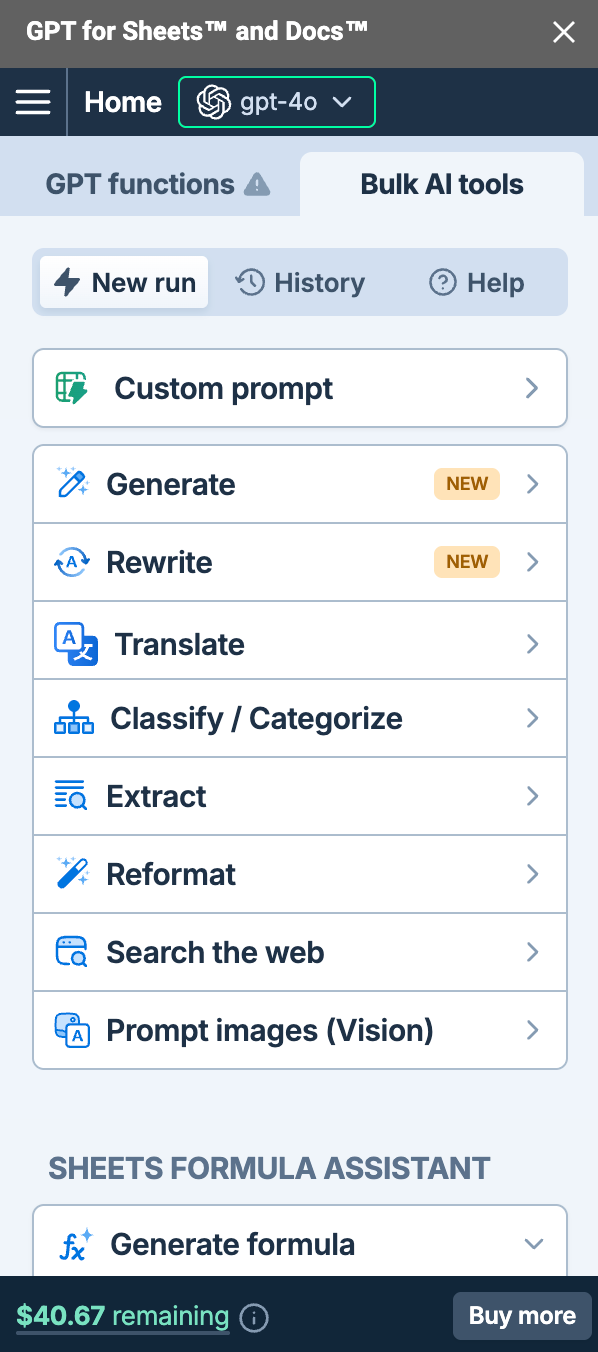
April 18, 2025 - GPT for Excel and Sheets
Announcement
You can now use the OpenAI o3 and o4-mini models in GPT for Excel and Sheets, both with and without an API key.
The o3 model is currently the most advanced and powerful reasoning model offered by OpenAI, while the o4-mini model is a smaller, high-performing model optimized for fast and cost-efficient reasoning.
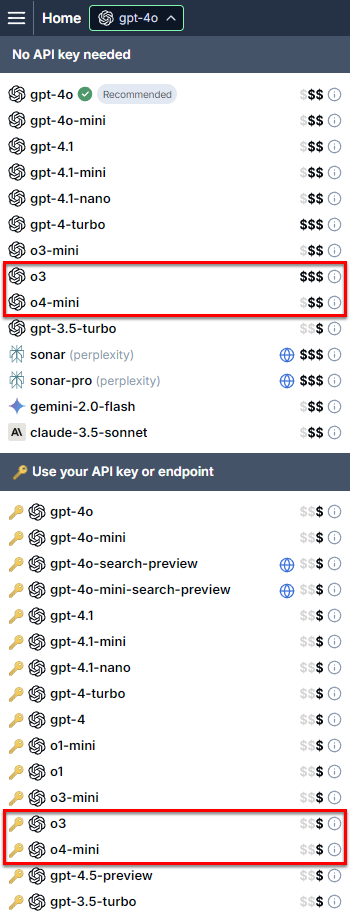
April 18, 2025 - GPT for Sheets
Announcement
The new Rewrite bulk AI tool in GPT for Sheets allows you to easily rewrite the content of an entire column at once. You can customize instructions, choose content types, and use additional columns for context to get more precise results.
Bug fixes
-
Fixed an issue where GPT formula cache did not work correctly with Anthropic, Gemini, and Perplexity models.
-
Fixed an issue where the Generate formula assistant displayed the wrong error message when your balance was empty.
-
The model switcher now displays the Buy a pack button also for Perplexity models when your balance is empty.
-
The Custom prompt bulk AI tool now supports input columns with trailing spaces in their names. Previously, trailing spaces caused an error and required manual cleanup.
April 18, 2025 - GPT for Word
Announcement
You can now use the OpenAI o4-mini model in GPT for Word, both with and without an API key.
The o4-mini model is a small, high-performing model optimized for fast and cost-efficient reasoning.
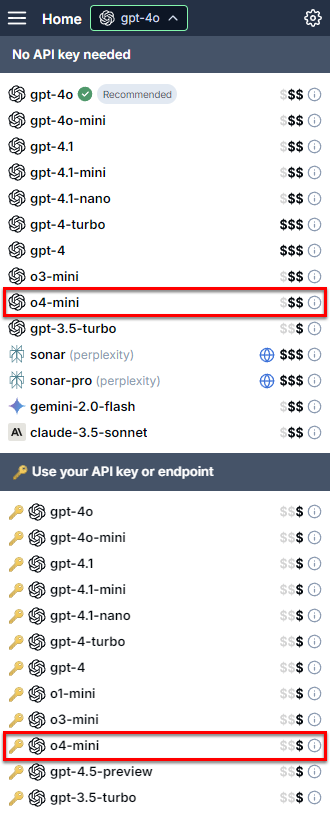
April 15, 2025 - GPT for Excel, Sheets, and Word
Announcements
-
You can now use the following OpenAI GPT-4.1 models in GPT for Excel, Sheets, and Word, both with and without an API key:
-
GPT-4.1
-
GPT-4.1 mini
-
GPT-4.1 nano
The GPT-4.1 models improve on the GPT-4o models in speed, accuracy, reasoning capabilities, coding performance, context window size, and cost-effectiveness.
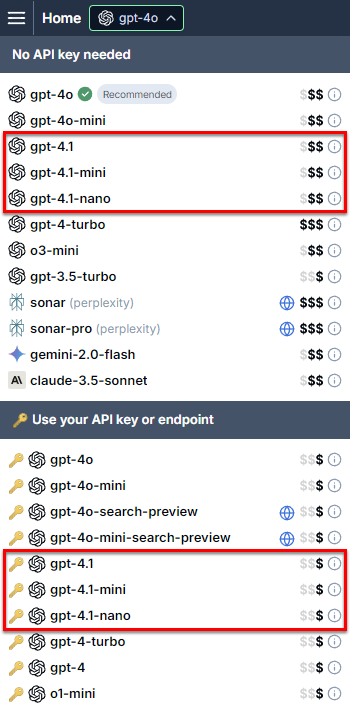
-
-
You can now use the following xAI Grok 3 models with an API key in GPT for Excel, Sheets, and Word:
-
grok-3 (beta)
-
grok-3-mini (beta)
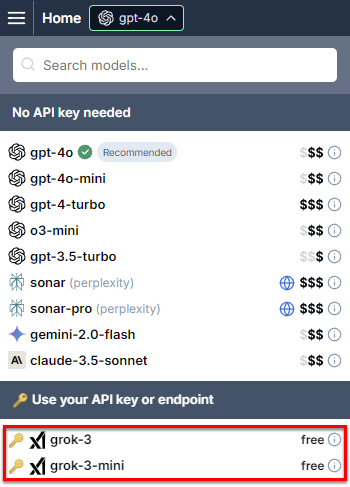
-
-
The grok-2 model is no longer supported.
April 15, 2025 - GPT for Excel
Improvement
Clicking the currently selected model in the model switcher now closes the model switcher.
April 15, 2025 - GPT for Sheets
Improvement
GPT for Sheets now supports up to 64,000 output tokens (63,800 effective) with the Anthropic Claude 3.7 Sonnet model. This allows for much longer, more detailed responses.
April 14, 2025 - GPT for Excel, Sheets, and Word
Announcements
-
You can now use the following Perplexity Sonar models without an API key in GPT for Excel, Sheets, and Word:
-
Sonar Pro
-
Sonar Reasoning (only in GPT functions with the model parameter)
-
Sonar Reasoning Pro (only in GPT functions with the model parameter)
Sonar Pro provides more accurate and detailed results with more comprehensive citations than Sonar, while Sonar Reasoning and Sonar Reasoning Pro provide advanced reasoning capabilities powered by DeepSeek R1.
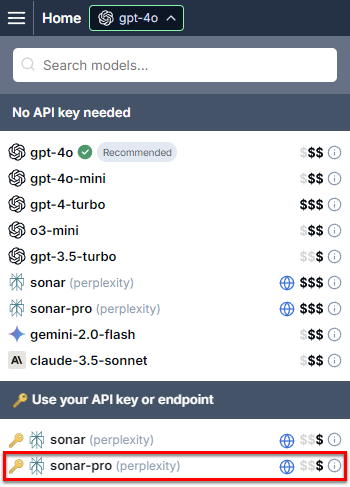
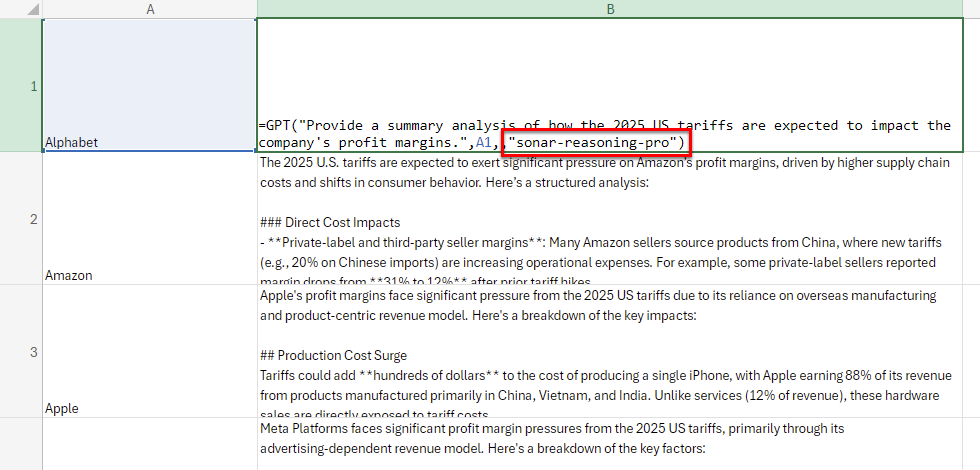
-
-
We increased the price of the Sonar modal when used without an API key:
-
Tokens: $20.00 per 1 million tokens (previously $2.00)
-
Searches: $5.00 to $12.00 per 1K searches, depending on the search effort selected (previously $10.00 per 1K searches)
-
April 14, 2025 - GPT for Excel and Word
Announcement
We increased the price of the following OpenAI models:
-
GPT-4o mini (without an API key): $10.00 per 1 million tokens (previously $0.90)
-
o3-mini (without an API key): $10.00 per 1 million tokens (previously $9.40)
The price updates do not affect packs purchased before April 14, 2025.
April 14, 2025 - GPT for Excel
Bug fix
-
Fixed an issue where, if you revoked the Perplexity API key that you had set in GPT for Excel, reloading the add-in caused Use your API key models to become unavailable in the model switcher:
-
If you selected a Sonar model and then reloaded the add-in, all Use your API key models disappeared from the model switcher.
-
If you selected any model other than a Sonar model and then reloaded the add-in, all Sonar models under Use your API key became unselectable.
-
April 14, 2025 - GPT for Sheets
Bug fixes
-
Fixed an issue in the Generate bulk AI tool where the search options for Perplexity Sonar models were not displayed.
-
Fixed an issue where, if your balance was empty when you opened the add-on, clicking the back button quickly on the Billing page navigated you back to the same page.
April 11, 2025 - GPT for Sheets
Bug fix
The examples in the GPT functions list now use the correct argument separator (colon or semicolon) for your Google Sheets locale, so the examples no longer trigger errors when copied and inserted into the spreadsheet.
April 10, 2025 - GPT for Sheets
Bug fix
Fixed an issue in the Generate formula assistant where syntax highlighting for the generated formula caused GPT for Sheets to freeze.
April 10, 2025 - GPT for Word
Announcement
You can now use the following Mistral models with an API key in GPT for Word:
-
Mistral Large
-
Mistral Small
-
Ministral 8B
-
Ministral 3B
Mistral models prioritize cost-efficiency and open-source accessibility, and provide a balanced solution for a wide range of applications.
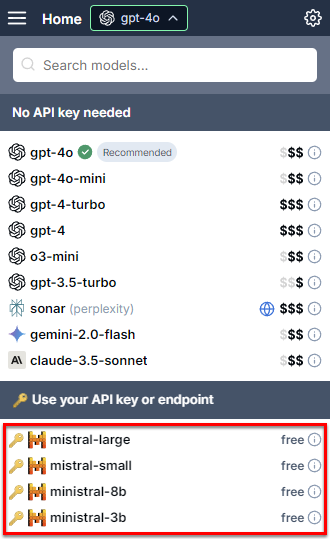
Bug fix
Fixed an issue on macOS where, if you used the Japanese Input Method Editor (IME), pressing ENTER immediately submitted the prompt instead of opening the prediction candidate window. Pressing ENTER now allows you to select a typeahead candidate, while you submit the prompt by clicking Send.
April 9, 2025 - GPT for Excel and Word
Announcements
-
You can now use the following Perplexity Sonar models with an API key in GPT for Excel and Word:
-
Sonar Pro
-
Sonar Reasoning
-
Sonar Reasoning Pro
Sonar Pro provides more accurate and detailed results with more comprehensive citations than Sonar, while Sonar Reasoning and Sonar Reasoning Pro provide advanced reasoning capabilities powered by DeepSeek R1.
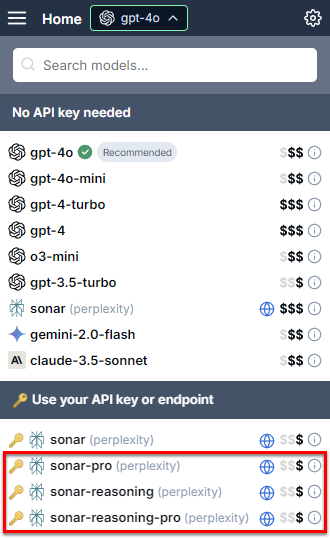
-
-
All Sonar models used with an API key now cost $5 per 1 million tokens.
-
You can now set the Search effort for Sonar models when using an API key. The setting allows you to balance cost against search result quality.
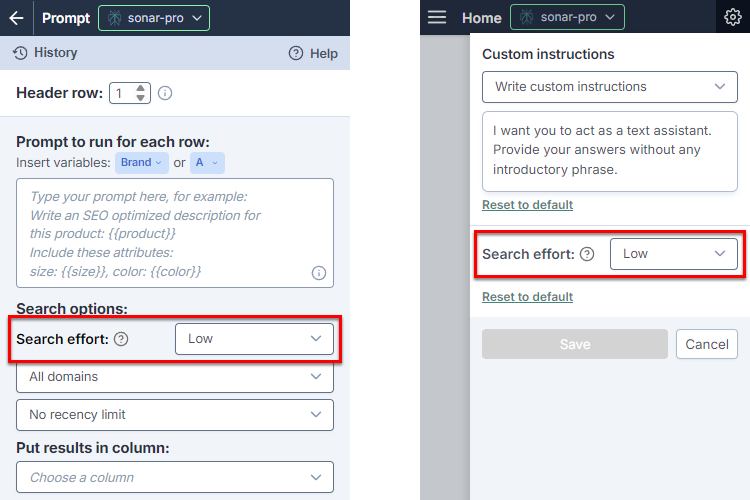
April 9, 2025 - GPT for Excel
Announcement
You can now use the following Mistral models with an API key in GPT for Excel:
-
Mistral Large
-
Mistral Small
-
Ministral 8B
-
Ministral 3B
Mistral models prioritize cost-efficiency and open-source accessibility, and provide a balanced solution for a wide range of applications.
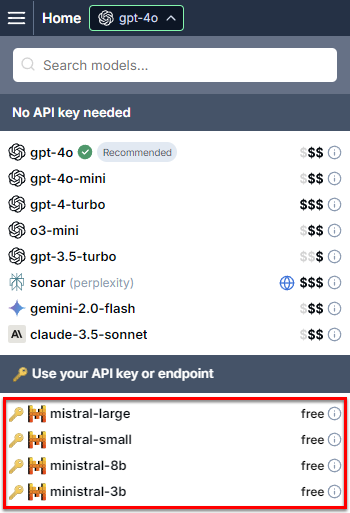
April 9, 2025 - GPT for Sheets
Announcement
We increased the price of the following OpenAI models:
-
GPT-4o mini (without an API key): $10.00 per 1 million tokens (previously $0.90)
-
o3-mini (without an API key): $10.00 per 1 million tokens (previously $9.40)
The price updates do not affect packs purchased before April 9, 2025.
April 9, 2025 - GPT for Word
Bug fix
Fixed an issue where using a selection or document as context resulted in an error when GPT for Word tried, under the hood, to expand the selection to cover leading or trailing parts, such as the first word of a paragraph, that you had likely omitted by mistake.
This issue only occurred on older versions of desktop Word.
April 8, 2025 - GPT for Excel, Sheets, and Word
Announcement
You can now use the Google Gemini 2.0 Flash model without an API key in GPT for Excel, Sheets, and Word. The model offers fast results, a large context window, advanced multimodal capabilities, and cost-effective performance.
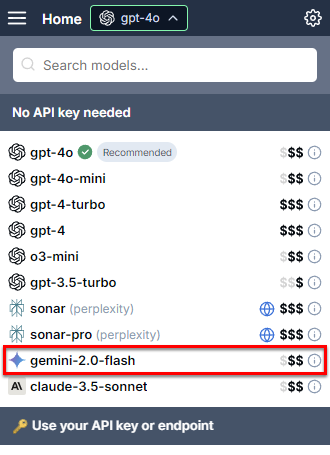
April 7, 2025 - GPT for Excel, Sheets, and Word
Improvement
The Google Gemini 2.5 Pro Preview model replaced the Gemini 2.5 Pro Experimental model.
April 7, 2025 - GPT for Excel
Bug fix
Fixed an issue in the Generate formula assistant where syntax highlighting for the generated formula caused GPT for Excel to freeze.
April 7, 2025 - GPT for Word
Announcement
You can now use fine-tuned OpenAI GPT-4o and GPT-4o mini models with an API key in GPT for Word. Fine-tuning allows you to train base models with your own data, tailoring them for your specific needs and applications.
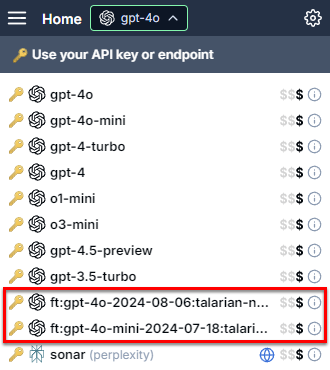
April 3, 2025 - GPT for Excel
Announcement
You can now use fine-tuned OpenAI GPT-4o and GPT-4o mini models with an API key in GPT for Excel. Fine-tuning allows you to train base models with your own data, tailoring them for your specific needs and applications.
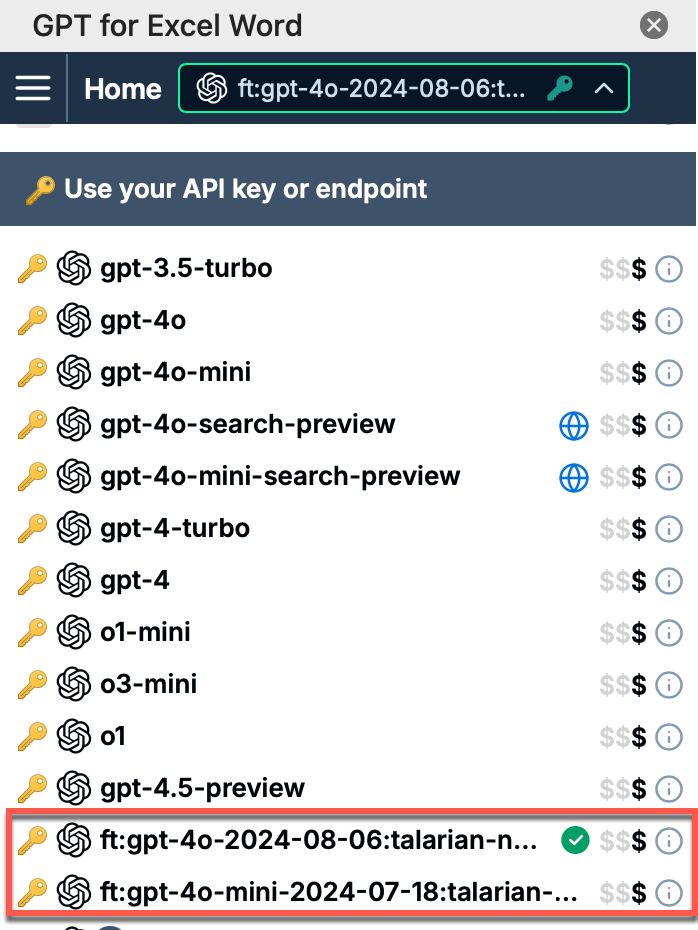
April 2, 2025 - GPT for Sheets
Improvement
Bulk AI tool runs now clearly show skipped rows in GPT for Sheets. Rows are skipped when:
-
Content is found in the result column
-
All input columns are empty
This change helps bulk AI tools run faster.
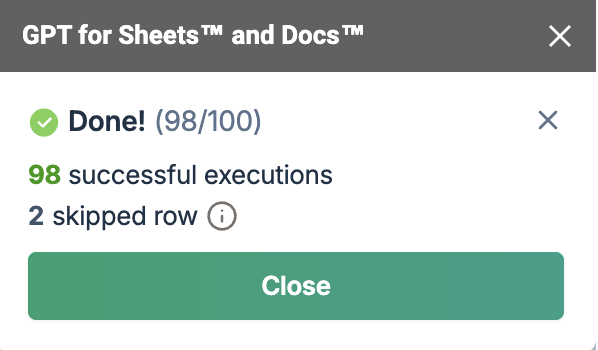
April 2, 2025 - GPT for Word
Announcement
You can now use the following Google Gemini 2 models with an API key in GPT for Word:
-
Gemini 2.0 Flash
-
Gemini 2.0 Flash Lite
-
Gemini 2.5 Pro Experimental
Gemini 2 models offer fast results, low costs, and advanced reasoning.
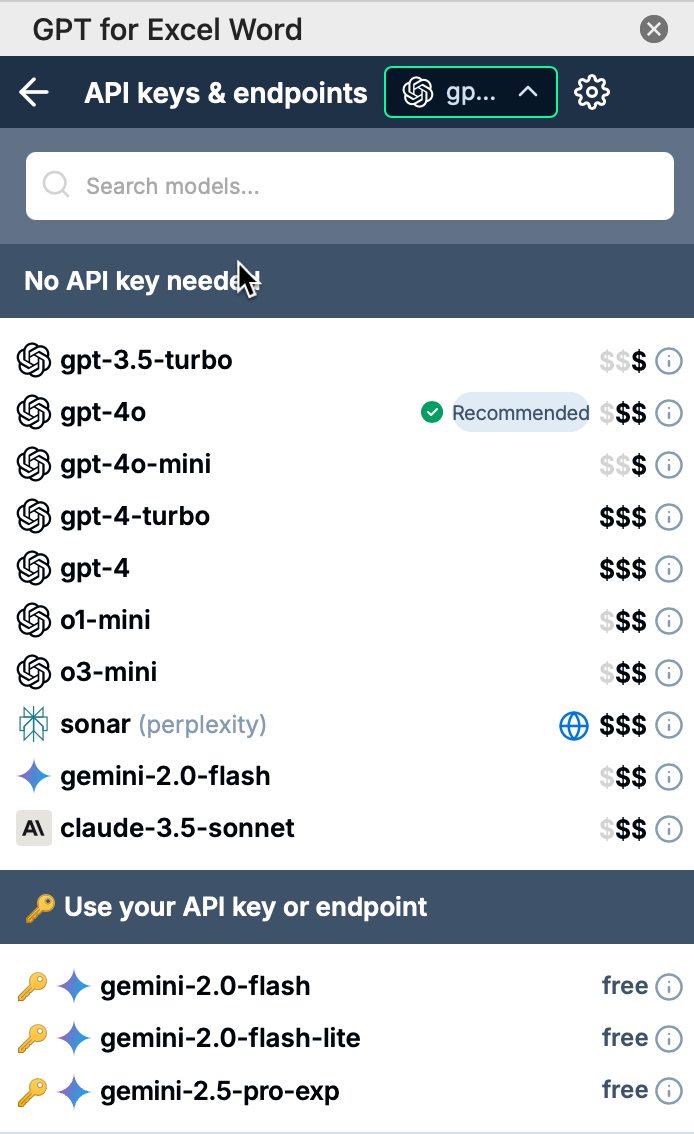
Improvement
When you select multiple paragraphs in GPT for Word, the full beginning and end of the selection are now automatically included in the context to avoid accidental cutoffs.
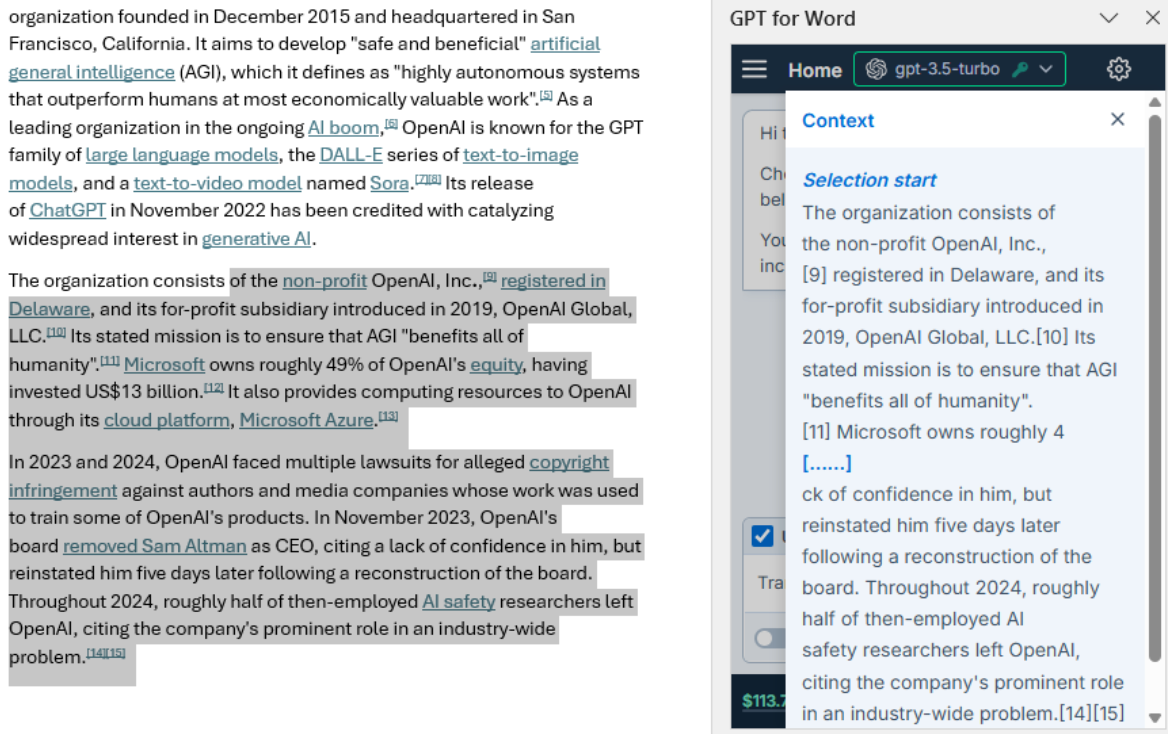
April 1, 2025 - GPT for Sheets
Announcements
-
You can now use the following Perplexity Sonar models with an API key in GPT for Sheets:
-
Sonar Pro
-
Sonar Reasoning
-
Sonar Reasoning Pro
Sonar Pro provides more accurate and detailed results with more comprehensive citations than Sonar, while Sonar Reasoning and Sonar Reasoning Pro provide advanced reasoning capabilities powered by DeepSeek R1.
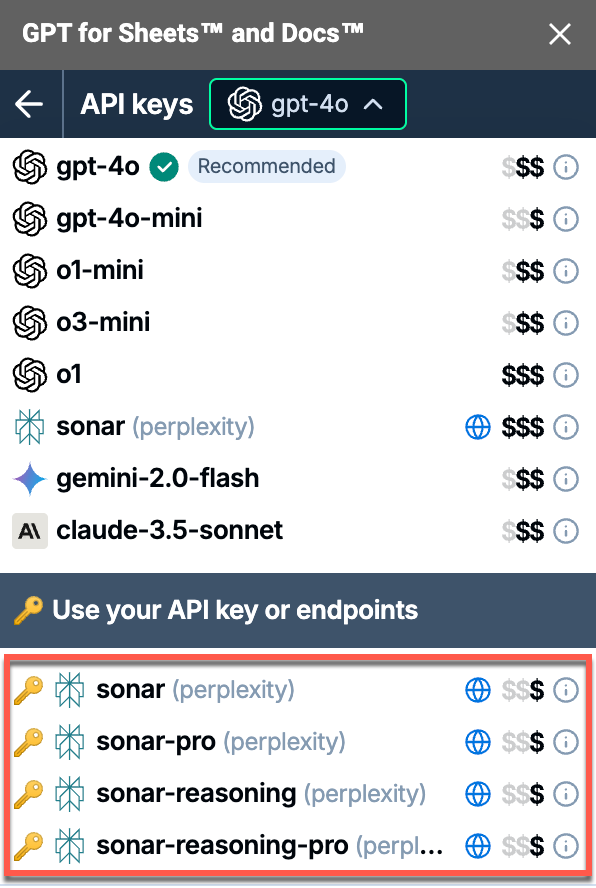
-
-
All Sonar models used with an API key now cost $5 per 1 million tokens.
-
You can now set the Search effort for Sonar models when using an API key. The setting allows you to balance cost against search result quality.
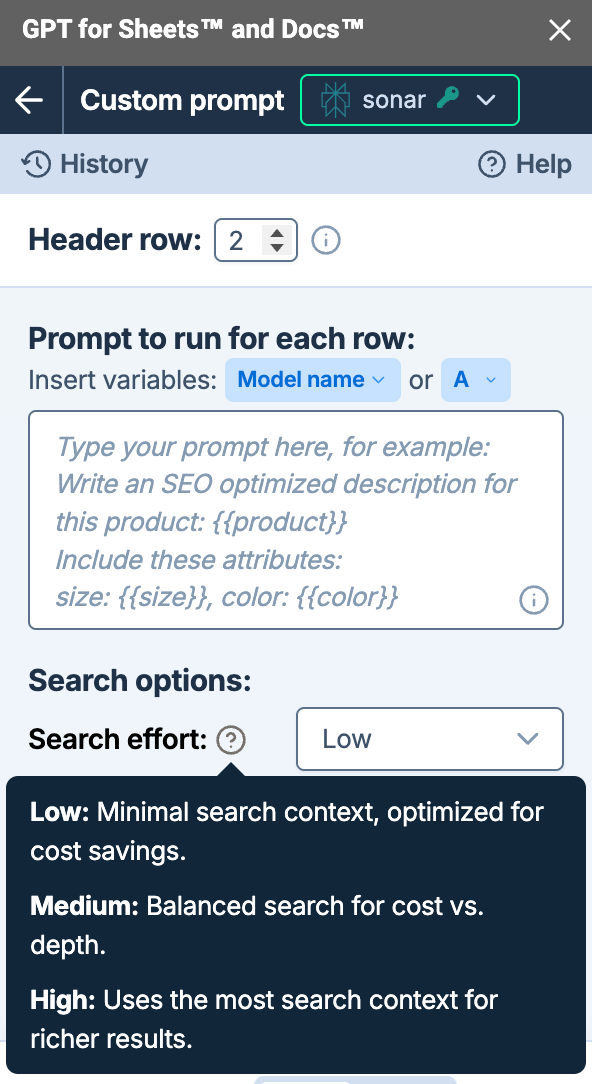
-
The new Generate bulk AI tool in GPT for Sheets makes it easier to generate text based on your spreadsheet data, with options to choose content types and use multiple columns for context.
April 1, 2025 - GPT for Excel
Announcement
You can now use the following Google Gemini 2 models with an API key in GPT for Excel:
-
Gemini 2.0 Flash
-
Gemini 2.0 Flash Lite
-
Gemini 2.5 Pro Experimental
Gemini 2 models offer fast results, low costs, and advanced reasoning.
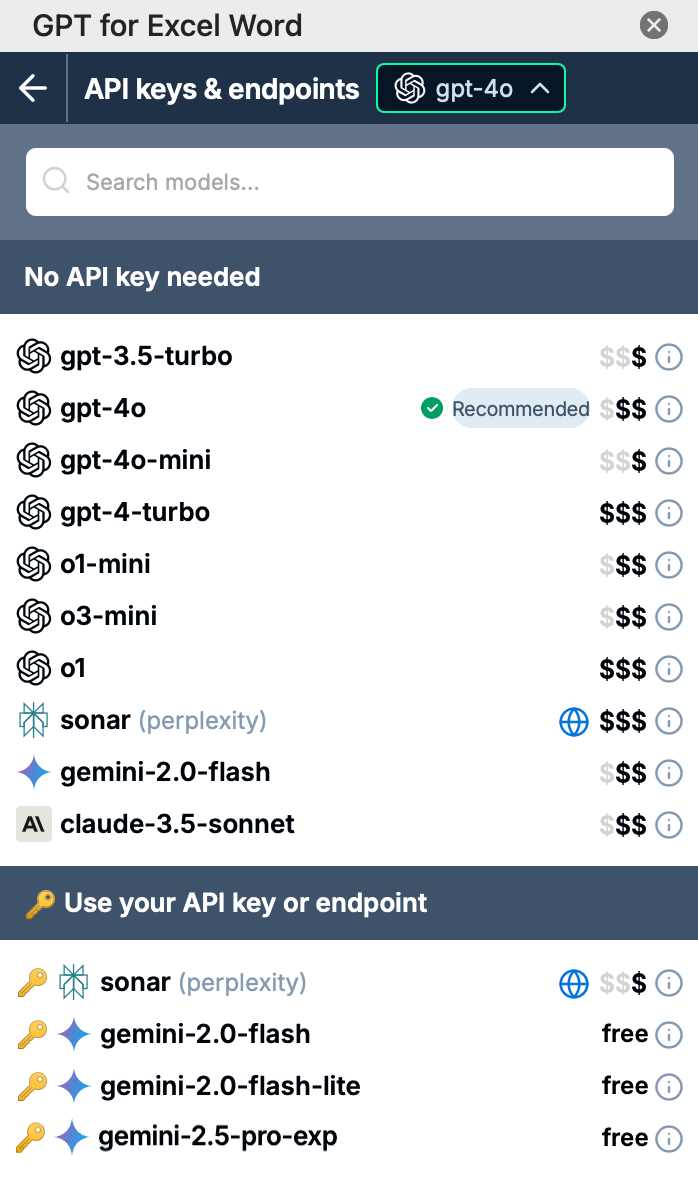
Bug fix
You can now use cell formatted as Date or Time as input in GPT functions like: =GPT("Convert this date to ISO", B1)
March 31, 2025 - GPT for Sheets
Announcement
You can now use the following Google Gemini 2 models with an API key in GPT for Sheets:
-
Gemini 2.0 Flash
-
Gemini 2.0 Flash Lite
-
Gemini 2.5 Pro Experimental
Gemini 2 models offer fast results, low costs, and advanced reasoning.
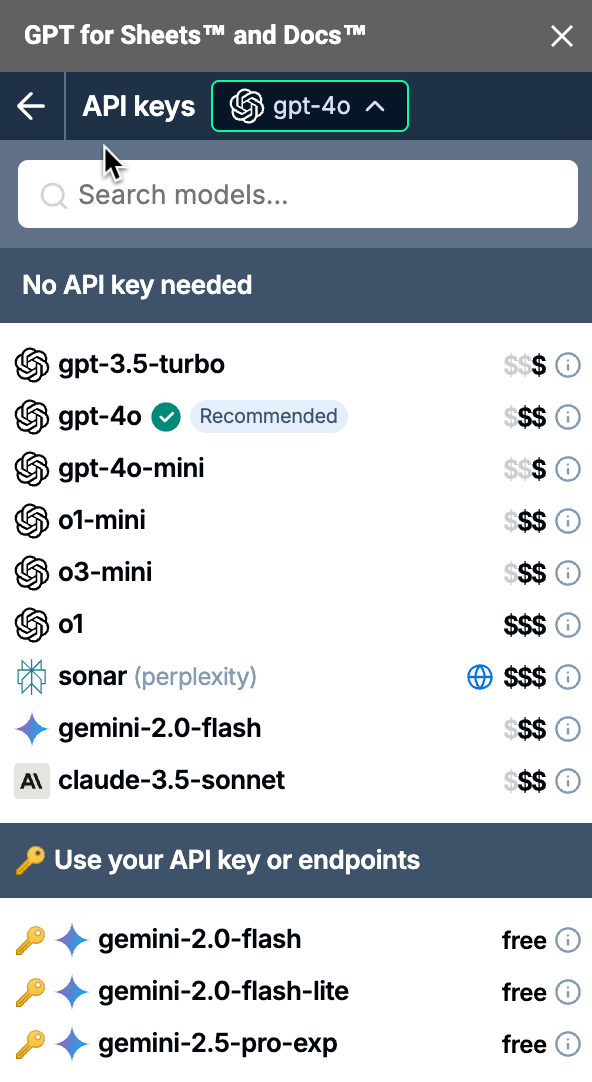
The Google Gemini 1.5 models are no longer supported.
March 31, 2025 - GPT for Excel and Word
Bug fix
If you're signed out of the GPT for Excel or Word add-in, the sign in screen now appears as expected.
March 31, 2025 - GPT for Excel
Bug fixes
-
We've fixed an issue where a blank OpenRouter model appeared in the model switcher.
-
We fixed an issue where the API key fields in GPT for Excel were empty even though a key was already saved.
March 31, 2025 - GPT for Word
Bug fix
In the settings screen, the Reset to default button in the Custom instructions section now appears correctly, even when you select the Empty preset and delete all text.
March 27, 2025 - GPT for Excel and Sheets
Bug fix
The Custom prompt bulk tool no longer crashes when your spreadsheet column headers contain numbers like 2,1 or 12,4. You can now safely use headers with comma-separated numbers in both GPT for Sheets and GPT for Excel.
March 27, 2025 - GPT for Excel
Improvement
You can now set the following search options in bulk AI tools when using the Perplexity Sonar model:
-
Domains: Specify up to three domains to target. The model will attempt to generate responses based only on search results from these domains.
-
Recency limit: Select a time range for the search results. The model will generate responses using only results from this period.
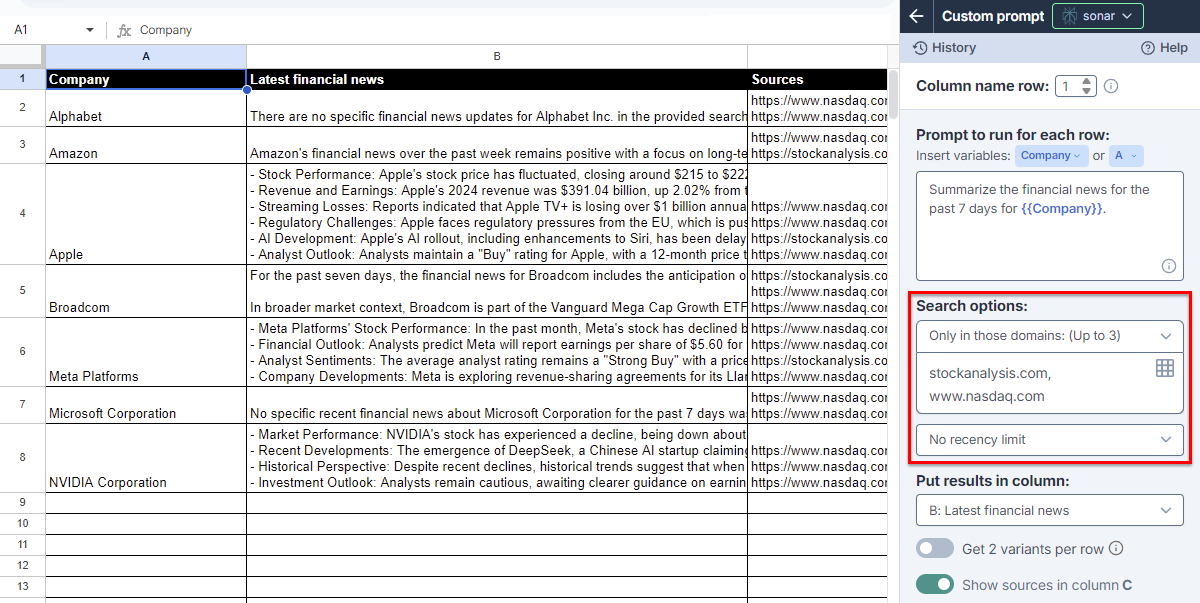
March 27, 2025 - GPT for Sheets
Bug fix
Global instructions now correctly process empty inputs instead of falling back to the default value.
March 27, 2025 - GPT for Word
Announcement
GPT for Word now supports OpenRouter, giving you access to over 300 AI models through a single API. Use an API key to get started and access nearly any open-source model and more.
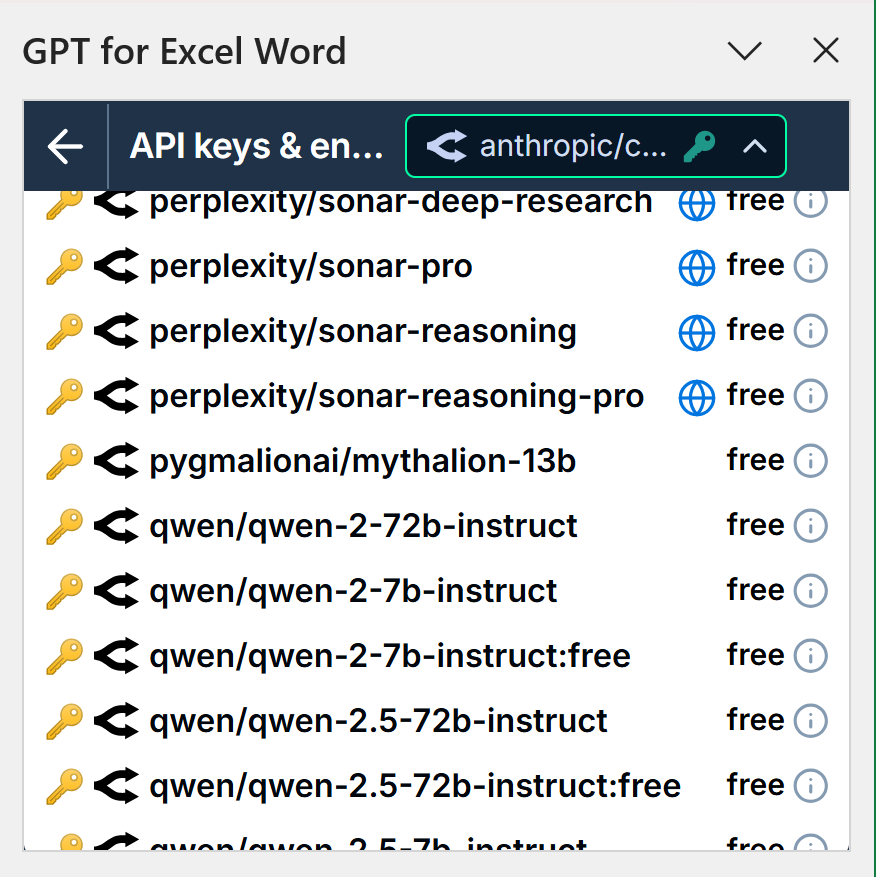
March 26, 2025 - GPT for Excel
Announcement
Web search in GPT for Excel just got better: GPT-4o Search Preview and GPT-4o mini Search Preview models are now available alongside Perplexity's sonar, giving you more choice for real-time information. You can adjust the models' context size and location parameters directly in the bulk AI tools.
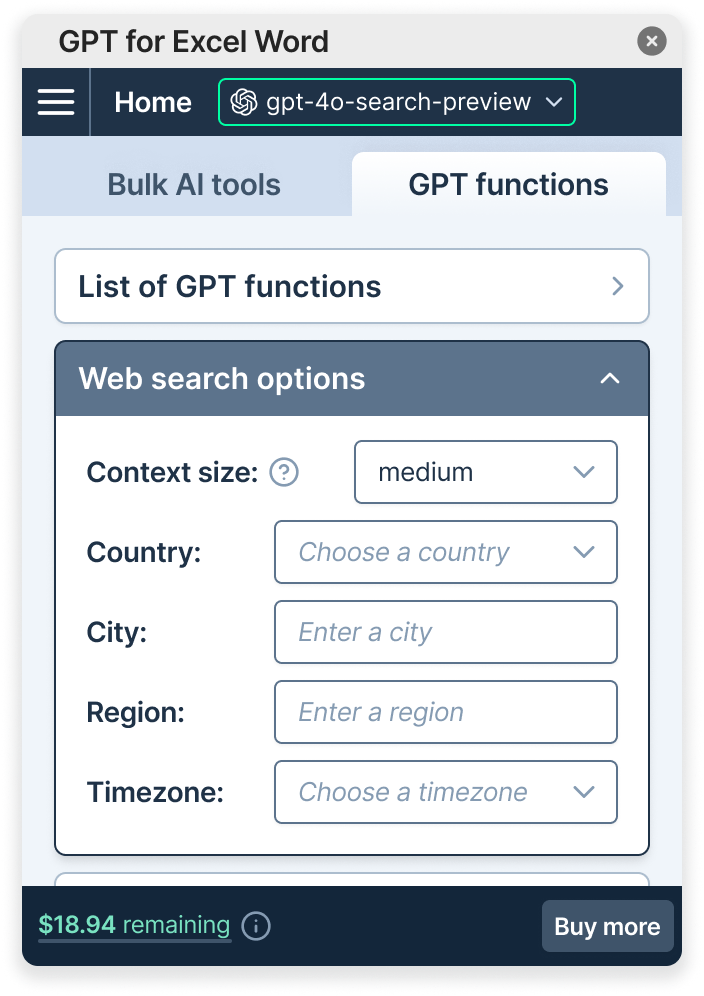
March 25, 2025 - GPT for Excel
Announcement
GPT for Excel now supports OpenRouter, giving you access to over 300 AI models through a single API. Use an API key to get started and access nearly any open-source model and more.
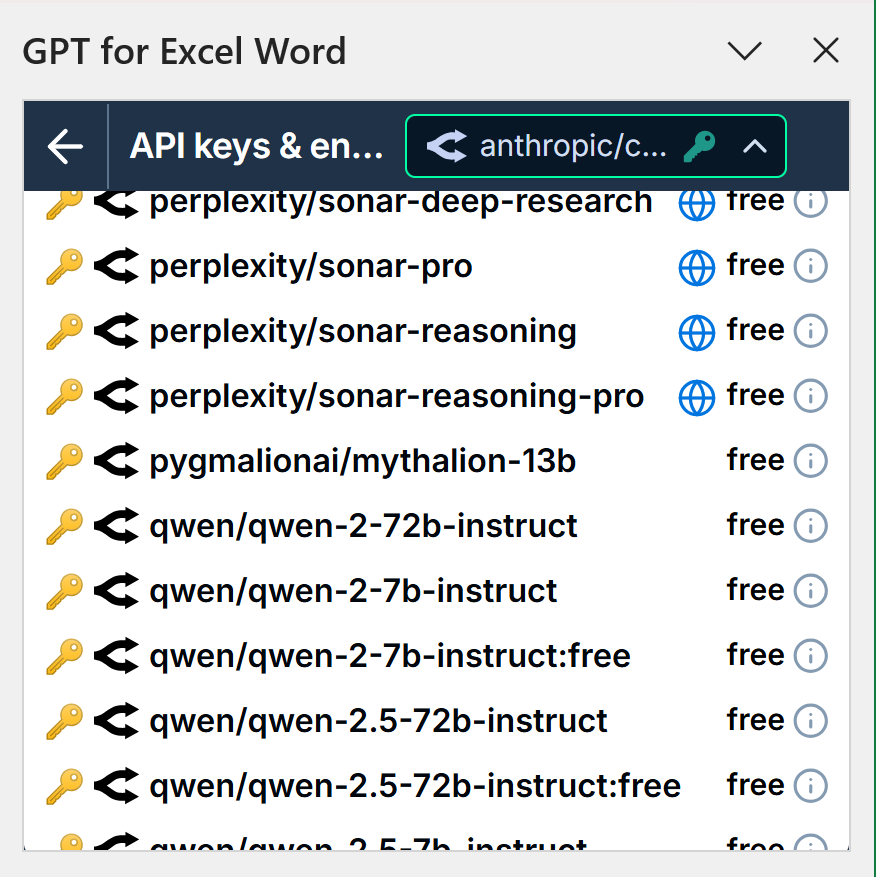
Improvement
Bulk AI tool runs now clearly show skipped rows in GPT for Excel. Rows are skipped when:
-
Content is found in the result column
-
All input columns are empty
This change helps bulk AI tools run faster.
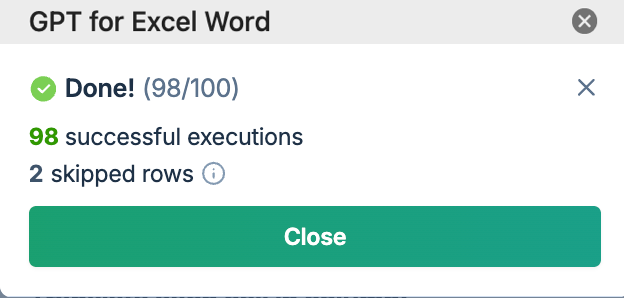
March 21, 2025 - GPT for Word
Bug fix
Fixed an issue where the sidebar footer did not show your real-time balance.
March 18, 2025 - GPT for Sheets
Improvement
You can now set the following search options in bulk tools when using the Perplexity Sonar model:
-
Domains: Specify up to three domains to target. The model will attempt to generate responses based only on search results from these domains.
-
Recency limit: Select a time range for the search results. The model will generate responses using only results from this period.
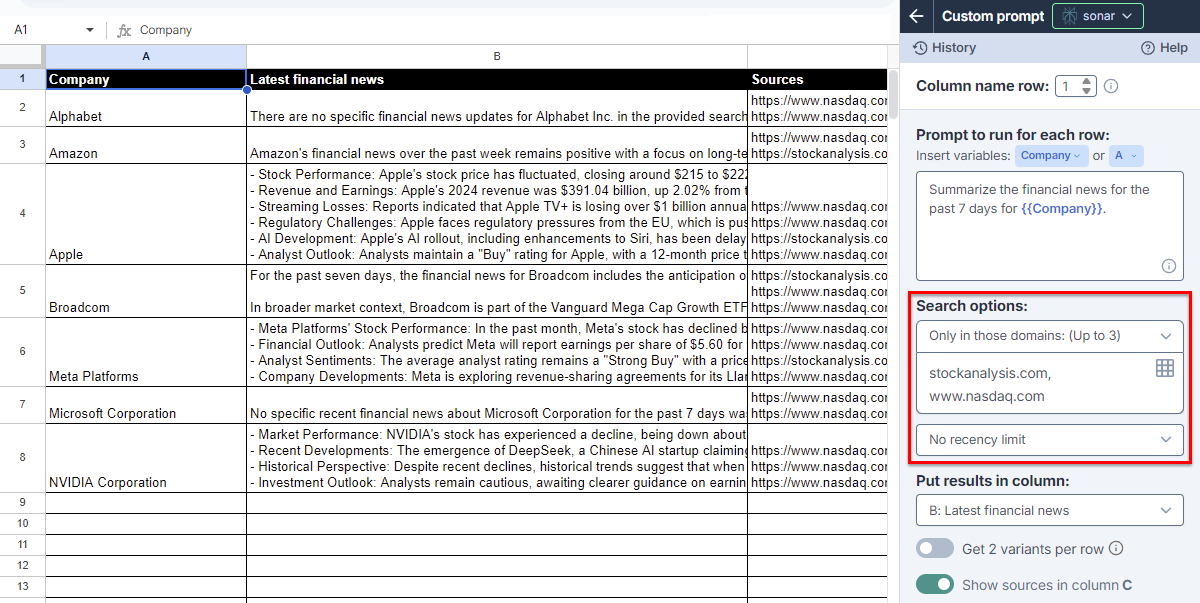
March 12, 2025 - GPT for Sheets and Excel
Bug fix
Copying a portion of text in the Custom prompt bulk tool field now correctly copies only the selected text instead of the entire field.
March 11, 2025 - GPT for Word
Improvement
Chat history is now automatically managed to prevent slowdowns. When history exceeds 200 messages or 25,000 characters, old messages are deleted while keeping at least 20 messages or 5,000 characters to maintain context.
Bug fix
HTML source code no longer appears in chat messages when restarting the add-in with Plain text mode enabled.
March 11, 2025 - GPT for Sheets
Improvement
You can now define dedicated instructions for the Custom prompt bulk tool. These instructions are applied on top of the global custom instructions defined in the spreadsheet settings.
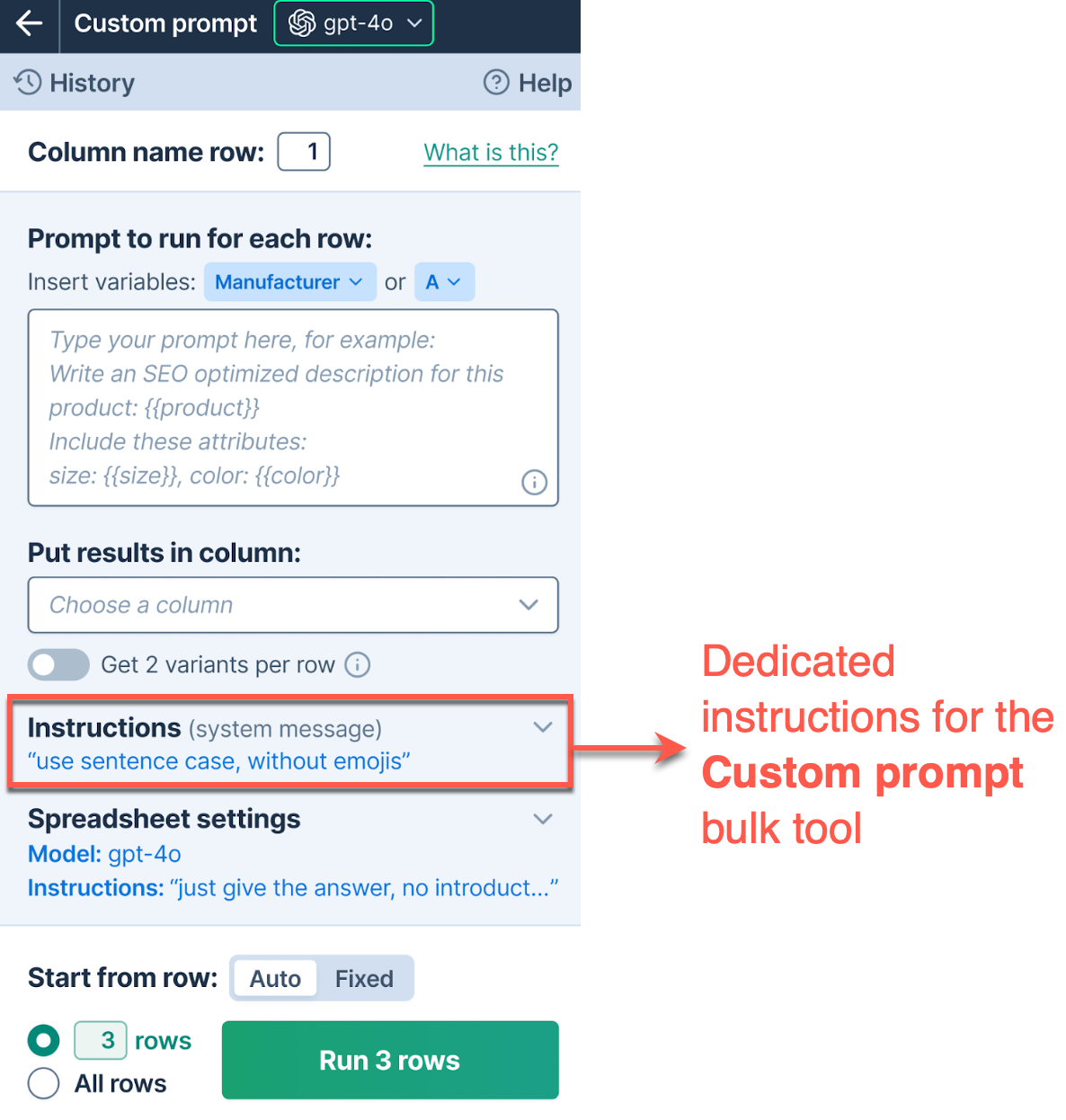
Bug fix
Global instructions for bulk tools now correctly restore when reopening saved instructions from history. Previously, the instructions section remained empty.
March 11, 2025 - GPT for Excel
Improvement
In GPT functions, models that use an API key are now automatically prioritized when specifying a model with the model parameter.
March 10, 2025 - GPT for Excel
Bug fix
Custom prompt bulk tool instructions now restore correctly from history. Previously, they displayed the latest updated instructions.
March 10, 2025 - GPT for Sheets, Excel and Word
Improvement
All members of a team now have access to the team balance and space details in the add-ons. Previously, only the owner could access them.
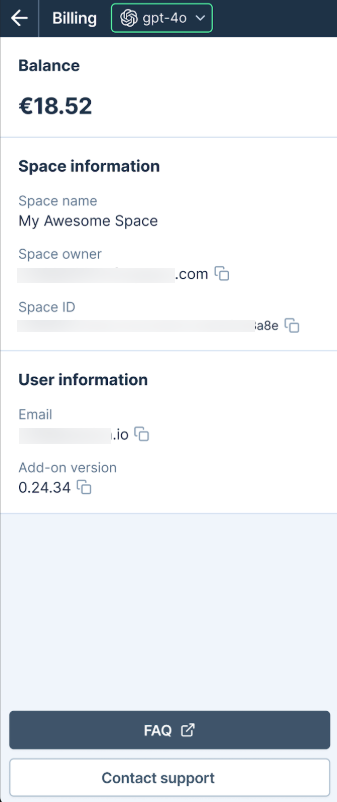
March 7, 2025 - GPT for Excel and Word
Announcement
You can now also use Perplexity AI's sonar model in GPT for Excel and GPT for Word with an API key.
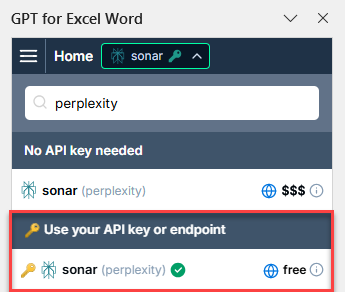
March 6, 2025 - GPT for Excel
Bug fix
Bulk tools now correctly send the displayed text value to AI models, preventing confusion when working with dates, currency, and other formatted data.
March 5, 2025 - GPT for Excel, Sheets, and Word
Improvement
The API keys page no longer includes the OpenAI organization ID field, making setup and key management more straightforward.
March 5, 2025 - GPT for Excel
Bug fixes
-
The Generate and Rewrite bulk tools now handle missing fields correctly when revisiting bulk tool history, preventing crashes and displaying validation errors instead.
-
GPT for Excel now correctly recognizes and counts active GPT formulas, even when nested inside other formulas.
March 4, 2025 - GPT for Sheets, Excel, and Word
Announcement
GPT-4.5-preview is now supported in GPT for Sheets, and in GPT for Excel Word! If you have an OpenAI API key, you can now access OpenAI's latest model, which performs well on tasks that require creative, open-ended thinking—such as writing, learning, and brainstorming new ideas.
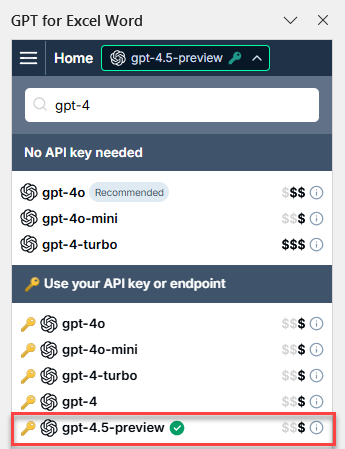
March 4, 2025 - GPT for Excel
Bug fixes
-
Fixed an issue in the Custom prompt tool where variables were not replaced when the corresponding column contained empty cells.
-
Long instructions in the Classify / Categorize, Extract, and Reformat bulk tools no longer overlap with Spreadsheet settings.
March 4, 2025 - GPT for Word
Bug fix
Fixed an issue that caused the Word add-in to crash when sending multiple requests quickly to an Ollama model. This was due to an unexpected change in how events are sent in the latest Ollama release.
March 3, 2025 - GPT for Word
Announcement
You can now use xAI's Grok models in GPT for Word with an API key. The Grok models excel at reasoning and coding tasks. GPT for Word currently supports the grok-2 model.
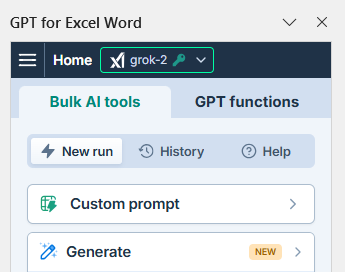
Bug fix
Long chat histories no longer cause the add-in to slow down or freeze when sending new messages.
February 28, 2025 - GPT for Word
Bug fix
Fixed an issue on older Microsoft Word for Mac versions where prompting the AI resulted in the error: An unexpected error occurred. Please try again.
February 27, 2025 - GPT for Excel
Announcement
You can now use xAI Grok models in GPT for Excel with an API key. The Grok models excel at reasoning and coding tasks. GPT for Excel currently supports the grok-2 model.
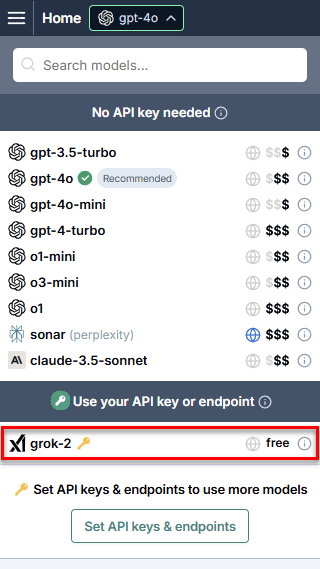
February 27, 2025 - GPT for Sheets
Announcements
-
You can now use xAI Grok models in GPT for Sheets with an API key. The Grok models excel at reasoning and coding tasks. GPT for Sheets currently supports the grok-2 model.
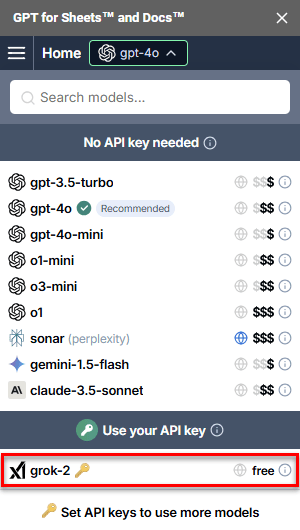
-
You can now use the Anthropic Claude 3.7 Sonnet model in GPT for Sheets with an API key. Claude 3.7 Sonnet is a hybrid-reasoning model that excels both at quick responses and at extended, step-by-step thinking. The model also provides enhanced coding capabilities.
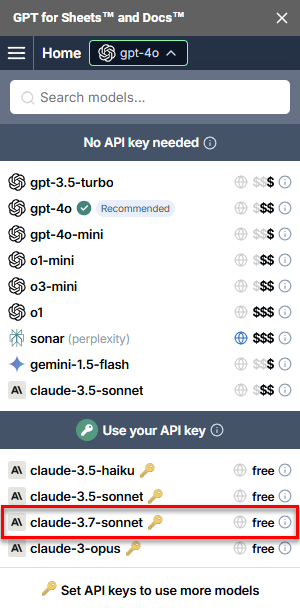
-
You can now use the Perplexity Sonar model in GPT for Sheets with an API key. For more information about the model, see the February 24 note for GPT for Sheets.
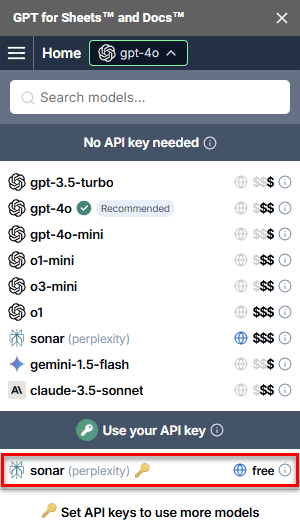
February 26, 2025 - GPT for Sheets
Announcement
GPT for Sheets no longer supports the Safe mode feature for avoiding timeouts and data losses when running GPT functions.
We removed the feature because:
-
Model response times have improved to a point where timeouts are no longer a common issue even with slower models.
-
The newer cache feature is better at saving costs and preventing data loss when Google Sheets reloads a spreadsheet.
February 25, 2025 - GPT for Excel
Improvement
To improve performance with very large workbooks, GPT for Excel no longer automatically counts the number of GPT formulas when you open a workbook. To update the count, click the refresh icon in the GPT functions tab.
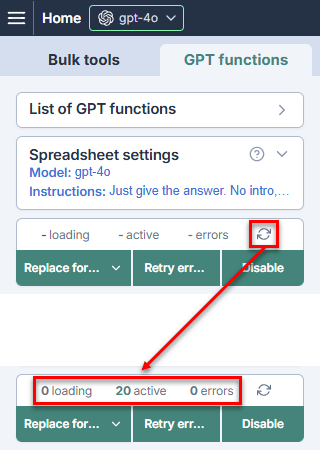
Bug fix
Fixed an issue with the Custom prompt bulk tool where, if you opened the tool and tried to load a past configuration from History, the prompt did not change.
February 25, 2025 - GPT for Sheets
Bug fixes
-
Fixed an issue where the add-on became less responsive as more models requiring an API key were added to the model switcher.
-
Fixed an issue with the Classify / Categorize, Prompt images (Vision), and Translate bulk tools where clicking Run without first defining the required settings caused the add-on to crash.
-
Fixed an issue where the Custom prompt bulk tool skipped rows unless the first column referenced in the prompt contained data. Now, the tool correctly processes all rows with values in any of the columns referenced in the prompt.
February 24, 2025 - GPT for Sheets
Announcement
You can now use the Perplexity Sonar model in GPT for Sheets, allowing you to search the web from any bulk tool or function. The model excels at web-wide research and question-answering capabilities. In bulk tools, you can also show the sources used to generate the results.
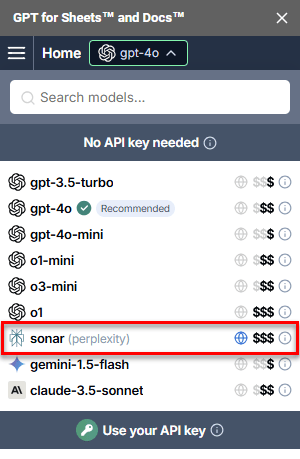
The Prompt images (Vision) bulk tool and the GPT_VISION function always use gpt-4o. You cannot use any other models with them, not even the Perplexity Sonar models.
February 24, 2025 - GPT for Word
Announcement
You can now use the OpenAI o3-mini model in GPT for Word, both with and without an API key.
o3-mini is a small, cost-efficient reasoning model that delivers advanced reasoning capabilities that are especially well-suited for coding tasks.
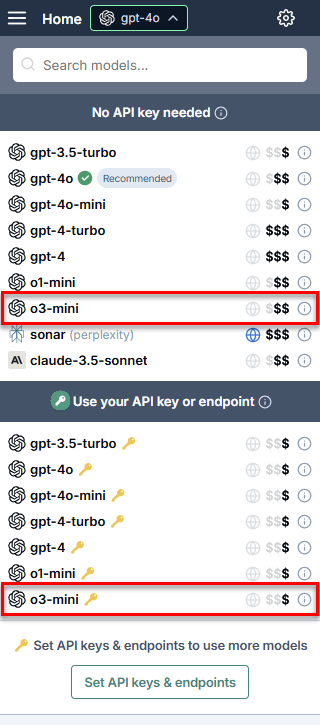
o3-mini supports three reasoning effort options: Low, Medium, and High. You can select the option from the model settings.
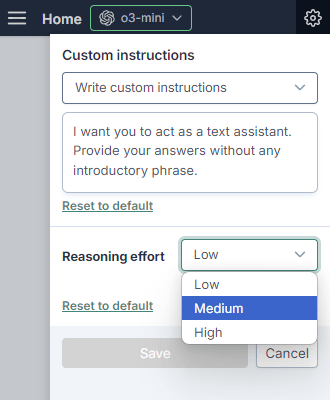
February 21, 2025 - GPT for Sheets
Bug fix
GPT for Sheets now correctly handles non-string values in the model parameter of a GPT function. Instead of an error, you get a clear message prompting you to select a valid model.
February 20, 2025 - GPT for Sheets
Bug fix
Fixed an issue in GPT for Sheets where using the Prompt images (Vision) bulk tool caused an "Unknown AI provider" error.
February 19, 2025 - GPT for Excel
Announcement
The new Rewrite bulk tool in GPT for Excel allows you to easily rewrite the content of an entire column at once. You can customize instructions, choose content types, and use additional columns for context to get more precise results.
Improvement
When entering a custom local server or Ollama server URL with a trailing slash (/), the system now automatically removes it to ensure compatibility.
Bug fixes
-
The Generate bulk tool now correctly preloads fields when selecting a saved history configuration.
-
Fixed an issue where opening a Rewrite run configuration from the History in the Prompt images (Vision) bulk tool caused an error.
February 17, 2025 - GPT for Word
Bug fix
Resolved an issue where, if you had the Perplexity AI sonar model selected, setting all parameters to their maximum values resulted in an error.
February 17, 2025 - GPT for Excel
Bug fixes
-
When resolving an API key issue, clicking I've fixed the problem, retry and Continue without API key in quick succession now correctly removes the API key as per the second action.
-
Fixed an issue where an error message in the Reformat bulk tool remained visible even after filling in the target format input.
February 14, 2025 - GPT for Word
Bug fix
Resolved an issue that caused the add-in to show an error upon first launch for users who hadn't used it in a while.
February 13, 2025 - GPT for Word
Bug fix
Resolved an issue where AI-generated responses containing broken links caused the GPT for Word add-in to crash.
February 12, 2025 - GPT for Sheets
Announcements
-
GPT for Sheets now supports DeepSeek models! You can use an API key to access deepseek-chat and deepseek-reasoner directly within the add-on.
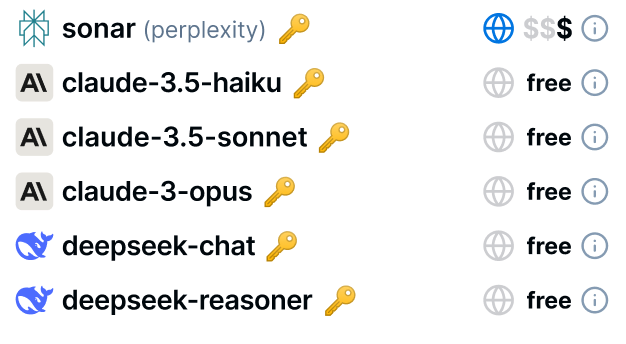
-
GPT for Sheets now supports OpenRouter, giving you access to over 300 AI models through a single API. Use an API key to get started and access nearly any open-source model and more.
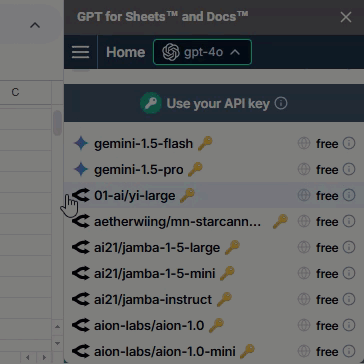
Improvement
The model switcher now includes a search field, making it easier to find the model you need. This feature appears when at least one API key is set, and allows you to search on model name and provider.
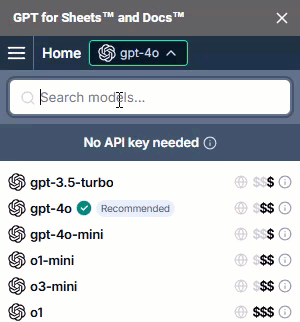
February 12, 2025 - GPT for Excel and Sheets
Bug fix
Copying and pasting between a text editor and the Custom prompt field in bulk tools no longer duplicates line breaks.
February 12, 2025 - GPT for Work
Bug fix
Anthropic API keys can now be set in GPT for Work even when they lack credits, allowing you to configure the add-ons without requiring an active Anthropic balance.
February 10, 2025 - GPT for Word
Announcement
You can now use the Perplexity sonar model in GPT for Word to access web search results without leaving your document.
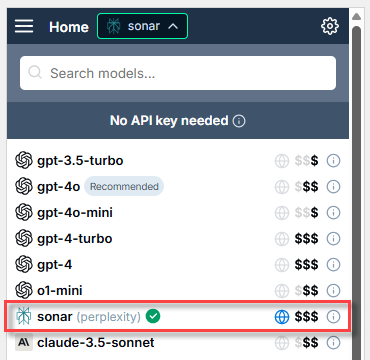
February 6, 2025 - GPT for Excel
Improvement
You can now use the OpenAI o3-mini model in GPT for Excel, both with and without an API key.
For more information about the model, see the February 5 note for GPT for Sheets.
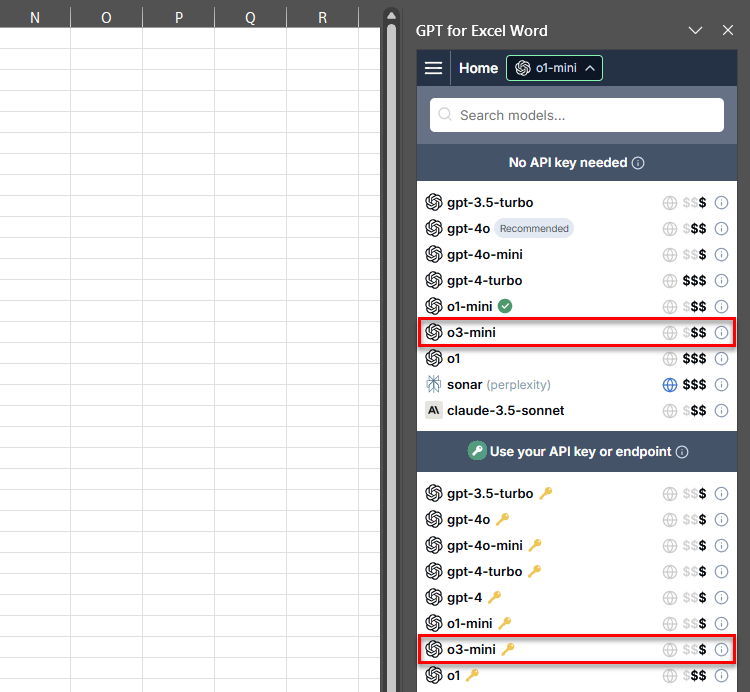
Bug fix
Resolved an issue in bulk tool history where opening a previously saved run did not restore the correct model. The model selection only corrected itself after opening another saved run.
February 5, 2025 - GPT for Sheets
Improvement
You can now use the OpenAI o3-mini model in GPT for Sheets, both with and without an API key.
o3-mini is a small, cost-efficient reasoning model that delivers advanced reasoning capabilities that are especially well-suited for coding tasks.
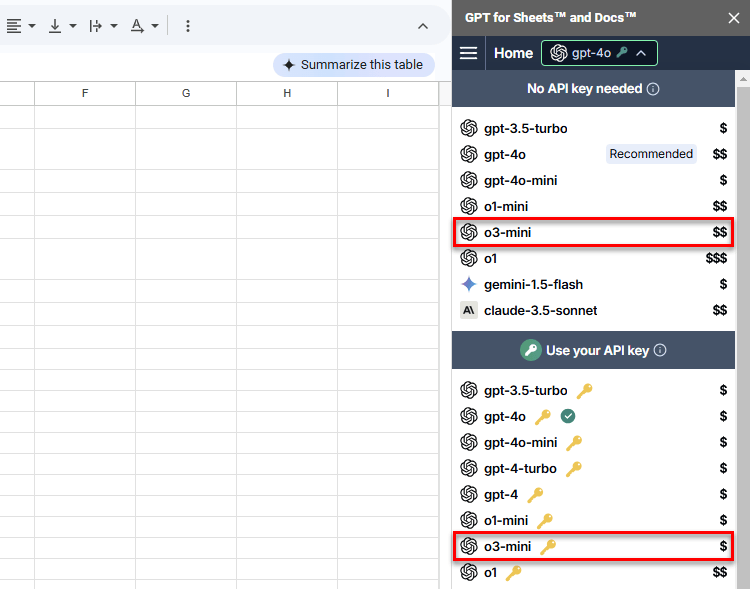
o3-mini supports three reasoning effort options: Low, Medium, and High. You can select the option from the spreadsheet settings.
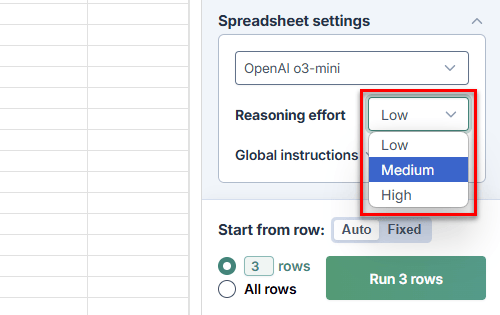
February 4, 2025 - GPT for Excel
Announcement
The new Generate bulk tool in GPT for Excel makes it easier to generate text based on your spreadsheet data, with options to choose content types and use multiple columns for context.
February 4, 2025 - GPT for Word
Bug fix
Resolved an issue where GPT for Word returned an incorrect error message when the LLM server for a custom endpoint was unavailable.
January 30, 2025 - GPT for Word
Announcement
GPT for Word now supports any locally running model that is compatible with the OpenAI API.
If you have a compatible model running on a local machine and you want to use the model in GPT for Word, set the model's endpoint URL in the API keys & endpoints screen.
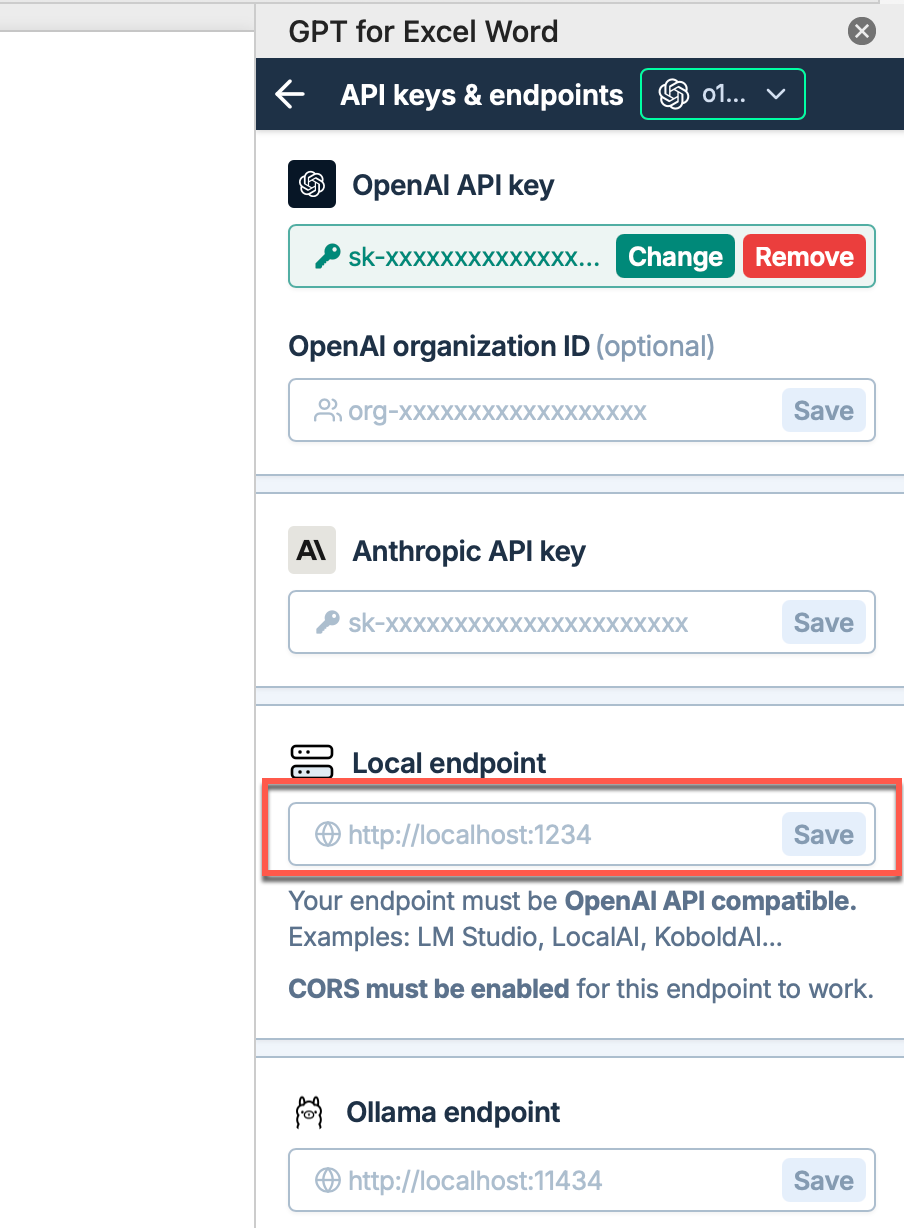
Bug fix
The model switcher button in GPT for Excel and Word now shows model names correctly.
January 29, 2025 - GPT for Excel and Word
Improvement
You can now see detailed model token costs by hovering over the $$$ icons in the model switcher for GPT for Excel and Word.
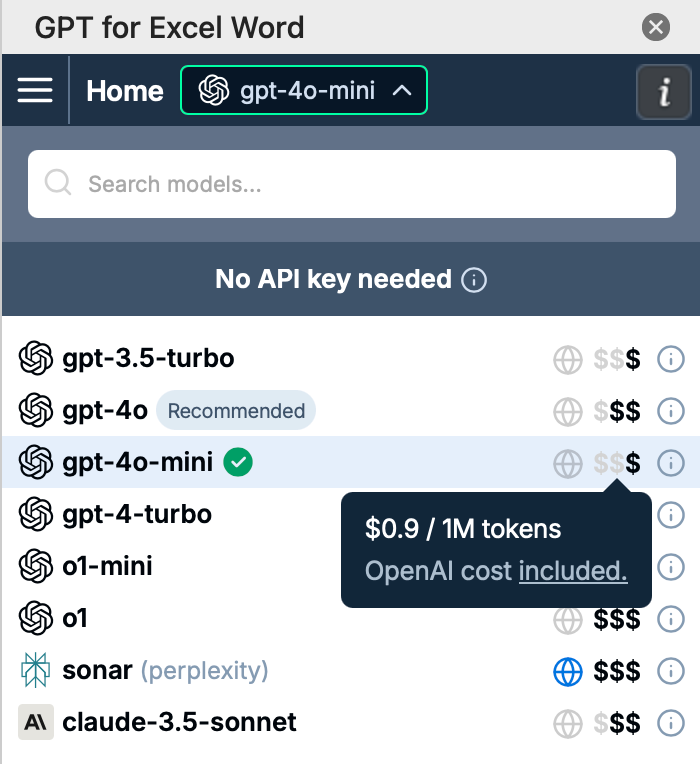
Bug fix
Resolved an issue where a blank screen appeared when opening the GPT for Excel Word add-in. The add-in now loads faster with an optimized loading screen.
January 29, 2025 - GPT for Word
Announcement
GPT for Word now supports the following new model settings:
-
Creativity: Define how standard (or not) your result is expected to be.
-
Top P: Adjust the creativity level. Lower values result in more focused output, while higher values allow for more creative responses.
-
Frequency and Presence penalties: Reduce the repetition of tokens in responses with these OpenAI-specific settings.
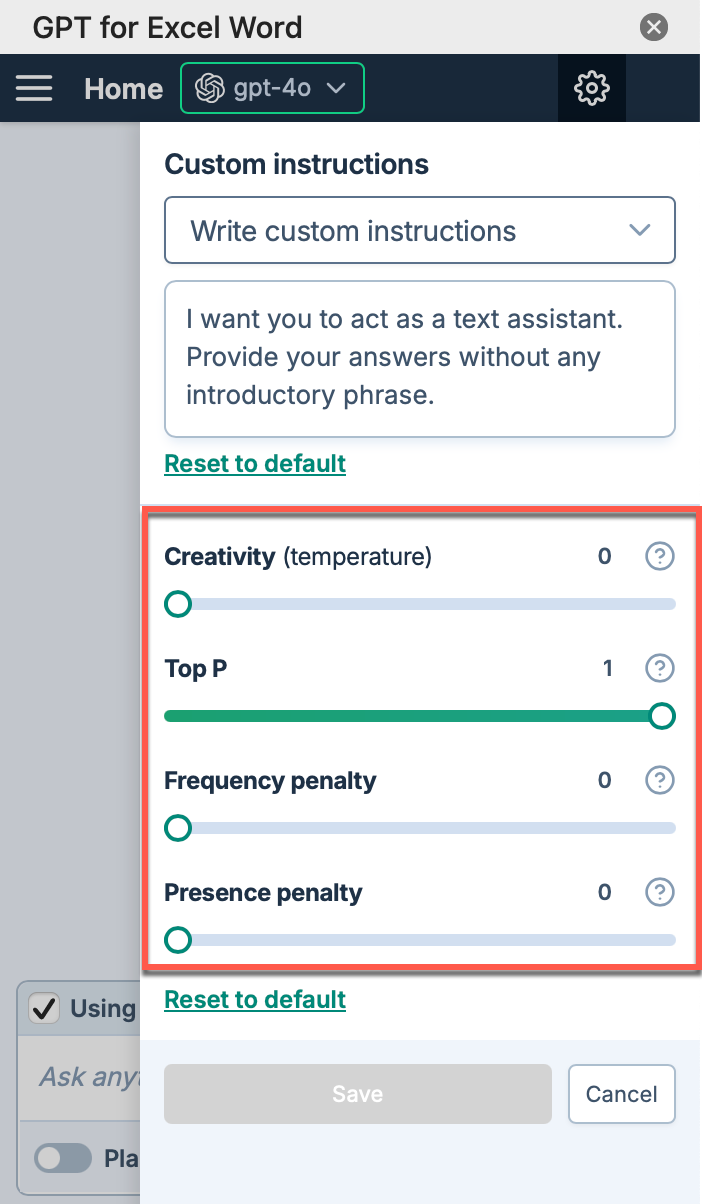
These settings are not supported for the o1-mini model.
January 28, 2025 - GPT for Excel
Improvement
The Perplexity Sonar model sonar replaces the sonar-large and sonar-small models in GPT for Excel.
January 28, 2025 - GPT for Sheets
Improvement
The Search the web bulk tool and GPT_WEB function now use Perplexity AI's sonar model in GPT for Sheets, replacing the llama-3.1-sonar-small-128k-online model.
January 24, 2025 - GPT for Excel and Word
Bug fix
Resolved an issue in the model switcher where the Set API keys & endpoints button was missing when the Ollama endpoint was not set.
January 24, 2025 - GPT for Word
Bug fix
Resolved an issue where, if the model switcher was open, selecting Usage tracking or Manage API key from the sidebar menu did not close the model switcher, hiding the selected page.
January 23, 2025 - GPT for Excel and Word
Announcement
The model switcher in GPT for Excel and Word now includes a search bar. If you have a long list of models, use the search bar to filter the list by AI provider name and model name.
January 23, 2025 - GPT for Excel
Announcement
GPT for Excel now supports any locally running model that is compatible with the OpenAI API.
If you have a compatible model running on a local machine and you want to use the model in GPT for Excel, set the model's endpoint URL in the API key & endpoints screen.
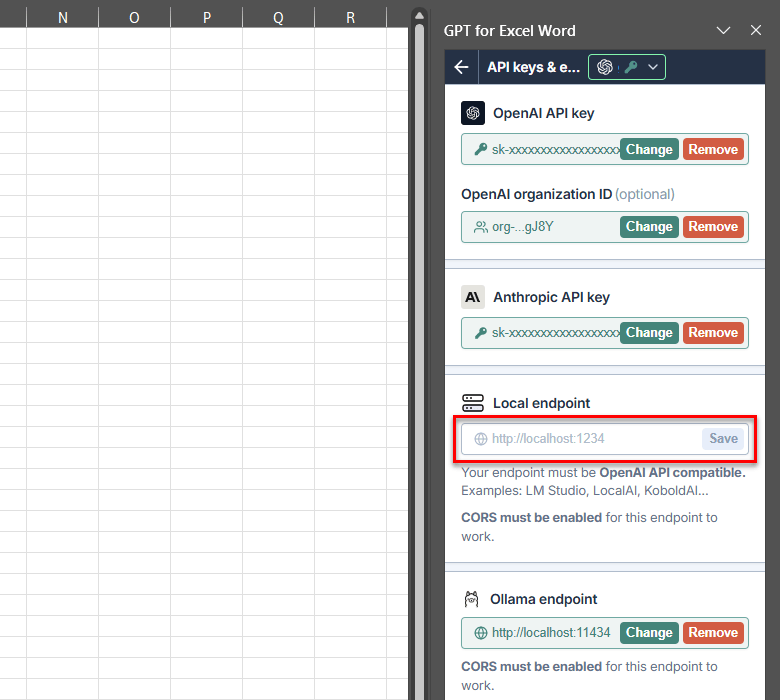
January 23, 2025 - GPT for Sheets
Improvements
You can now use the OpenAI o1 and o1-mini models in GPT for Sheets.
The o1 models deliver advanced reasoning capabilities and are well-suited for coding tasks, mathematics, and scientific research. The o1 model provides high-performance reasoning across a wide range of tasks but at high cost, while the o1-mini offers a cost-efficient alternative with similar reasoning power but at much lower cost.
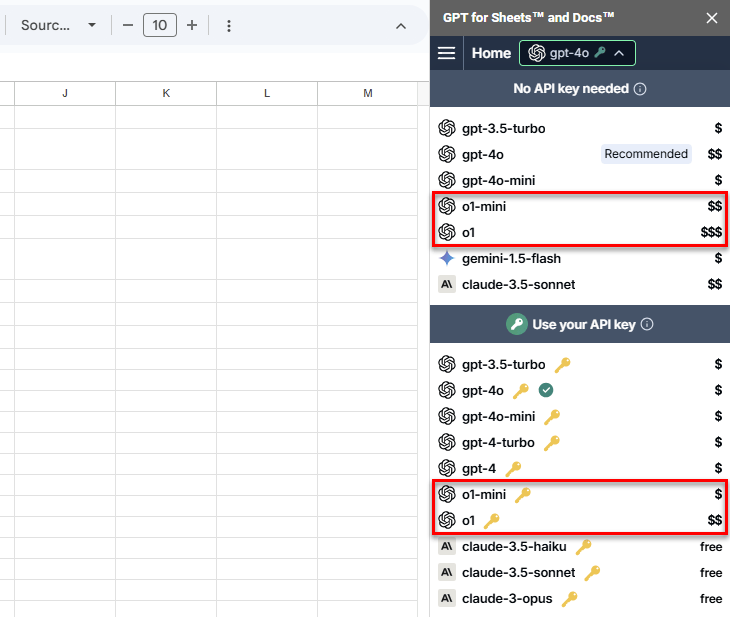
January 21, 2025 - GPT for Excel
Announcement
You can now select the Perplexity Sonar models sonar-large and sonar-small in GPT for Excel. This means you can now search the web from any bulk tool or function! You do not need an API key to use either model.
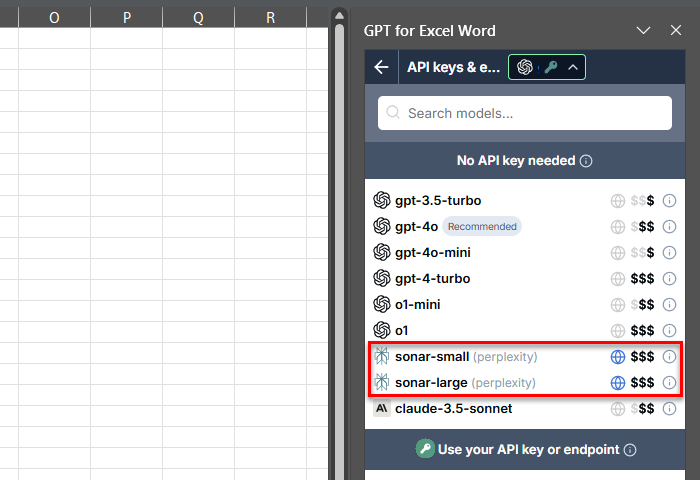
Since web search is now available through the Perplexity Sonar models, the Search the web bulk tool is no longer supported. The GPT_WEB function remains available for now.
The Prompt images (Vision) bulk tool and the GPT_VISION function always use gpt-4o. You cannot use any other models with them, not even the Perplexity Sonar models.
January 20, 2025 - GPT for Word
Improvement
Added the following buttons for interacting with previous user prompts in the chat history:
-
Retry: Rerun the prompt.
-
Copy: Copy the prompt to the clipboard.
-
Delete: Delete the prompt and its response from the chat history.
The buttons are displayed when you hover over a prompt.
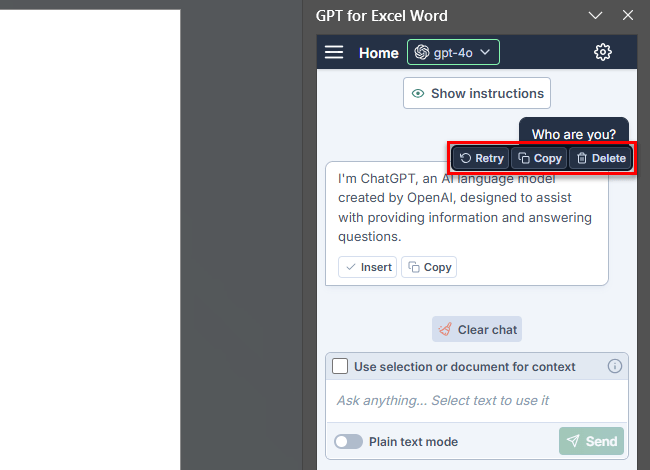
Bug fixes
-
If a response consists of a single table, the chat now shows the Insert, Replace, and Copy buttons only once, instead of showing them both for the table and for the response as a whole.
-
Resolved an issue where an empty response incorrectly threw an error.
January 16, 2025 - GPT for Sheets
Bug fixes
-
Resolved an issue where the cut-off limit in Safe mode, when set to Auto-replace formulas, was not working correctly and causing responses to truncate.
-
Resolved an issue where the Auto/Fixed toggle for Cut-off limit was not displayed when Safe mode was enabled and an assistant model based on gpt-4 was selected.
January 15, 2025 - GPT for Excel
Improvement
You can now define dedicated instructions for the Custom prompt bulk tool. These instructions are applied on top of the global custom instructions defined in the spreadsheet settings.
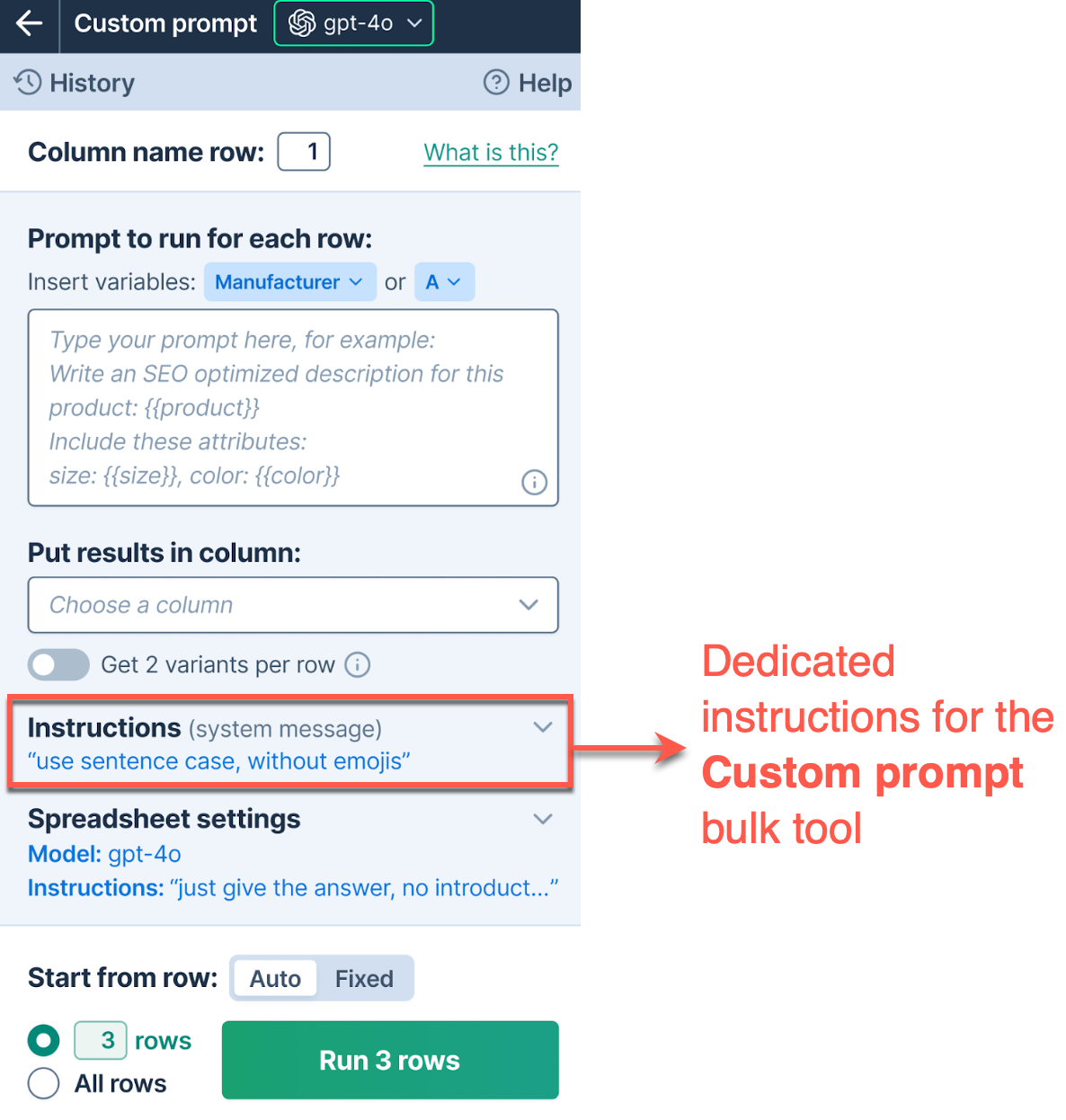
January 14, 2025 - GPT for Word
Bug fix
Resolved an issue where the chat sometimes got stuck when using the o1-mini model.
January 9, 2025 - GPT for Excel
Bug fix
Switching accounts after running bulk tools with a $0 balance no longer causes the Buy a pack to continue modal to remain open.
January 8, 2025 - GPT for Word
Bug fix
Resolved an issue in GPT for Word where text was inserted in the wrong place when working with merged tables cells.
January 7, 2025 - GPT for Sheets
Bug fix
Resolved an issue that caused incorrect cut-off limits when using OpenAI Assistants in GPT for Sheets. Now, the cut-off limit setting is model-specific.
January 7, 2025 - GPT for Word
Bug fix
Fixed an issue where clicking Clear chat would mistakenly erase your prompt in the input box. Your message is now preserved.
January 6, 2025 - GPT for Word
Bug fix
Resolved a bug where using an OpenAI Assistant model ID as a custom function argument caused errors or returned responses from the wrong model.
January 3, 2025 - GPT for Sheets
Bug fix
Resolved an issue where bulk tools used the cut-off limit defined for GPT functions, resulting in truncated responses. The default behavior, where bulk tools do not have a cut-off limit, is now restored.
January 2, 2025 - GPT for Excel and Word
Improvement
In the model switcher, the model tooltips now display a list of capabilities with ratings. Previously, the tooltips displayed a summary of pros and cons.
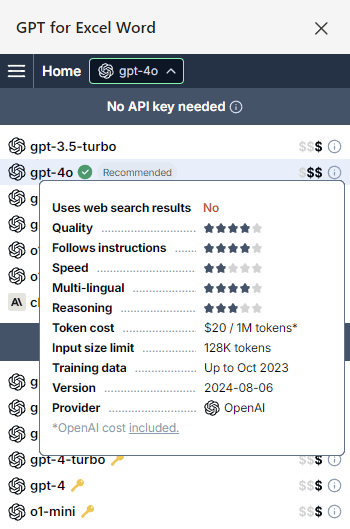
January 2, 2025 - GPT for Word
Improvement
You can now manually stop in-progress Insert and Replace operations on formatted text. If a large insertion or replacement is taking too long or making the Word UI sluggish, click Stop to cancel the operation. Any changes already made by the operation will remain.
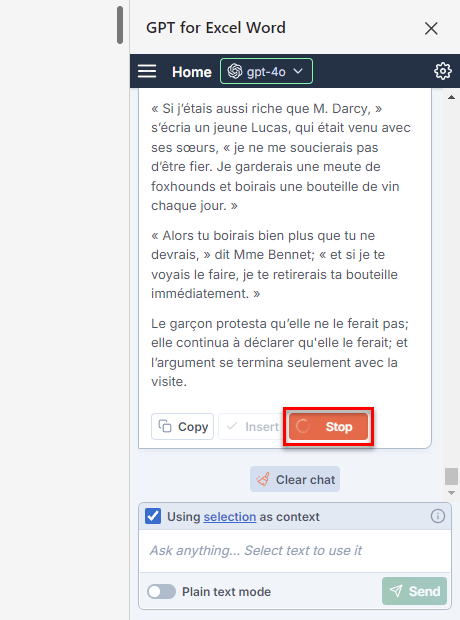
Bug fix
Improved performance when replacing text that contains list formatting. Replacing list items now works up to 10 times faster than before.
January 1, 2025 - GPT for Excel
Improvement
You can now use the OpenAI o1 and o1-mini models in GPT for Excel.
The o1 models deliver advanced reasoning capabilities and are well-suited for coding tasks, mathematics, and scientific research. The o1 model provides high-performance reasoning across a wide range of tasks but at high cost, while the o1-mini offers a cost-efficient alternative with similar reasoning power but at much lower cost.
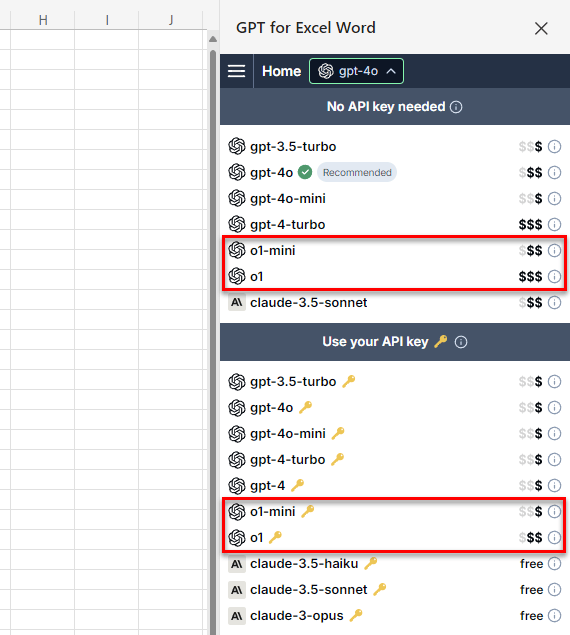
January 1, 2025 - GPT for Word
Improvement
You can now use the OpenAI o1-mini model in GPT for Word.
The o1-mini model delivers advanced yet cost-effective reasoning capabilities and is well-suited for coding tasks, mathematics, and scientific research.
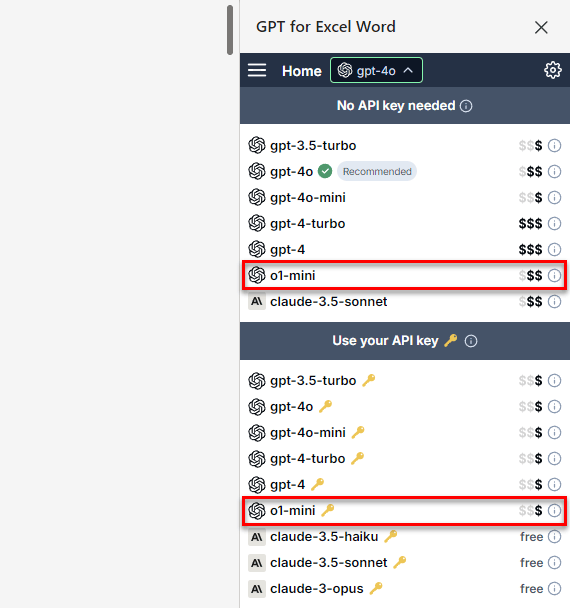
December 31, 2024 - GPT for Sheets
Bug fix
Resolved an issue on the API key error page where clicking the I've fixed the problem, retry button returned you to the home page even when the problem was not yet fixed. Clicking the button no longer navigates away from the error page if the problem persists.
December 20, 2024 - GPT for Sheets
Bug Fix
We fixed an issue where bulk tools executed an empty row when Start from row or Header row was set beyond the last row containing data. Bulk tools now skip all empty rows.
December 19, 2024 - GPT for Sheets
Bug Fix
Running bulk tools immediately after modifying settings no longer causes outdated configurations to be applied.
December 17, 2024 - GPT for Sheets, Excel,and Word
Announcement
Managing your team just got easier!
You can use the new GPT for Work dashboard to add and remove members to and from your team and buy packs for your team. To access the dashboard, open the add-on main menu and click Admin, or go directly to https://dashboard.gptforwork.com.

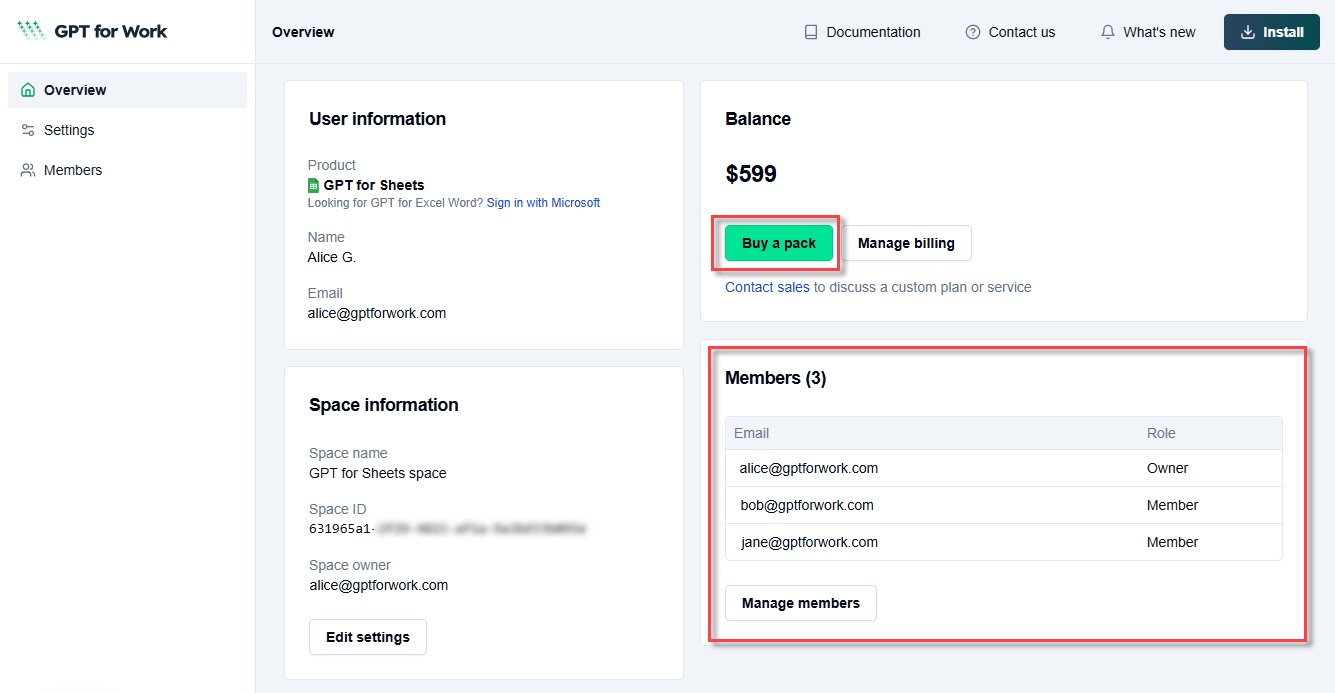
December 17, 2024 - GPT for Sheets
Improvement
Following the popularity of the speed-run videos, we've added a bulk tools walkthrough to the Help tab. Get started with bulk tools in minutes!
December 12, 2024 - GPT for Excel and Sheets
Improvement
Bulk tools no longer process hidden rows when generating results. Bulk tools now only process visible rows.
December 11, 2024 - GPT for Sheets
Bug fix
Resolved an issue where the Classify / Categorize bulk tool incorrectly returned #N/A as the result, even though the AI model provided a valid response.
December 10, 2024 - GPT for Excel
Bug fix
Resolved an issue where bulk tool runs sometimes got stuck with very long prompts (roughly 100,000 characters or more).
December 10, 2024 - GPT for Sheets
Bug fixes
In the Custom prompt and Translate bulk tools, enabling the Get 2 variants per row option now correctly generates two variants instead of one when using Anthropic models, Gemini models, and OpenAI Assistants.
December 9, 2024 - GPT for Excel and Sheets
Bug fix
Resolved an issue where the formula assistant sometimes wrapped generated formulas in Markdown.
December 9, 2024 - GPT for Excel
Improvement
Upgraded the Anthropic Claude Haiku model from version 3 to version 3.5.
December 9, 2024 - GPT for Sheets
Bug fixes
-
Resolved an issue where the Prompt images (Vision) and Search the web bulk tools and the GPT_VISION and GPT_WEB functions did not consume balance when a free model was selected. These features use specific paid models, ignoring what is selected in the model switcher, so they always consume some balance.
-
Resolved an issue where the Search the web bulk tool sometimes failed to return sources when running the tool for all rows at once (Run all rows). This bug only affected a small minority of users.
December 6, 2024 - GPT for Sheets
Announcement
GPT for Sheets now supports additional Mistral models:
-
mistral-small: Ideal for quick and efficient processing
-
ministral-8b and ministral-3b: Designed for more complex tasks
You need an API key to use these models.
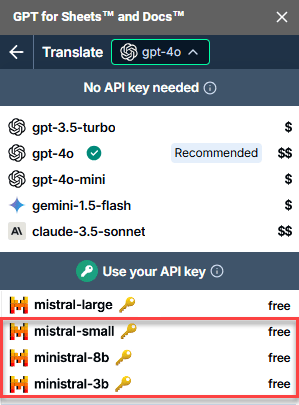
December 5, 2024 - GPT for Sheets
Bug fix
We've fixed an error that occurred when specifying a model as a parameter in a GPT formula while an OpenAI assistant was selected in the model switcher.
Improvement
The bulk tools Classify / Categorize, Prompt images (Vision), Reformat, and Search the web now generate consistently formatted responses with greater reliability.
December 5, 2024 - GPT for Excel
Improvement
The Start from row tooltip in bulk tools now dynamically updates based on the value of Header row.
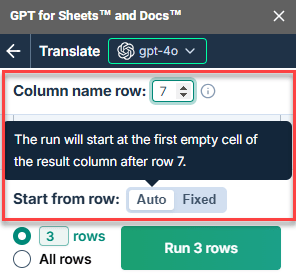
December 4, 2024 - GPT for Sheets
Improvement
You can now cancel bulk tool runs of fewer than 20 rows.
Bug fix
To avoid "Insufficient permissions" errors, GPT for Sheets now checks your permissions and requests sign-in when necessary.
November 27, 2024 - GPT for Excel and Word
Improvement
You can now log out of your Microsoft account directly from the GPT for Excel or GPT for Word sidebar. Open the sidebar menu and click Log out.
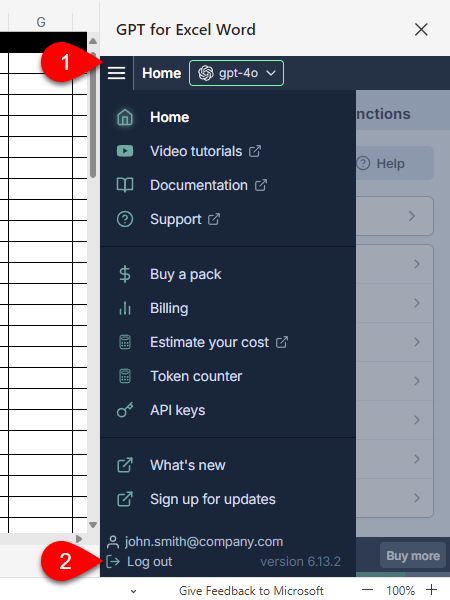
Bug fixes
-
We've resolved an issue where OpenAI keys with no quota were treated as valid, leading to execution errors. GPT for Excel now displays an Action required button, helping you resolve the issue quickly.
-
We've fixed an issue where, if your Anthropic API key was revoked, the model switcher still showed Claude models under Use your API key.
November 27, 2024 - GPT for Sheets
Improvement
Upgraded the Anthropic Claude Haiku model from version 3 to version 3.5.
Bug fix
GPT formulas with the model parameter now prioritize models requiring an API key whenever one is available, even if a "No API key needed" model is selected in the model switcher.
November 26, 2024 - GPT for Sheets
Bug fix
We've fixed an issue that prevented the Extract bulk tool from working with the GPT-4 model.
November 25, 2024 - GPT for Excel
Improvement
Bulk tools now ignore hidden rows during execution.
November 20, 2024 - GPT for Sheets
Bug fixes
-
The Search the web bulk tool now correctly excludes sources from its output when Show sources is disabled. Similarly, the GPT_WEB function now excludes sources when the show_sources parameter is undefined or set to false.
-
Bulk tools now execute successfully even when input cells contain a dollar sign ($) followed by a special character, for example $' or $!.
November 20, 2024 - GPT for Word
Bug fixes
-
If you're using an Anthropic Claude model, the AI now correctly identifies itself as Claude from Anthropic rather than as ChatGPT from OpenAI.
-
We've fixed an issue in responses where the Replace button was shown for tables when Use selection or document for context was enabled but no content was selected for replacement in the document.
November 19, 2024 - GPT for Excel and Sheets
Announcement
The new Reformat bulk tool in GPT for Excel and GPT for Sheets allows you to easily reformat the content of a column. You can, for example, adjust dates to use a specific format, turn text into bullet lists, change text case, and rewrite addresses in a specific format.
This tool focuses on cell content and does not allow you to change cell formatting, such as font or border settings.
To access the tool, select Bulk tools in the sidebar and click Reformat.
November 19, 2024 - GPT for Excel
Bug fix
The Search the web bulk tool now correctly excludes sources from its output when Show sources is disabled. Similarly, the GPT_WEB function now excludes sources when the show_sources parameter is undefined or set to false.
November 19, 2024 - GPT for Sheets
Bug fix
The Custom prompt bulk tool now correctly inserts column variables at cursor position after line breaks.
November 14, 2024 - GPT for Excel
Improvement
The UI of the desktop add-in now remains responsive even with large workbooks containing millions of cells of data.
November 14, 2024 - GPT for Sheets
Bug fix
Bulk tools no longer truncate responses after 500 tokens when used with Anthropic models. Models from other providers were not affected by this bug.
November 13, 2024 - GPT for Word
Bug fix
We've fixed an issue where plain text mode was enabled by default. To use plain text mode now, you must again explicitly enable it.
November 12, 2024 - GPT for Excel
Improvement
Bulk tools now ignore blank rows that contain one or more spaces. This avoids unnecessary processing and token consumption.
November 12, 2024 - GPT for Excel and Sheets
Improvement
The UI now shows a preview of custom instructions and spreadsheet settings when the corresponding UI elements are collapsed, making the settings more readily visible.
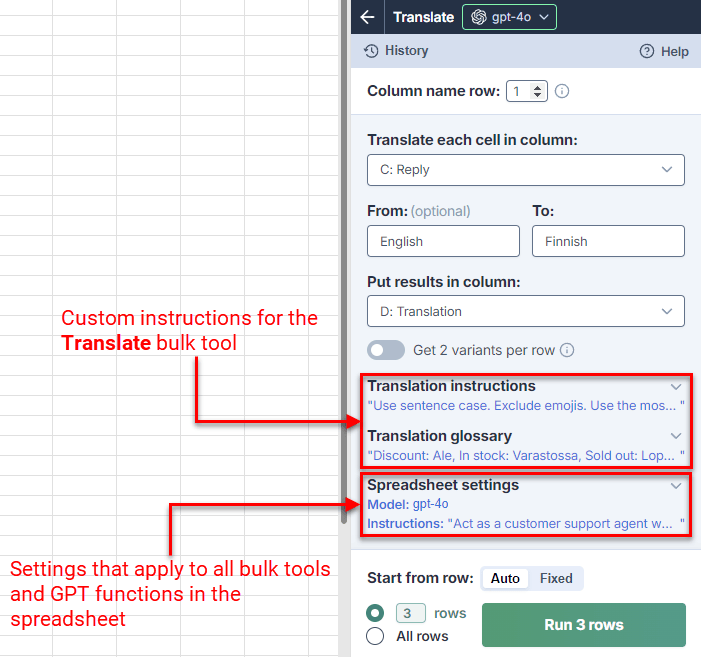
Bug fix
GPT functions now correctly remove backticks that AI models use to wrap responses (response).
November 12, 2024 - GPT for Sheets
Improvement
In the Custom prompt bulk tool, you can now easily insert column variables into the prompt by using the column label and column letter dropdown menus. Adjustments to the column name row are reflected instantly in the selection.
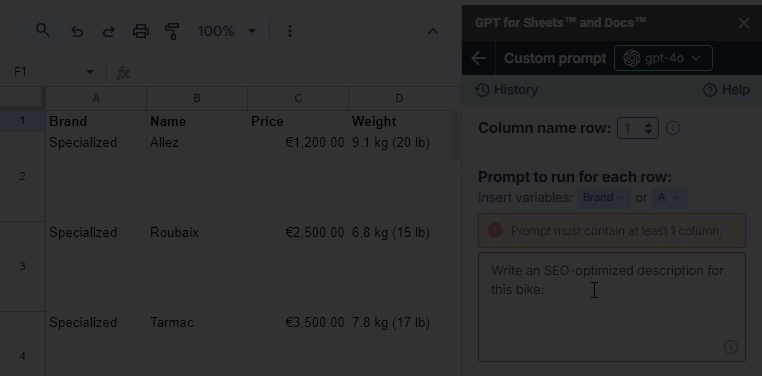
November 12, 2024 - GPT for Word
Improvement
Selecting large sections of text, especially formatted text, no longer causes Word to slow down or freeze, even in large documents.
November 4, 2024 - GPT for Sheets
Bug fixes
-
The "OpenAI API isn't working with your key" error message now clears automatically upon entering a valid API key, without the need to change the model.
-
We've fixed an issue in the bulk tools where setting Start from row to greater than "5000" caused results to be placed in unintended rows.
October 31, 2024 - GPT for Excel
Announcement
The new Excel formula assistant can generate formulas from descriptions or explain existing formulas.
Accessible in both the GPT functions and Bulk tools tabs, and billed the same as GPT functions.
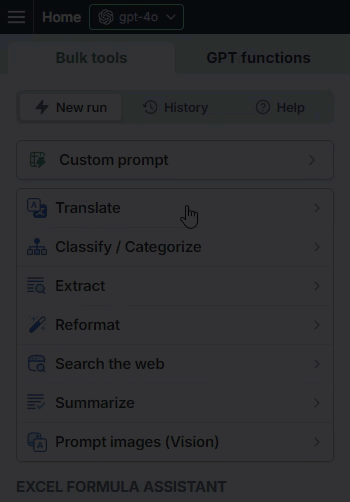
October 30, 2024 - GPT for Excel and Sheets
Bug fixes
We've addressed several issues in the Extract bulk tool:
-
Extraction now works correctly when rerunning the tool, even if the first result column was left empty during the initial run.
-
A trailing comma at the end of the entity name in the Extract field no longer impacts extraction results.
October 29, 2024 - GPT for Excel
Announcement
You can now easily access and re-use past Bulk tool configurations with our new History feature. Apply past settings in a single click, even across different workbooks.
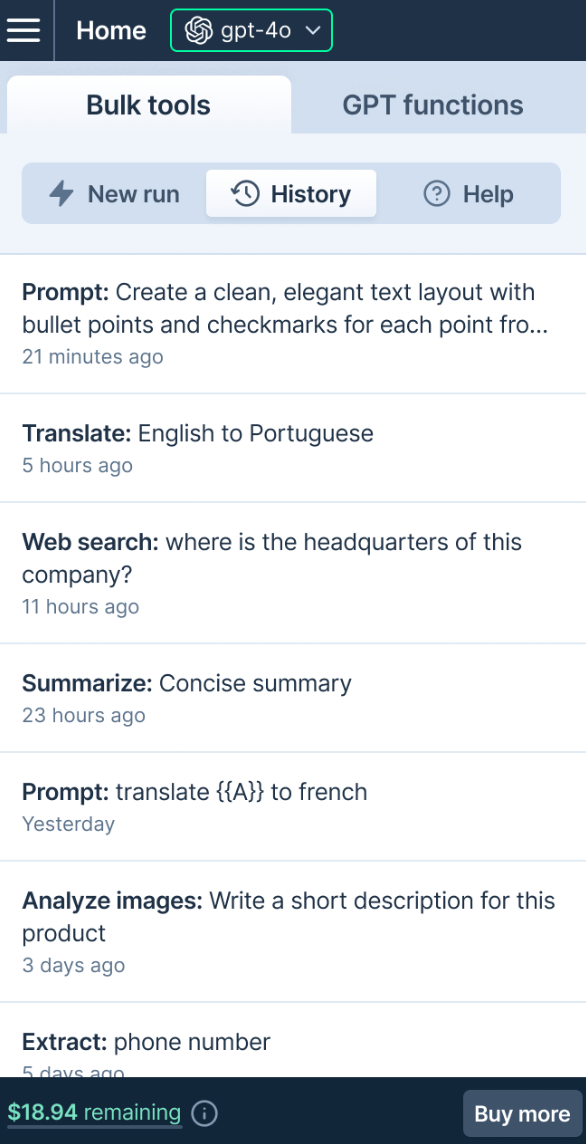
Improvement
Set the model of your choice for each GPT function with the new model parameter. This parameter is available for all functions except GPT_WEB, GPT_VISION, and GPT_MATCH.
Bug fixes
-
We've fixed an issue in the Custom prompt bulk tool where the Run 3 rows option required at least four empty cells in the output column to work correctly.
-
You can now run the Custom Prompt bulk tool on the online version of Excel with four or more variables in your prompt template.
October 28, 2024 - GPT for Sheets
Announcement
A new GPT for Sheets speedrun video is now available in the Get started section of the sidebar, providing a quick overview of all GPT functions.
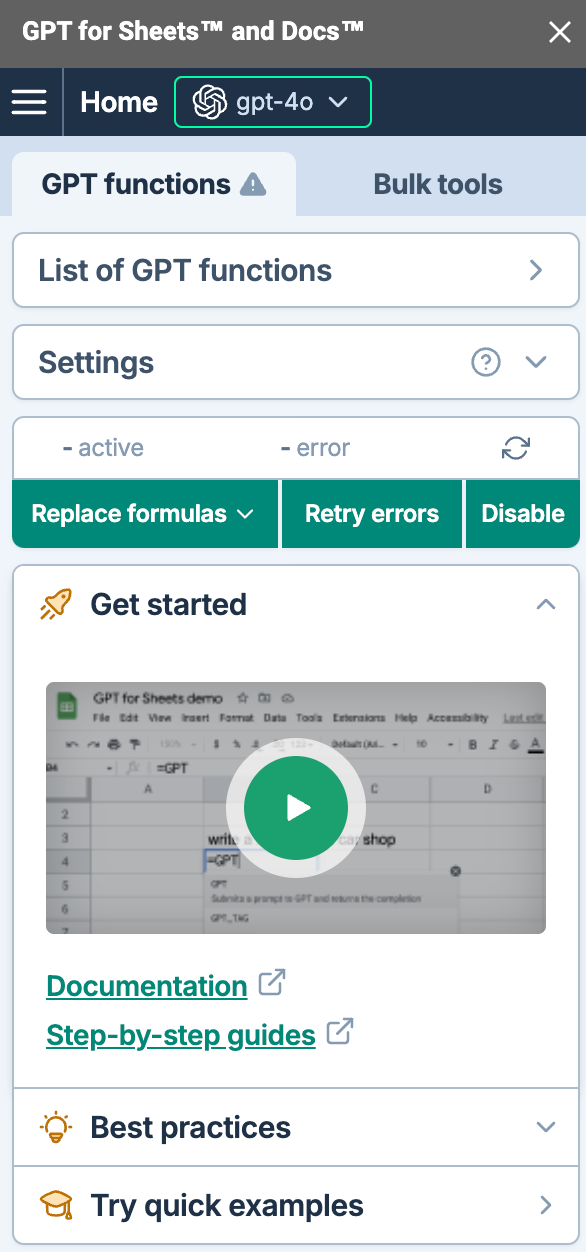
Improvement
You can now use specific snapshot versions of models in GPT function parameters when working with an API key. Previously, specifying snapshots defaulted to the generic model. For example =GPT("Write a tagline", A2, , "gpt-4o-2024-08-06") no longer defaults to gpt-4o.
October 24, 2024 - GPT for Excel
Improvement
In the Custom prompt bulk tool, you can now easily insert column variables into the prompt by using the column label and column letter dropdown menus. Adjustments to the column name row are reflected instantly in the selection.
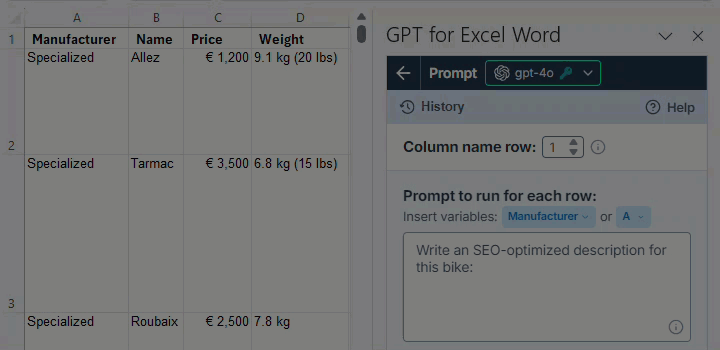
Bug fix
The column selection in GPT for Excel bulk tools now remains active even after adding or removing rows, without reloading the tool.
October 24, 2024 - GPT for Sheets
Announcement
You can now easily access and re-use past Bulk tool configurations with our new History feature. Apply past settings in a single click, even across different spreadsheets.
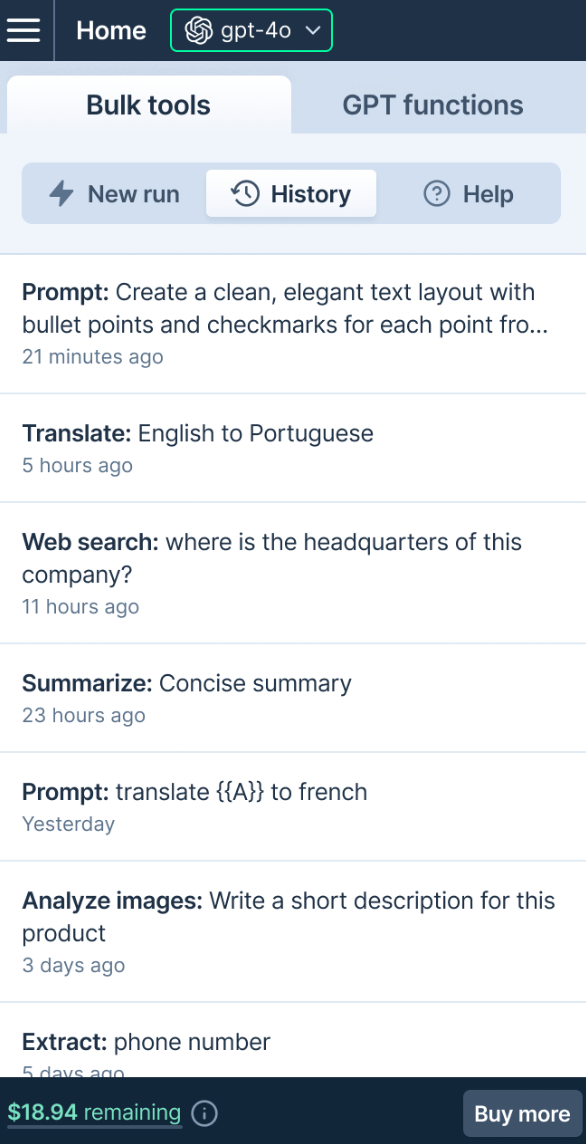
October 23, 2024 - GPT for Word
Bug fix
Links with empty href attributes now appear as plain text. Previously, clicking these links opened a blank or endlessly loading screen.
October 17, 2024 - GPT for Sheets
Bug fixes
-
The Extract bulk tool now correctly outputs values when using a comma-separated list of entities in the Extract field.
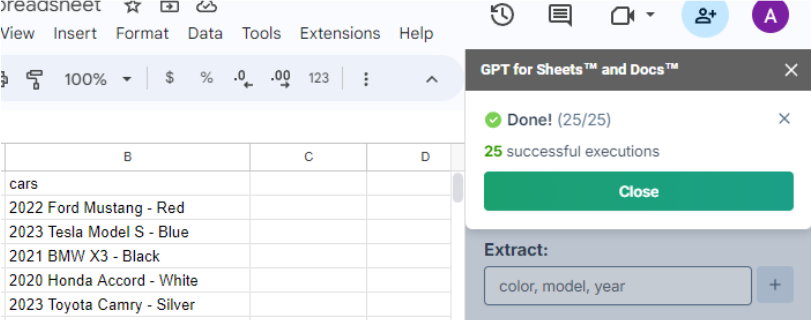
-
We've fixed an issue where retrying errors in bulk tools only cleared cells.
October 17, 2024 - GPT for Word
Improvement
The Keep formatting option is now renamed to Plain text mode, and is disabled by default.
Bug fix
After selecting text in a document and switching to Plain text mode, the selection is now refreshed according to the new mode. This fixes an issue where responses could incorrectly display HTML instead of plain text.
October 17, 2024 - GPT for Excel
Bug fix
We've resolved an issue where the Extract bulk tool incorrectly formatted results as JSON when an OpenAI Assistant was selected in the model switcher.
October 16, 2024 - GPT for Sheets and Excel
Improvement
Bulk tools now let you set the Header row, ensuring your headers are used in dropdowns for selection.
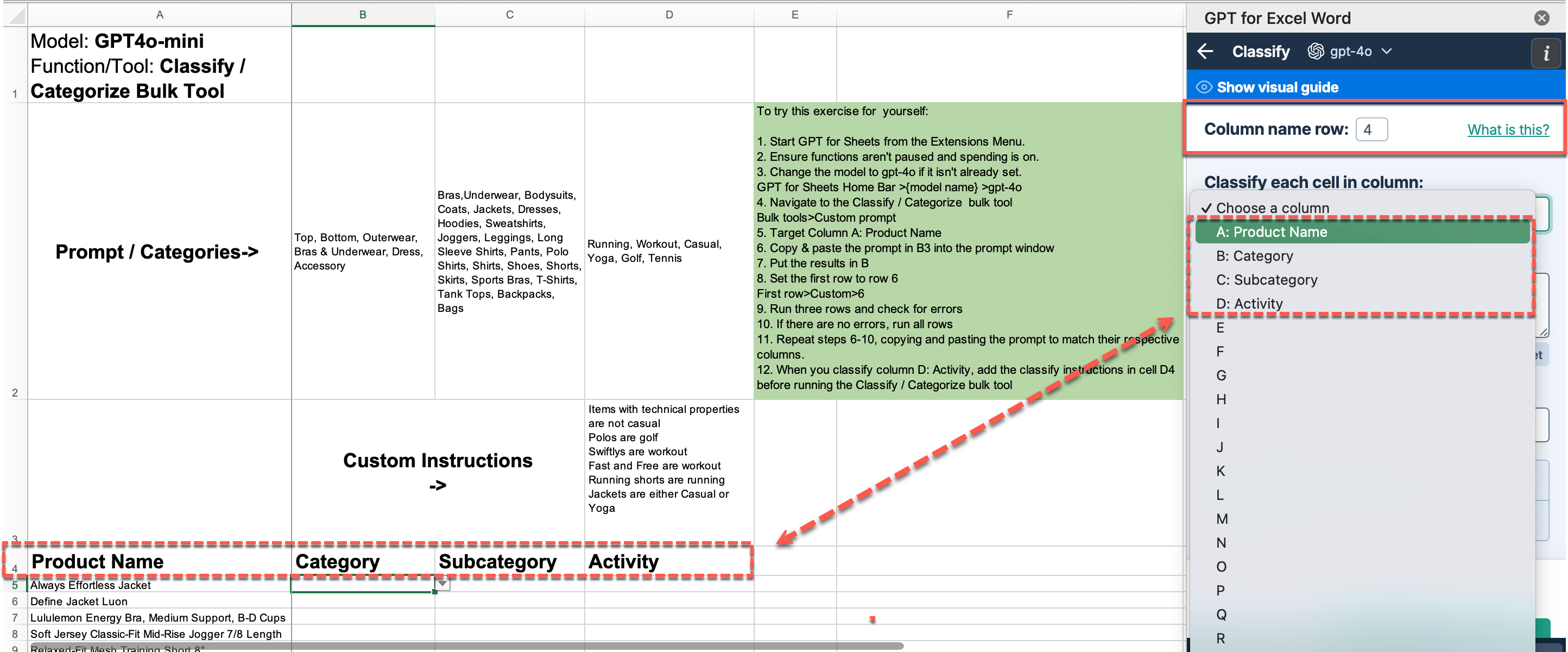
October 16, 2024 - GPT for Sheets
Bug fix
A system error could cause the sidebar to stop responding after running a bulk tool.
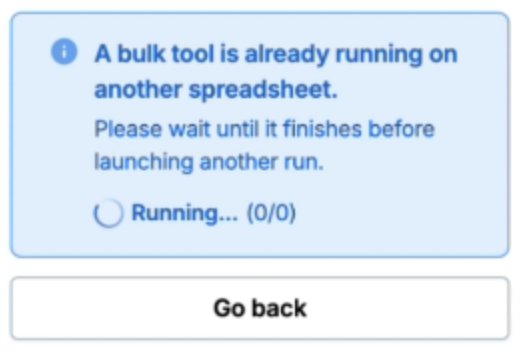
October 16, 2024 - GPT for Excel
Bug fix
We resolved an issue where the sidebar could display as blank, either when opened manually or when it opened automatically during GPT function execution.
October 9, 2024 - GPT for Word
Bug fix
We've fixed an issue in GPT for Word where using Anthropic models with long chat histories could cause an error. Previously, you had to clear the chat history to continue.
October 9, 2024 - GPT for Sheets
Bug fix
Small runs in GPT for Sheets bulk tools temporarily did not return any results. This issue was quickly resolved.
October 7, 2024 - GPT for Word
Improvement
GPT for Word now supports headings inside lists. You can generate and insert these advanced formatting options directly into your Word document via the add-in.
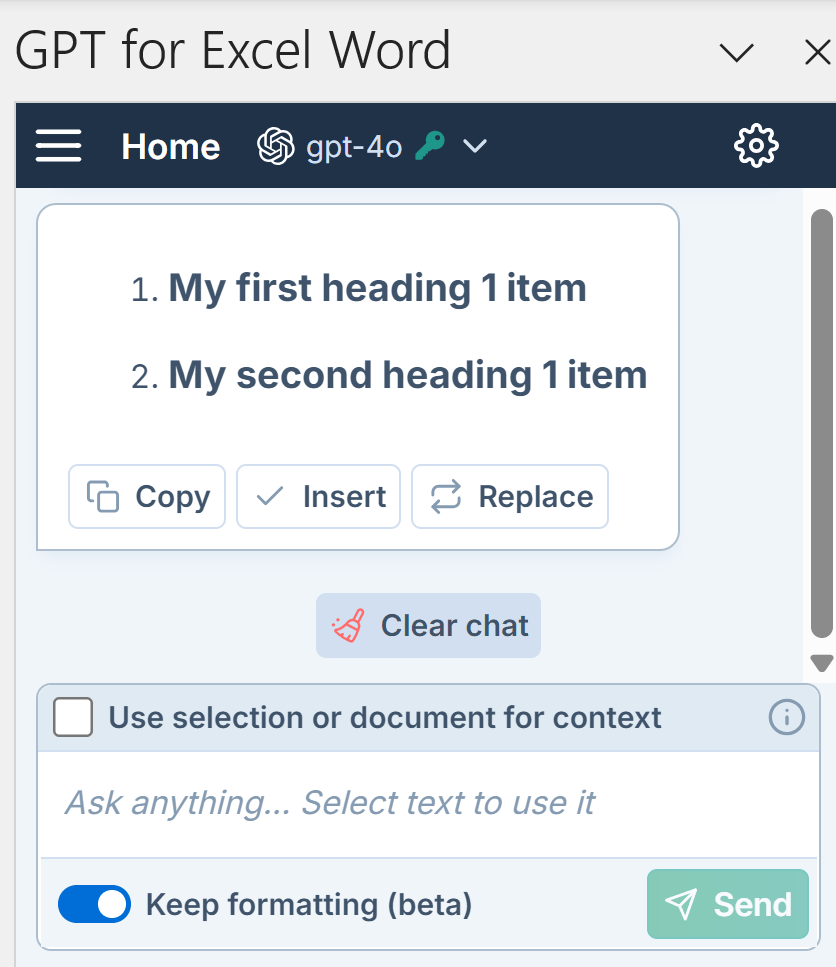
October 1, 2024 - GPT for Sheets
Bug fix
The Custom prompt bulk tool in GPT for Sheets now correctly recognizes column variables, even when nested inside other braces, like {{test{{A}}}}.
September 30, 2024 - GPT for Word
Bug fix
We've resolved multiple issues affecting document selection, including unexpected errors and performance slowdowns.
September 25, 2024 - GPT for Excel
Bug fix
The issue that prevented you from editing long inputs when the output column was in error has been fixed.
September 23, 2024 - GPT for Sheets
Improvements
-
You can now open GPT for Sheets even when you have reached Google rate limits. This ensures uninterrupted access to features and settings from the sidebar.
-
Bulk tools no longer allow column selections beyond the available sheet range, preventing potential selection errors.
Bug fix
We've fixed an issue where large sheets caused the sidebar to crash due to automatic formula counter refreshes. Now, the formula counter only refreshes when manually triggered.
September 23, 2024 - GPT for Word
Bug fix
We've addressed an issue in GPT for Word where Anthropic models failed to respond to new messages after interrupting a previous response.
September 19, 2024 - GPT for Word
Improvement
We've improved list formatting in GPT for Word by restricting deep list nesting to 9 levels, matching Word's limits to avoid formatting issues.
Bug fixes
In this release, we've improved text handling and formatting in the online version of Word. Key updates include:
-
Compatibility with non-English interfaces
-
Proper handling of text replacement inside paragraphs
-
Proper text formatting when inserted at pre-formatted locations
September 18, 2024 - GPT for Sheets
Improvement
In the Custom prompt bulk tool, you can now reference a range from a different sheet. For example: {{Sheet2!A1:B5}}.
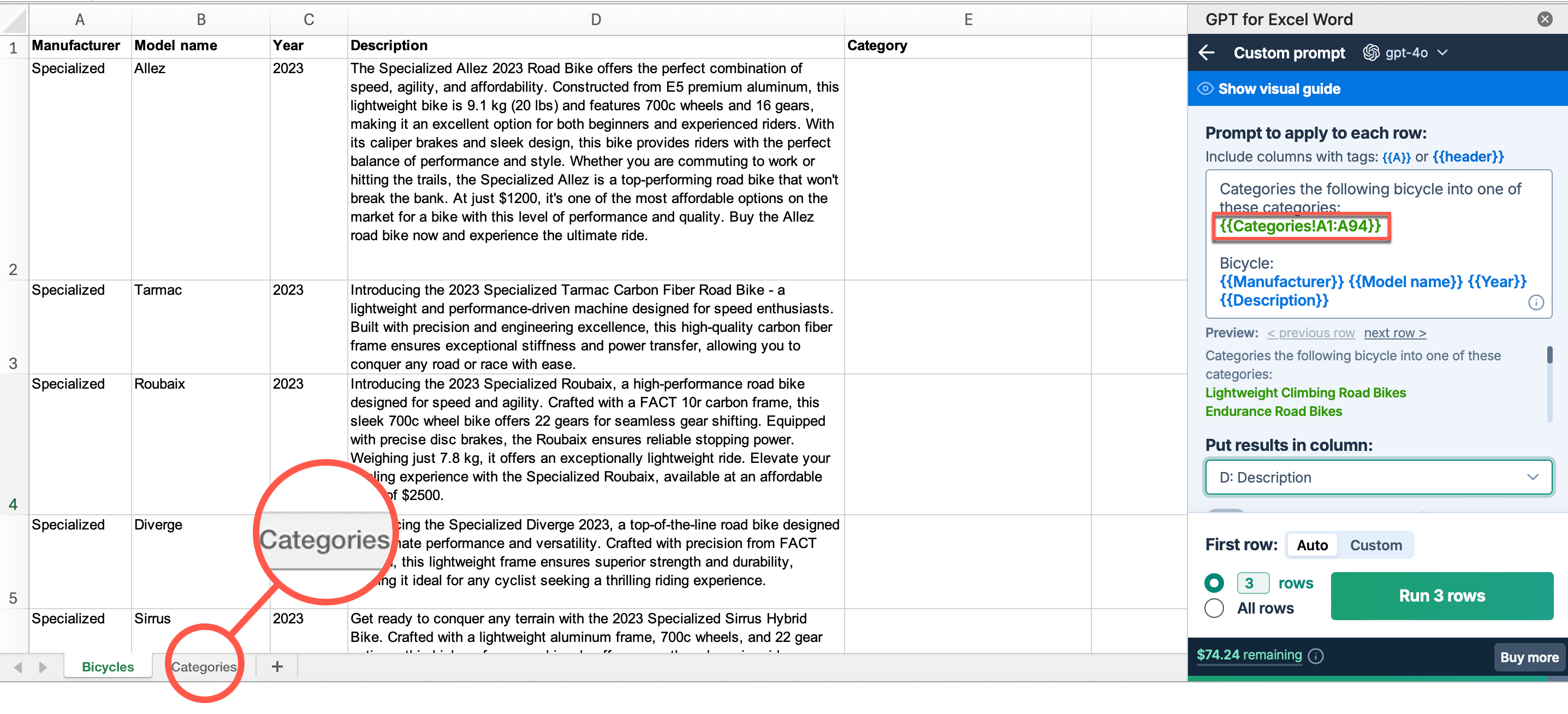
September 16, 2024 - GPT for Sheets
Announcement
We have just launched the Prompt images (Vision) tool in GPT for Sheets.
This tool allows you to analyze URLs in a column using AI vision capabilities. To access it, simply click on Prompt images (Vision) from the Bulk tools tab in the GPT for Sheets sidebar.
This tool uses OpenAI's model, GPT-4o, for image analysis.
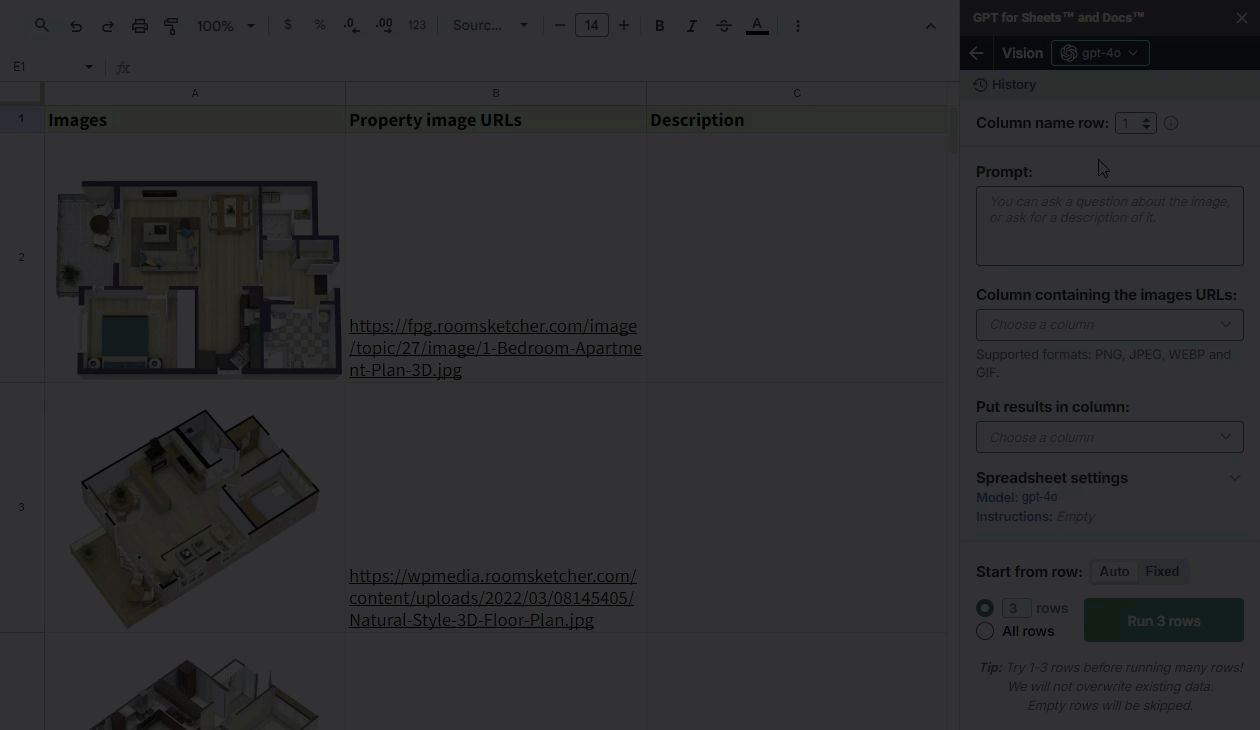
September 16, 2024 - GPT for Sheets
Bug fix
We've fixed an issue in the bulk tools where the Put results in column dropdown failed to load in large sheets with around 1.5 million cells (approximately 50K rows up to column Z).
September 10, 2024 - GPT for Excel and Word
Announcement
GPT for Excel and Word now support locally run open-source models through Ollama integration.
Enter your Ollama endpoint URL in the API key management screen to access local models such as Meta Llama, Google Gemma, Alibaba Qwen, or Mistral Nemo.
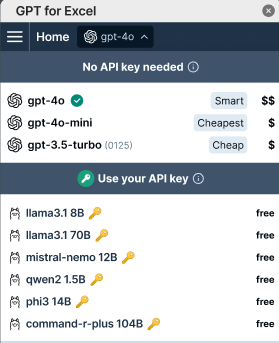
September 10, 2024 - GPT for Excel
Improvement
The output token limits for Anthropic models have been adjusted to match their actual capacities.
In GPT for Excel, Claude-3-Haiku and Claude-3-Opus now support up to 4096 output tokens, and Claude-3.5-Sonnet supports 8192 output tokens. Previously, the output limit was set to 500 tokens.
September 10, 2024 - GPT for Sheets
Improvement
The Extract tool in GPT for Sheets now supports multiple extracts in a single execution, allowing you to populate multiple columns per row seamlessly.
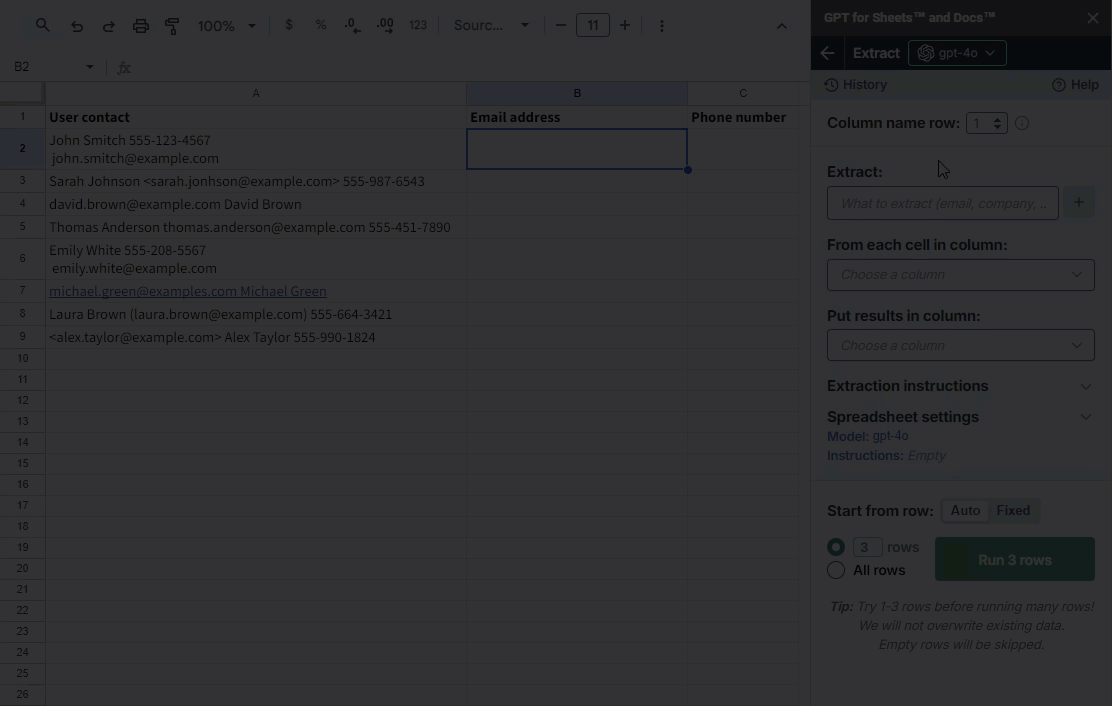
September 9, 2024 - GPT for Sheets
Improvements
Inserting and managing categories in the Classify bulk tool and glossary entries in the Translate bulk tool is now easier. You can directly import lists of categories or glossaries from your spreadsheet, edit them in the GPT for Sheets sidebar, and copy them back into the selected cell with just one click.
Classify bulk tool with the new category management feature:
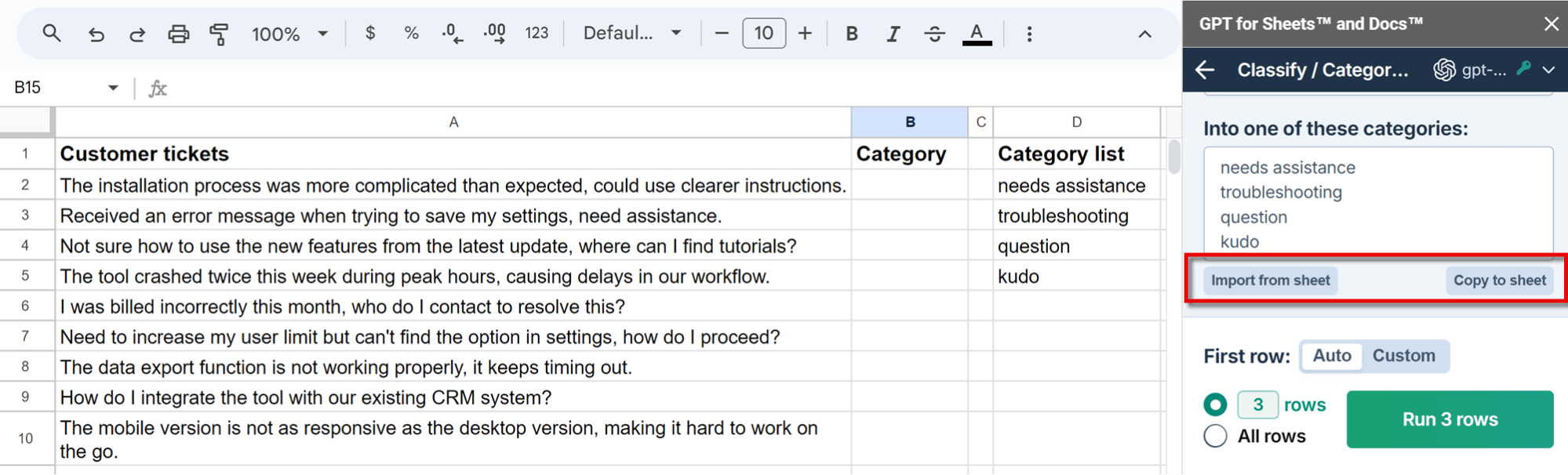
Translate bulk tool with the new glossary management feature:
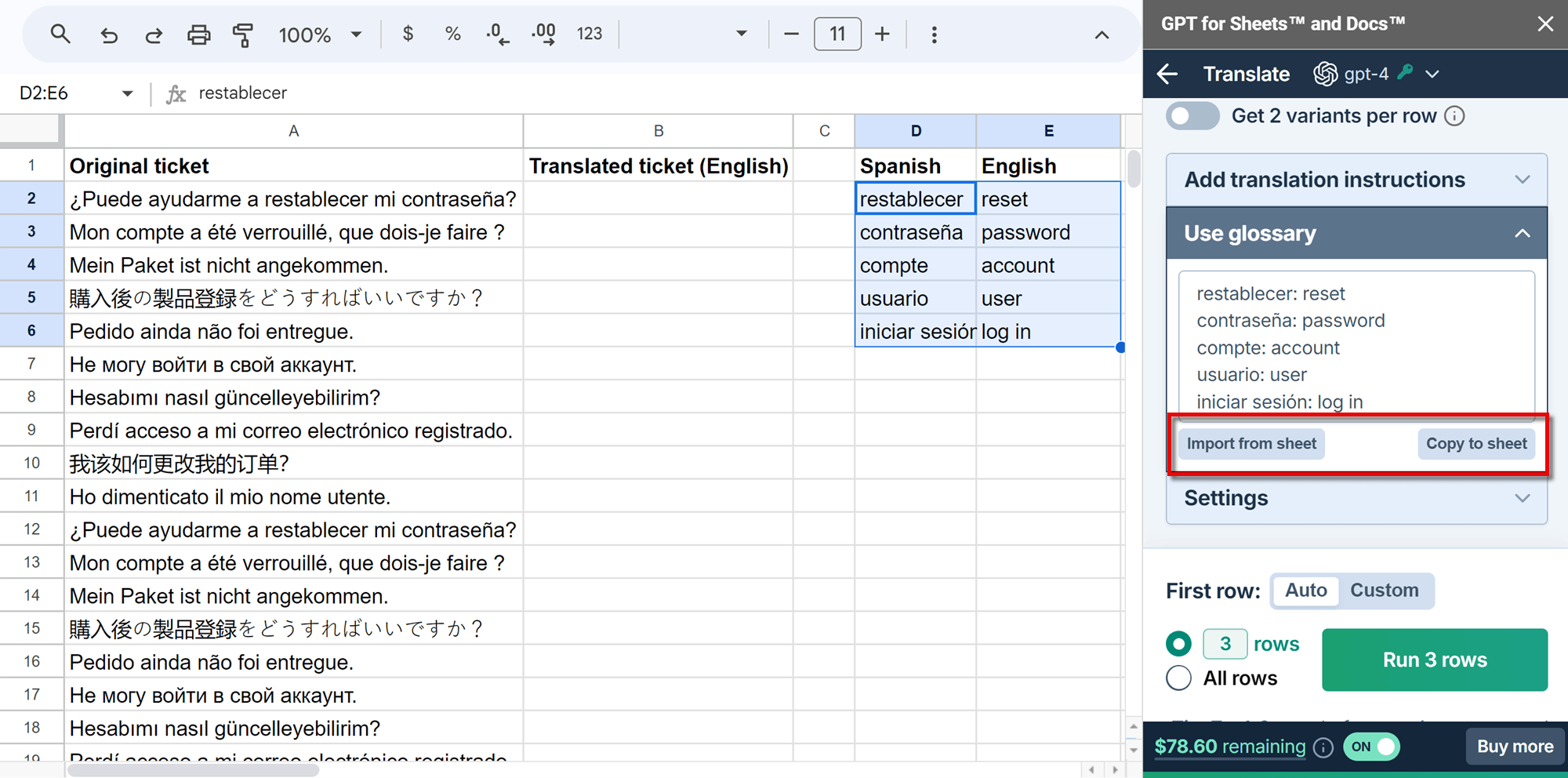
September 5, 2024 - GPT for Excel
Improvement
Inserting and managing glossary entries in the Translate bulk tool is now easier. You can directly import the content of an existing glossary from your workbook, edit it in the GPT for Excel sidebar, and copy it back into the selected cell with just one click.
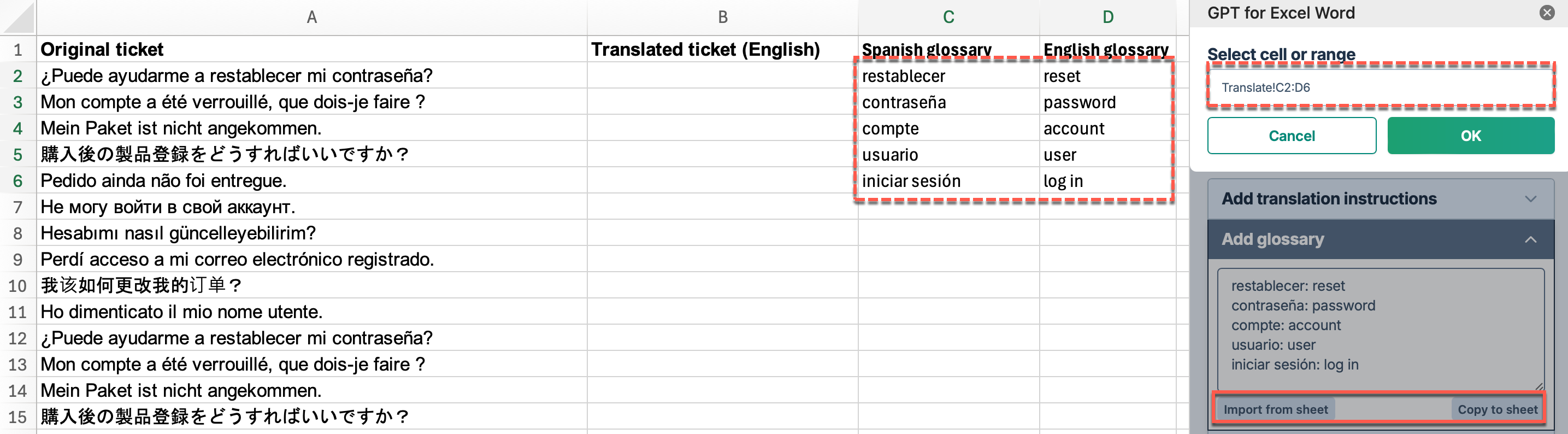
September 5, 2024 - GPT for Sheets
Bug fix
We've fixed a bug within Bulk tools where the Retry errors button would run just a couple of rows instead of running all rows previously on error.
September 4, 2024 - GPT for Excel
Bug fix
We've fixed an issue within Bulk tools where errors in the first column weren't replaced after running out of balance during the execution of a bulk tool with 2 variants per row. The tool now correctly updates all columns with results.
September 2, 2024 - GPT for Excel
Improvement
Inserting and managing categories in the Classify bulk tool is now easier. You can directly import an existing list of categories from your workbook, edit it in the GPT for Excel sidebar, and copy it back into the selected cell with just one click.
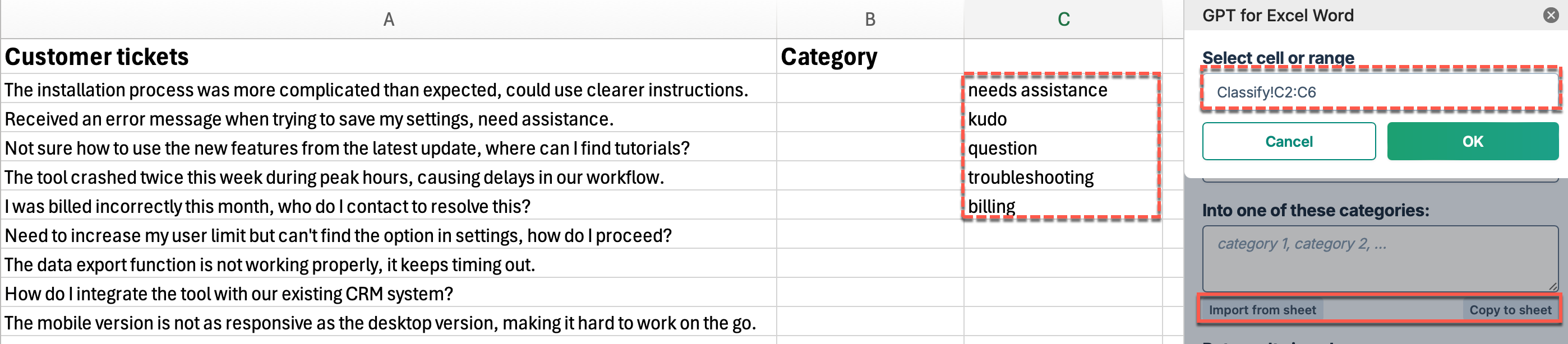
Bug fix
We've resolved a problem that caused bulk tool executions to load indefinitely when using an API key with a model that is no longer supported.
August 29, 2024 - GPT for Sheets
Improvement
The Custom prompt and Translate bulk tools now allow 2 variants per row in a single execution, making it easier and cheaper to find the perfect output. This feature is available for all models except OpenAI Assistants and fine-tuned models.
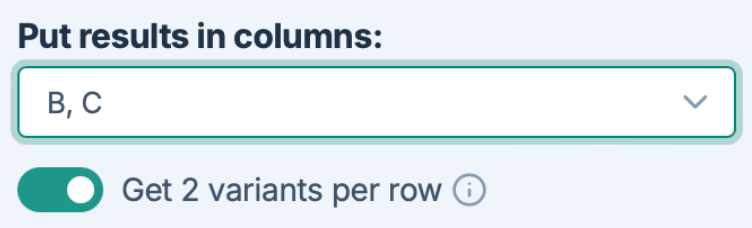
August 29, 2024 - GPT for Excel and Word
Announcement
Anthropic's claude-3.5-sonnet model is now available without an API key at $20 per 1M tokens with an input size limit of 200K tokens.
This model is also available with an API key, along with claude-3-haiku and claude-3-opus.
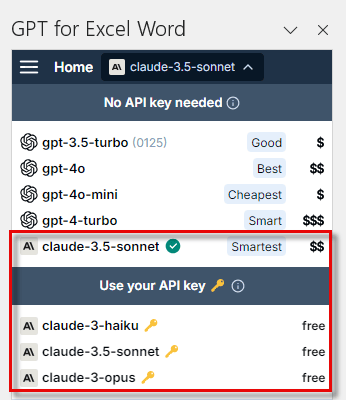
August 20, 2024 - GPT for Word
Improvement
For new users, the Keep formatting feature in GPT for Word is automatically activated, making it easier to maintain their document's original format.
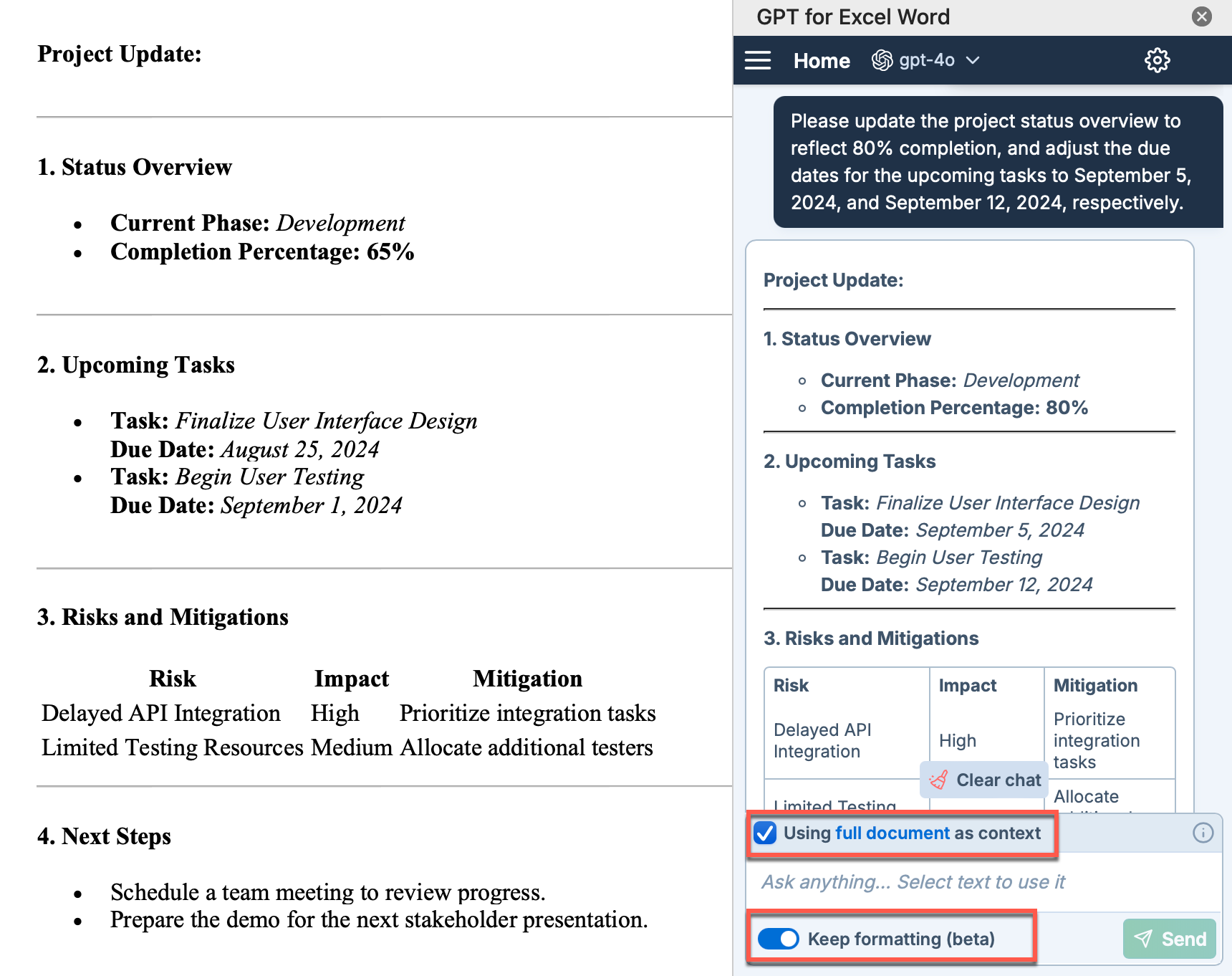
Bug fix
We've resolved multiple issues with AI-generated tables in GPT for Word. These fixes eliminate errors when inserting tables with merged cells.
August 20, 2024 - GPT for Sheets
Bug fix
We've corrected an issue where Safe mode was being automatically enabled when granting permissions to Bulk tools. Now, Safe mode remains off until you choose to enable it.
August 20, 2024 - GPT for Excel
Bug fix
We've resolved an issue causing the Column is empty error when using the Run 3 rows option in Bulk tools. This occurred when empty cells preceded the values in the column.
August 13, 2024 - GPT for Excel
Improvement
The maximum requests per minute (RPM) for the GPT-4o and GPT-4o mini models has been increased to 1,000, and for all other models to 400, up from the previous limit of 300 across all models. The tokens per minute (TPM) limit is now set to 30 million for the GPT-4o and GPT-4o mini models, and 2 million for other models.
These new limits apply if you are using the models without an API key. If you are using an API key, your rate limits are still determined by your model provider's organization settings.
August 13, 2024 - GPT for Word
Improvements
-
When attempting to insert or replace text in a restricted section of a document, you will now get a clear notification instead of an unexpected error.
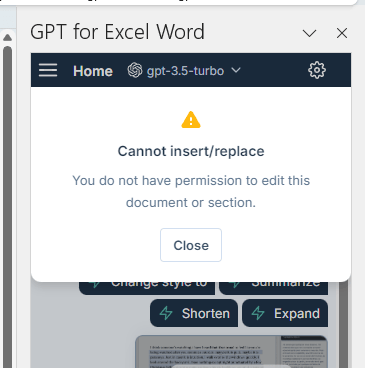
-
We've significantly improved the insertion speed when using the Keep formatting option in the online version of Word. Previously, inserting simple content took about 2 seconds. Now, it's almost instantaneous.
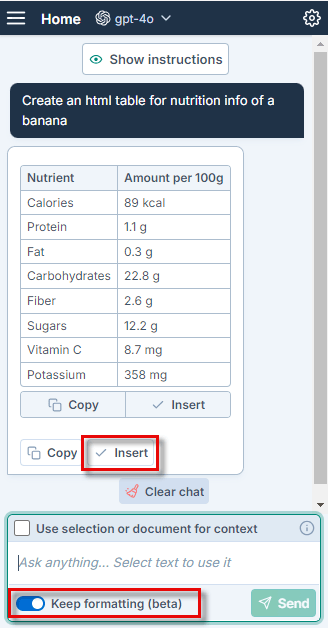
August 9, 2024 - GPT for Sheets
Improvements
-
You can now conveniently check the current settings for custom instructions, temperature, and top_p values for the selected OpenAI Assistant in the GPT for Sheets sidebar.
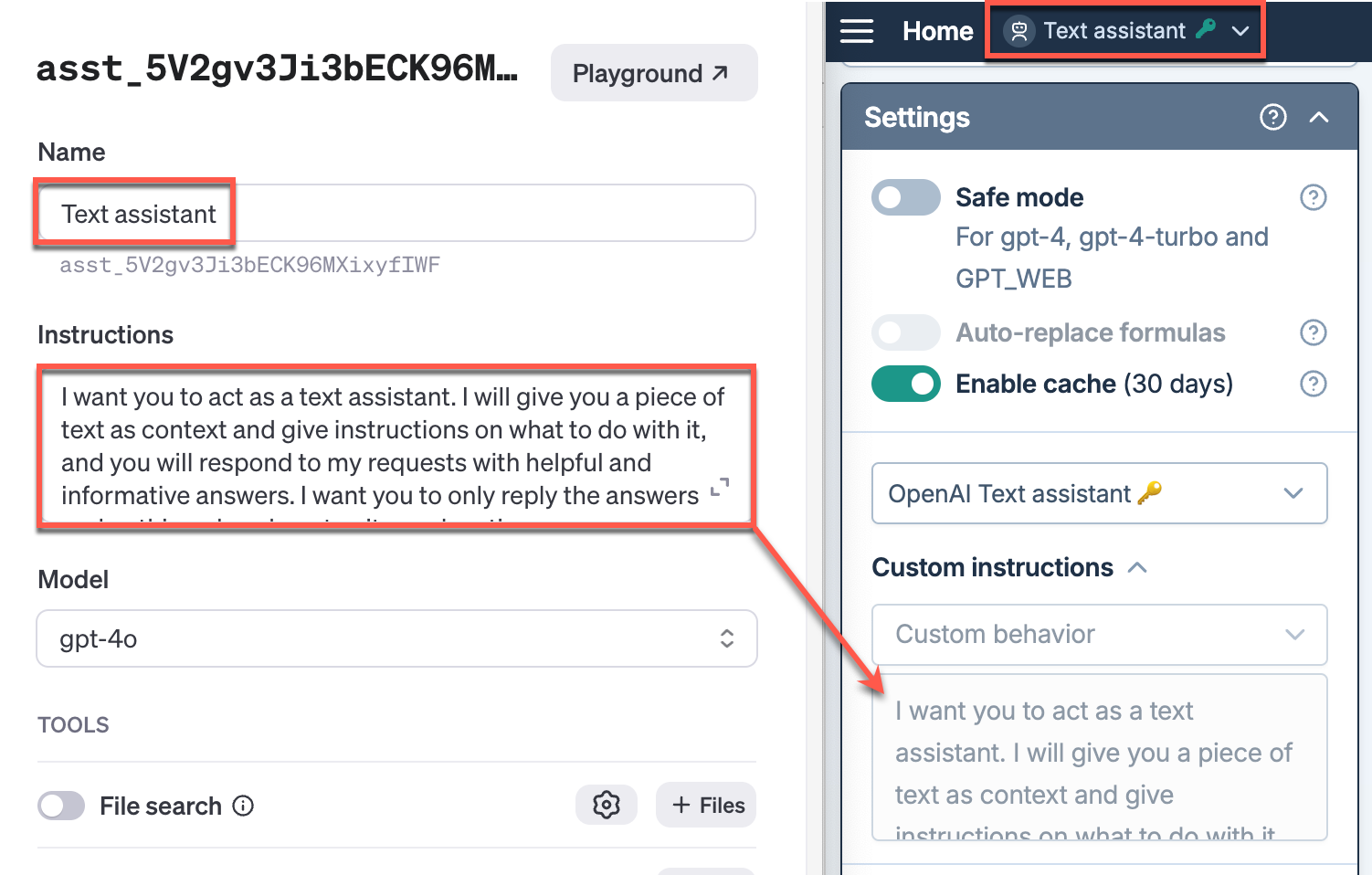
-
We've increased the rate limit for bulk AI tools, with the maximum requests per minute (RPM) now set at 360, up from the previous limit of 180. The tokens per minute (TPM) limit is now set to 30 million for the GPT-4o and GPT-4o mini models, and 2 million for other models. This update applies only if you do not use an API key. If you are using an API key, your rate limits are still determined by your model provider's organization settings.
Bug fix
We've resolved an issue where unnamed OpenAI Assistants were displayed as "undefined" in GPT for Sheets sidebar settings. Now, the Assistant ID appears correctly, matching the model switcher behavior.
August 8, 2024 - GPT for Excel
Bug fix
We've fixed an issue that caused an error when using the Regenerate selection feature with multiple rows or columns selected.
August 7, 2024 - GPT for Excel and Sheets
Improvement
The Web browsing bulk tool in GPT for Excel and the GPT_WEB function in GPT for Excel and Sheets now use the Perplexity AI's llama-3.1-sonar-small-128k-online model. Previously, the llama-3-sonar-small-32k-online model was used.
August 7, 2024 - GPT for Excel
Announcement
You can now use your OpenAI Assistants directly in GPT for Excel! Set up your OpenAI API key to make your Assistants available in the model switcher.
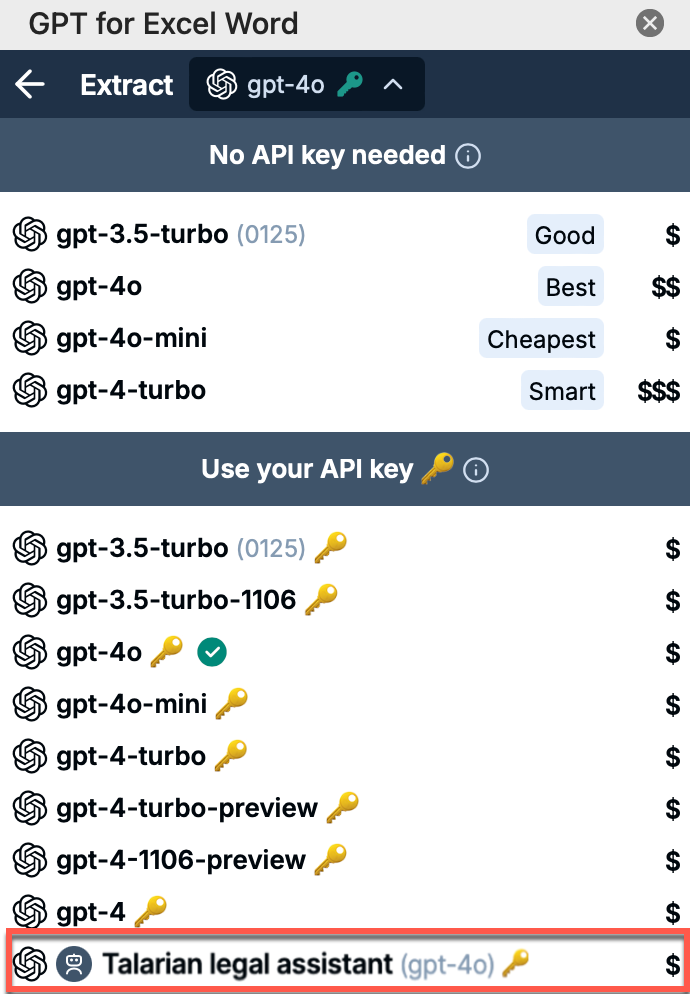
Bug fixes
-
In the Search the web bulk tool, spaces in the Sources column are now correctly replaced with the source URL instead of being left empty. We've also fixed a bug that previously blocked variant generation in columns containing numbers or booleans.
-
The issue causing the GPT for Excel add-in to refresh the sign-in with Microsoft page every 2-3 minutes after a manual sign-in has been fixed.
August 7, 2024 - GPT for Sheets
Improvement
To prevent errors, any model configuration that is no longer supported now defaults to gpt-4o. This improvement applies to models without API keys.
August 6, 2024 - GPT for Sheets
Improvement
You can now add specific instructions to the Classify and Extract tools, enabling more customized and accurate outputs.
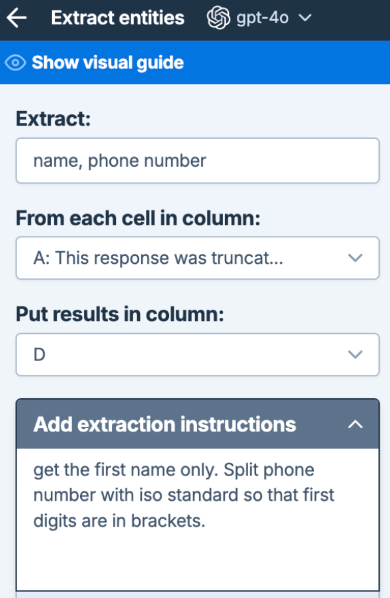
August 6, 2024 - GPT for Word
Improvement
We've enhanced the AI's ability to handle document formatting in GPT for Word. Now, when you select formatted text (e.g., paragraphs, lists, tables), the formatting is preserved in the AI's response. You can insert or copy the formatted text directly into your document.
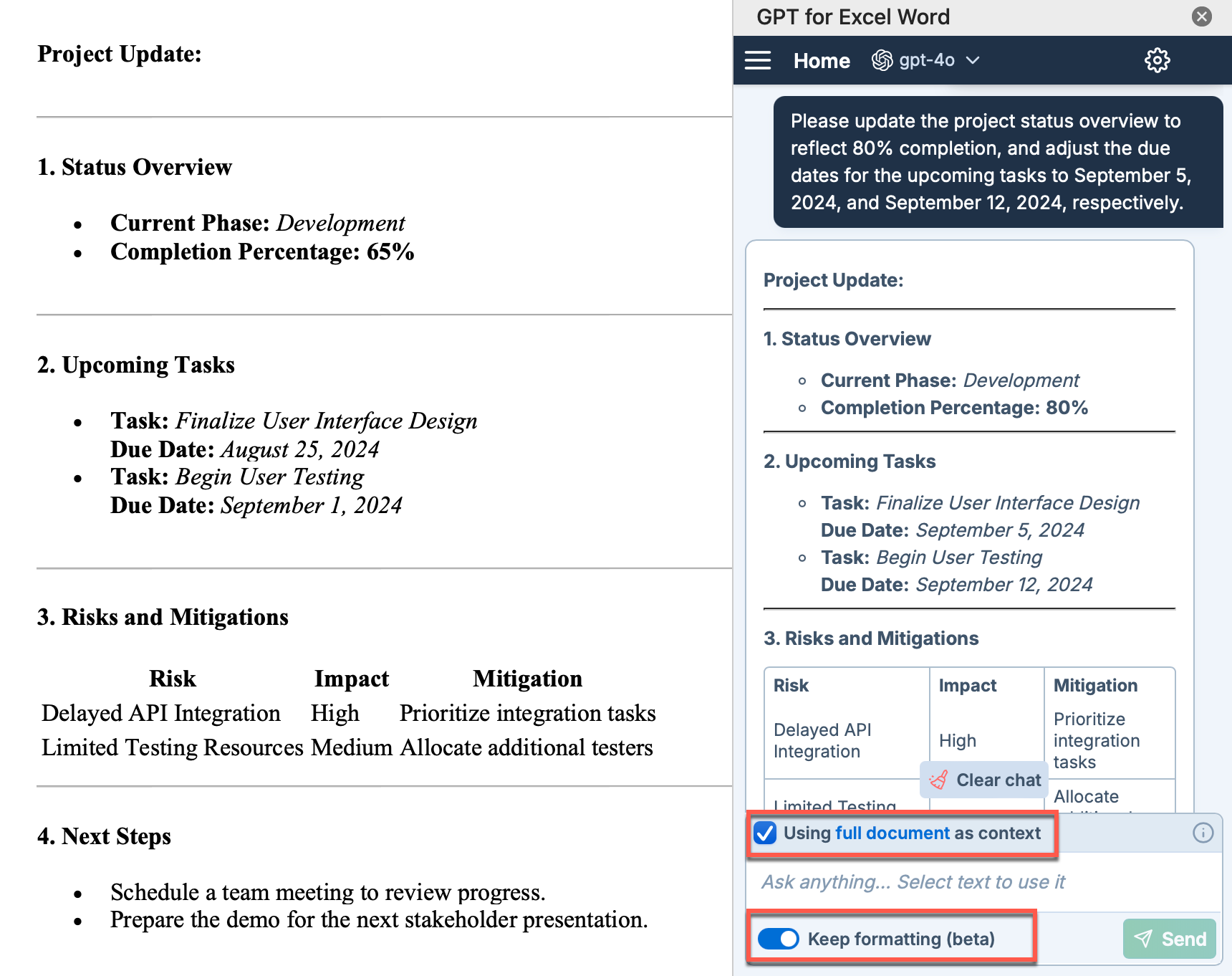
August 2, 2024 - GPT for Sheets and Docs
Announcement
Anthropic's claude-3.5-sonnet model is now available without an API key at $20 per 1M tokens with an input size limit of 200K tokens.
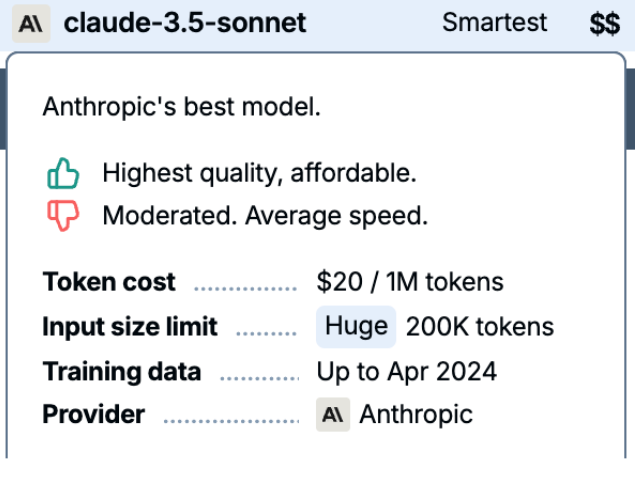
August 1, 2024 - GPT for Excel
Improvement
We've enhanced the Variants per row feature to generate responses that are even more distinct, further increasing variability and usefulness.
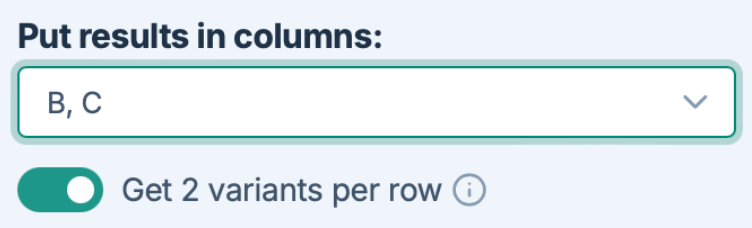
August 1, 2024 - GPT for Sheets
Improvement
We've increased the TPM (tokens per minute) limitation when using providers without an API key (Gemini, Mistral, OpenAI, and Anthropic). Additionally, we've improved rate limit implementations when using Anthropic with an API key.
This is a first step towards further improvements to be announced soon.
July 31, 2024 - GPT for Sheets and Docs
Improvement
Assistants pricing is now based on the underlying model of the assistant, instead of a fixed $5 per million tokens. For example:
-
Assistants using GPT-4o: $5 per million tokens
-
Assistants using GPT-4o mini: $0.3 per million tokens
Bug fix
We have fixed an issue that prevented file search and code interpreter from being used simultaneously. Previously, the code interpreter was disabled whenever file search was enabled, preventing the Assistant from performing calculations after searching a file.
July 30, 2024 - GPT for Excel
Improvement
You can now start bulk tool executions from a specific row in GPT for Excel, allowing you to test results on targeted content. For example, you can run the next 5 empty rows starting from row 4.
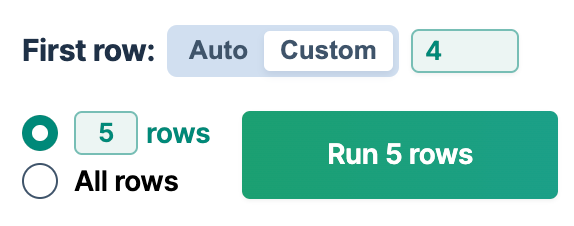
July 26, 2024 - GPT for Excel
Bug fix
We've fixed an issue where incorrect success and error messages appeared when your balance was $0.00 or less than $0.05.
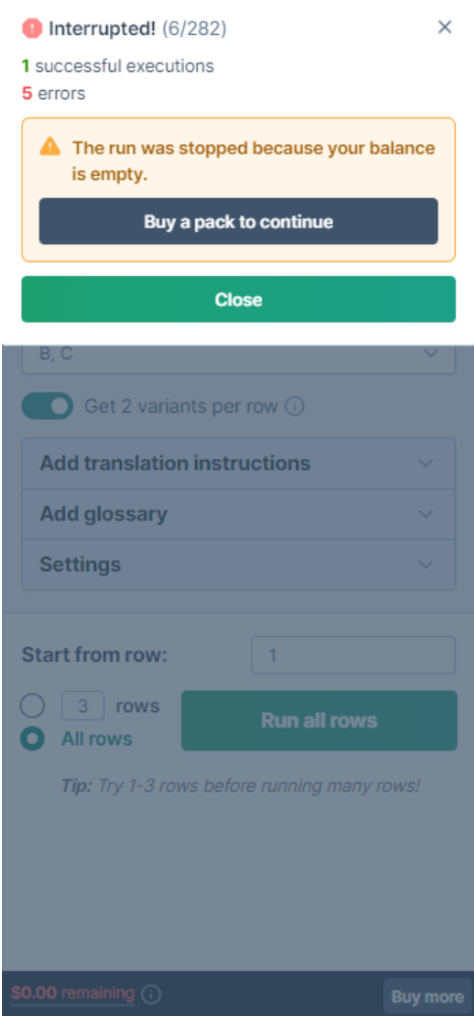
July 25, 2024 - GPT for Sheets
Announcement
You can now use the gemini-1.5-flash model without an API key, which costs $2.50 per 1M tokens.
Improvement
You can now start bulk tool executions from a specific row in GPT for Sheets, allowing you to test results on targeted content. For example, you can run the next 5 empty rows starting from row 4.
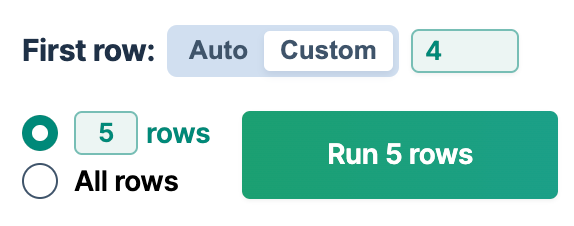
July 25, 2024 - GPT for Excel
Bug fix
We've resolved an issue where "Replace formulas" caused GPT functions with a prefix to lose it and generate an unintended server request instead of being ignored.
July 24, 2024 - GPT for Excel, Sheets
Improvement
Embedding costs have been reduced:
-
Without an API key: text-embedding-ada-002 (GPT_MATCH) now costs $0.25 per 1M tokens, previously $2.50.
-
With an API key: text-embedding-ada-002 (GPT_MATCH) now costs $0.1 per 1M tokens, previously $1.
July 24, 2024 - GPT for Excel
Bug fix
We've fixed a bug where the "Buy a pack to continue" message was missing when you ran out of credits and tried to run a bulk tool.
July 23, 2024 - GPT for Excel
Announcement
The Extract tool in GPT for Excel now supports multiple extracts in a single execution, allowing you to populate multiple columns per row seamlessly.
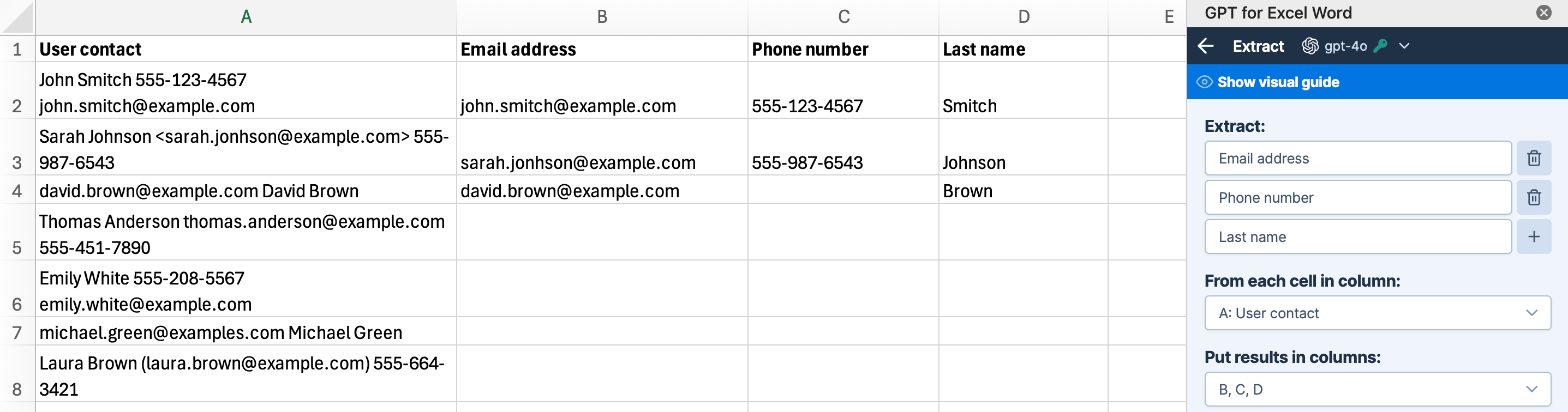
Bug fix
We've fixed a bug where the modal switcher remained open during bulk tool execution, blocking the view of the execution status.
July 23, 2024 - GPT for Sheets
Improvement
The Custom prompt bulk tool now features live prompt previews directly under the Prompt field, allowing real-time updates with the data in your sheet.
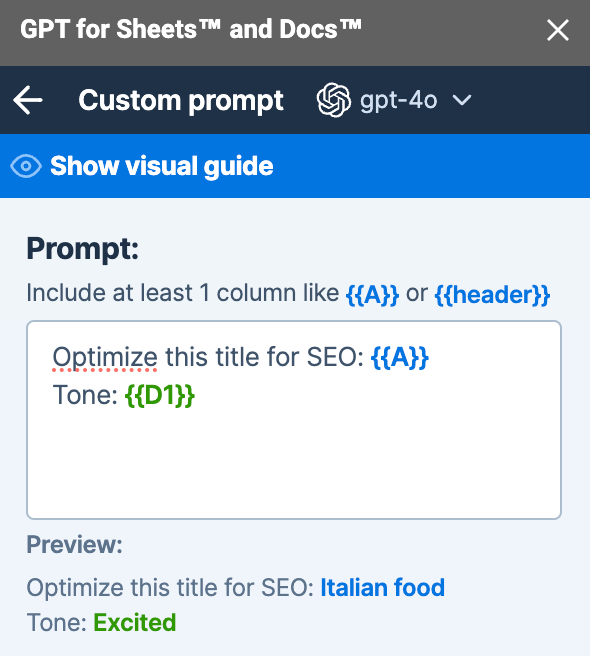
July 22, 2024 - GPT for Sheets, Docs, Excel and Word
Announcement
We are excited to announce that OpenAI's latest model GPT-4o mini is now supported by all our extensions for Microsoft Excel, Word, Google Sheets, and Docs. It is is smarter than GPT-3.5 Turbo and is the most cost-efficient small model:
-
With an API key, it costs $0.90 per 1M tokens
-
Without an API key, it costs $0.30 per 1M tokens
July 18, 2024 - GPT for Excel
Improvement
Specific instructions are now available for the Classify and Extract bulk tools for more tailored output.
Bug fix
We've resolved an issue where functions with empty cells as parameters incorrectly threw an error. Now, completely empty parameters will prompt an error to set the required parameter, while ranges with some empty cells will ignore the empty cells.
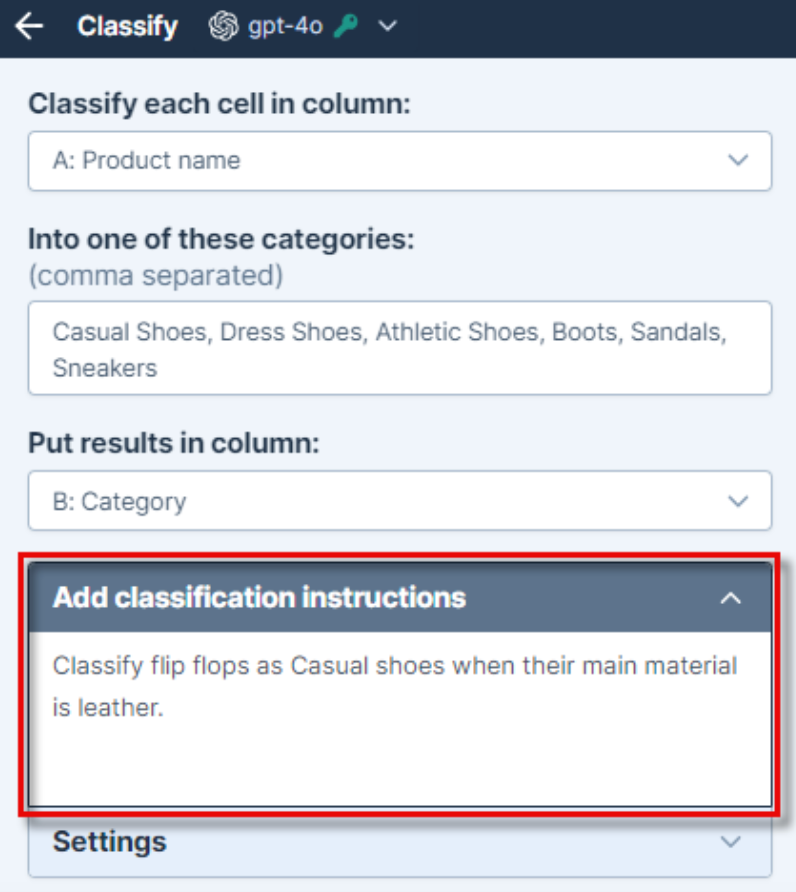
July 17, 2024 - GPT for Excel
Bug fix
The Custom prompt bulk tool now loads large workbooks more efficiently, enhancing dynamic preview performance.
July 11, 2024 - GPT for Excel
Improvement
The Custom prompt and Translate bulk tools now allow 2 variants per row in a single execution.
When generating multiple variants, GPT for Excel enforces a temperature of 0.8 to ensure a variety of high-quality results.
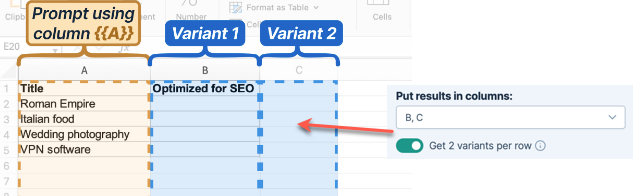
July 10, 2024 - GPT for Sheets
Bug fix
The Search the web bulk tool no longer shows an empty error when you select an OpenAI Assistant in the model switcher.
July 9, 2024 - GPT for Sheets
Announcement
We have just launched the Search the web tool in GPT for Sheets.
This tool allows you to search the web to get up-to-date information. You can ask questions about events, facts, people, URLs… You can also display the web search sources in a column to understand where the information comes from and assess its reliability.
To access it, simply click on Search the web from the Bulk tools area in the GPT for Sheets sidebar.
The price is $15 or €15 per 1000 executions.
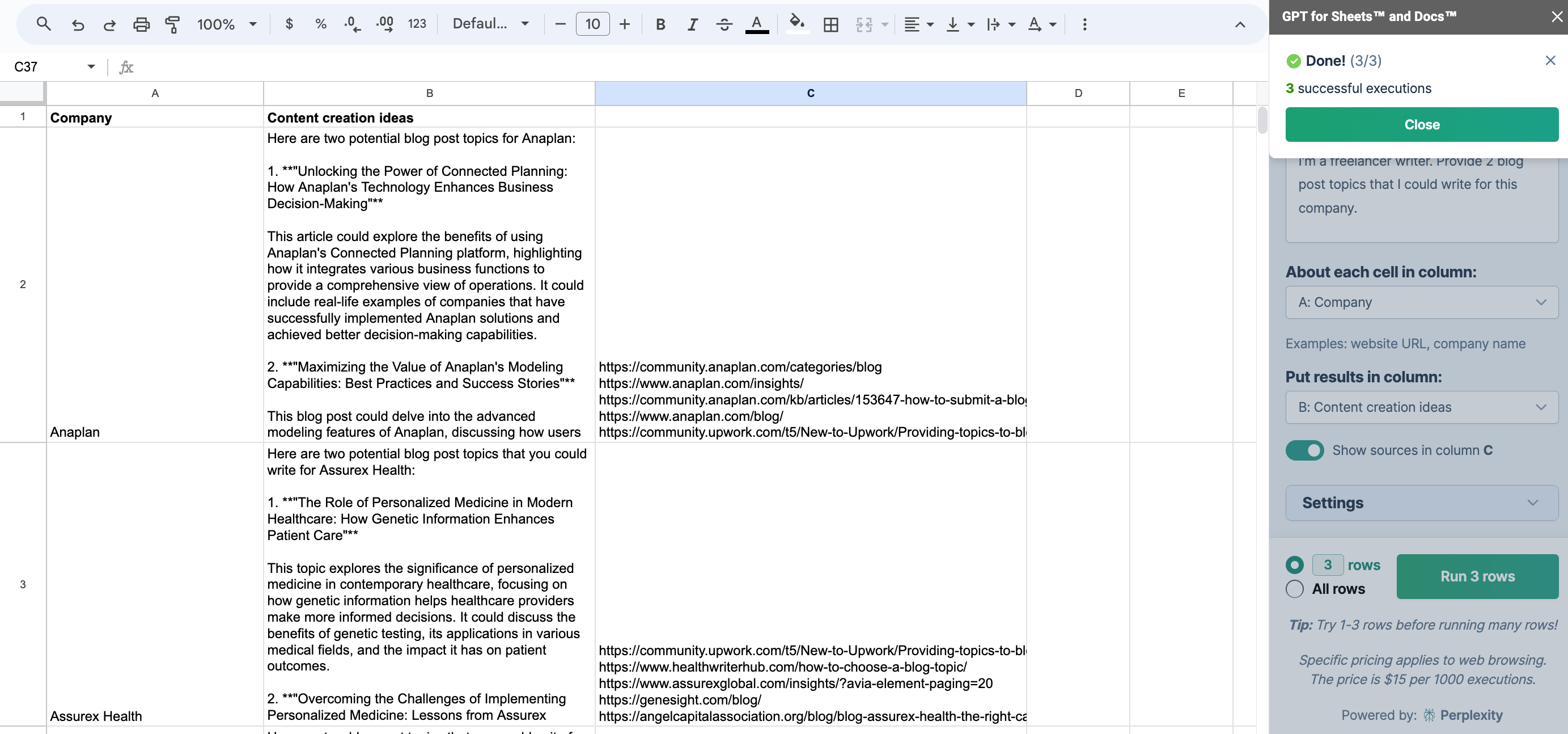
Improvement
When an OpenAI Assistant is selected in GPT for Sheets, the settings for temperature, top_p, and custom instructions are taken from the OpenAI Assistant configuration, and can no longer be overwritten in the GPT for Sheets sidebar.
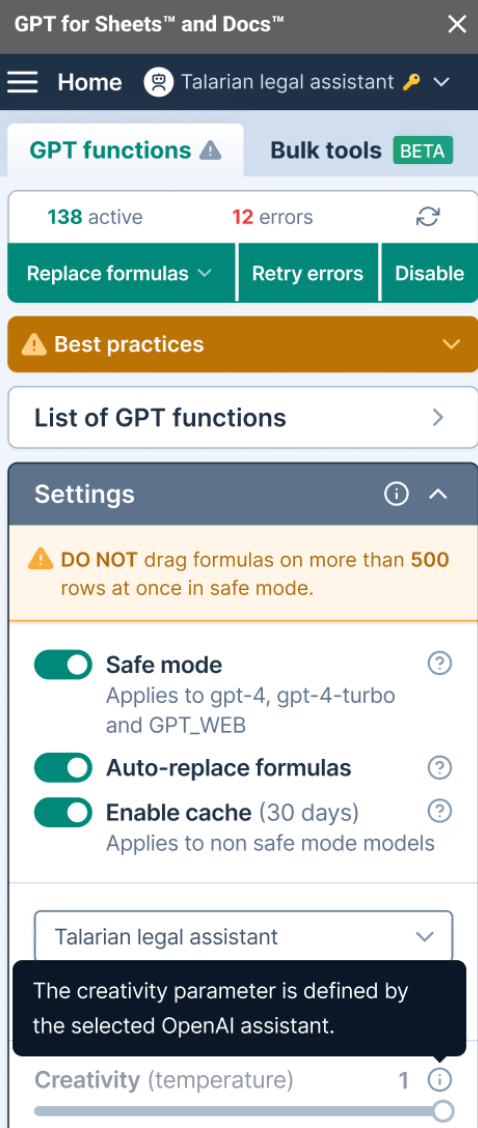
Bug fix
We've resolved an issue where the bulk tools failed when used with sheets having personalized names and more than 20 rows.
July 8, 2024 - GPT for Excel
Announcement
We have just launched the Prompt images (Vision) tool in GPT for Excel.
This tool allows you to analyze URLs in a column using AI vision capabilities. To access it, simply click on Prompt images (vision) from the Bulk tools area in the GPT for Excel sidebar.
This tool uses OpenAI's latest model, GPT-4o, for image analysis.
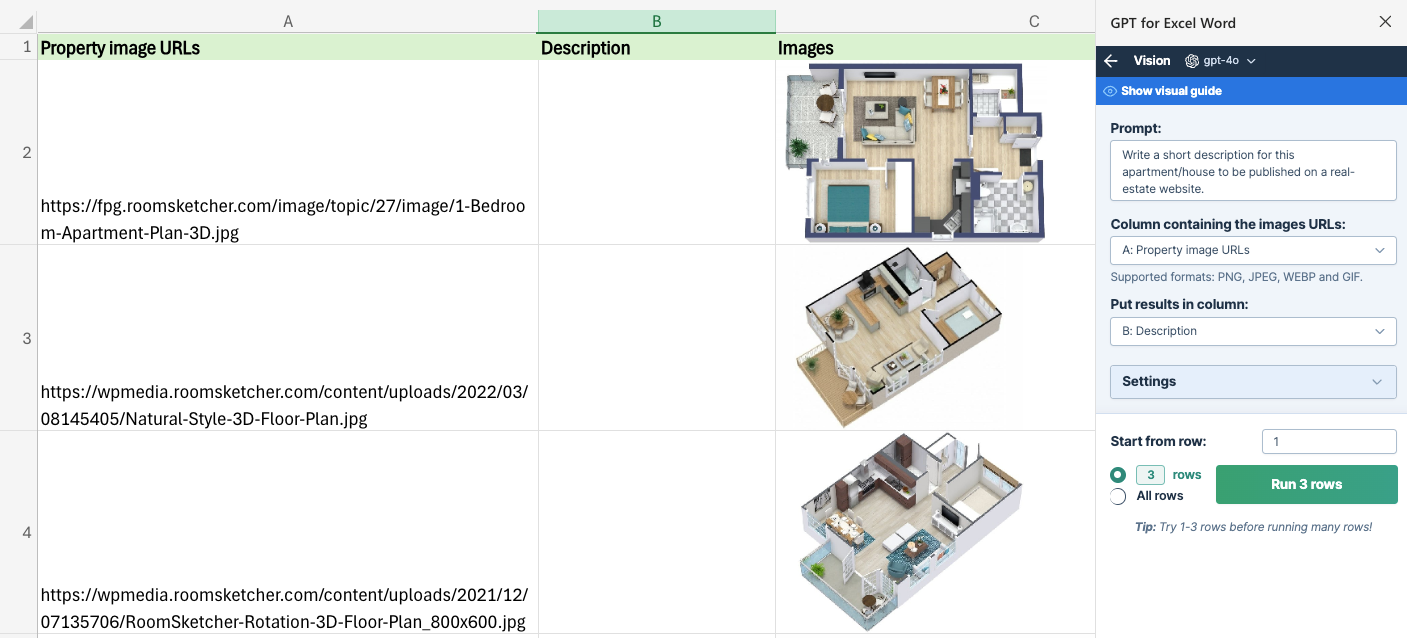
July 3, 2024 - GPT for Sheets
Announcement
We are excited to announce the release of the Classify bulk tool in GPT for Sheets. This new tool allows you to classify the content of a column into predefined categories. For example, classify your user feedback into relevant categories for your Support team. Learn more.
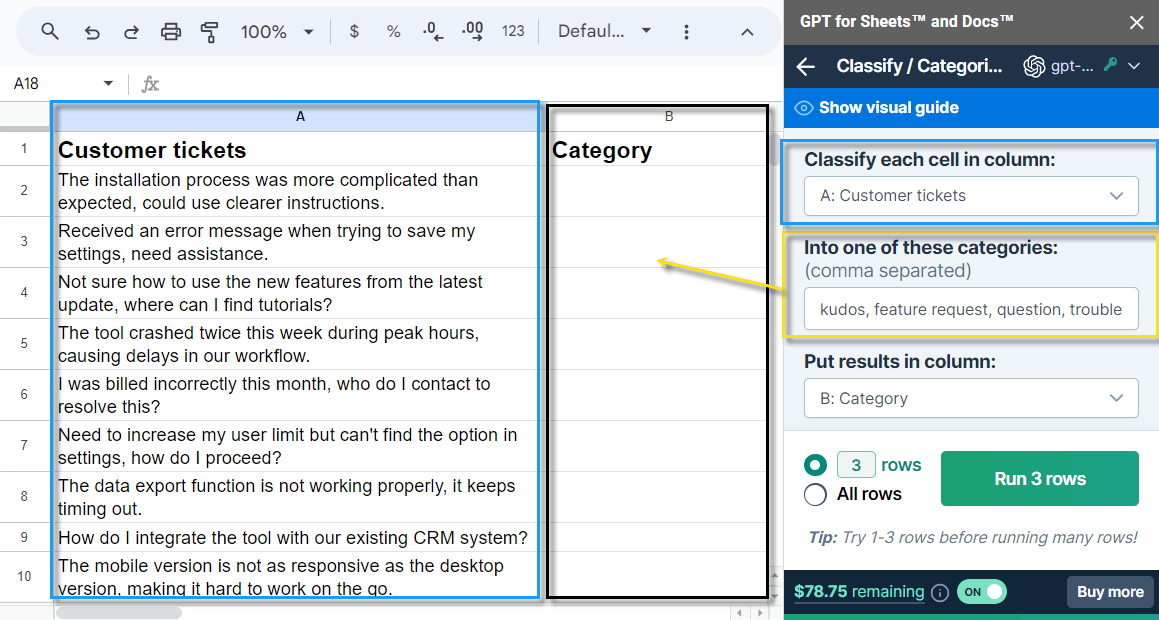
July 3, 2024 - GPT for Excel
Improvement
You can now start bulk tool executions from a specific row in GPT for Excel, enabling you to test results on targeted content in your workbook. In the example below, GPT for Excel will run the next 5 empty rows starting from row 4.
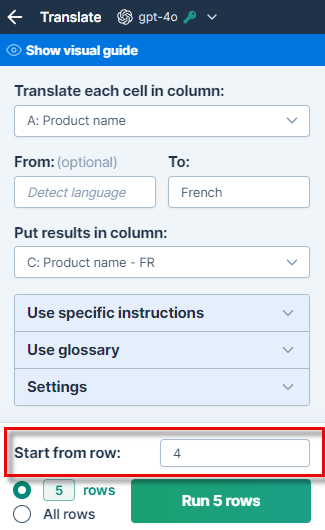
July 2, 2024 - GPT for Excel
Bug fixes
-
The preview feature in GPT for Excel now works correctly when the previewed cell contains only "0".
-
The Custom prompt bulk tool preview now works correctly when you switch between different sheets in your workbook.
July 1, 2024 - GPT for Excel
Bug fix
We've resolved issues with the function counts:
-
Count of active functions for users running their first function no longer shows -1.
-
Counts of all function statuses on sheets with empty A1 cells are no longer stuck to 0.
June 28, 2024 - GPT for Sheets
Improvement
You can now stop bulk tool executions running in another sheet or spreadsheet.
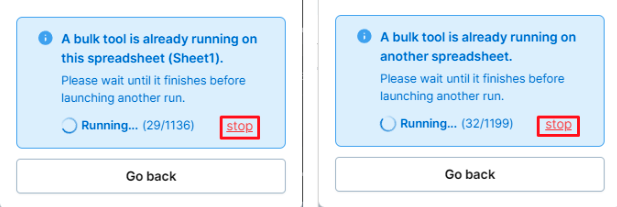
Bug fix
We've resolved the issue where executions were incorrectly marked as "failed" in case of empty balance. Now, a message indicates that you need to purchase a pack.
June 27, 2024 - GPT for Sheets
Announcement
You can now use your OpenAI Assistants directly in GPT for Sheets! Set up your OpenAI API key to make your Assistants available in the model switcher.
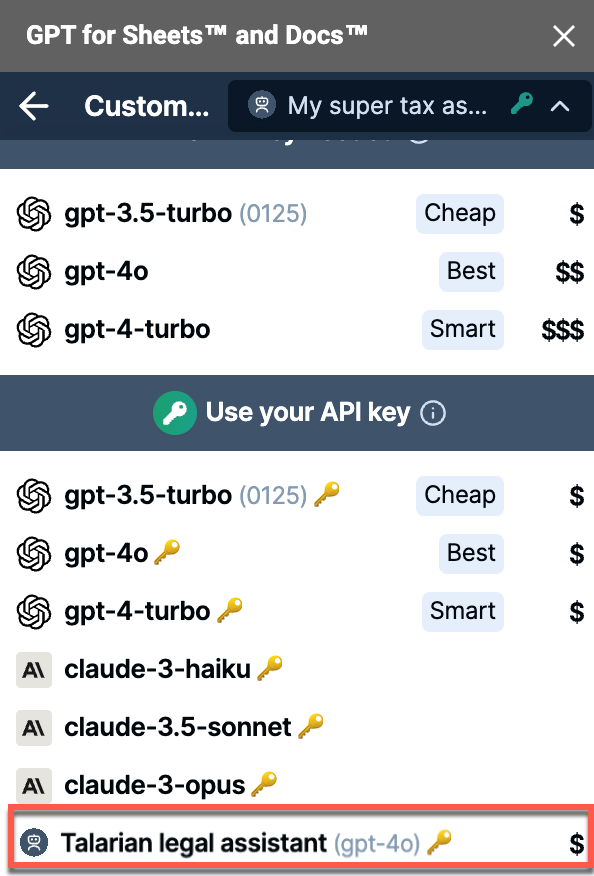
June 26, 2024 - GPT for Excel
Bug fix
We've fixed an issue where selecting Show sources in the Search the web tool caused an incorrect execution count.
June 24, 2024 - GPT for Sheets and Docs
Announcement
Claude 3.5 Sonnet is now available with an Anthropic API key. This model operates at twice the speed of Claude 3 Opus, and costs the same as Claude 3 Sonnet: $3 per million input tokens and $15 per million output tokens, with a 200K token context window.
Claude 3 Sonnet is no longer supported and GPT for Sheets formulas using this model will fall back to Claude 3.5 Sonnet. If you notice differences in responses, please contact support.
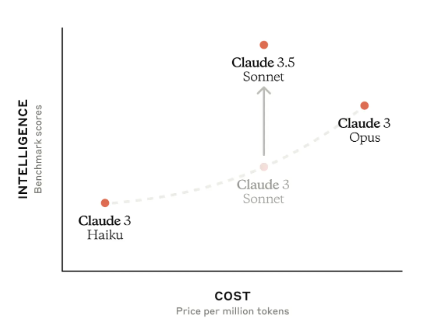
June 21, 2024 - GPT for Sheets
Bug fixes
-
The Retry errors and Clear errors cells buttons now display after running a bulk tool when at least one row fails, rather than only when all rows fail.
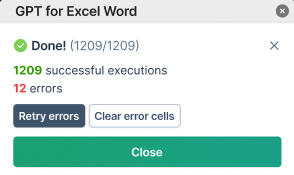
-
We've fixed an issue where error counts in bulk tools were inflated for executions under 21 rows, especially with the gemini-1.5-flash model.
June 20, 2024 - GPT for Excel
Improvement
-
The execution button in bulk tools now shows Run all rows instead of the row count when switched to All rows, optimizing PC resources.
-
The Custom prompt bulk tool now features live prompt previews directly under the Prompt field, allowing real-time updates with the data in your sheet.
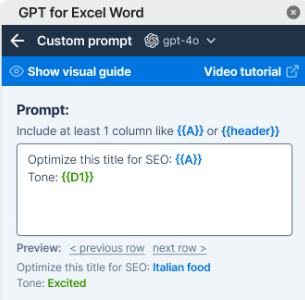
June 20, 2024 - GPT for Sheets
Announcement
Bulk tools are now available for all users in GPT for Sheets. These robust tools allow you to Translate, Extract entities, or run a Custom prompt on a whole column at once, and are much easier to use than GPT functions.
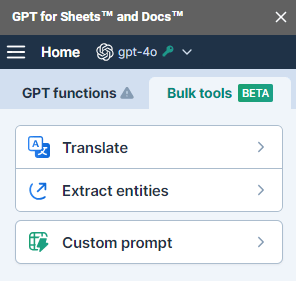
June 19, 2024 - GPT for Sheets
Announcement
Support for Google Gemini models is now available in GPT for Sheets. You can use gemini-1.5-flash and gemini-1.5-pro with your own Gemini API key to benefit from fast responses and very large context windows (1M tokens).
June 18, 2024 - GPT for Excel
Bug fix
We've resolved an issue where the message "Interrupted!" was shown instead of "Column is full" when an empty row was found at the beginning of the sheet.
June 18, 2024 - GPT for Sheets
Improvement
The Extract entities bulk tool is now available on GPT for Sheets. This tool allows you to automatically identify and extract key information, such as email addresses, names, and locations, from an entire column of text.
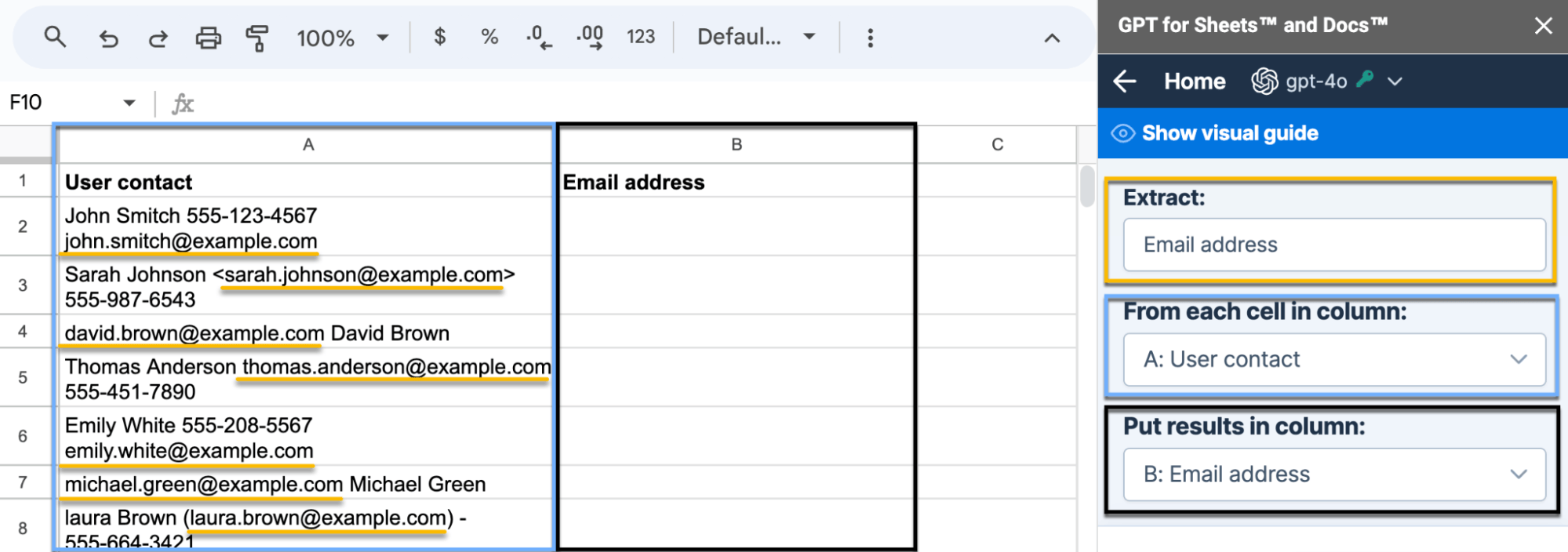
Reminder: Bulk tools are progressively being rolled out and are currently available to 50% of users, including the Translate and Custom Prompt tools.
June 17, 2024 - GPT for Excel
Bug fix
We've fixed an issue in the Custom prompt bulk tool where the Run rows button was inactive and displayed Run 0 rows if the output column was selected before typing your custom prompt.
June 14, 2024 - GPT for Sheets and Excel
Improvement
The GPT_WEB function and the Search the web bulk tool now deliver more accurate results, as we improved how GPT for Sheets and GPT for Excel prompt the Perplexity AI model.
June 14, 2024 - GPT for Excel
Bug fix
We've fixed an issue where selecting All rows without specifying an output column caused an infinite loading screen, instead of a grayed out button, which could be mistaken for a system error.
June 13, 2024 - GPT for Excel
Improvement
-
The Search the web bulk tool now displays by default the source URLs in the column to the right of the search results. Sources will appear if this column is empty, allowing you to assess their reliability.
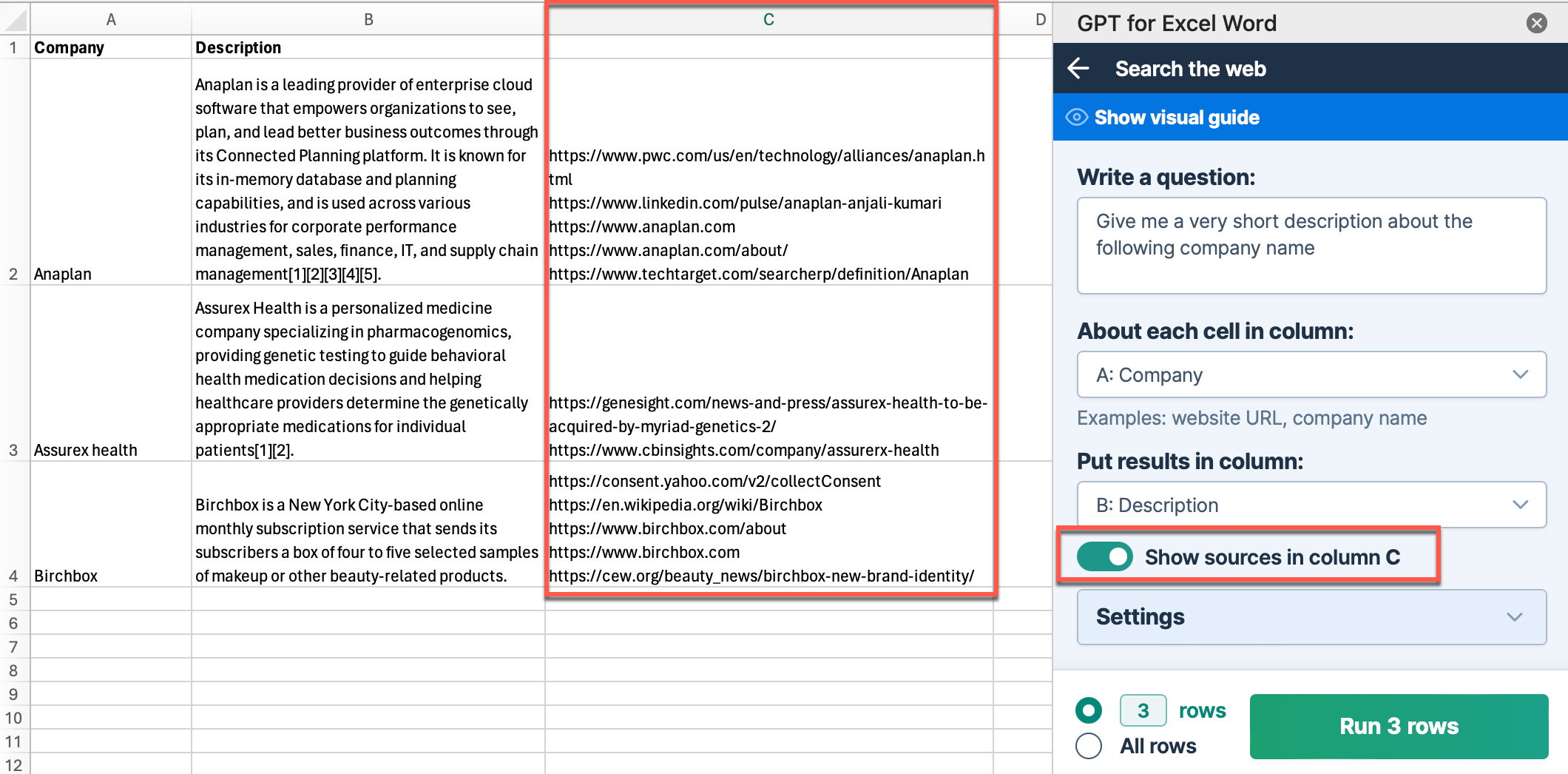
-
Executions now quickly stop when you cancel them, ensuring your balance is not affected. This change is especially effective for handling over 10,000 cancellations, with noticeable reductions in delays.
June 12, 2024 - GPT for Sheets and Excel
Bug fix
We've fixed an issue in the =GPT_FILL function that caused internal instructions to be included in the output.
June 11, 2024 - GPT for Sheets
Improvement
When using Bulk tools, running small batches of up to 20 rows now completes in under 2 seconds, previously taking up to 10 seconds.
Bug fix
We've resolved an issue causing incorrect cached results to be returned when using GPT_VISION.
June 5, 2024 - GPT for Excel
Bug fix
We've resolved an issue where using Bulk tools in Excel 2021 could incorrectly trigger a column full error when selecting empty output columns.
May 28, 2024 - GPT for Excel
Bug fix
You can now preview your prompts even when you select a column that is filled with data in the Put the results in column dropdown of the Custom bulk tool.
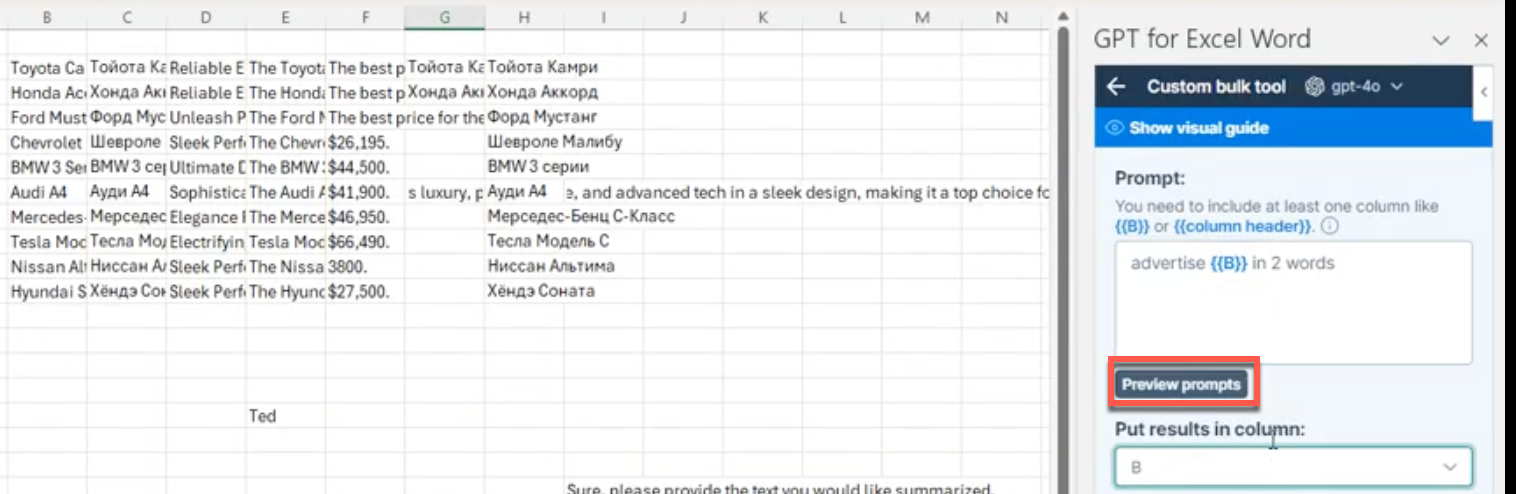
May 27, 2024 - GPT for Excel
Announcement
We have just launched the Summarize bulk tool in GPT for Excel.
This tool allows you to summarize the content from each cell of a given column in a specified format. To access it, simply click on the Bulk tools tab in the GPT for Excel sidebar.
For instance, you can condense articles for a daily press review of the technology sector into concise 100-word summaries.
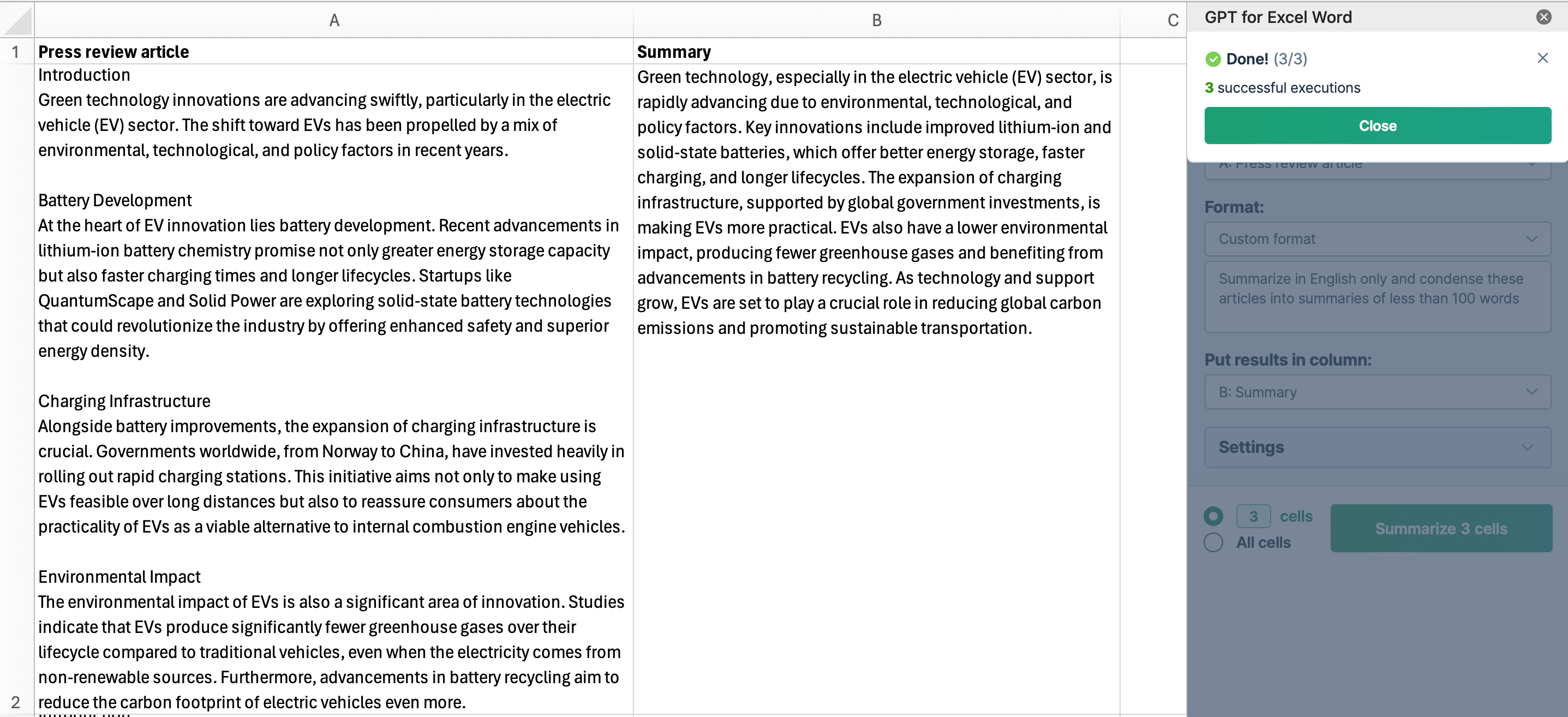
Bug fixes
-
We've fixed a bug in the Bulk tools that causes interruptions and slowdowns when your spreadsheet contains large numbers of rows (above 45K rows).
-
We've resolved an issue where opening the Token counter page while selecting an empty sheet would cause an error.
May 24, 2024, GPT for Excel and Sheets
Improvements
GPT_VISION now uses OpenAI's latest model, GPT-4o, for image analysis. Additionally, you can now use GPT_VISION without an OpenAI API key.
May 24, 2024 - GPT for Word
Improvement
You can now hide the instructions and shortcuts to clear the sidebar, and display them again whenever needed.
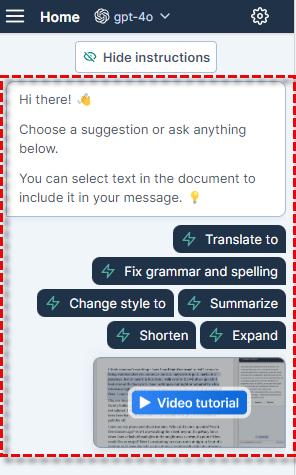
May 24, 2024 - GPT for Excel Word
Bug fix
You can now log in using Firefox even with Enhanced Tracking Protection enabled.
May 23, 2024 - GPT for Excel, Word, and Sheets
Announcement
GPT for Work extensions no longer support Azure models. These models were slower and not updated as quickly as OpenAI models. This change simplifies model selection.
Formulas using Azure models in their parameters fall back to the corresponding OpenAI models, with no change in costs.
May 23, 2024 - GPT for Sheets
Bug fix
This release fixes issues in the progress screen for bulk tools:
-
The total number of rows to be processed now displays correctly as soon as the execution starts.
-
Stopping the process no longer displays the remaining unexecuted rows as errors.
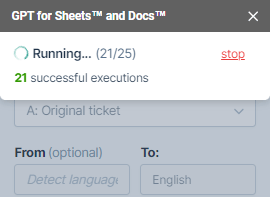
May 22, 2024 - GPT for Sheets
Announcement
We have just launched the Translate bulk tool in GPT for Sheets.
This tool allows you to translate the content of an entire column, customize your translations with instructions, and use a glossary to guide the AI in the process. To access it, simply click on the Bulk tools tab in GPT for Sheets sidebar.
GPT for Sheets bulk tools are being rolled out progressively and are currently available to 25% of users.
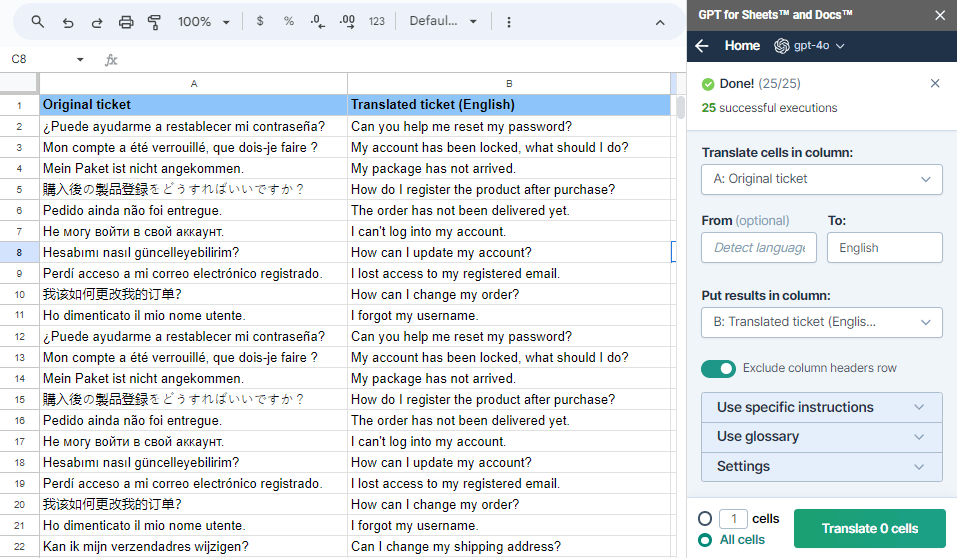
May 22, 2024 - GPT for Excel
Bug fixes
This release includes the following fixes for the bulk tools:
-
Clicking on a bulk tool now navigates to the intended page, resolving the issue that sometimes redirected users back to the main bulk tools page.
-
Disabling the Exclude column headers option now works correctly, even if the Custom prompt includes a full column name reference, like
{{ColumnName}}. -
Correcting the prompt in the Custom prompt tool now immediately removes the error message.
May 22, 2024 - GPT for Excel Word
Bug fix
We fixed an issue where the Go to checkout button remained disabled when you tried to buy a new pack. Previously, you had to change the country to activate the button.
May 17, 2024 - GPT for Excel
Bug fix
The Custom prompt bulk tool no longer crashes when the active sheet contains special characters in its header row.
May 17, 2024 - GPT for Excel and Word
Bug fix
Non-Latin characters now work correctly on the checkout page for Excel and Word, allowing all users to buy packs.
May 15, 2024 - GPT for Work
Announcement
We are excited to announce that OpenAI's latest model GPT-4o is now supported by all our extensions for Microsoft Excel, Word, Google Sheets, and Docs.
GPT-4o matches GPT-4 Turbo's performance on text in English while being much faster and 50% cheaper in API costs. It is now the default model for all new users.
May 15, 2024 - GPT for Sheets
Bug fix
We have fixed bulk tool execution statuses to prevent indefinite loading when errors occur. Errors now correctly add to the error count, and bulk tools do not get stuck.
The bulk tools are being rolled out progressively and are currently available to 25% of users.
May 9, 2024 - GPT for Sheets
Bug fix
An error that displayed in the Custom prompt bulk tool when navigating between sidebar tabs or reopening the add-on has been fixed. This error did not impact functionality.
May 9, 2024 - GPT for Sheets and Excel
Improvement
Web searches are now conducted with Perplexity AI's model llama-3-sonar-small-32k-online.
This update applies to the Web browsing bulk tool in GPT for Excel and to the GPT_WEB function in both extensions. Previously, the sonar-small-online model was used.
May 8, 2024 - GPT for Excel Word
Improvement
GPT for Excel Word can now use your Microsoft Teams authentication to sign you in.
May 3, 2024 - GPT for Sheets
Improvement
We've updated the bulk tools to enhance user experience. Now, if you launch a prompt on multiple cells and your balance is too low, the system alerts you before any action takes place. You have the option to either run the prompt on as many cells as your remaining balance allows, or to add to your balance before proceeding.
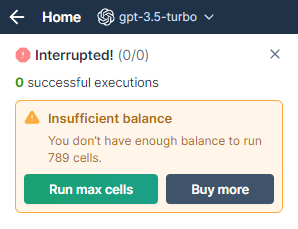
Bug fix
On April 29th, our backend infrastructure started having an issue that resulted in many timeout errors for heavy users of GPT for Sheets. This issue is now fixed as of May 3rd 10am UTC.
May 2, 2024 - GPT for Sheets
Improvements
In GPT for Sheets bulk tools, you can now:
-
Reference cells from different sheets
-
Select the number of cells you want to run
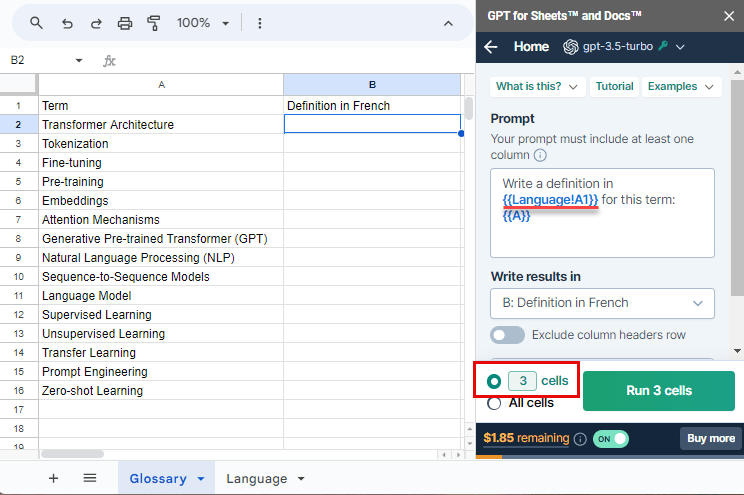
May 1, 2024 - GPT for Sheets and Excel
Improvement
Free trial users can now use the GPT_WEB function to search the web for up-to-date information.
April 29, 2024 - GPT for Sheets
Improvement
We have extended the cache duration in GPT for Sheets. Free users now benefit from a 7-day cache, and paid users enjoy a 30-day cache. The previous setting allowed a 6-hour cache for all users.
This change prevents unwanted Google Sheets refreshes of GPT formula results, and avoids the related costs.
Bug fix
We resolved an authentication issue that was preventing users who had never activated the Safe mode to access bulk tools.
April 26, 2024 - GPT for Excel
Improvement
Formula counts now automatically update after you Replace formulas, Retry errors, or Regenerate results.
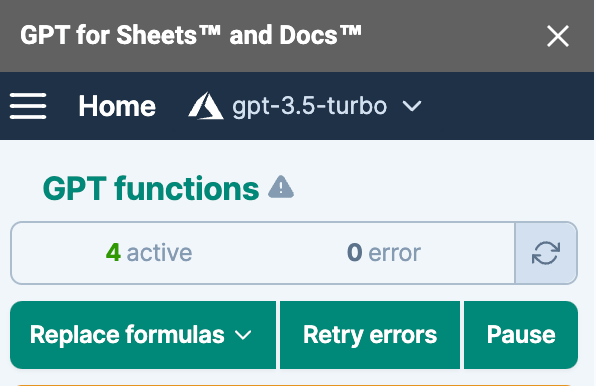
Bug fix
Fixed range references from another sheet are now correctly highlighted in the Prompt field and accurately replaced in the Preview of the Custom bulk tool.
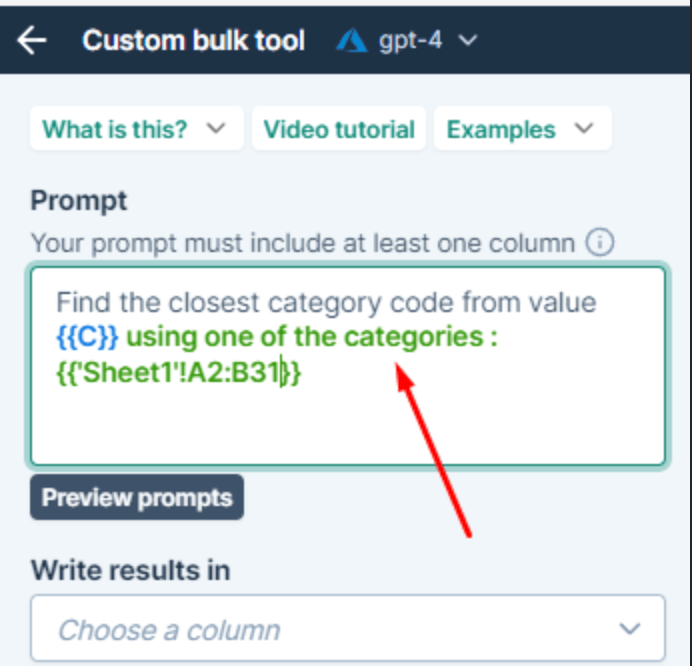
April 25, 2024 - GPT for Sheets
Announcement
We are currently rolling out the first bulk tool for GPT for Sheets in Beta. It is now available to 25% of users.
This tool allows you to apply any prompt to an entire column and specify the destination column for the results, without writing a single formula. For instance, you can easily extract email addresses from column A and have the results appear in column B.
To access it, simply click on the Bulk tools tab in GPT for Sheets sidebar.
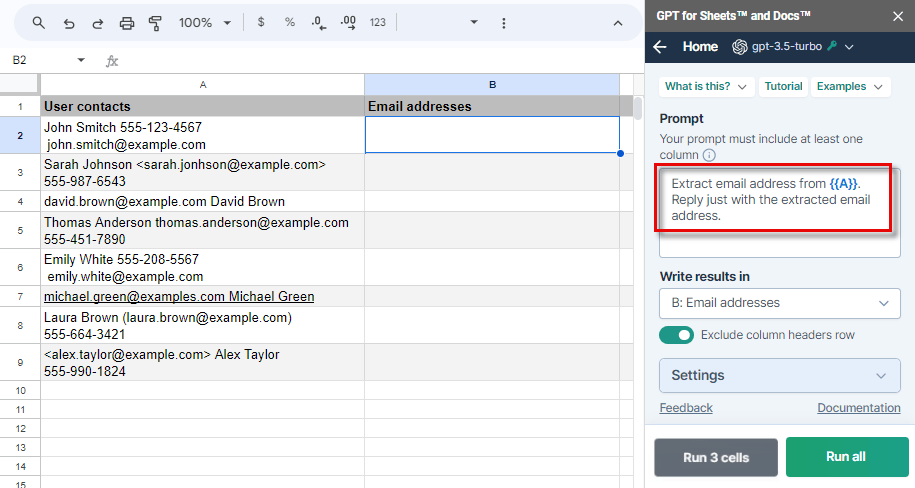
Improvement
Replacing formulas with their results is now much quicker. All formulas are now replaced with their values when they are within the selected range or sheet, regardless of their nature or status.
Bug fix
Now, when you select all cells using cmd/ctrl+a, and click Regenerate selection or Replace formulas in selection, all formulas will update correctly.
April 24, 2024 - GPT for Sheets
Improvements
-
Each cell now displays an estimated time of arrival (ETA) during Safe mode executions.
-
The token count now refreshes only when you press the Refresh button or expand the Token counter section, giving you control over when the data refreshes.
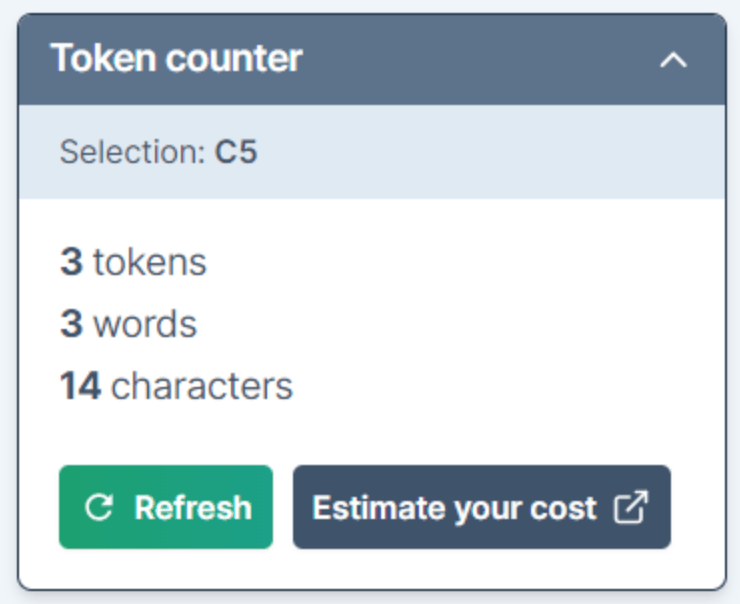
April 24, 2024 - GPT for Excel and Sheets
Announcement
The latest OpenAI model (gpt-4-turbo-2024-04-09) is now used for gpt-4-turbo. Learn more
GPT_VISION now uses this gpt-4-turbo snapshot as per OpenAI latest recommendation, and gpt-4-1106-vision-preview and gpt-4-vision-preview are no longer supported.
April 18, 2024 - GPT for Sheets
Announcement
You can now use the Mistral Large model from GPT for Sheets!
Simply enter a Mistral API key in the GPT for Sheets add-on and start using Mistral AI's best commercial model so far:
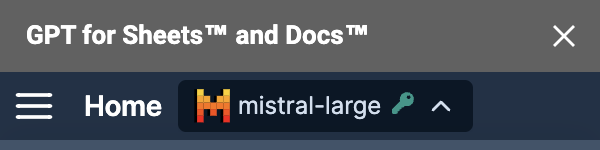
This model is currently free to use in GPT for Sheets, excluding API costs which are paid directly to Mistral API.
April 18, 2024 - GPT for Excel
Improvement
This release improves GPT_MATCH performance. Previously, executing several GPT_MATCH functions near their row limit (1300 rows) was noticeably slow. Now, these executions are up to 100 times faster.
April 16, 2024 - GPT for Excel
Bug fix
The add-in now loads successfully, even on slow 3G networks.
April 15, 2024 - GPT for Sheets
Bug fix
This release fixes an issue where reaching the OpenAI API key rate limit would trigger an error in GPT for Sheets sidebar.
April 11, 2024 - GPT for Sheets
Improvement
Your balance now remains visible in the footer when using an Anthropic model. Anthropic Claude 3 models are currently free to use, which means that executions run with an Anthropic model will not impact your balance.
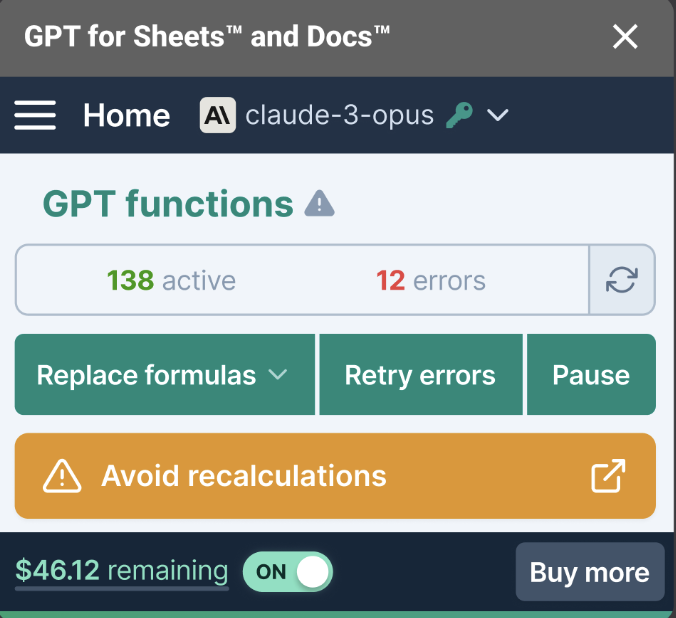
Bug fixes
-
The sidebar token counter remains visible regardless of the model selected.
-
When the cut-off limit is reached (max_tokens) while using GPT_WEB in safe mode, truncated formula results are correctly prefixed with a message to help you identify the issue and fix it by modifying the value of the Max tokens setting.
-
Selecting a model that didn't require an API key when using GPT_VISION, previously caused an error. Now, the system automatically defaults to the ‘gpt-4-1106-vision-preview' model to prevent these errors, regardless of the model initially chosen.
April 11, 2024 - GPT for Excel
Improvement
We've updated the model switcher. See the list of supported models.
You can access previous versions of OpenAI gpt-3.5-turbo and gpt-4-turbo models via the settings or function parameters.
April 10, 2024 - GPT for Sheets
Improvement
We've updated the model switcher. See the list of supported models.
You can access previous versions of OpenAI gpt-3.5-turbo and gpt-4-turbo models via the settings or function parameters.
April 10, 2024 - GPT for Docs
Bug fix
The correct default model gpt-3.5-turbo is now used, replacing the deprecated model gpt-3.5-turbo-16k.
April 10, 2024 - GPT for Excel
Bug fixes
-
Renaming your sheet when using bulk tools no longer throws errors.
-
Dragging formulas to up to 10,000 rows now runs smoothly without freezes.
April 4, 2024 - GPT for Sheets
Announcement
GPT for Sheets prices have been updated to reflect the new GPT for Excel and Word prices, and the cost for input and output tokens is now also identical.
April 4, 2024 - GPT for Excel Word
Announcement
GPT for Excel and Word prices have dropped for all models:
-
Without an API key:
-
gpt-3.5 turbo models cost $2.5 for 1M tokens, instead of $25 previously
-
gpt-4-turbo models cost $35 for 1M tokens, instead of $55 previously
-
gpt-4 models cost $65 for 1M tokens, instead of $85 previously
-
text-embedding-ada-002 costs $2.5 for 1M tokens, instead of $25 previously
-
Perplexity model costs $15 for 1K executions, instead of $50 previously
-
-
With an API key (excluding OpenAI API cost which you pay directly to OpenAI):
-
gpt-3.5 turbo models cost $1 for 1M tokens, instead of $15 previously
-
gpt-4 and gpt-4-turbo models cost $5 for 1M tokens, instead of $15 previously
-
text-embedding-ada-002 costs $1 for 1M tokens, instead of $15 previously
-
Packs purchased before March 13th, 2024 keep their original pricing.
We will continue to iterate on the pricing, please do not hesitate to send feedback, good or bad.
April 2, 2024 - GPT for Sheets
Bug fix
Running multiple requests simultaneously with the GPT_HSPLIT function no longer throws an error message.
April 1, 2024 - GPT for Excel
Bug fixes
-
You can now correctly insert the GPT_MATCH function example from the List of GPT functions into your sheet.
-
Double-clicking on the navigation arrow no longer results in a blank page or a login page with non-functional buttons.
March 29, 2024 - GPT for Sheets
Improvements
You can now click on your balance to see the Google account currently used in GPT for Sheets. This provides a quick way to check if it matches the account used for pack purchases.
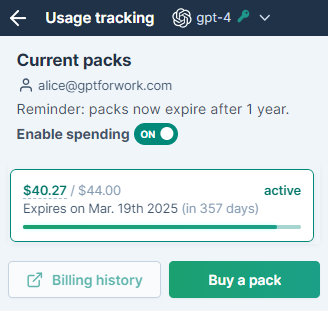
When you enable safe mode in GPT for Sheets, the Auto-replace formulas option is now enabled by default. This significantly speeds up executions. You can still disable it if you'd rather keep all the formulas.
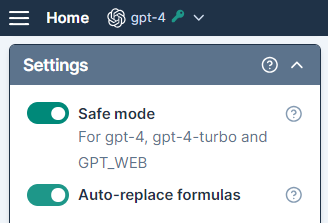
March 27, 2024 - GPT for Excel
Bug fixes
-
Resolved a problem causing a blank sidebar and stuck executions upon opening for some users. You no longer need to reload the add-in.
-
Eliminated an error that occurred when launching the add-in after a period of inactivity.
-
Fixed an issue where the GPT_EDIT function ignored the
edit_instructionparameter.
March 26, 2024 - GPT for Excel and Word
Improvement
You can now click on your balance to see the Microsoft account currently used in GPT for Excel and Word. This provides a quick way to check if it matches the account used for pack purchases.
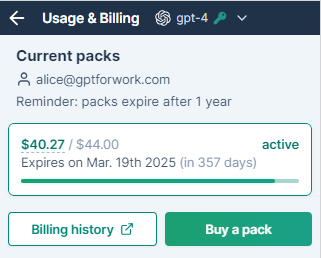
Bug fix
Users in China can now purchase packs in GPT for Excel and Word.
March 26, 2024 - GPT for Word
Bug fix
GPT for Word no longer loads indefinitely if launched with an invalid API key. Instead, an error message prompts you to enter a valid API key.
March 26, 2024 - GPT for Sheets and Docs
Announcement
Anthropic Claude 3 models are now supported with an API key:
-
Opus: Powerful model
-
Sonnet: Hard-working model
-
Haiku: Light and fast model
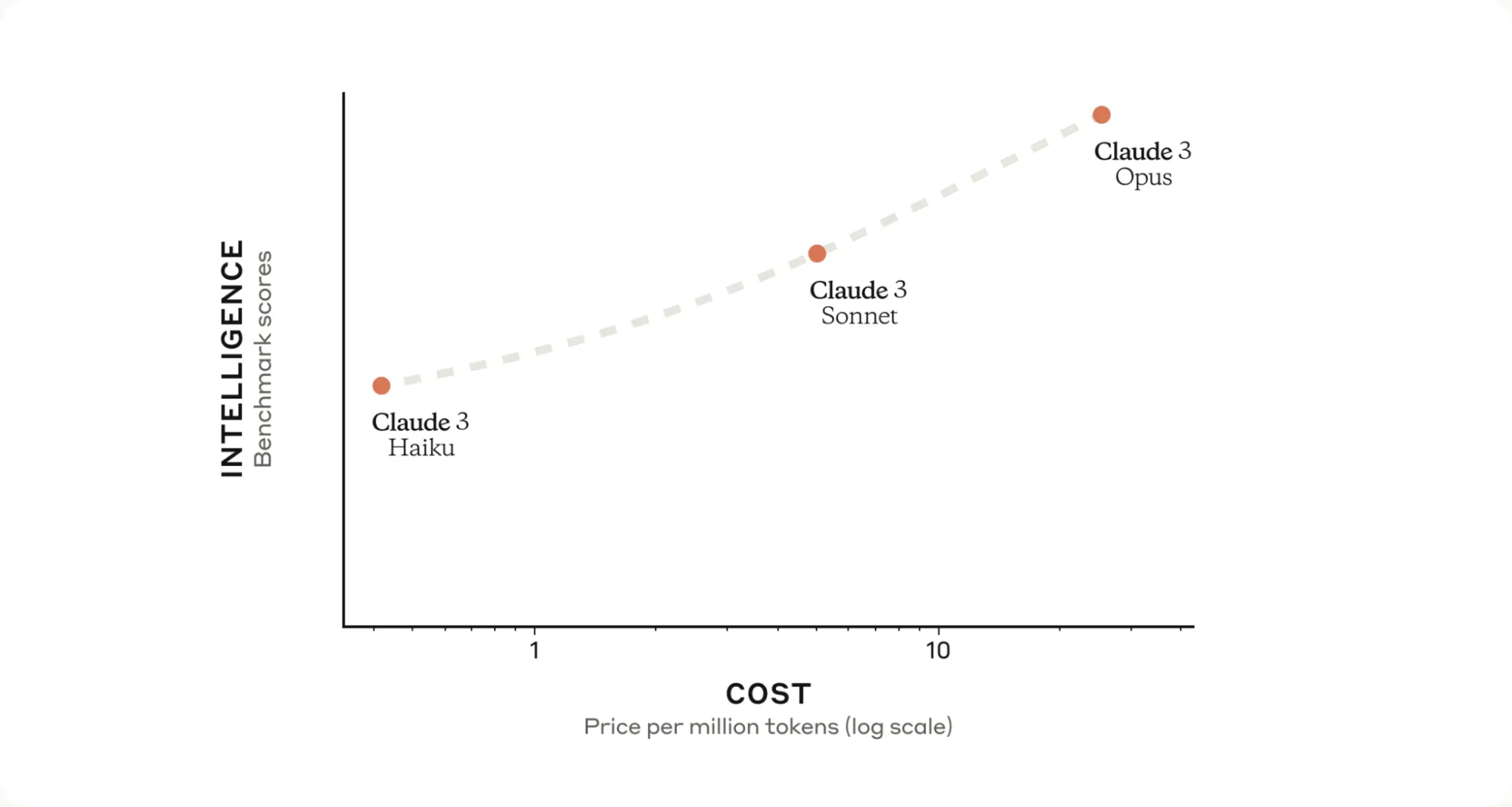
All Claude 3 models support vision to understand and analyze images and 200,000 token context windows. They are currently free to use in GPT for Sheets and Docs, excluding API costs which are paid directly to Anthropic.
claude-instant-1 and claude-2 are no longer supported. Formulas using these models in their parameters fall back to claude-3-haiku. If responses from this new model differ, let us know by contacting Support.
March 26, 2024 - GPT for Sheets
Fine-tuned models based on babbage-002 and davinci-002 now correctly stop generating tokens before reaching the cut-off limit (max_tokens) when appropriate, addressing the previous issue of producing text up to the limit regardless of context.
March 22, 2024 - GPT for Word
Bug fix
When you install and launch the add-in, the Custom instructions field is now filled by default with: "I want you to act as a text assistant. Provide the answer without any introductory phrase."
March 18, 2024 - GPT for Excel
Bug fixes
We've addressed issues related to the GPT_MATCH function:
-
You can now successfully insert examples into your workbook via the List of GPT functions from the sidebar
-
GPT_MATCH formulas are now sequentially executed, to minimize the risk of errors that was caused by an overlap of executions
March 13, 2024 - GPT for Word
Announcement
GPT for Word launched in beta last September. After major upgrades, we're moving to a paid model.
Here's what's new:
-
Improved chat user experience
-
Document selection preview
-
Upgraded models to version 0125
-
Ability to use without an API key
The pricing is the same as GPT for Excel.
Packs purchased on Microsoft Word can be used on Microsoft Excel, and vice versa.
March 13, 2024 - GPT for Excel
Announcement
The pricing in GPT for Excel has been dramatically simplified based on your feedback. Here's what's new:
-
The cost of input and output tokens is now identical.
-
Without an API key (OpenAI API cost included):
-
gpt-3.5-turbo models now cost $25 per 1M tokens
-
gpt-4 models now cost $85 per 1M tokens
-
gpt-4-turbo models now cost $55 per 1M tokens
-
text-embedding-ada-002 now costs $25 for 1M tokens
-
-
With an API key the pricing is the same across all models at $15 for 1M tokens (OpenAI API cost is not included as you pay it directly to OpenAI through your API key).
Those new prices only apply to packs purchased after the release of the new pricing. Packs purchased before continue to be consumed at the prices that were listed when they were bought…
We will continue to iterate on the pricing, please do not hesitate to send feedback, good or bad.
March 7, 2024 - GPT for Excel
Announcement
We have just launched the Web browsing tool in GPT for Excel.
This tool allows you to search the web to get up-to-date information. You can ask questions about events, facts, people, URLs…
To access it, simply click on Web browsing from the Bulk tools area in the GPT for Excel sidebar.
The price is $50 or €50 per 1000 executions.
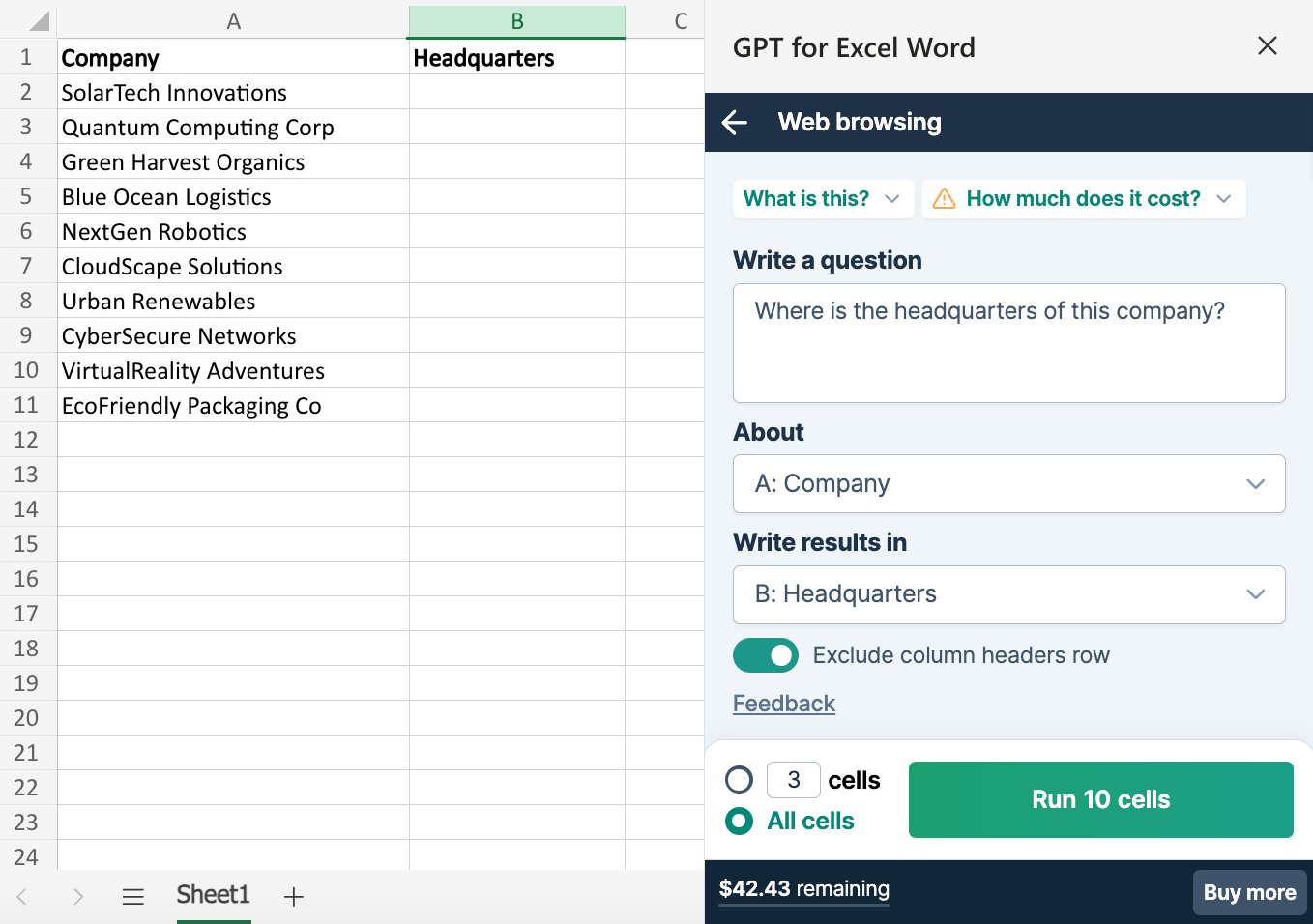
Improvement
Special characters are now supported in row headers when using Bulk tools.
March 6, 2024 - GPT for Word
Improvement
The chat experience has been enhanced to allow the following actions during OpenAI response generation:
-
Scroll up the responses
-
Access the Copy/Insert/Replace buttons
March 1, 2024 - GPT for Sheets
Improvement
The model switcher has changed to make it easier to choose a model based on:
-
The cost
-
The model main advantage
You can now also see all the details of a model by hovering on the model.
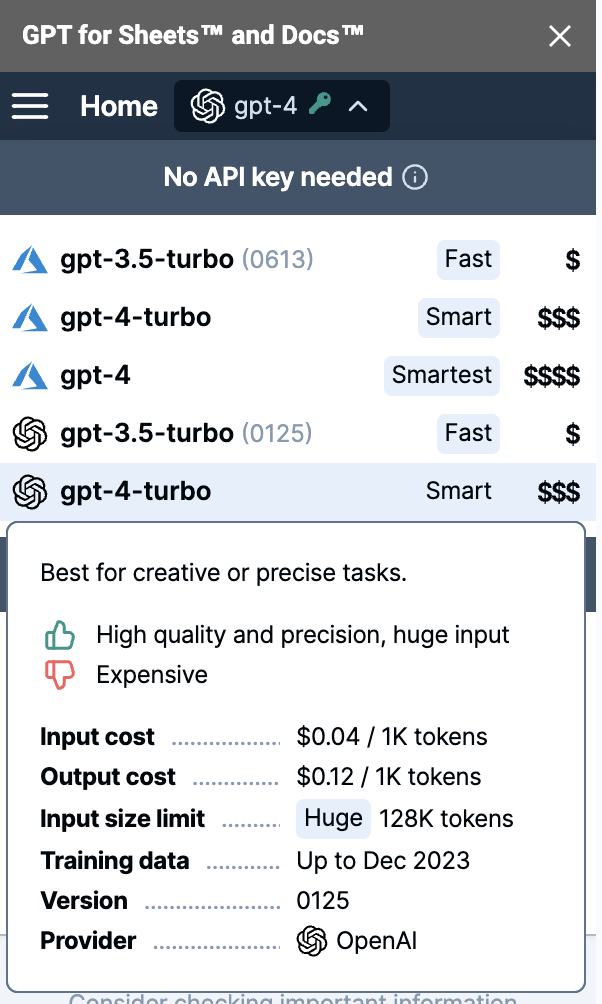
February 27, 2024 - GPT for Excel
Improvement
With the Bulk tools, you can now choose a specific number of cells to run.
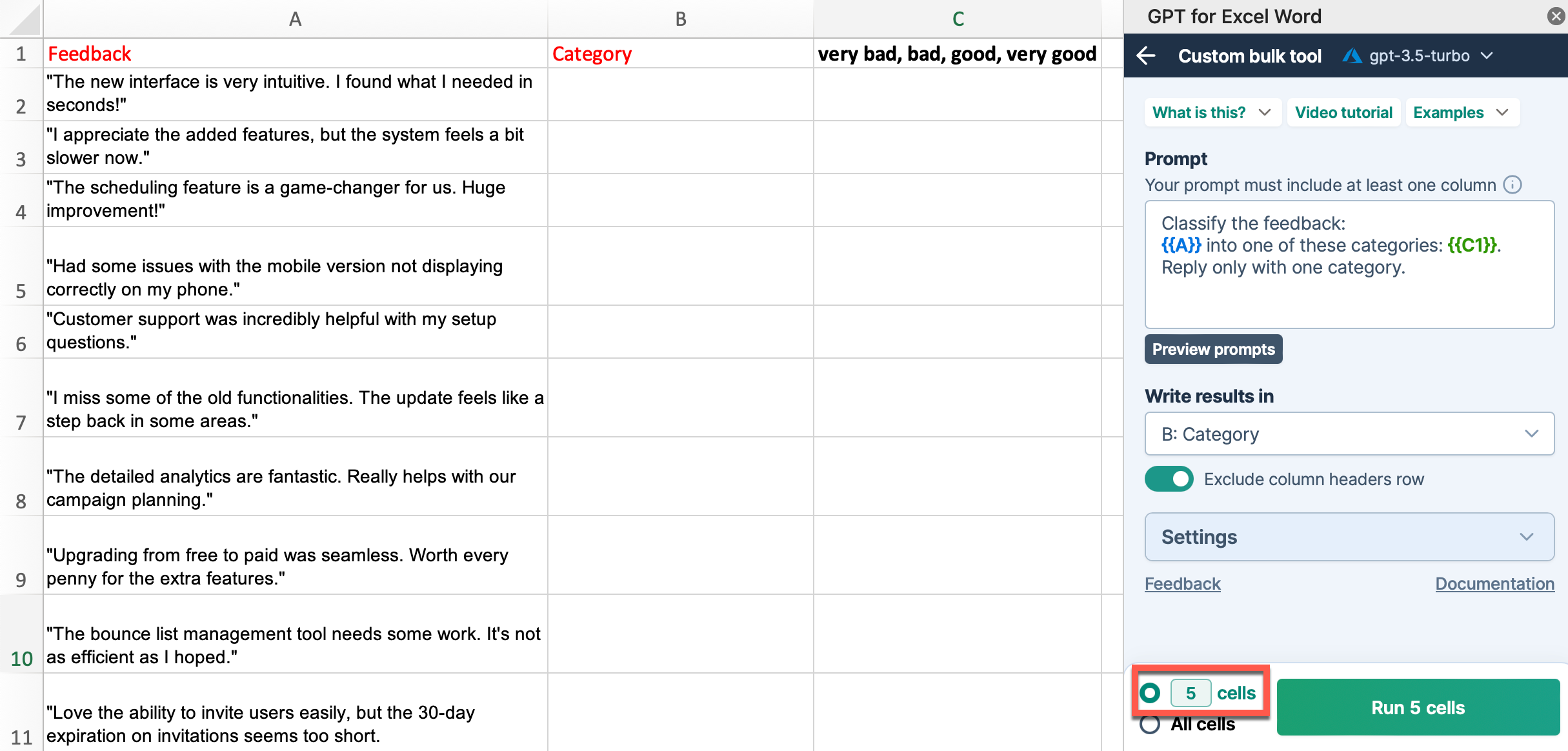
February 27, 2024 - GPT for Word
Improvements
You can now:
-
Preview the selected text of your document above the prompt field
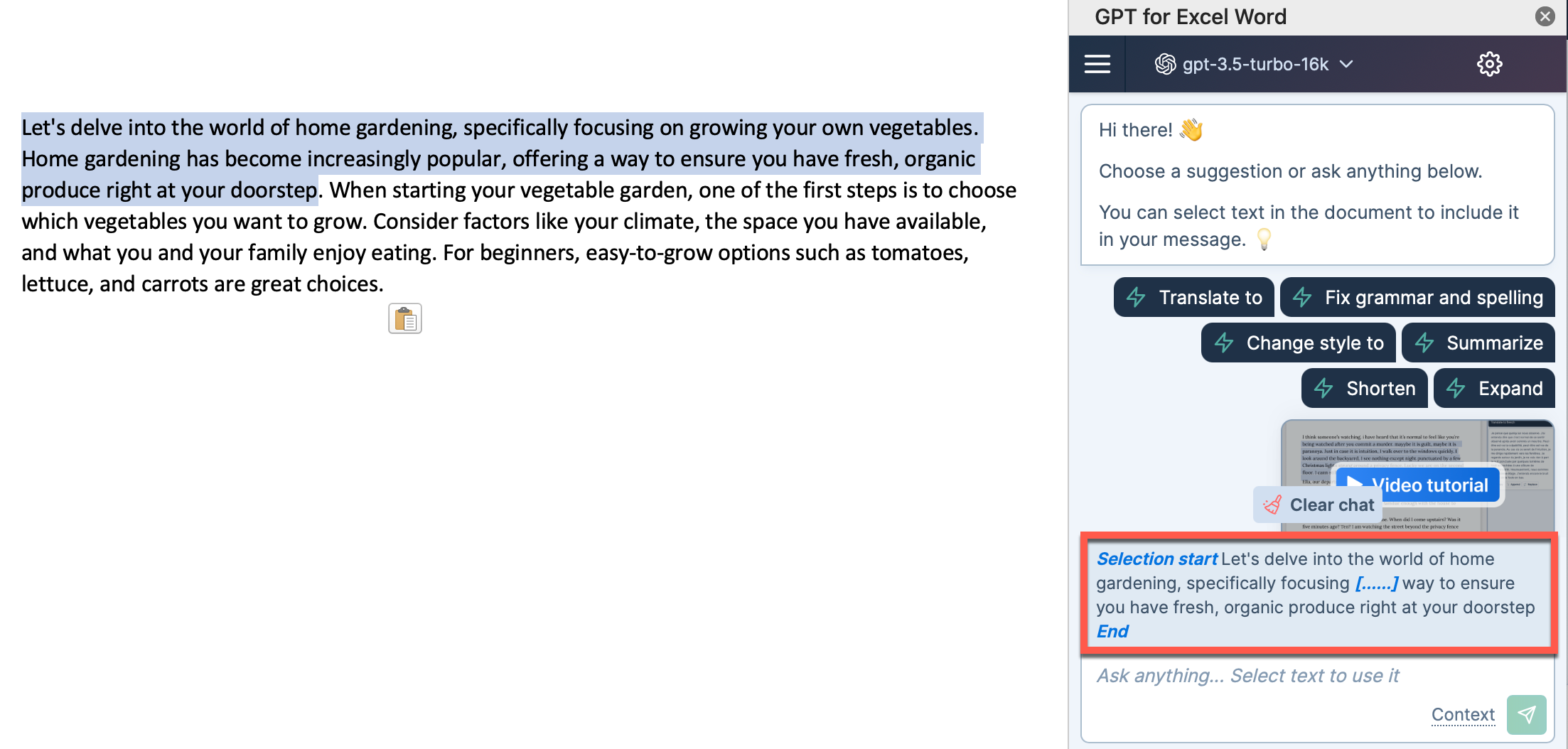
-
Scroll back to the selected part of the document by clicking on the selection preview
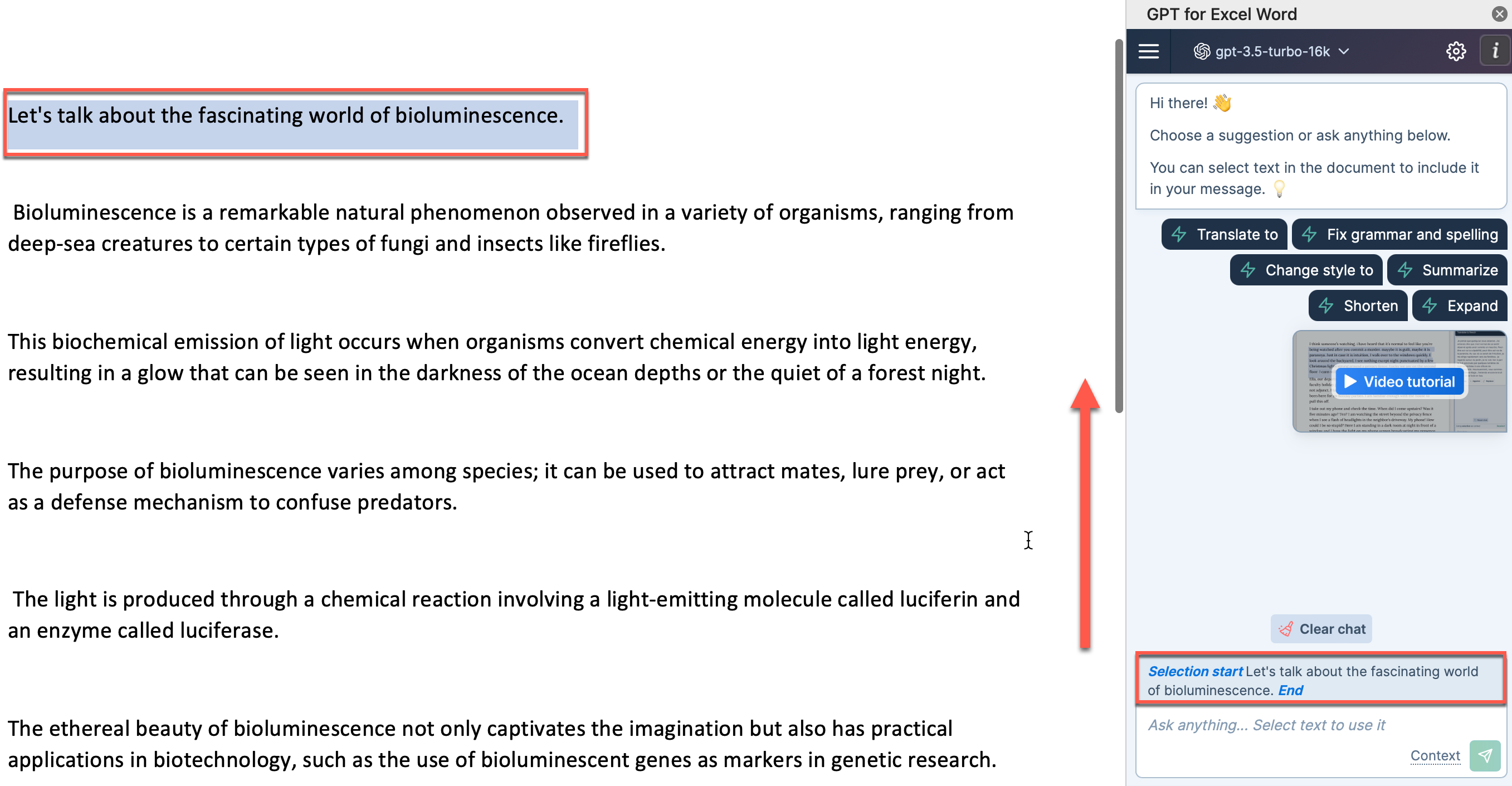
February 23, 2024 - GPT for Sheets
Improvement
We've improved the reliability of GPT for Sheets executions when the context is very large.
February 22, 2024 - GPT for Excel
Announcement
You can now buy $599 and $999 packs to support your high consumption. These packs allow for around 799 and 1332 million input or output tokens with gpt-3.5-turbo, respectively. Like all packs now, they are valid for a full year.
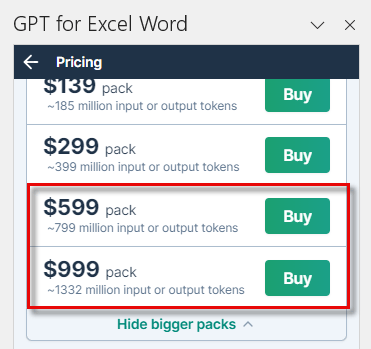
February 20, 2024 - GPT for Excel and Sheets
Announcement
OpenAI has upgraded the model under gpt-3.5-turbo to gpt-3.5-turbo-0125.
This model offers:
-
Higher accuracy at responding in requested formats
-
Lower pricing
-
Larger context window
February 20, 2024 - GPT for Excel
Announcements
We have just launched two new Bulk tools in GPT for Excel, that allow you to:
-
Classify the content of a column into predefined categories. For example, classify your user feedback into relevant categories for your Support team.
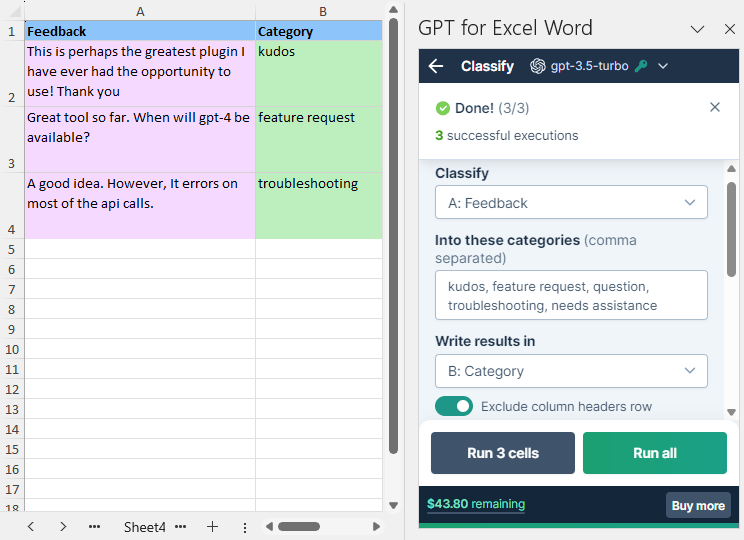
-
Extract relevant information from a column. For example, extract email addresses from text, regardless of their original format.

To access these and more tools, click on Bulk tools in GPT for Excel sidebar.
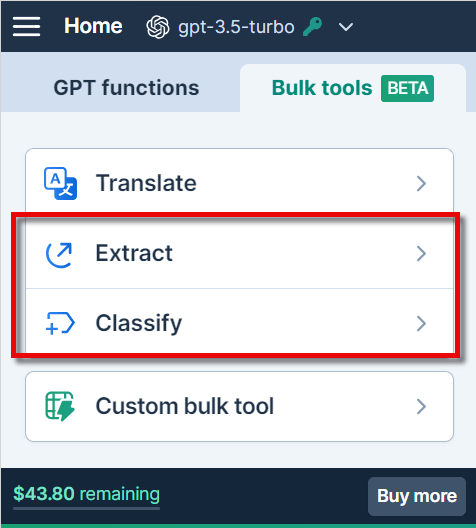
February 15, 2024 - GPT for Word
Bug fixes
We solved an issue that prevented the selection of long AI responses for copying, replacing, or inserting text in your document.
February 15, 2024 - GPT for Work
Improvement
Packs bought from now on expire one year after their purchase date.
Packs bought before this update still expire after 90 days.
February 14, 2024 - GPT for Work
Announcement
A new free extraction tool, capable of processing up to three texts simultaneously, each up to 200 characters, is now freely accessible on the GPT for Work website.
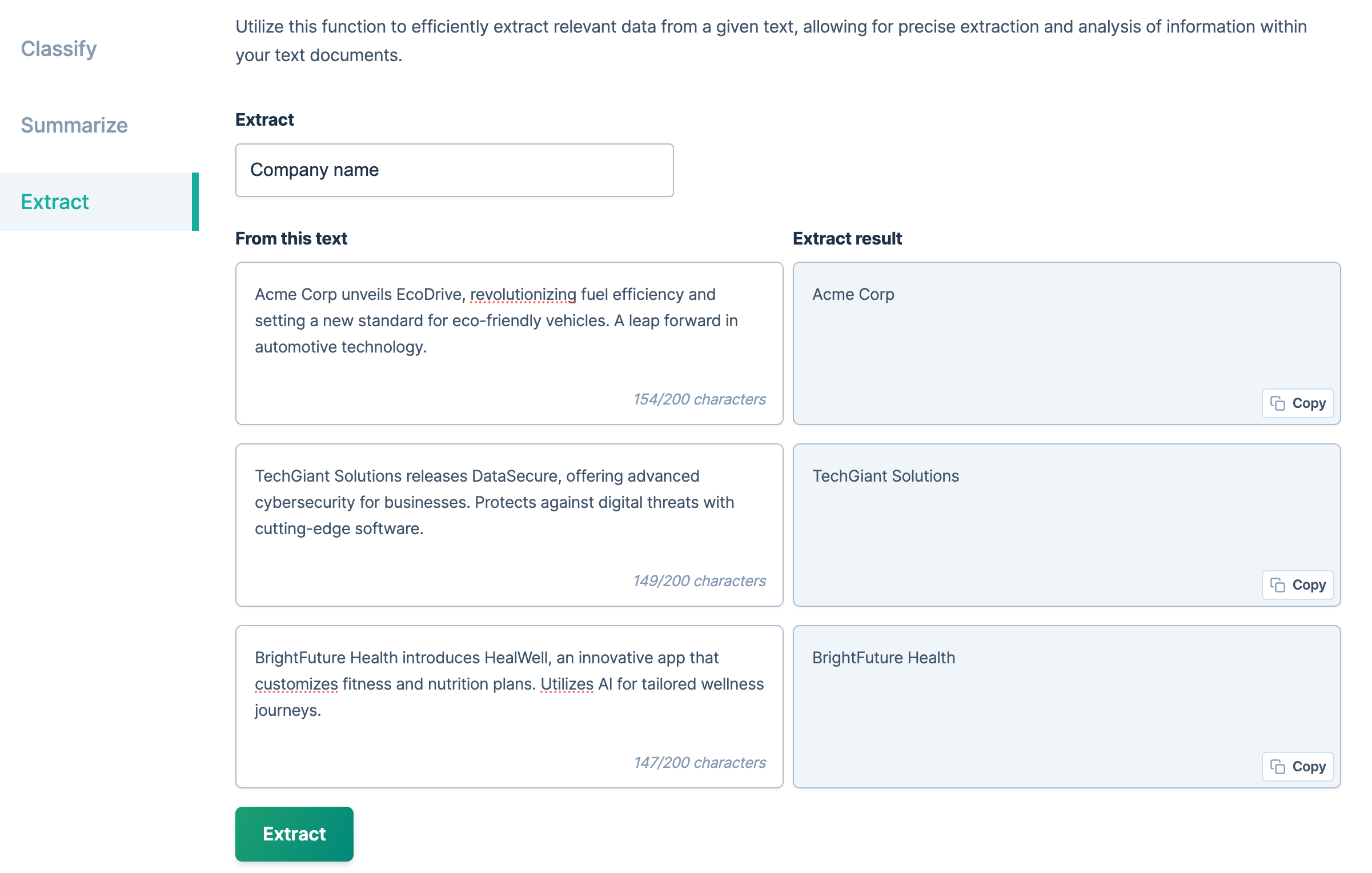
February 14, 2024 - GPT for Excel
Improvement
With the Custom Bulk tool, you can now preview your prompts before running them.
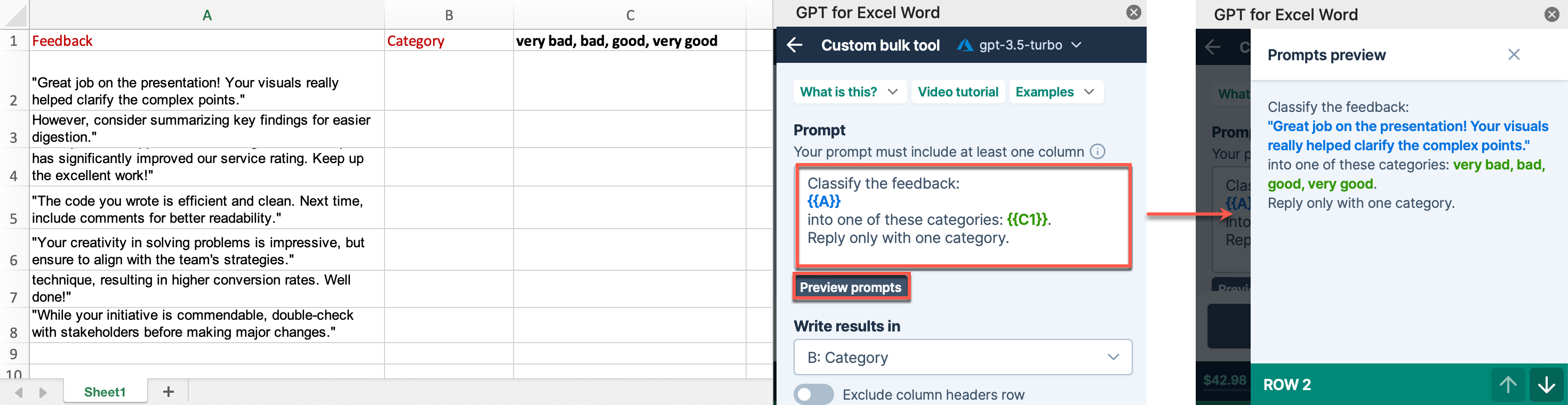
February 12, 2024 - GPT for Work
Bug fix
The Copy button in the Translate tool now copies the translated text as expected.
February 8, 2024 - GPT for Excel
Improvement
The count of active functions now also includes paused functions. Previously, they were included as errors.
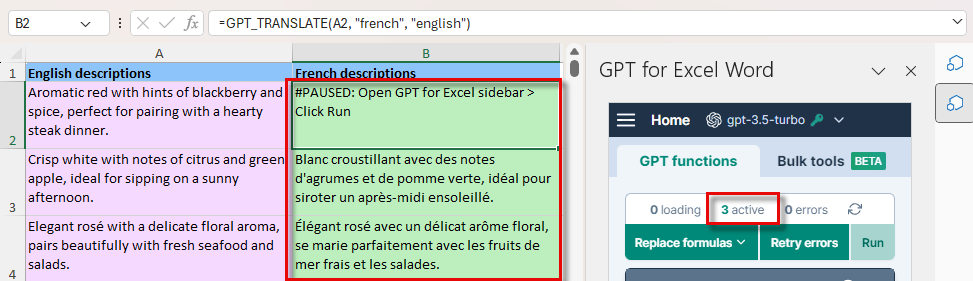
February 7, 2024 - GPT for Sheets
Announcement
You can now buy $599 and $999 packs to support your high consumption. These packs allow for around 66 and 110 million input or output words with gpt-3.5-turbo in GPT for Sheets.
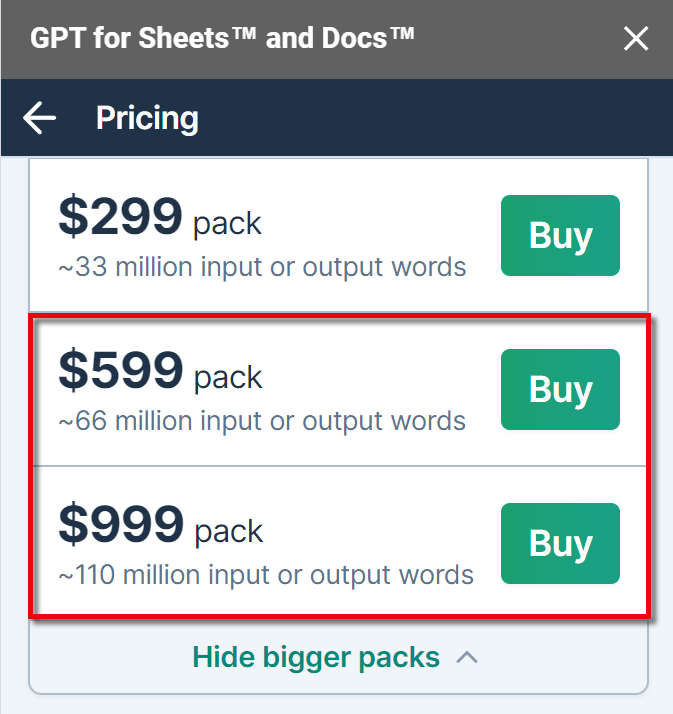
February 6, 2024 - GPT for Work
Announcement
A new classification tool is available for free on the GPT for Work website. You can classify texts up to 200 characters into up to 3 predefined categories.
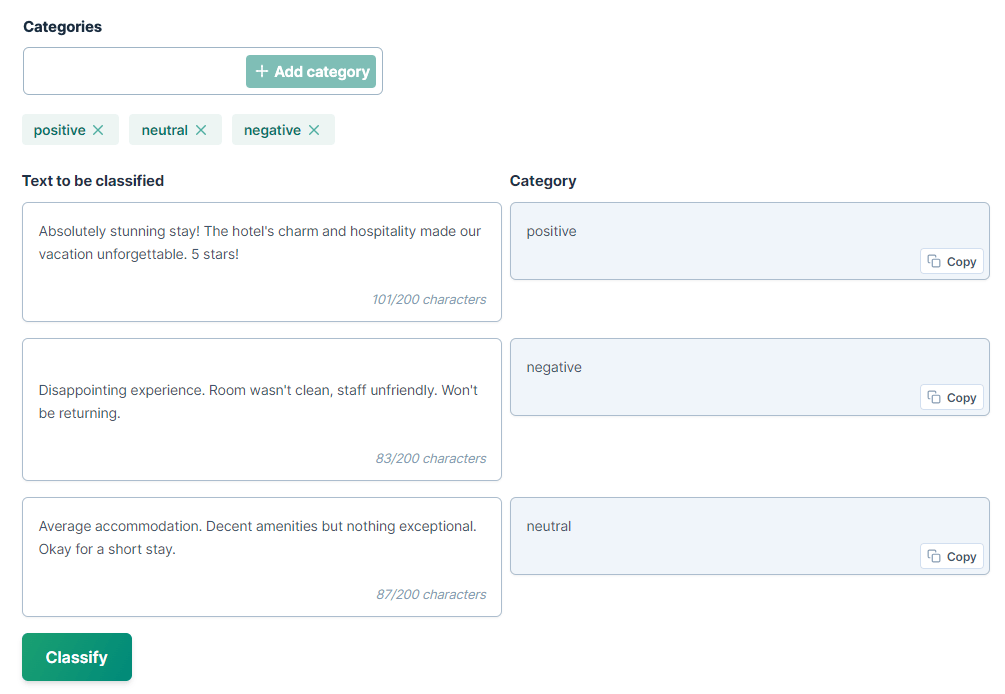
February 6, 2024 - GPT for Excel
Improvement
We are currently improving the onboarding process for GPT for Excel. An introductory video is now available to help all new users get started.
February 4, 2024 - GPT for Word
Bug fix
If your API key is valid, clicking the I've fixed the problem, retry button in the OpenAI API key not working error message will now effectively recognize and validate it, enabling access to GPT for Word.
February 2, 2024 - GPT for Excel
Announcement
We have just launched the Translate tool in GPT for Excel.
This tool allows you to translate an entire column and specify the destination column for the results. For instance, you can translate a whole column containing multiple languages in column A into a single, common language in column B. You can also customize your translations adding Translation instructions, and use the Translation glossary to guide the AI in the process.
To access it, simply click on the Bulk tools tab in GPT for Excel sidebar.
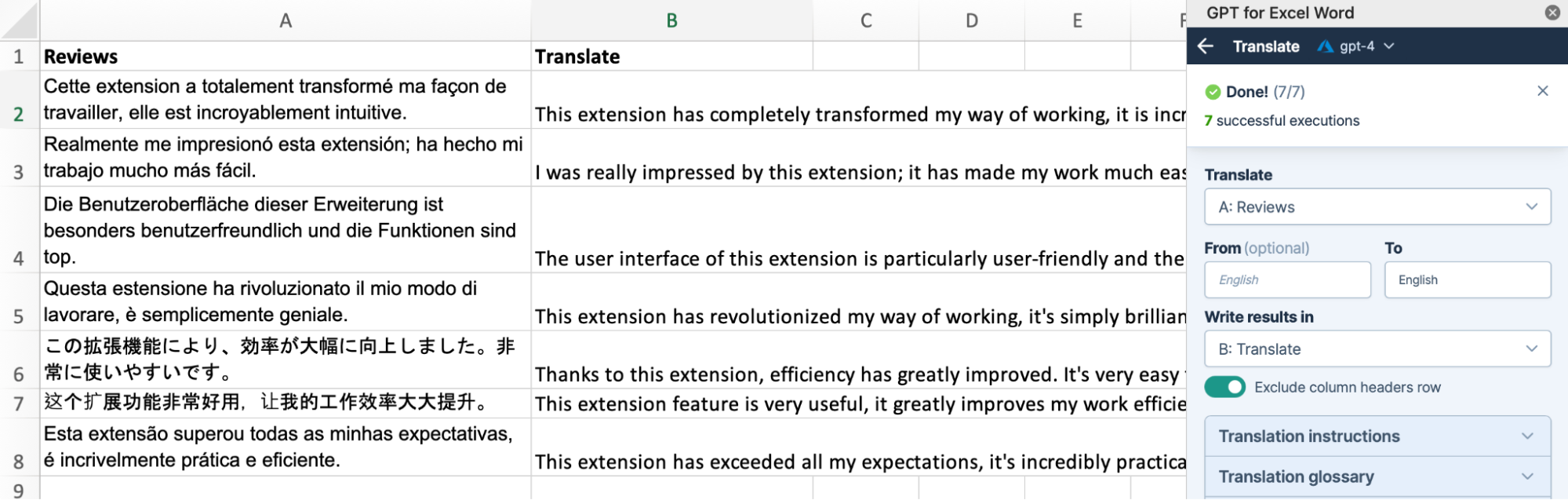
February 2, 2024 - GPT for Sheets
Improvements
-
If a payment succeeds but there's a delay in the pack creation due to our billing service timing out with Stripe, you can now use a Refresh button to create the pack.
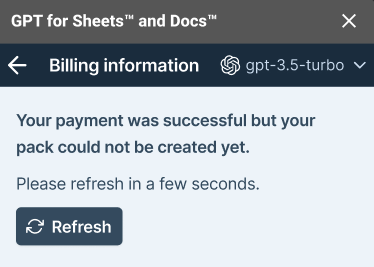
-
If you experience issues with the payment process due to network connection problems, a troubleshooting message will appear, providing instructions to assist you in resolving the issue.
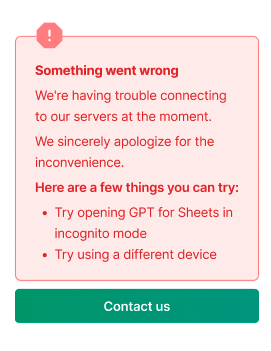
February 2, 2024 - GPT for Word
Improvement
You can now Copy part of the AI response or Insert it into your Word document.
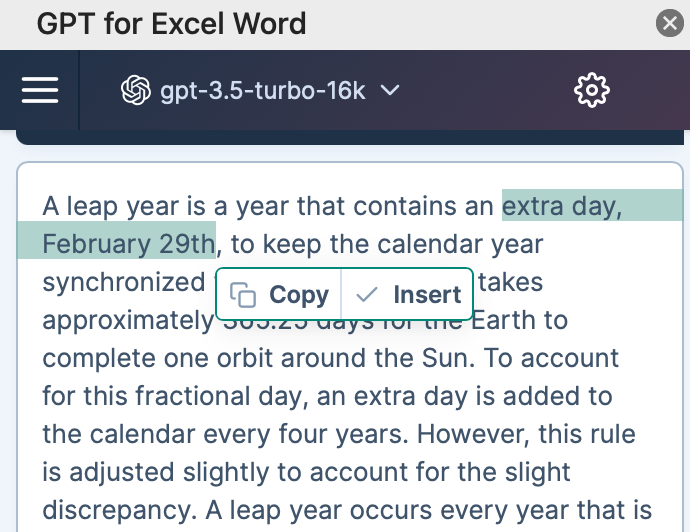
January 31, 2024 - GPT for Work
Announcement
A new translation tool is available for free on the GPT for Work website. You can translate up to 200 characters, customize your translations using the Glossary of special words, and add Custom instructions to guide the AI in the process.
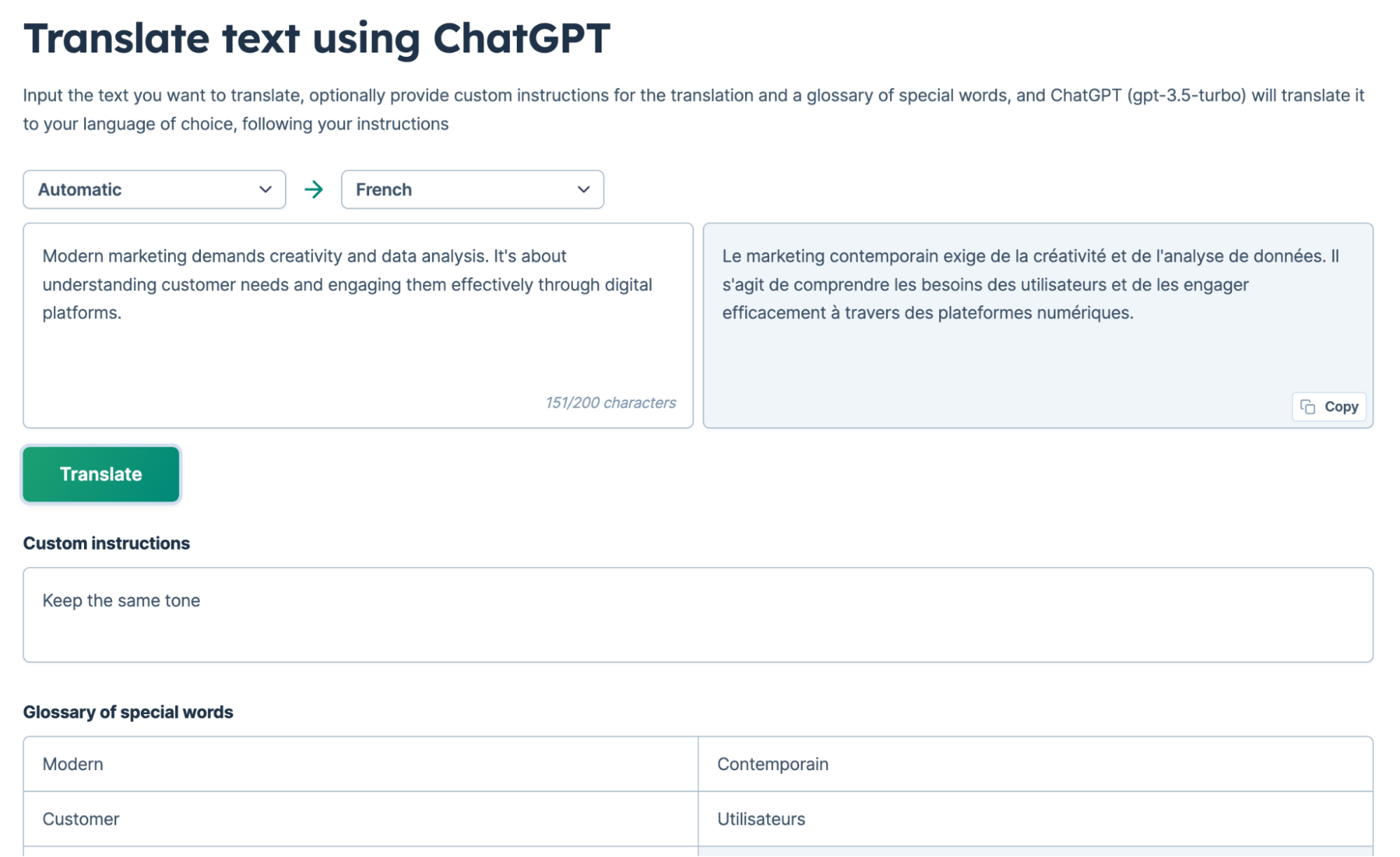
January 31, 2024 - GPT for Sheets and Excel
Announcement
This release expands the range of OpenAI models accessible in GPT for Sheets, with and without an API key:
-
gpt-4-turbo-preview (gpt-4-turbo)
-
gpt-4-0125-preview
Improvements
-
We've updated the model switcher with the latest, most stable and used models. See our model comparator.
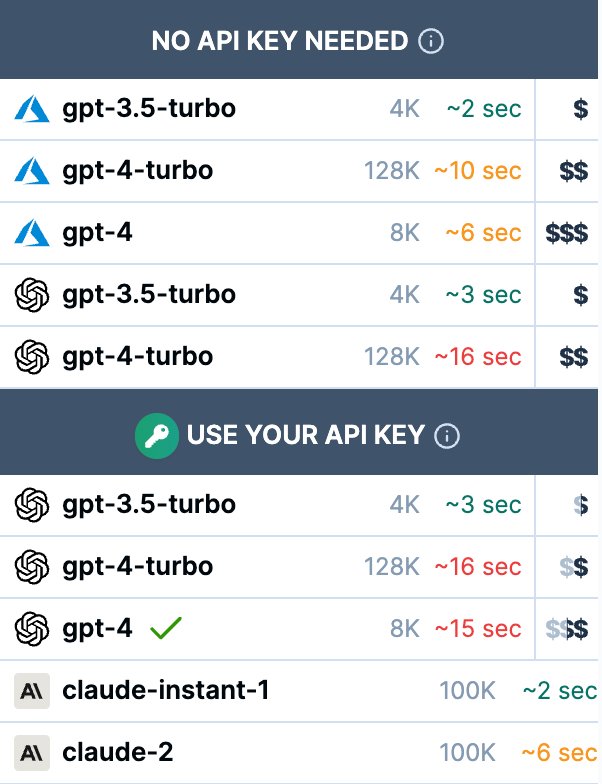
-
We clarified in the Settings section that Safe mode is only for gpt-4, gpt-4-turbo and GPT_WEB.
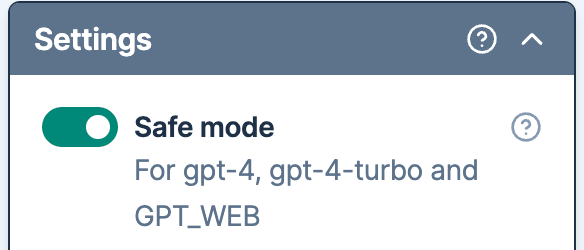
January 31, 2024 - GPT for Excel and Sheets
Improvement
You can now access the Cost calculator from the Token counter section of the GPT for Sheets and GPT for Excel sidebar.
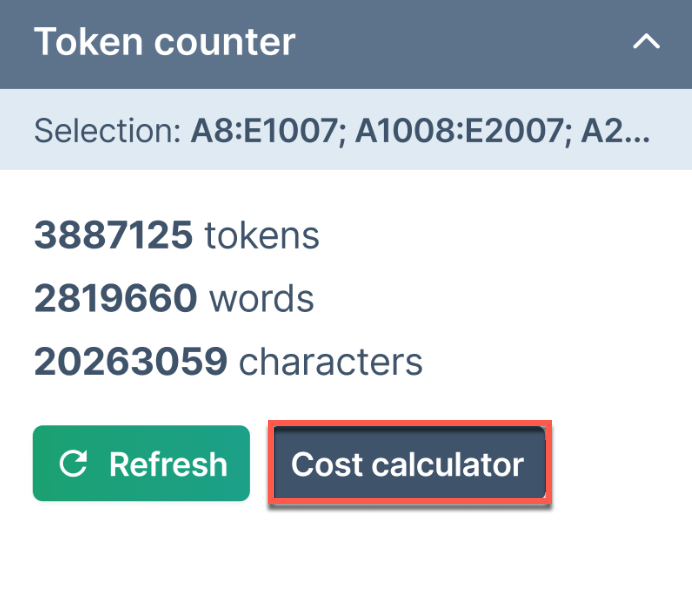
When you click on the Cost calculator button, the input tokens value is auto-filled into the Usage cost calculator, allowing you to see the cost implications based on the model selected.
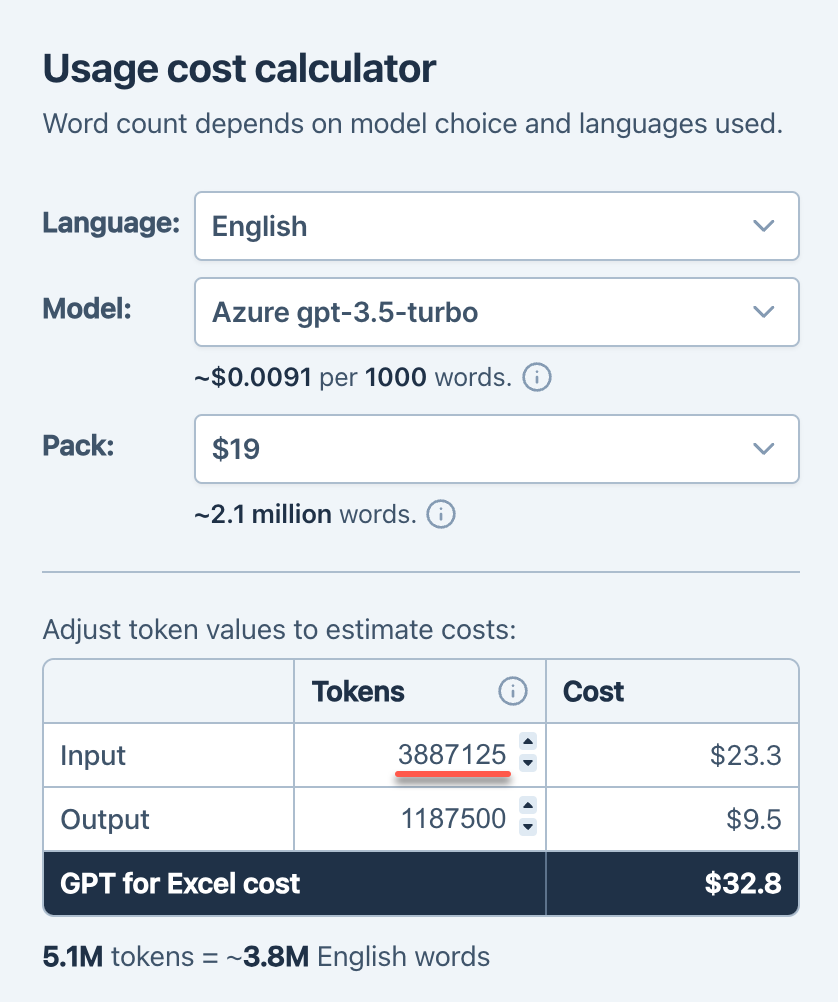
January 30, 2024 - GPT for Word
Announcement
You can now set Custom instructions to guide the AI with specific preferences and roles. These custom instructions are active until you choose to Reset to default. You can access this feature from the Settings icon.
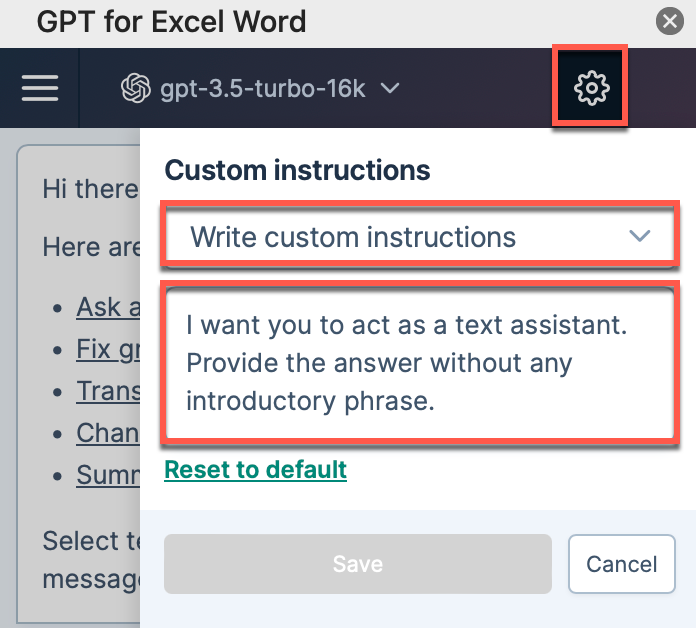
Improvement
The size of chat history sent to OpenAI is limited to a maximum of 4,000 tokens. OpenAI responses now take 2-3 seconds, no matter the actual size of the history. This new limit significantly reduces your costs.
January 30, 2024 - GPT for Excel
Improvement
Now, even with an empty balance, you can use the GPT for Excel sidebar to count the number of tokens in your cells, explore the list of functions, or view examples.
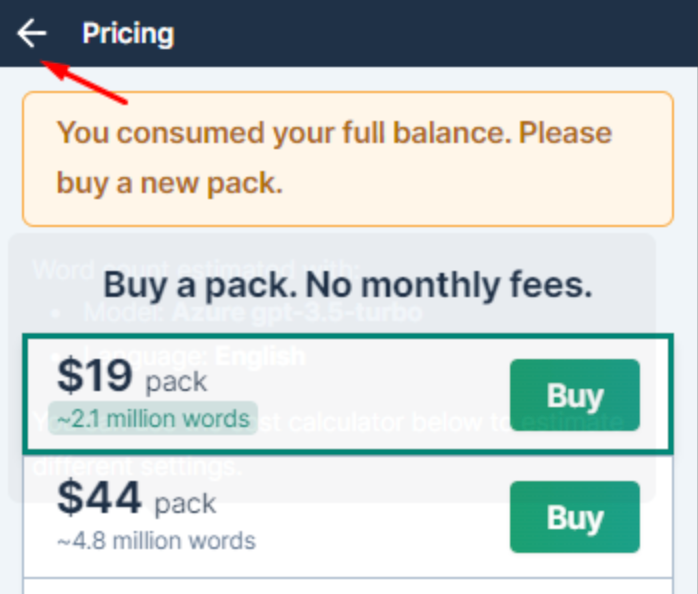
January 29, 2024 - GPT for Word
Bug fix
We've fixed an issue where sending chat messages was causing errors. This issue, caused by a minor update in the OpenAI API, affected responses from GPT-4, GPT-4-turbo, and GPT-3.5-turbo-16k.
January 26, 2024 - GPT for Sheets
Announcement
To prevent further spending in any of your spreadsheets, you can now turn spending off. Auto-refreshes can still happen and cause data loss but will no longer incur costs. Replace formulas or use safe mode to avoid data loss.
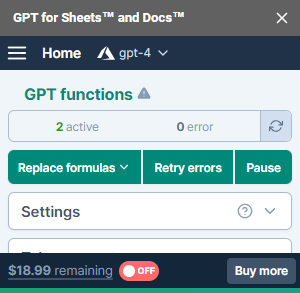
January 26, 2024 - GPT for Docs
Bug fix
This release fixes an error that incorrectly stated the document or selection was too long to process with some models like GPT-4. Now, you can process longer documents or selections up to the full model capacity.
January 23, 2024 - GPT for Excel and Sheets
Improvement
The Usage cost calculator in our documentation now lets you compare pricing for two models and/or different languages. Click Add another model to compare to display two calculators side by side for easy comparison.
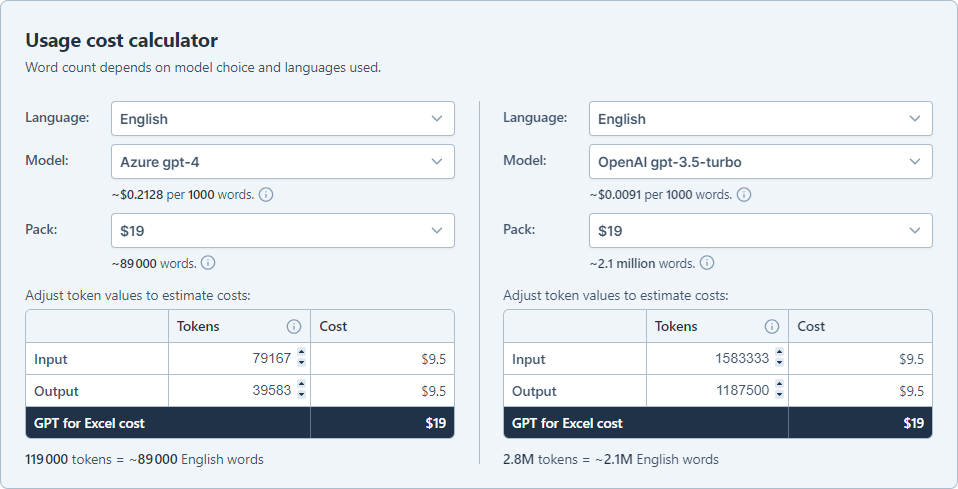
January 22, 2024 - GPT for Excel and Sheets
Improvement
The model switcher now includes a price range indicator, showing the costs of different models at a glance. For detailed pricing, hover over the dollar signs.
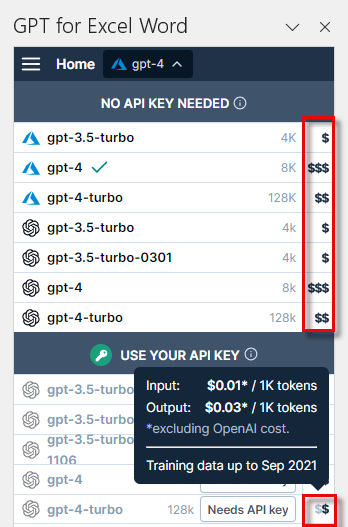
January 22, 2024 - GPT for Sheets
Improvements
-
The inline documentation for functions using specific models now includes the model name and the pricing details. This makes it easier for you to anticipate the costs of GPT_WEB, GPT_MATCH, and GPT_VISION function executions.
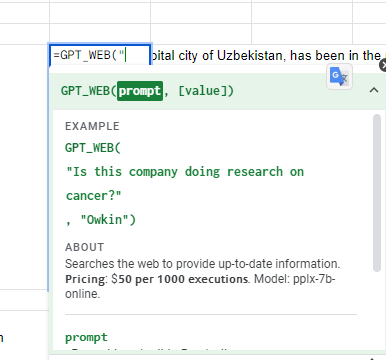
-
The Run button tooltip now clearly shows that exiting Pause mode will retrigger all formulas in #PAUSED! status. This helps you understand the cost implications before you click Run.
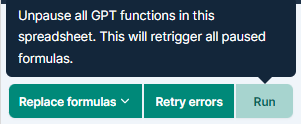
January 19, 2024 - GPT for Word
Bug fix
We've resolved an issue that led to timeouts for large requests, including your chat message, document selection, and chat history. You can now use the full capacity of models such as GPT-4 turbo, which allows 128K tokens.
January 19, 2024 - GPT for Excel
Improvements
The Custom prompt tool is now easier to use:
-
Tooltips now offer more details
-
Column references in the prompt field are highlighted for fast identification
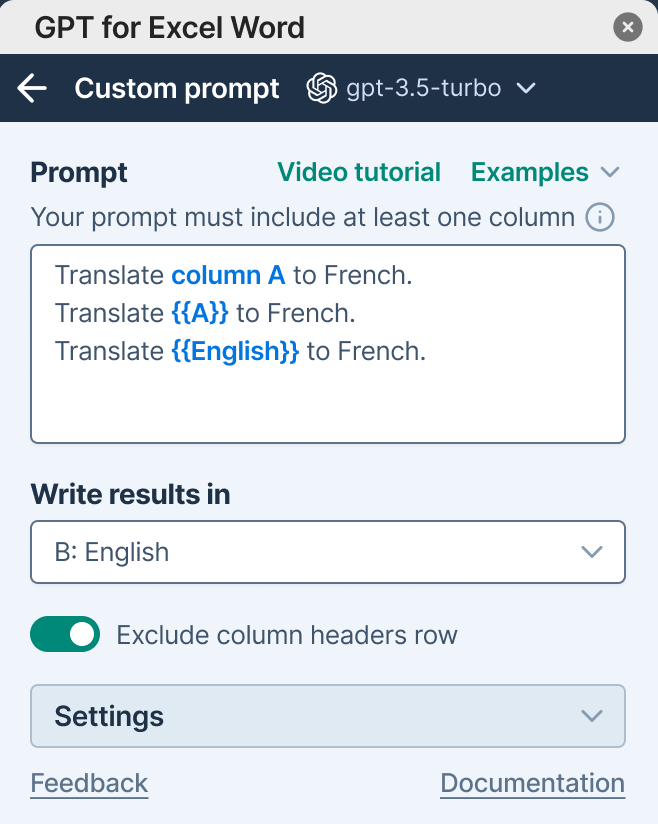
-
The prompt field requires at least one column reference, reminding you to indicate the column your prompt applies to
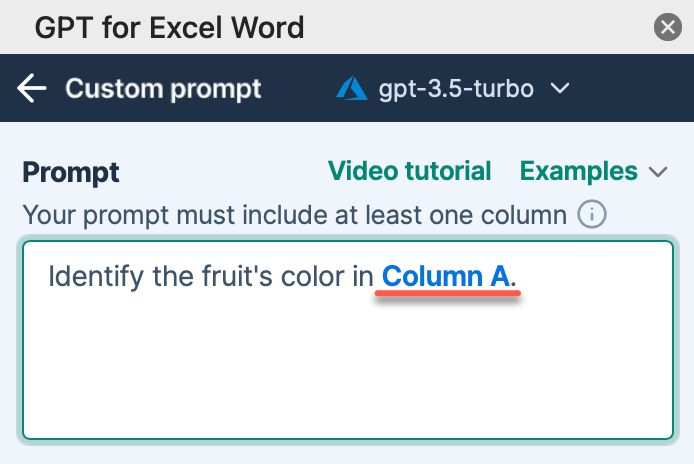
-
The Run all button now displays the number of prompts that will be run
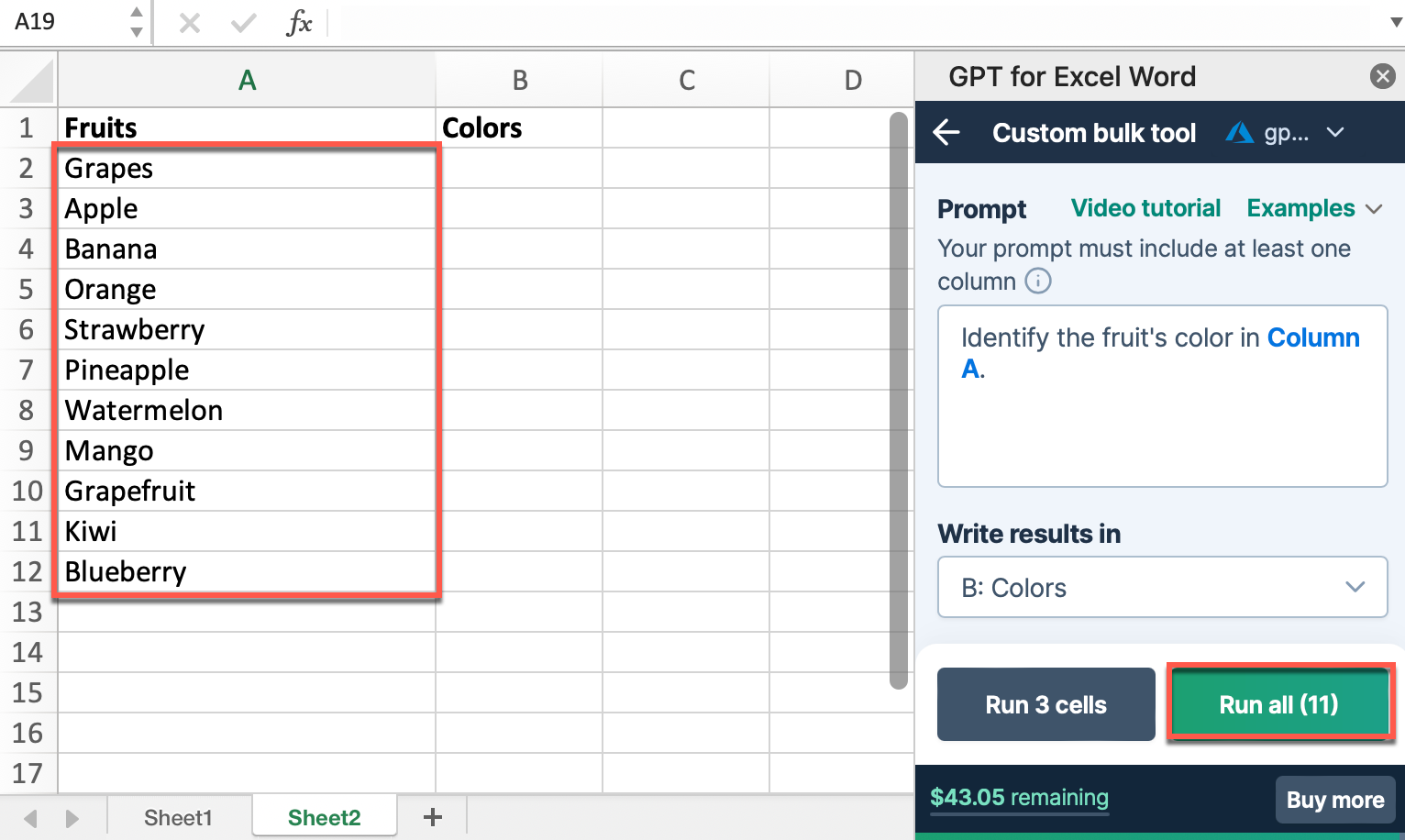
January 19, 2024 - GPT for Sheets
Improvement
Safe mode is now available with GPT_WEB, allowing you to reduce timeouts and saving responses in the formula's last parameter. This prevents data loss and avoids extra costs during automatic Sheets refreshes.
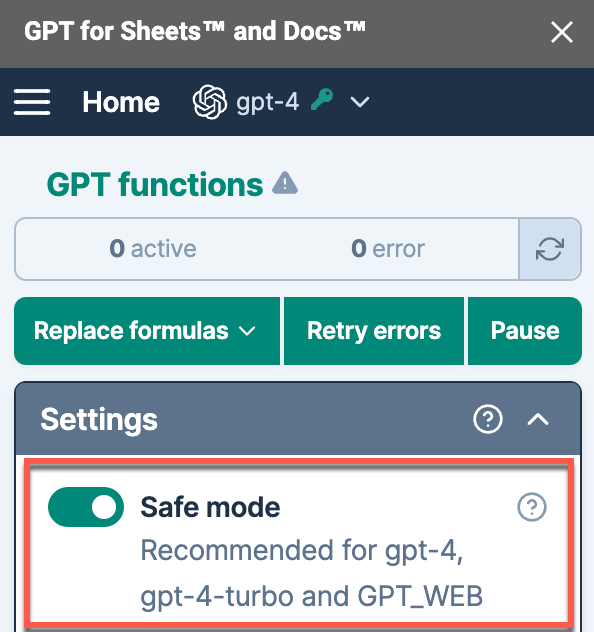
January 19, 2024 - GPT for Work
Improvement
We've updated the Model pricing comparator on the GPT for Work website. You can now toggle the switches to display the overall cost of function executions in GPT for Sheets and GPT for Excel, with or without an API key.
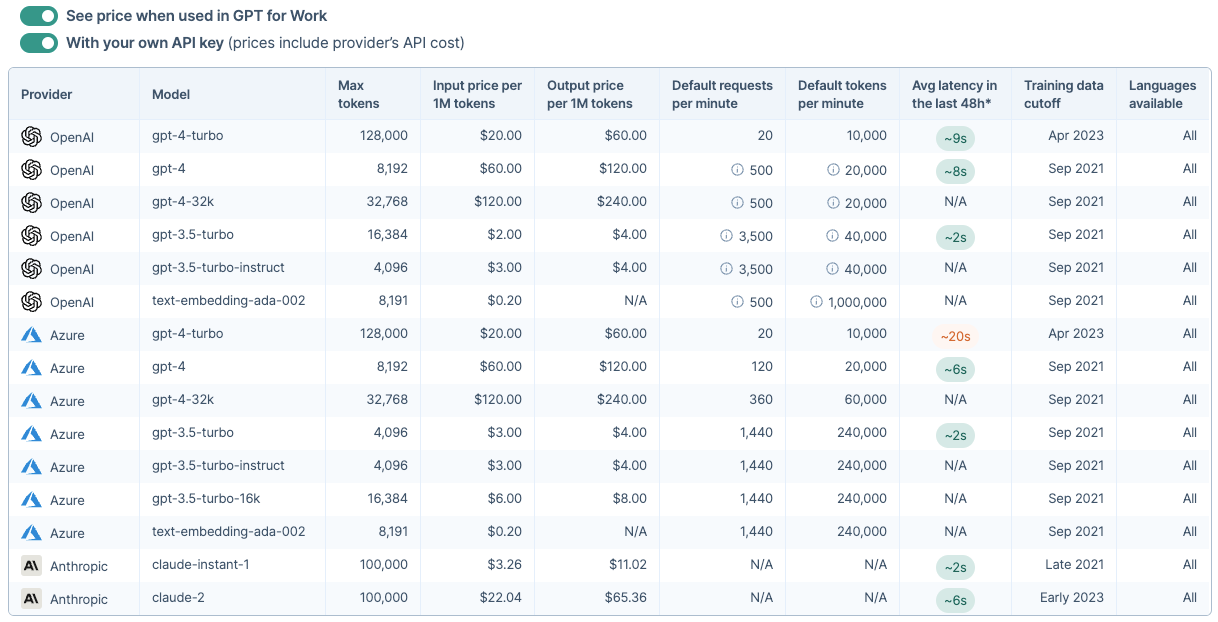
January 18, 2024 - GPT for Sheets
Improvement
In this update, we've added a warning message for expired or revoked safe mode authorization. Just click Re-authorize safe mode to renew access.
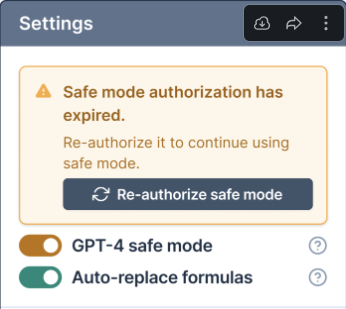
January 17, 2024 - GPT for Sheets
Improvement
Now, when facing issues with your OpenAI API key, a more detailed error message accompanies the Continue without an API key button.
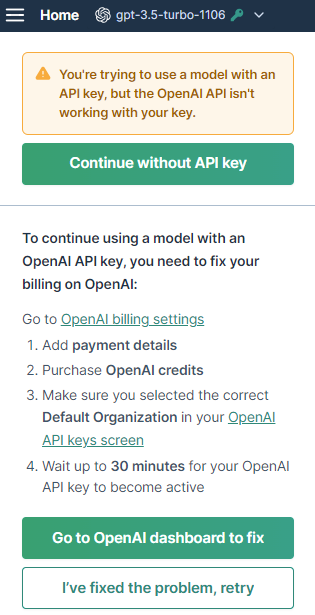
January 17, 2024 - GPT for Word
Improvement
Multi-line chat messages now disappear upon submission, making the AI response easier and faster to see.
January 16, 2024 - GPT for Sheets
Bug fix
We've addressed the Request too large error in safe mode, which previously occurred when a prompt combining multiple cells exceeded 50,000 characters.
January 15, 2024 - GPT for Sheets
Improvements
-
The Pricing screen now provides clearer information. You can now easily determine the word capacity of a pack based on model choice and the language of your inputs and outputs.
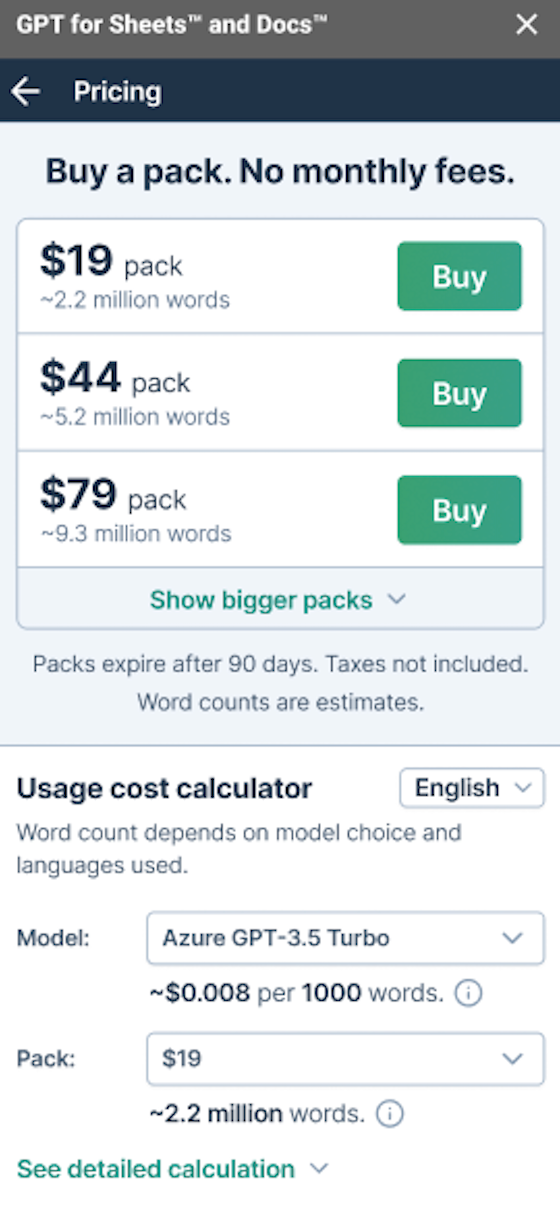
-
The model switcher now displays tooltips for each model, indicating costs based on the model selected and the size of input and output tokens.
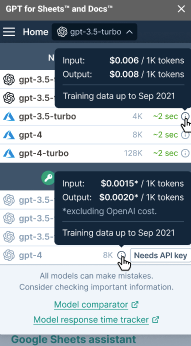
January 15, 2024 - GPT for Sheets
Announcement
The new GPT_WEB function enables you to search the web to provide up-to-date information. It should be used whenever you ask questions about events, facts, people, companies for which freshness and accuracy is important.
It is built on perplexity.ai's online models.
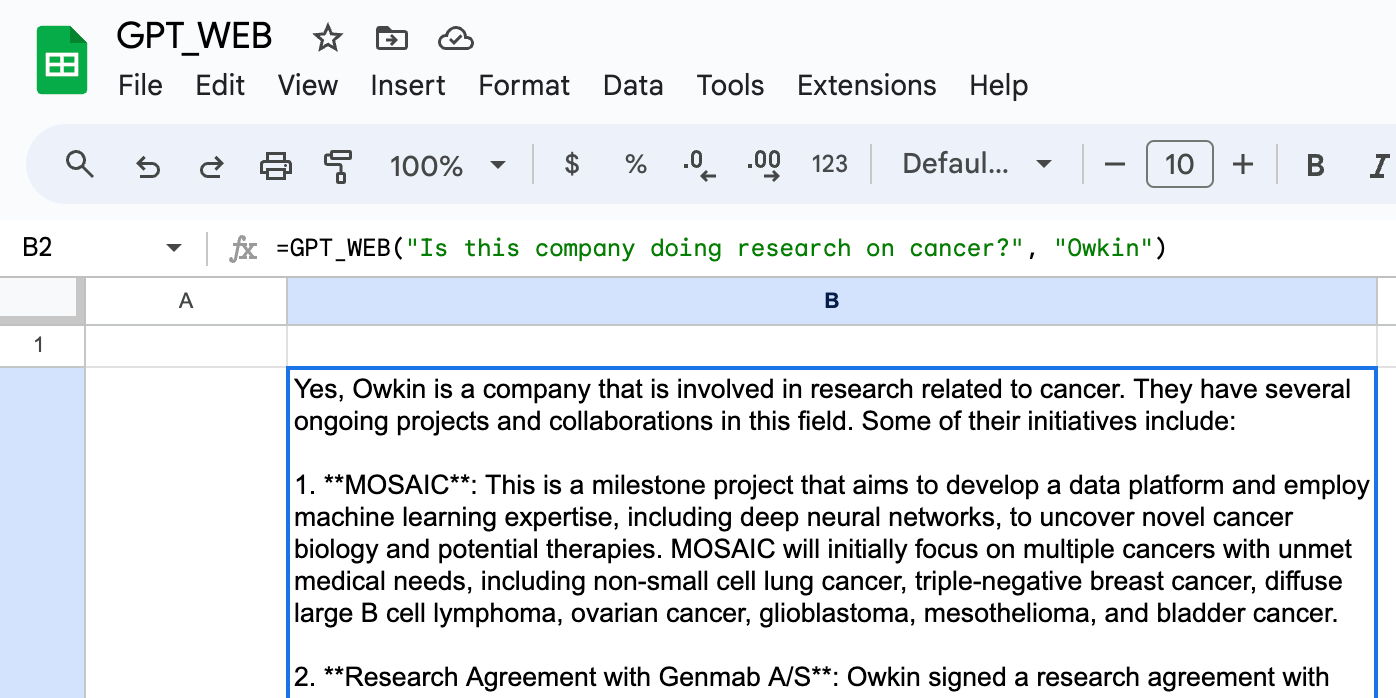
January 12, 2024 - GPT for Excel
Announcement
The new GPT_WEB function enables you to search the web to provide up-to-date information. It should be used whenever you ask questions about events, facts, people, companies for which freshness and accuracy is important.
It is built on perplexity.ai's online model.
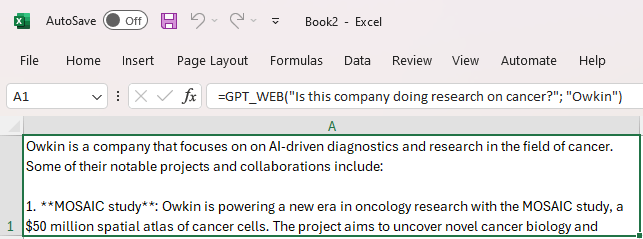
Improvement
The Pricing screen now provides clearer information. You can now easily determine the word capacity of a pack based on model choice and the language of your inputs and outputs.
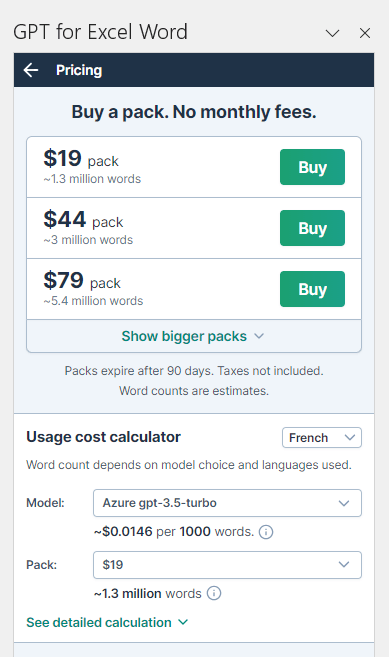
January 11, 2024 - GPT for Excel
Announcement
We have just launched the first tool for GPT for Excel.
This tool allows you to apply any prompt to an entire column and specify the destination column for the results, without writing a single formula. For instance, you can easily shorten product names from column A and have the results appear in column B.
To access it, simply click on the Tools tab in GPT for Excel sidebar. Watch this tutorial to get started.
January 11, 2024 - GPT for Work
Announcement
You can now visualize how a specific piece of text is split into tokens and the overall count of words, characters and tokens, according to a specific model. Access this new tokenizer on our website.
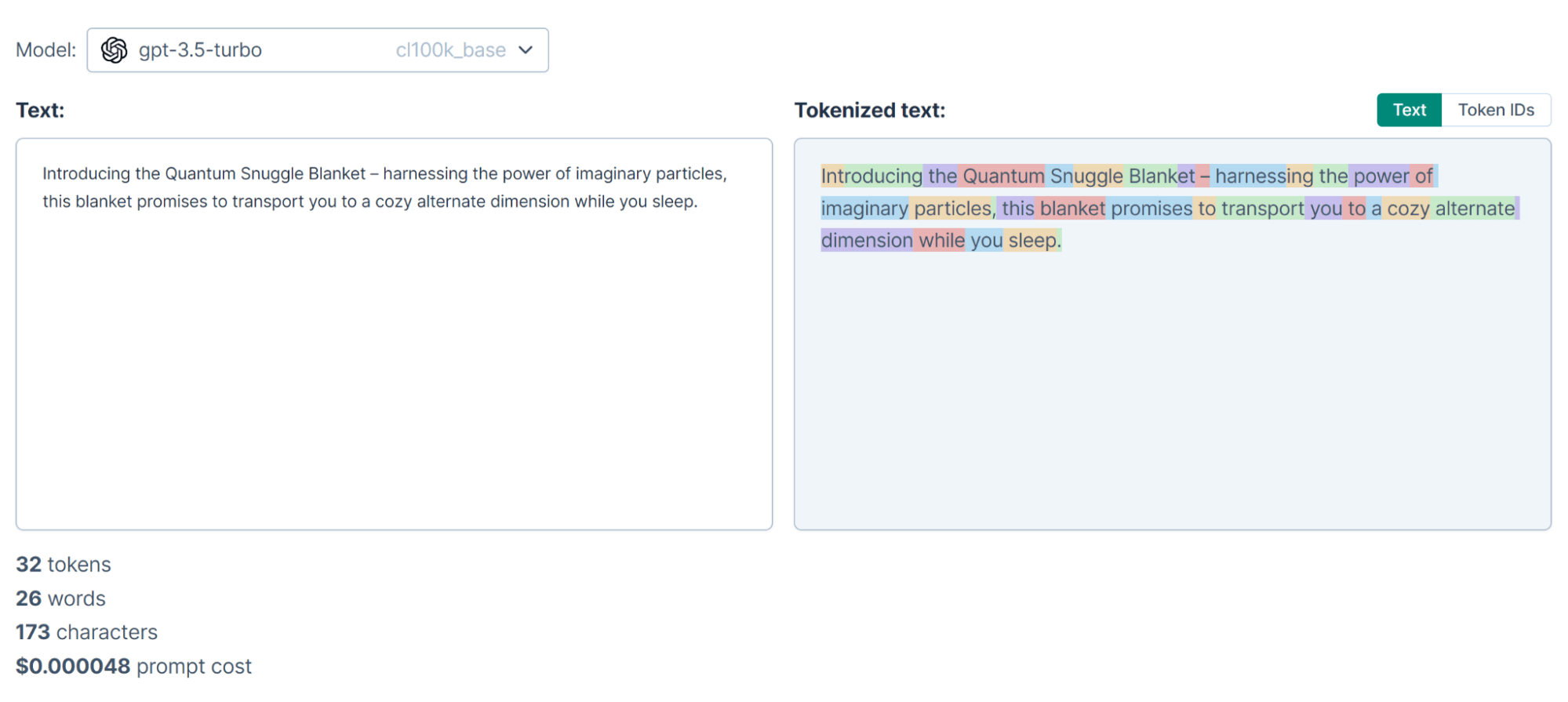
January 8, 2024 - GPT for Word
Improvement
GPT for Word now supports the gpt-3.5-turbo-16k model from OpenAI. This model lets you use context windows up to 16,000 tokens.
January 8, 2024 - GPT for Excel
Improvement
With this release, you can add your OpenAI organization ID in the GPT for Excel sidebar. If you are part of multiple organizations, it ensures that you get billed on the correct account.
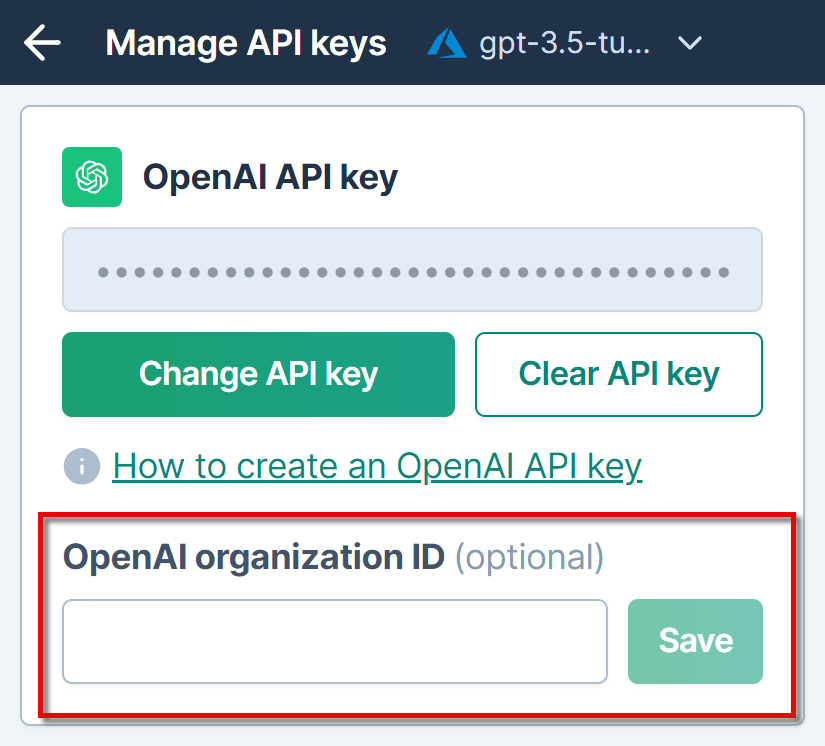
January 3, 2024 - GPT for Sheets
Improvement
We've fixed an issue that prevented GPT functions from executing in spreadsheets with Japanese, Danish, Chinese, or Korean language settings when GPT-4 safe mode was enabled.
December 28, 2023 - GPT for Sheets
Bug fix
We've resolved an issue that was blocking the execution of multiple functions within a single cell when the safe mode option was not enabled.
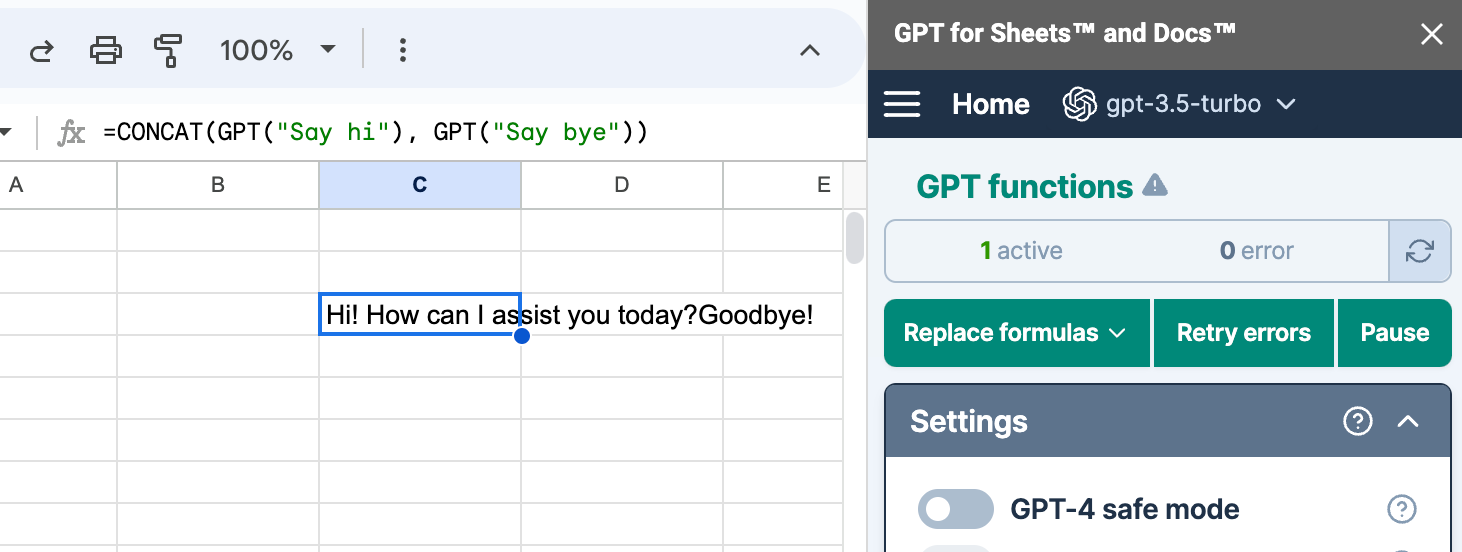
December 27, 2023 - GPT for Sheets
Bug fix
We now default to the Europe/Dublin time zone for date formatting when the system can't retrieve your spreadsheet's time zone, which eliminates errors.
December 26, 2023 - GPT for Excel
Bug fix
We've resolved an issue that was preventing users with Japanese characters in their Microsoft account name from proceeding beyond the Sign in with Microsoft screen.
December 22, 2023 - GPT for Excel
Improvement
Your OpenAI API key may be valid but not working for different reasons, for example if you are out of OpenAI credits. In this case you will now see a dedicated screen that will help you solve the issue and then retry your API key.
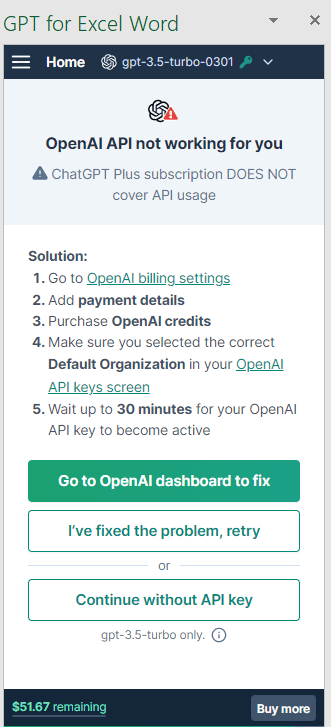
December 22, 2023 - GPT for Sheets
Improvement
Setting Max tokens to Auto is now only possible when an OpenAI chat model, such as gpt-3.5-turbo or gpt-4, is selected. Auto being specifically designed for OpenAI chat models, this prevents unnecessary selection with other models.
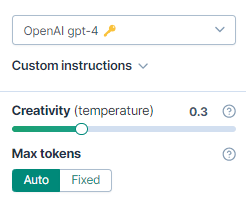
Bug fix
You can now regenerate formula results or retry errors when a single column or row is selected.
December 21, 2023 - GPT for Sheets
Bug fix
In this release, we've fixed an issue where you couldn't clear your OpenAI API key when prompted to do so.
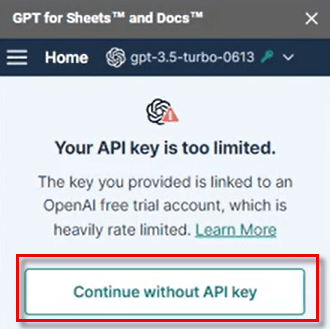
December 20, 2023 - GPT for Docs
Bug fix
Previously, if you had really long prompts, the favorite prompt button ⭐ would disappear from Prompt history. Now, no matter how long the prompt is, the favorite prompt button remains visible.
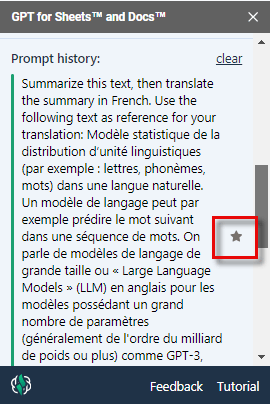
December 20, 2023 - GPT for Sheets
Improvement
The Extension menu for GPT for Sheets now includes a new item: Retry errors. This provides a shortcut to open the sidebar, allowing you to manage errors and retry from there when you're done fixing.
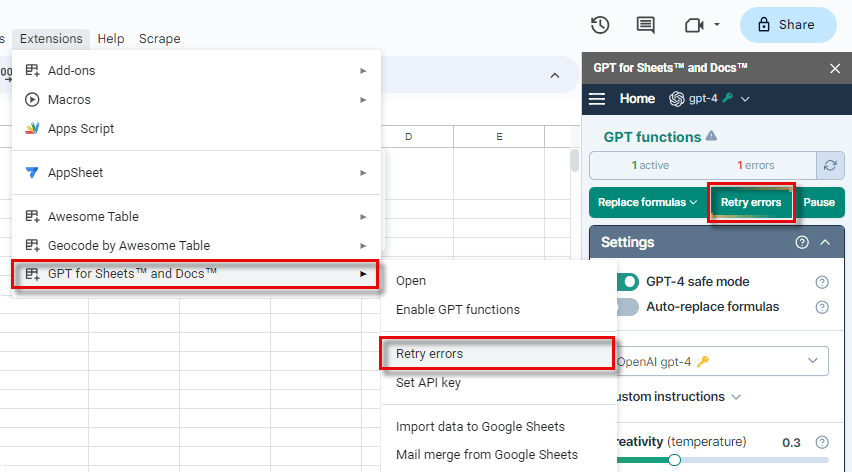
Bug fix
We've fixed an issue where loading indicators were spinning for too long. Now, the loading indicators stop spinning upon action completion, whether it be counting formulas, replacing formulas with their results or regenerating results.
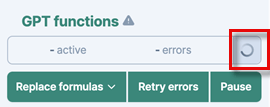
December 20, 2023 - GPT for Excel
Announcements
-
The new GPT_VISION function can analyze images and answer questions about them. You can use this function to generate product descriptions or captions for your images.
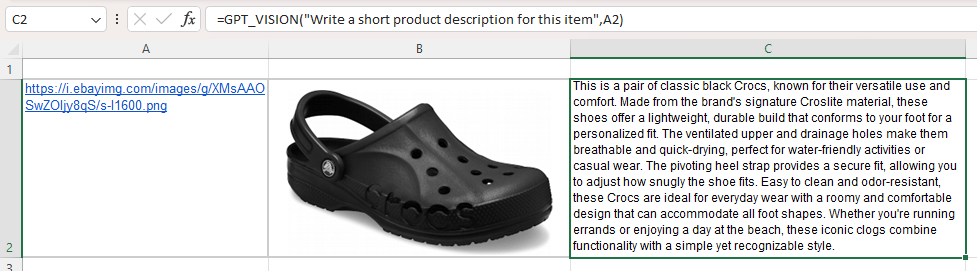
-
The redesigned sidebar in GPT for Excel now places the most useful buttons at the top, making them easier to access. You can now replace formulas with values, retry errors and pause executions in one click. You can also regenerate your results directly from the Settings screen after tweaking the parameters.
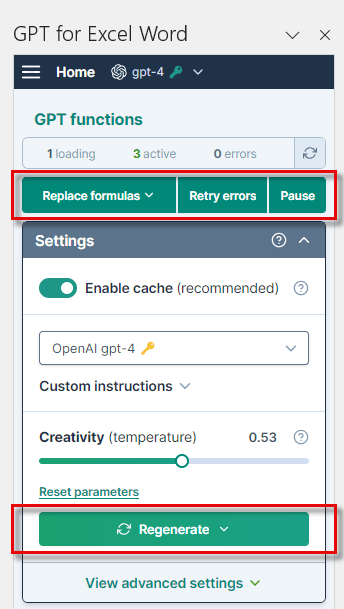
Bug fix
The authentication error in the GPT for Excel sidebar confirmation window has been resolved. Clicking Sign in with Microsoft now triggers a smooth sign-in process through silent authentication.
December 18, 2023 - GPT for Sheets
Bug fix
We've fixed an issue where GPT functions couldn't execute past column AZ when using GPT-4 safe mode.
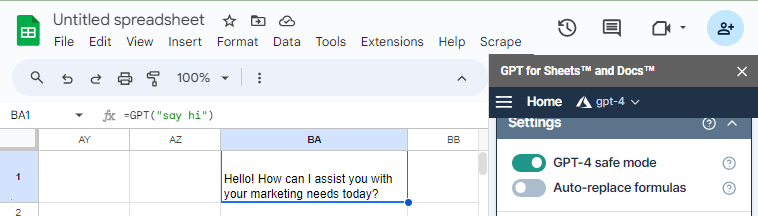
December 15, 2023 - GPT for Sheets
Announcement
GPT-4 safe mode is now available for all users, offering reduced timeouts and preventing loss of data and unexpected costs. It's a great option if you are using GPT-4 or GPT-4-turbo models.
December 15, 2023 - GPT for Excel
Announcement
This release expands the range of OpenAI models available from GPT for Excel:
-
gpt-4 and gpt-4-turbo models are now available without an API key.
-
The following models are now supported with an API key:
-
gpt-3.5-turbo-0301
-
gpt-3.5-turbo-0613
-
gpt-3.5-turbo-16k
-
gpt-4-0314
-
gpt-4-0613
-
gpt-4-32k
-
gpt-4-32k-0314
-
gpt-4-32k-0613
-
gpt-4-32k models are displayed only if you have access through your OpenAI key.
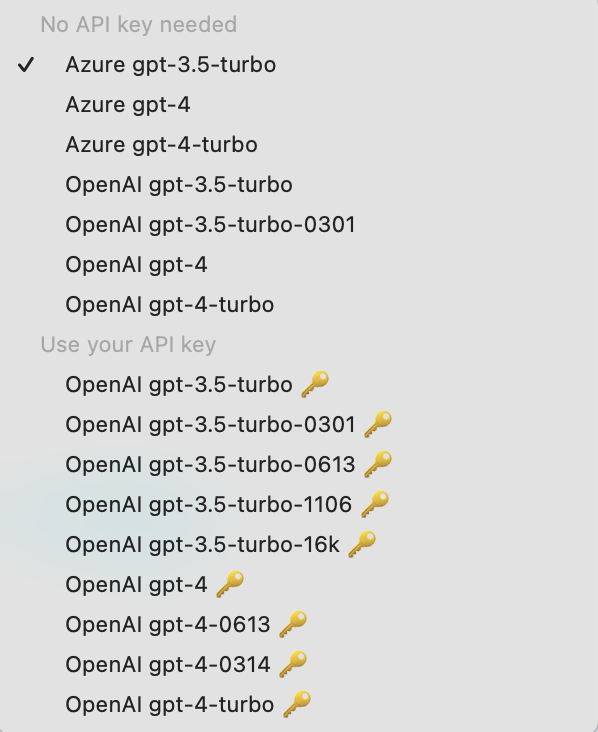
December 14, 2023 - GPT for Excel
Bug fix
GPT for Excel now allows restarting the Microsoft sign-in process if you close the sign-in window, preventing endless loading.
December 14, 2023 - GPT for Word
Announcement
gpt-4, and gpt-4-turbo (gpt-4-1106-preview) models are now also supported, alongside the gpt-3.5-turbo model (gpt-3.5-turbo-0613). You can switch between models from the model dropdown switcher.
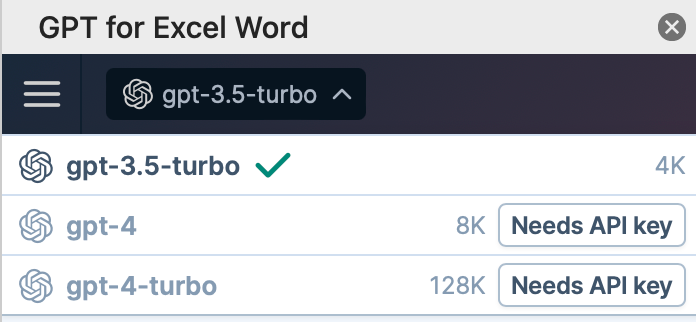
December 13, 2023 - GPT for Sheets
Bug fixes
We've resolved the following issues, which could affect spreadsheets using non-English language settings:
-
Clicking the Retry Errors button now triggers instant spinning, which eliminates the risk of multiple clicks.
-
Retrying errors previously disrupted some loading functions. Now, these functions operate smoothly.
-
The count of active functions accurately reflects both successful and loading functions.
December 11, 2023 - GPT for Excel
Announcement
Azure gpt-4 and Azure gpt-4-turbo and Azure gpt-3.5-turbo models are now supported by GPT for Excel without an API key. Learn more about Azure AI.
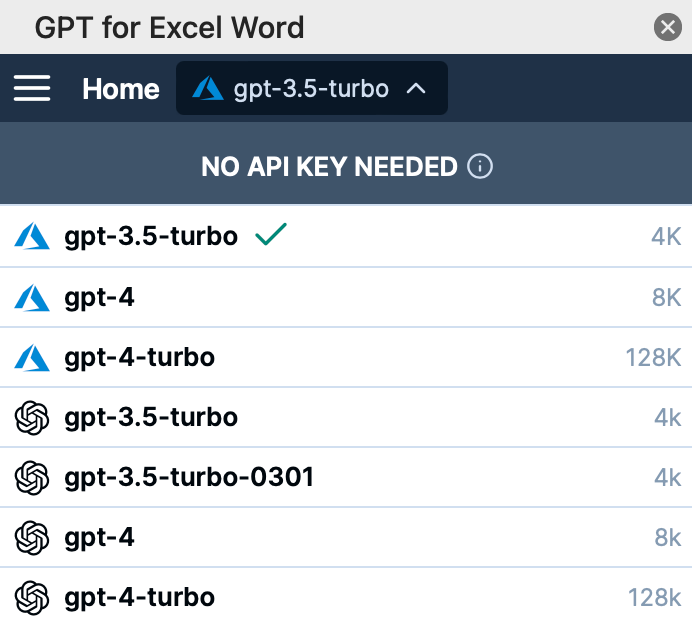
Improvement
The model switcher dropdown that now clearly shows which models need an API key and which do not.
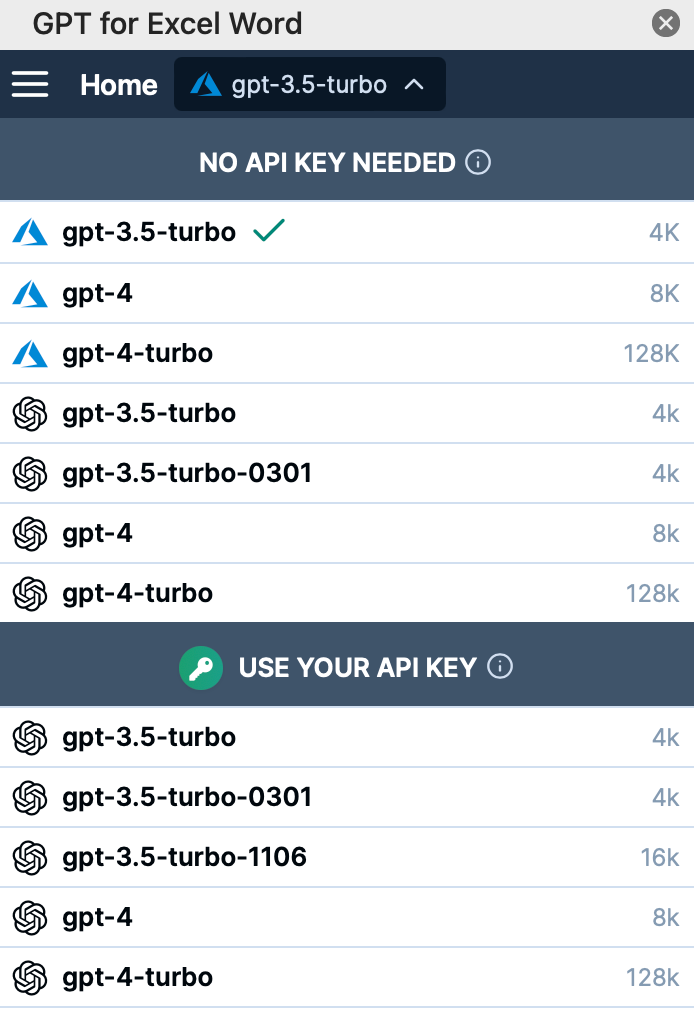
December 11, 2023 - GPT for Sheets
Improvements
-
This release includes specific instructions for addressing NAME errors in spreadsheets. Learn more.
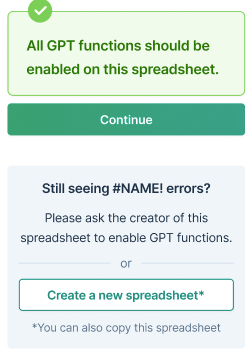
-
We've updated the system to refresh function counts before executing retries, ensuring the displayed numbers are always accurate and consistent. Also, the counter label is updated from "successful" to "active" for clarity.
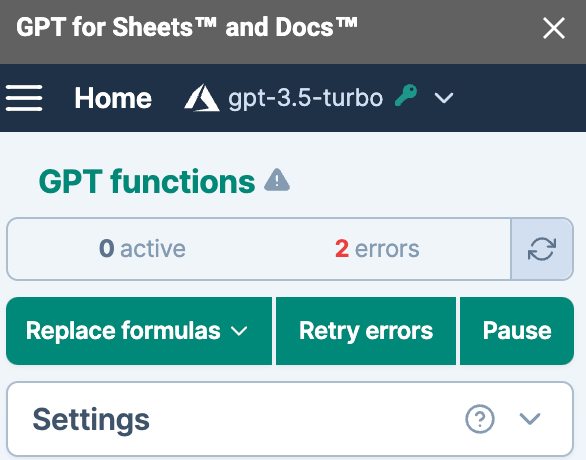
December 6, 2023 - GPT for Sheets
Improvements
-
The maximum number of requests per minute (RPM) in GPT-4 safe mode has doubled, increasing from 60 to 120.
-
If you hit OpenAI token per day limit (TPD), an error message informs you about the number of remaining tokens for the day. This helps you manage your usage more effectively.
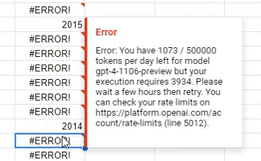
Bug fixes
-
The issue with the Replace formulas dropdown not responding to trackpads or long presses has been resolved.
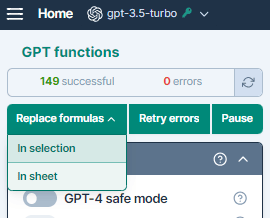
-
In this release, we've corrected the token counter for the gpt-3.5-turbo-1106 model. Previously, it was showing an incorrect model limit.

December 6, 2023 - GPT for Excel
Announcement
The GPT_MATCH function is now available in GPT for Excel. It enables you to match the values of two columns by similarity. You can use it to match different spellings or even categories that are semantically related. This function uses the text-ada-002-embeddings model which is extremely fast and very cheap.
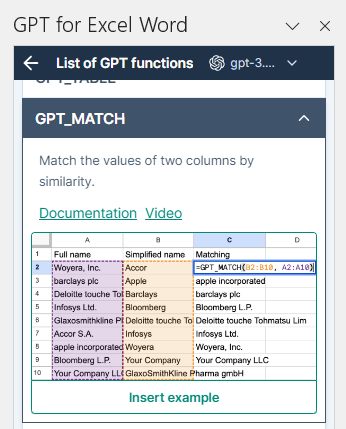
December 5, 2023 - GPT for Docs
Bug fix
The value for Max input tokens now accurately reflects the full 128K token context window capacity of gpt-4-turbo (gpt-4-1106-preview).
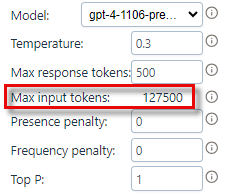
December 5, 2023 - GPT for Sheets
Improvement
The performance of GPT-4 safe mode has been improved, now delivering up to 60 requests per minute (RPM).
Bug fix
GPT functions are no longer stuck on "GPT Loading" during parallel executions across multiple spreadsheets when GPT-4 safe mode is enabled.
December 5, 2023 - GPT for Excel
Announcement
We've introduced the Tokens counter in the GPT for Excel sidebar. With this tool, you can get the number of tokens and input cost of the selected cell or range for the current model.
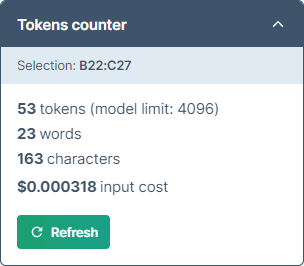
Improvement
If you hit OpenAI token per day limit (TPD), an error message informs you about the number of remaining tokens for the day. This helps you manage your usage more effectively.
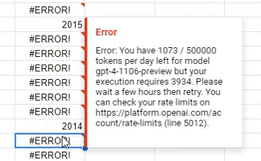
December 4, 2023 - GPT for Sheets
Announcements
-
The redesigned sidebar in GPT for Sheets now places the most useful buttons at the top, making them easier to access. You can now replace formulas with values, retry errors and pause executions in one click. You can also regenerate your results directly from the Settings screen after tweaking the parameters.
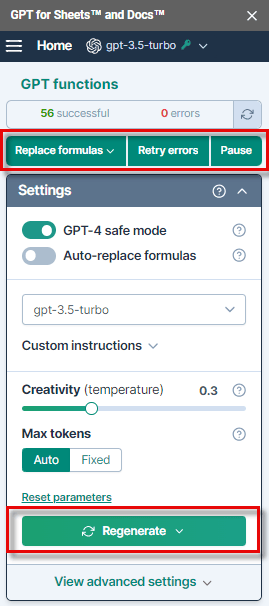
-
Azure gpt-4 and Azure gpt-4-turbo models are now supported by GPT for Sheets. Learn more about Azure AI.
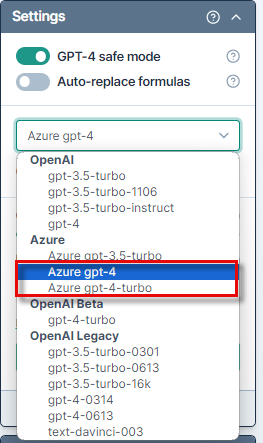
December 1, 2023 - GPT for Sheets
Improvement
With this update, enabling GPT-4 safe mode automatically sets, by default, the Max tokens settings to Auto to make optimal use of your Tokens per minute quota. You can still specify a Fixed value for the Max tokens if needed.
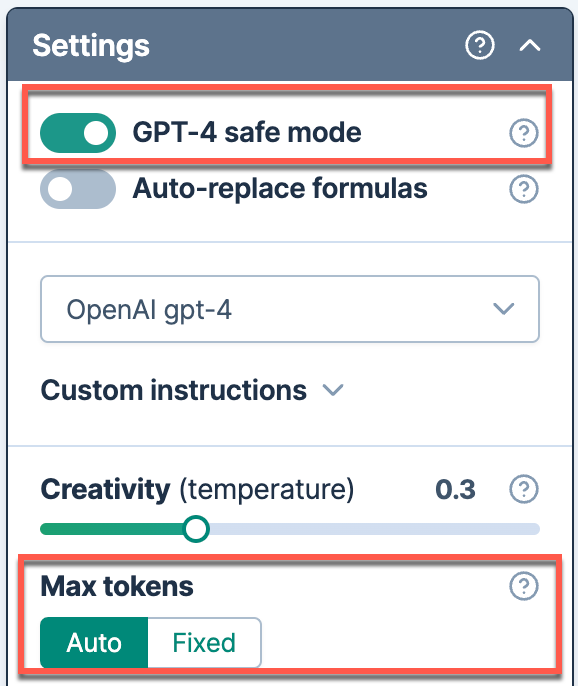
November 30, 2023 - GPT for Work
Improvement
The GPT for Work extensions now display a clearer error message with instructions if a problem occurs with an OpenAI payment.
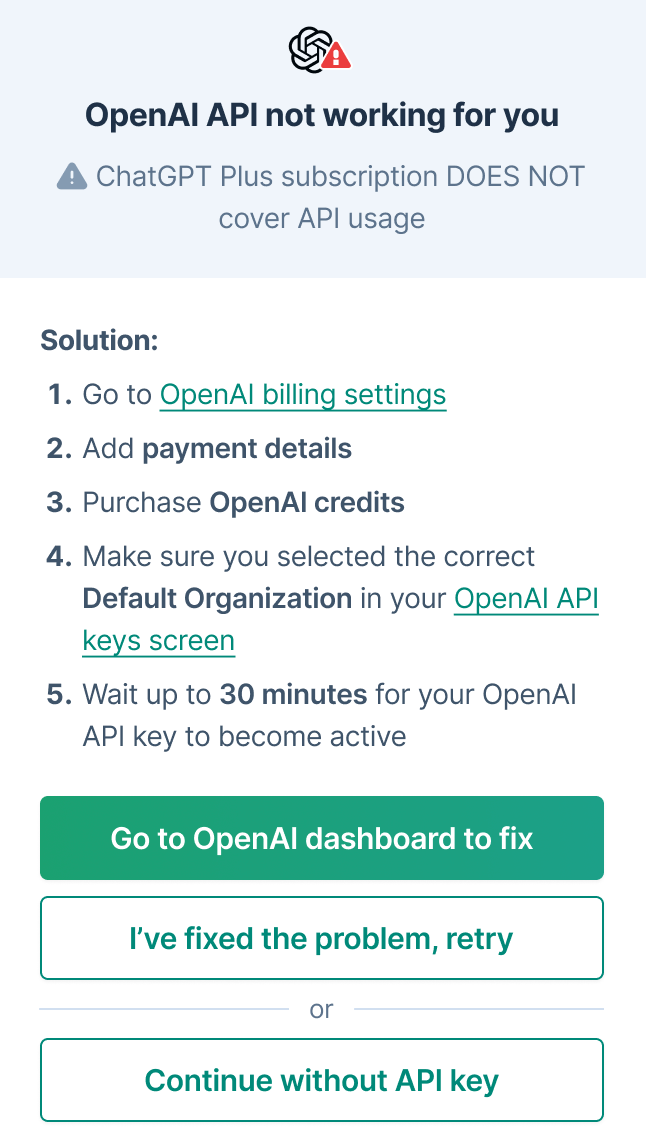
November 30, 2023 - GPT for Sheets and Word
Improvement
With this release, you can add your OpenAI organization ID in the GPT for Sheets and GPT for Word sidebars. If you are part of multiple organizations, it ensures that you get billed on the correct account.
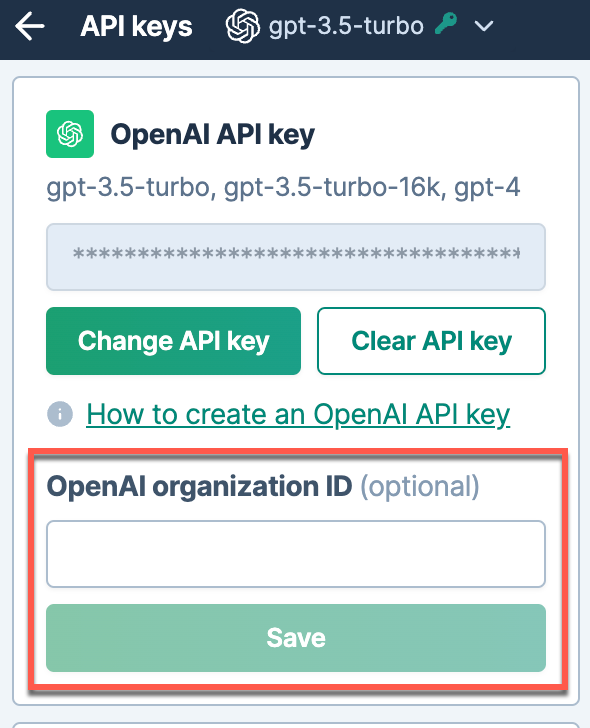
November 29, 2023 - GPT for Sheets
Bug fix
We resolved an issue with GPT_VISION not functioning when GPT-4 Safe mode was enabled and Max tokens setting was set to Auto.
November 29, 2023 - GPT for Excel
Bug fix
This update ensures that if GPT functions get stuck in a #BUSY state, the GPT add-in sidebar now automatically opens, which resolves the issue.
November 24, 2023 - GPT for Excel
Announcement
OpenAI models GPT-4 and GPT-4 Turbo are now supported in GPT for Excel. Set up your own OpenAI API key in GPT for Excel to access these models and benefit from their broader general knowledge and advanced reasoning capabilities.
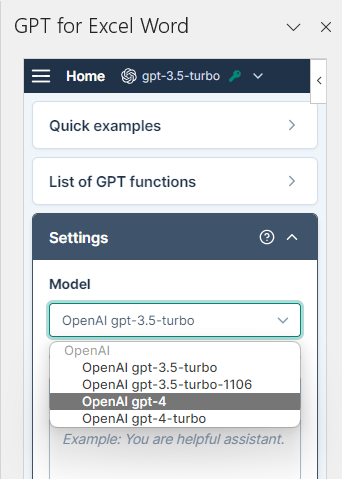
Improvement
GPT formula caching now ignores sidebar settings. If the formula is unchanged, results are consistently retrieved from the cache.
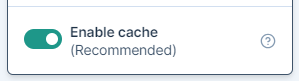
November 23, 2023 - GPT for Sheets
Improvements
-
Executions can now reschedule for a longer period of time. Previously, token expiration caused execution to fail after one hour.
-
The maximum number of requests per minute allowed when using GPT-4 safe mode has been increased from 30 to 60.
-
Truncated formula results are now prefixed with a message to help you identify the issue and fix it by modifying the value of the Max tokens setting.
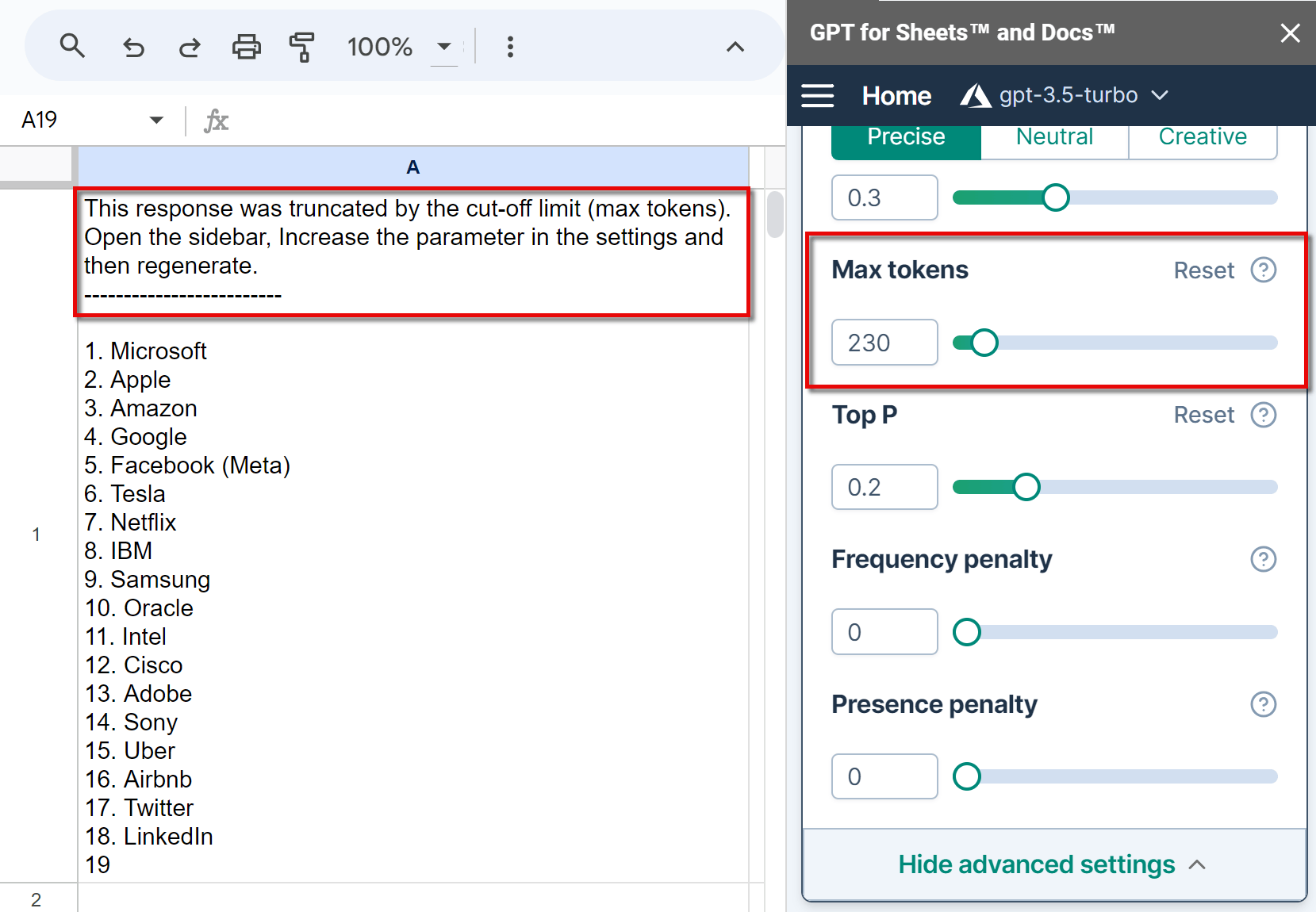
November 21, 2023 - GPT for Excel
Bug fix
We have fixed an error message that was displayed when hitting the tokens per minute rate limit. Previously, the message displayed the wrong model. This fix will help you better understand which model is causing the rate limit issue and allow you to take appropriate action.
November 21, 2023 - GPT for Excel Word
Announcement
We are excited to announce that we have renamed the add-in previously known as ChatGPT for Excel Word to GPT for Excel Word. This change was made to ensure consistency with our other extensions.
You can now find it in Microsoft AppSource under the name GPT for Excel Word.
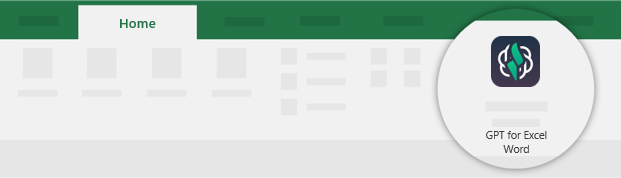
November 17, 2023 - GPT for Word
Bug fix
In this release, we fixed an issue where the number of tokens for selected content was incorrectly estimated. It should have been zero, but was showing as equal to the number of tokens in your message. This was happening when the selection and the message were both large.
This was only an estimation error and did not affect the actual cost of token usage.
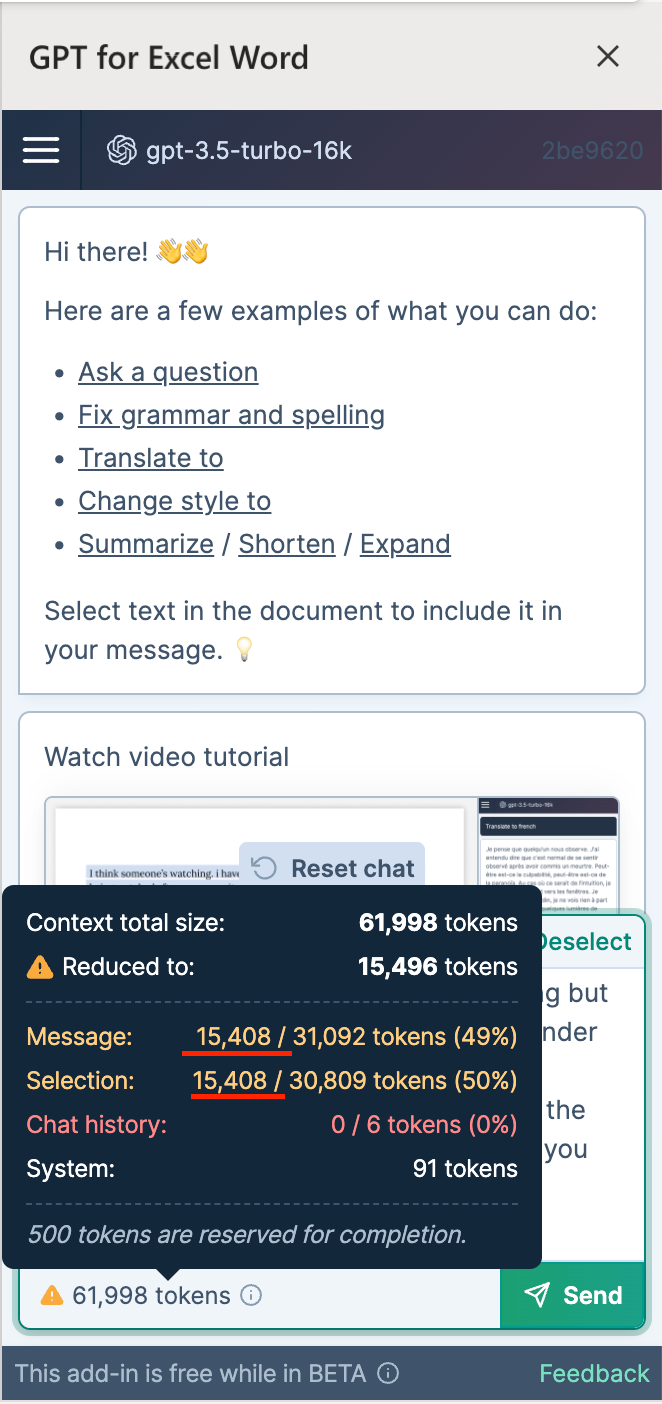
November 16, 2023 - GPT for Sheets
Announcements
-
The new GPT_VISION function can analyze images and answer questions about them. You can use this function to generate product descriptions or captions for your images.
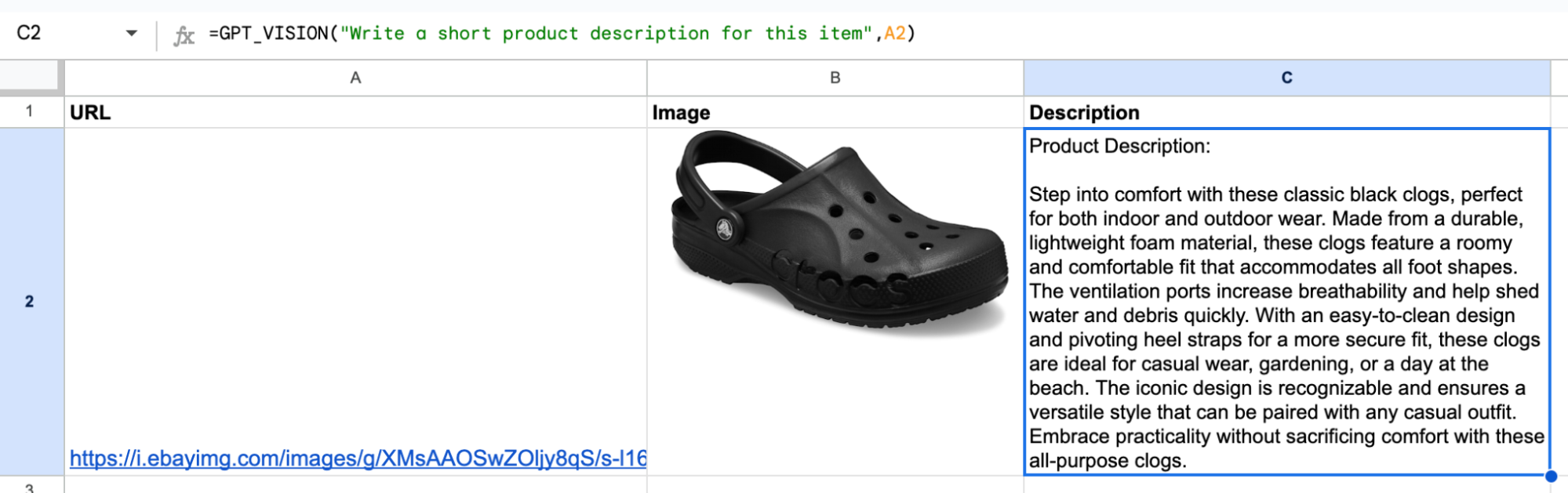
-
gpt-3.5-turbo-instruct is now available in the GPT for Sheets add-on. This model is specially designed to generate outputs that closely align with your instructions, ensuring more precise and relevant results.
Bug fix
When using GPT_EXTRACT, the output will no longer be split into multiple cells when the reference is a single cell.
November 16, 2023 - GPT for Sheets and Docs
Bug fix
Fine-tuned versions of the following models are now supported:
-
gpt-3.5-turbo
-
babbage-002
-
davinci-002
November 15, 2023 - GPT for Sheets
Announcement
We are happy to announce that the Azure gpt-3.5-turbo model is now available, presenting a fast and efficient alternative to OpenAI's version. Also, you might prefer Azure OpenAI terms of service. Learn more about Azure AI.
-
This feature is in the process of being rolled out and is not yet available for all users.
-
The model provides faster response times compared to the OpenAI gpt-3.5-turbo, though it comes at a higher cost.
-
Using your own Azure API key to lower expenses is not yet possible.
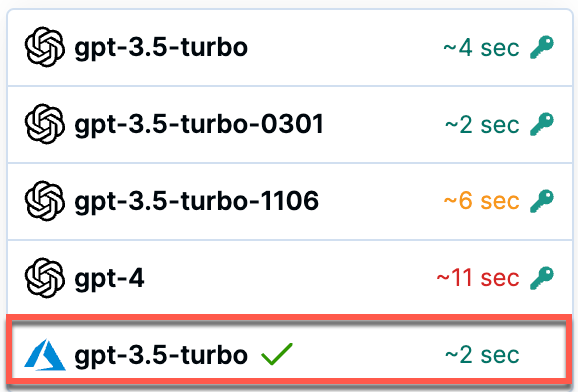
November 14, 2023 - GPT for Word
Improvement
As part of our enhancements for MacOS compatibility, we've improved the copying and pasting from the sidebar chat to accurately preserve line breaks.
Bug fix
This update resolves an issue where the first few characters of the responses were occasionally missing.
November 13, 2023 - GPT for Sheets
Announcement
We've introduced a Tokens counter in the GPT for Sheets sidebar. With this tool, you can get the number of tokens and the associated cost based on your current model by selecting one or more cells.
-
This feature is in the process of being rolled out and is not yet available for all users.
-
This tool is not yet available for the newly supported models.
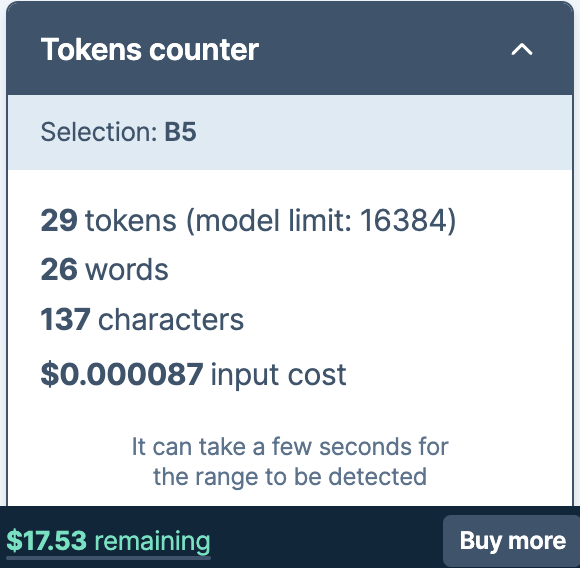
Improvement
Your OpenAI API key may be valid but not working for different reasons, for example if you are out of OpenAI credits. In this case you will now see a dedicated screen that will help you solve the issue and then retry your API key.
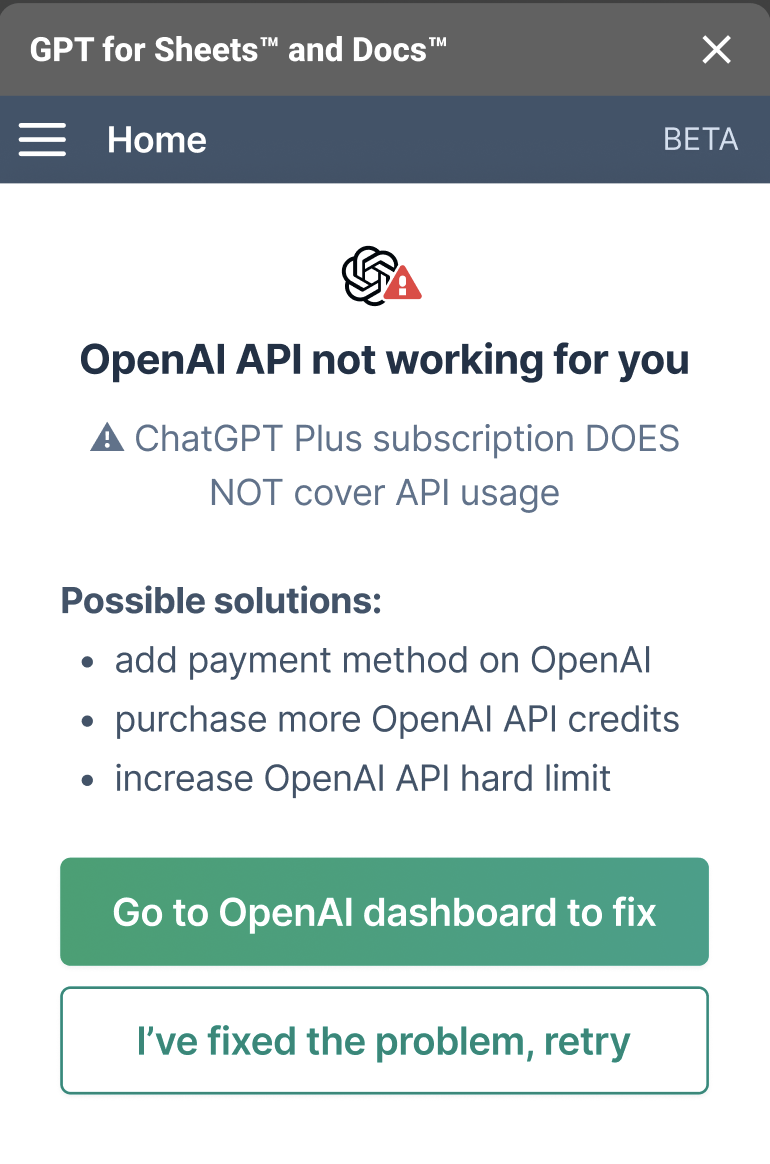
November 10, 2023 - GPT for Sheets and Docs
Announcement
The latest OpenAI model, GPT-4 Turbo, along with the updated version of GPT-3.5 Turbo (gpt-3.5-turbo-1106), are now accessible in GPT for Sheets and GPT for Docs.
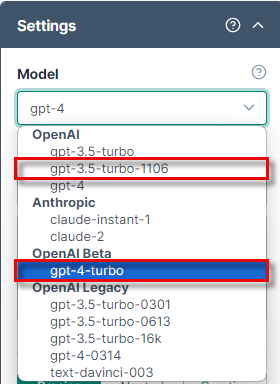
-
GPT-4 Turbo is OpenAI's latest generation model. It's more capable, has an updated knowledge cutoff of April 2023 and introduces a 128k context window (the equivalent of 300 pages of text in a single prompt). The model is also 3X cheaper for input tokens and 2X cheaper for output tokens compared to the original GPT-4 model. The maximum number of output tokens for this model is 4096.
-
Updated version of GPT-3.5 Turbo now supports a 16K context window by default and improved instruction following. GPT-3.5 Turbo models are faster than GPT-4 and GPT-4 Turbo and return up to 4096 output tokens.
November 10, 2023 - GPT for Sheets
Improvement
We've resolved an issue with the Auto-replace formulas option. Previously, it did not appear disabled when GPT-4 safe mode was turned off. Now, the option correctly reflects the status of GPT-4 safe mode, which reduces confusion.
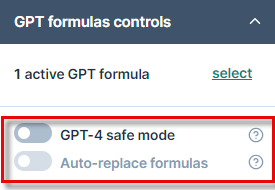
Bug fix
The issue with GPT-4 safe mode activation not consistently saving with your spreadsheet has been resolved. This ensures your settings remain consistent across your work.
November 8, 2023 - ChatGPT for Word
Improvement
ChatGPT for Word now informs you when OpenAI servers are overloaded.
November 8, 2023 - GPT for Work
Announcement
The latest OpenAI model GPT-4 Turbo (128k) is already available in our comparison tools:
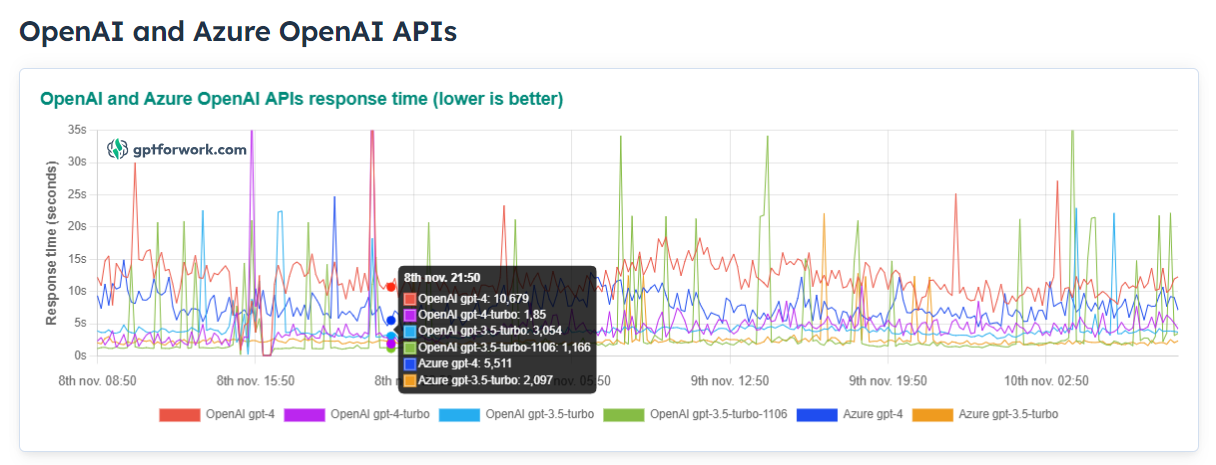
We have also added gpt-3.5-turbo-1106 (updated version of GPT-3.5 Turbo) to the response time tracker and updated all pricing information to reflect the latest announcements.
November 8, 2023 - ChatGPT for Excel
Announcements
-
The pricing for ChatGPT for Excel has changed. The price for 1 execution will now depend on its input and output size measured in tokens:
-
Small executions will be cheaper
-
Large executions will be more expensive
-
-
Save 50% by setting up your own OpenAI API key!
If you use your own OpenAI API key in ChatGPT for Excel, we will now bill you the same amount as OpenAI bills you. For example:
-
You spend $10 on OpenAI
-
We bill you $10
-
Your total cost is $20
-
November 6, 2023 - GPT for Sheets
Improvement
In this release, the value of Max tokens can be set automatically for you, when you are using a GPT-4 model with the GPT-4 safe mode enabled. With the Auto option, Max tokens is automatically set according to the number of tokens in your input:
Max tokens = model token limit - input tokens
This allows you to benefit from the full token limit of GPT-4 without setting the value of Max tokens manually.
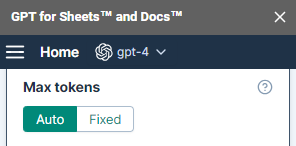
November 2, 2023 - ChatGPT for Word
Improvement
When launching ChatGPT for Word for the first time, you are now presented with a welcome screen and a video tutorial:
-
Watch the video to learn how to use the add-in.
-
Click Continue to set up the add-in.
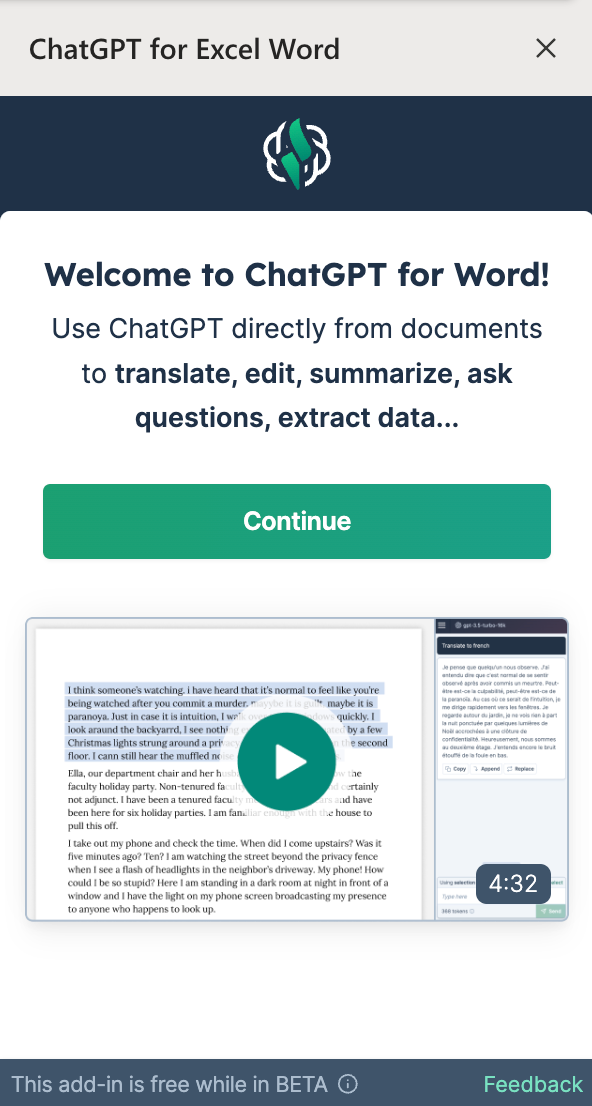
November 2, 2023 - GPT for Sheets
Improvement
GPT for Sheets now detects and ignores formulas that reference cells with errors also when GPT-4 safe mode is enabled. This means you won't face any unexpected delays or extra costs, as these issues are now identified upfront.
October 30, 2023 - GPT for Sheets and Docs
Improvements
In this release, we've made the following changes:
-
GPT for Sheets settings are now saved at spreadsheet level. This means that you can configure distinct settings for each spreadsheet. When you open a new spreadsheet, it automatically uses your most recently changed settings. But, any changes you make to the settings after that will only apply to that specific spreadsheet.
-
Executing a function with an Anthropic model without an API key now displays a clear error message with instructions.
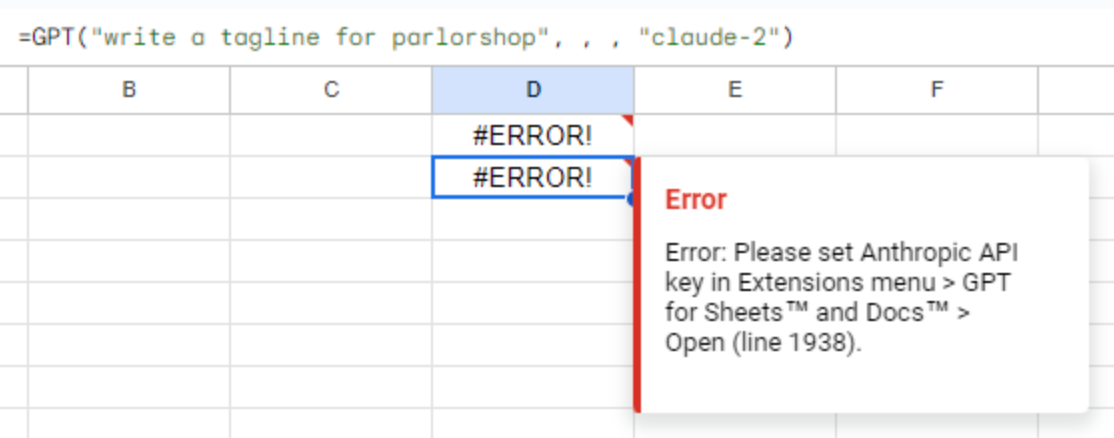
October 27, 2023 - GPT for Sheets
Improvement
The maximum value for Max tokens is now set 200 tokens below the model token limit. For example, gpt-3.5-turbo has a capacity of 4096 tokens, so you can only set Max tokens up to 3896. This provides room for your input and prevents hitting the max token limit due to an excessively high Max tokens setting.
October 25, 2023 - GPT for Sheets
Bug fix
The Generate formula and Explain formula result fields no longer have a content overflow issue. You can now use the scroll bar to view long answers.
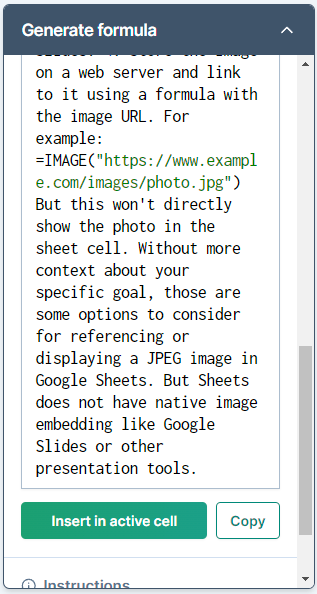
October 24, 2023 - GPT for Sheets
Improvement
We improved the performance of GPT functions, reducing the risk of "Exceeded maximum execution time" errors.
October 23, 2023 - GPT for Work
Announcement
We have added an LLM comparator on our website. This tool allows you to compare the most popular Generative AI LLM APIs based on tokens limit, price, rate limits, latency, language, and training data cutoff.
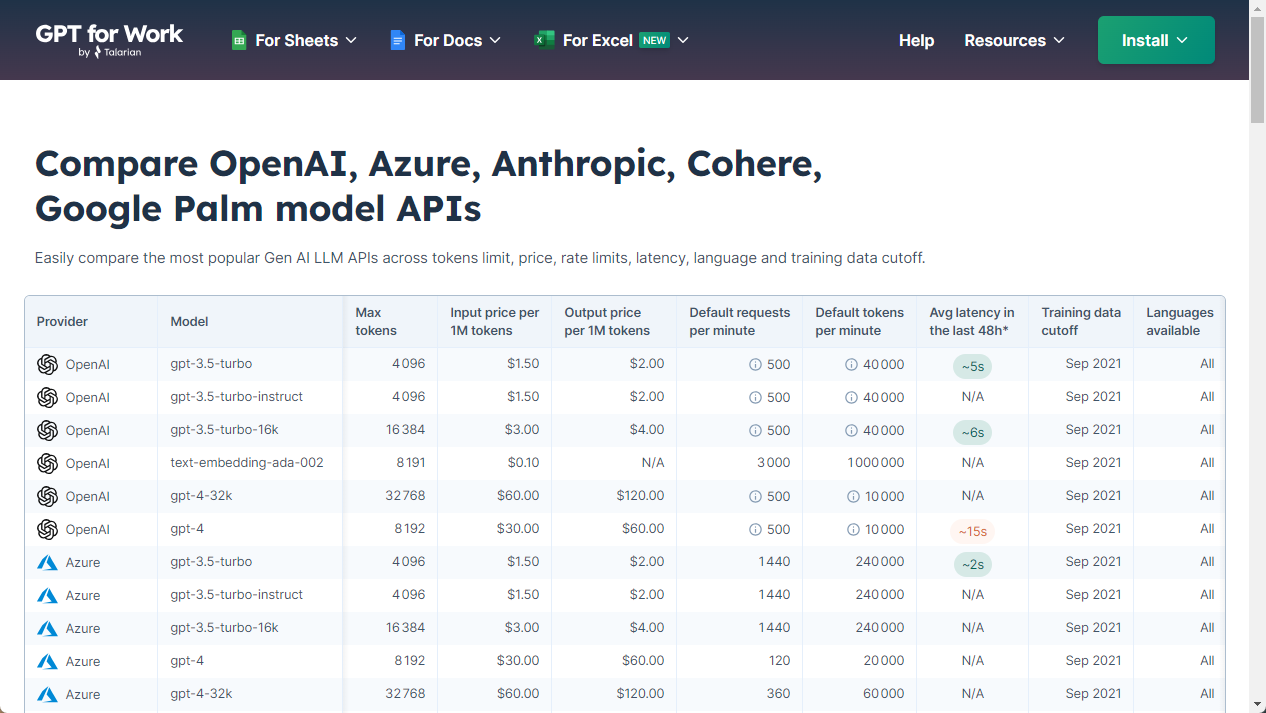
Improvement
Error messages for Max tokens now display the maximum value for this setting in your current setup. These messages also recommend a different model if you need a higher model limit. This update makes it easier for you to locate and adjust the setting.
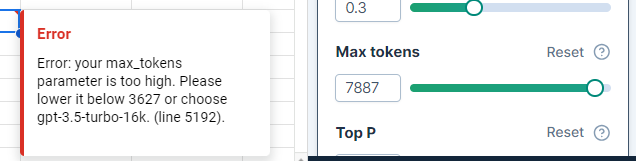
October 19, 2023 - ChatGPT for Word
Improvement
The new release saves chat history in your Word document. This means you can now retrieve your chat history even after reloading or closing the add-in or your Word document.
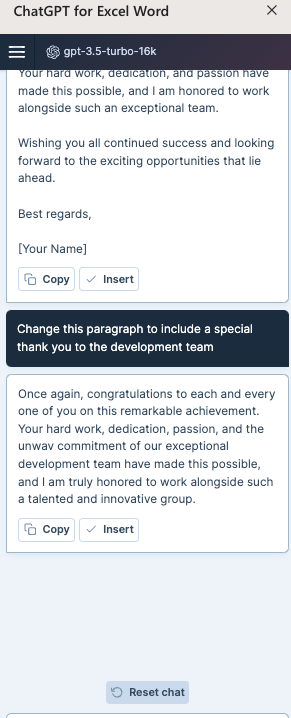
October 19, 2023 - ChatGPT for Excel
Improvement
In this release, we've made the following changes:
-
Credits are now instantly displayed after purchasing a pack. There is no need to reload the add-in.
-
The VAT ID field is now validated. Invalid input is spotted, making it easier for you to identify and correct errors.
October 17, 2023 - GPT for Sheets and Docs
Improvement
This release includes clearer messages for all OpenAI errors, making it easier for you to troubleshoot any issue you encounter.
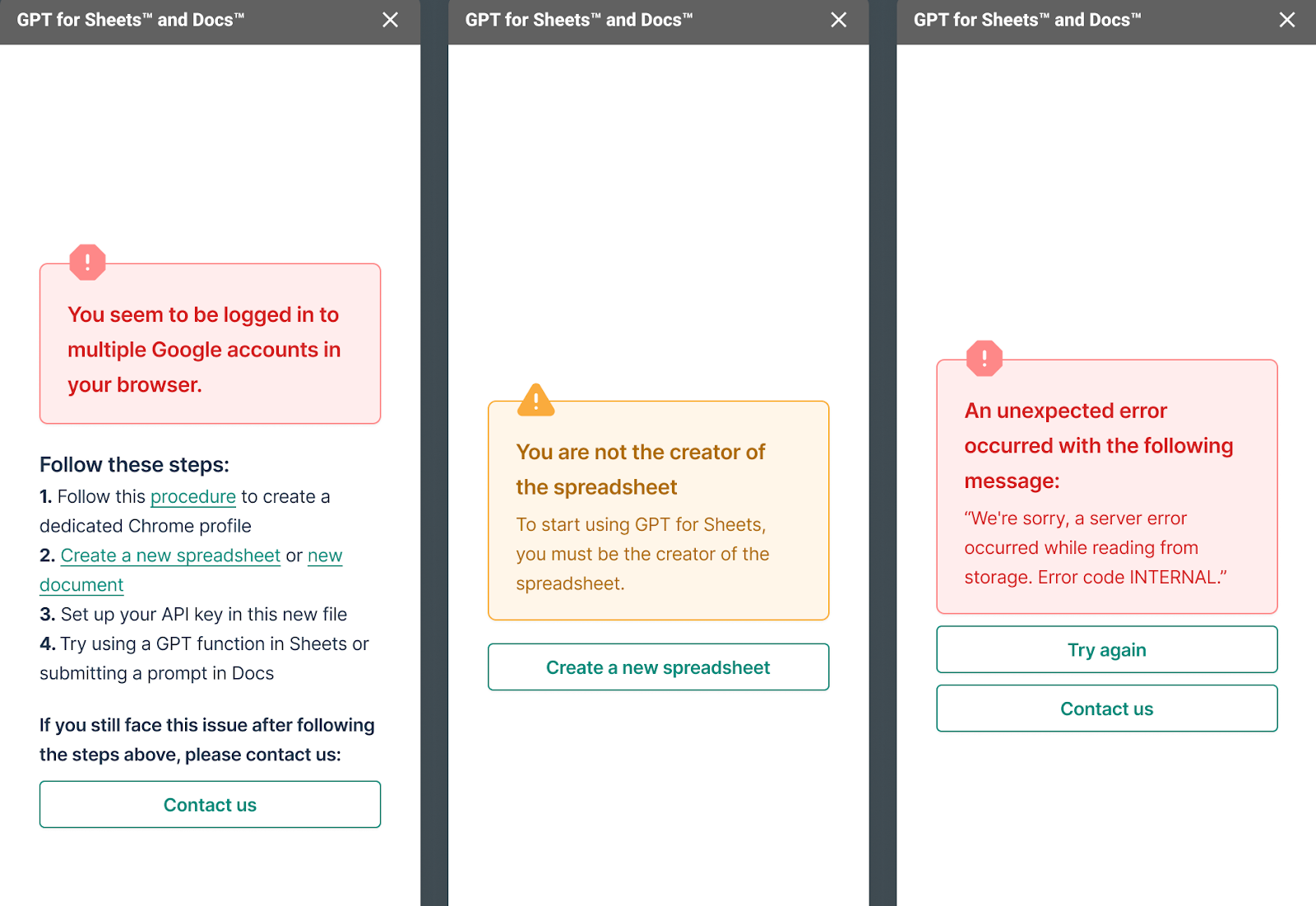
October 10, 2023 - GPT for Sheets
Improvement
Now, if the add-on encounters a rate limit error during API key validation, the system won't display an "Invalid API key" message. This change ensures that you only see this message if there's an actual authentication error.
October 9, 2023 - GPT for Sheets
Announcement
GPT for Sheets launched in January, and quickly became a time-saving tool for early users. We've enhanced it significantly and are now moving to a paid model.
If you use your own OpenAI API key in GPT for Sheets, we will now bill you the same amount as OpenAI bills you.
For example:
-
You spend $10 on OpenAI
-
We bill you $10
-
Your total cost is $20
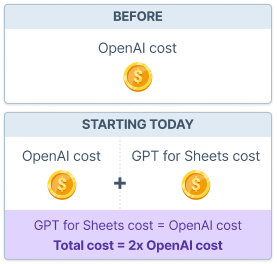
In the coming weeks, you can expect major improvements:
-
Much fewer timeouts and auto-refresh problems
-
Auto-replace formulas and other big UX improvements
This transition to a paid model is being rolled out progressively.
September 30, 2023 - GPT in Excel
Announcement
We've renamed GPT in Excel to ChatGPT for Excel Word. You can now find it in Microsoft AppSource under the name ChatGPT for Excel Word. After installation, the add-in unlocks the power of ChatGPT in Microsoft Word as well.
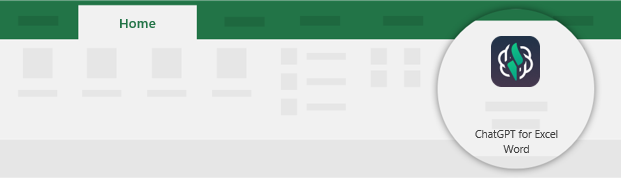
September 30, 2023 - ChatGPT for Word
Announcement
We are thrilled to announce that we released a new product: ChatGPT for Word is now available for all Microsoft users! 🎉
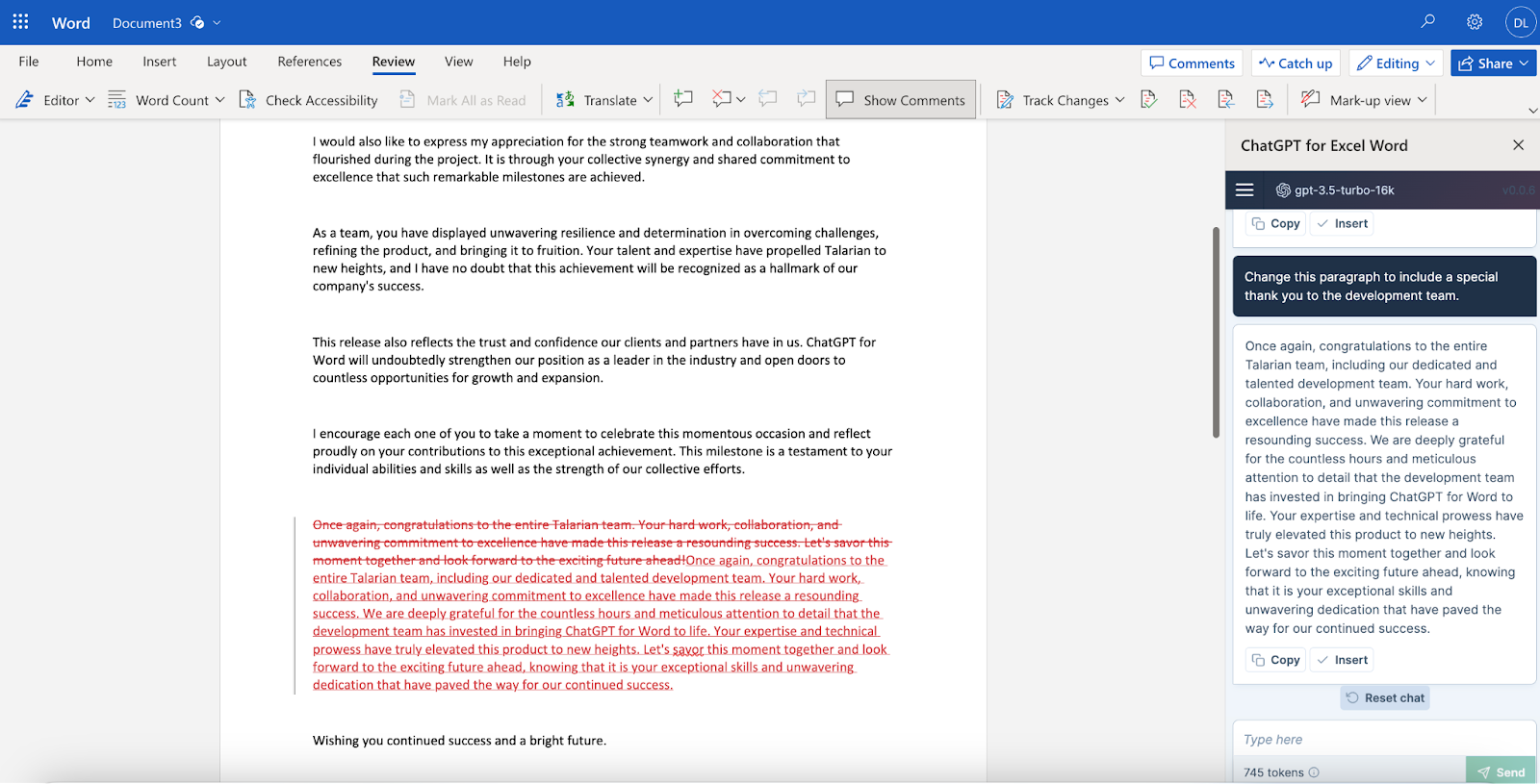
Free to use while in beta, you need to set your OpenAI API key and will pay the API cost directly to OpenAI.
With ChatGPT for Word, you can significantly enhance your Microsoft Word experience. Not only does it allow you to write, edit, and translate with greater efficiency, but it also leverages the content of your Word document for in-context results.
Features:
-
Chat with the chatbot within the add-in
-
Copy responses, insert them into your document, or replace some document content with them in a click
-
Select content in your document to use it as context for the next response
Using ChatGPT for Word will save you a lot of time by allowing you to:
-
Work on pieces of a long document
-
Structure your prompts in Word
-
Avoid constant copy/pasting in ChatGPT
-
Save ChatGPT answers in Microsoft Word for easier retrieval
-
Benefit from all the Microsoft Word editor tools, including real-time co-edition and change tracking
September 21, 2023 - GPT for Sheets
Bug fix
We've resolved a problem with the cache not functioning properly when switched off, then on again.
September 20, 2023 - GPT for Sheets
Bug fix
We've fixed an issue where the display of the creativity preset levels was delayed or incorrect.
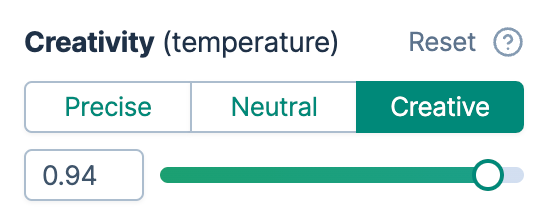
September 18, 2023 - GPT for Sheets
Bug fix
In this release, we solved the following issues:
-
GPT_EXTRACT formulas now result in empty cells when nothing is extracted, instead of showing #REF errors.
-
You'll see a nicer error message if you attempt to enable GPT functions on a spreadsheet you did not create.
September 14, 2023 - GPT in Excel
Bug fix
We have fixed a bug that could cause the add-in sidebar to crash when you were editing cells while GPT in Excel executed tasks.
September 14, 2023 - GPT for Sheets
Announcement
We've introduced new model settings:
-
Custom instructions: Set specific preferences and roles for the model.
-
Top P: Control creativity by limiting the model to the most likely words or phrases with values like 0.1 for more focused results.
-
Frequency and Presence penalties: Reduce repetition with these OpenAI-specific settings.
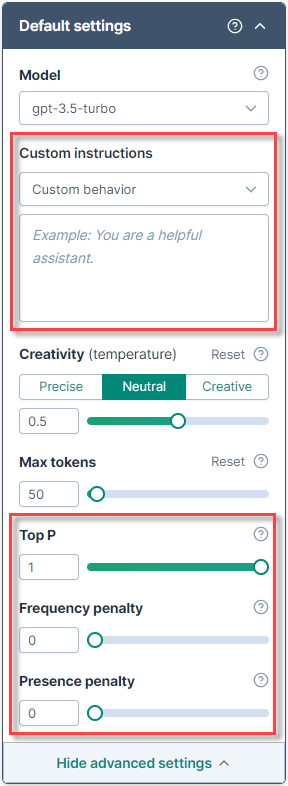
September 14, 2023 - GPT for Sheets and Docs
Improvement
The current model is now always included in the model status dropdown list at the top of the sidebar.
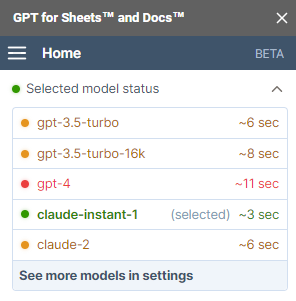
Bug fix
This release fixes an issue where the absence of the Anthropic version could lead to errors with Claude models.
September 12, 2023 - GPT for Sheets
Improvement
We've modified GPT formula cache behavior to improve consistency and reduce unnecessary recalculations:
-
When caching is enabled in your spreadsheet, formula refresh is now restricted to error cases.
-
Caching is now formula-centric, and ignores sidebar settings. If the formula is unchanged, results are consistently retrieved from the cache.
When using a value from the cache, the formula result might therefore not reflect your latest sidebar settings.
September 6, 2023 - GPT for Docs
Improvement
This release includes the following improvements:
-
Model settings are now saved within the add-on, ensuring they are available when you reopen your document or use the add-on in a different document.
-
We have renamed and improved the ability to attach custom instructions to prompts. Previously called Set behavior and configured per prompt, this feature is now named Custom instructions and can be found in the Model settings section. With this update, custom instructions are set at the model level and are now saved within the add-on along all other model settings.
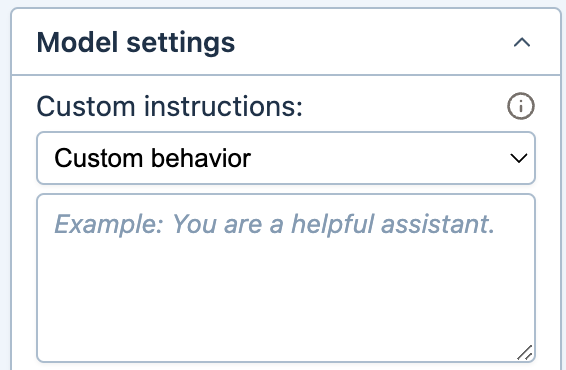
-
The Model list now shows only the models that are available to your currently set API keys.
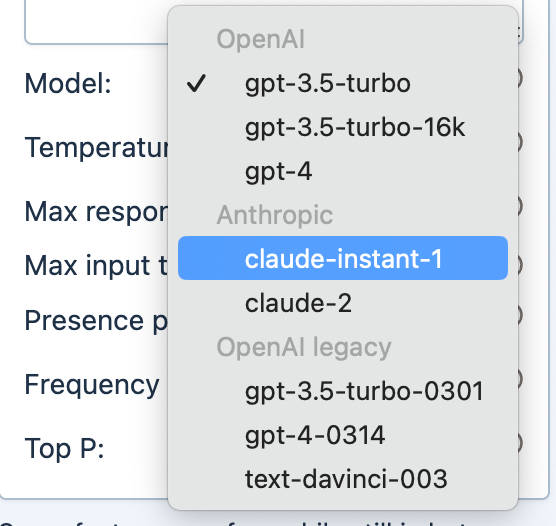
-
When you select a Claude model, the default value for Max response tokens is now set to 10000. This change is designed to maximize the benefits of Anthropic models' larger token capacity when transitioning from a model with a smaller capacity.
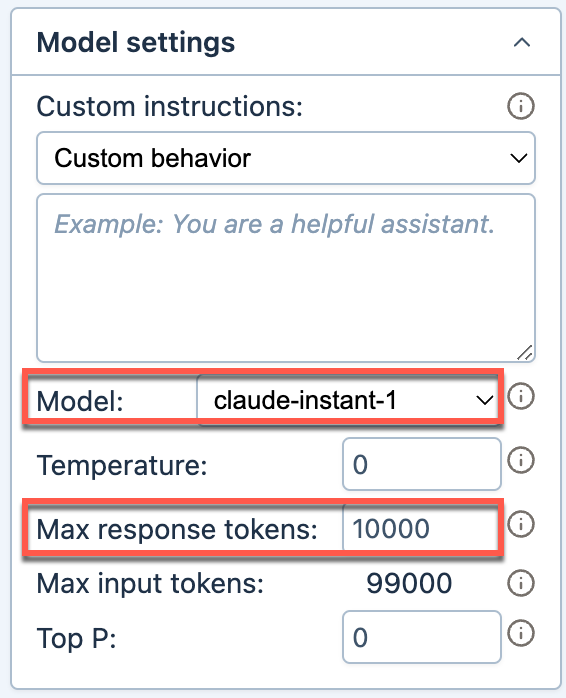
-
text-ada-001, text-babbage-001 and text-curie-001 models, which will soon be retired by OpenAI, are demoted in GPT for Docs.
September 6, 2023 - GPT for Sheets/GPT in Excel
Announcement
We have published a new template containing a comprehensive set of examples for major use cases. These examples are bundled into a spreadsheet that you can copy for Google Sheet
and into a downloadable workbook for Excel. Experience hands-on learning by copying and pasting the GPT formulas!
August 31, 2023 - GPT in Excel
Improvements
We have added the following functions to GPT in Excel:
-
GPT_SPLIT: Splits text semantically, e.g. by section, paragraph, customer. This function outputs all splits vertically in a column.
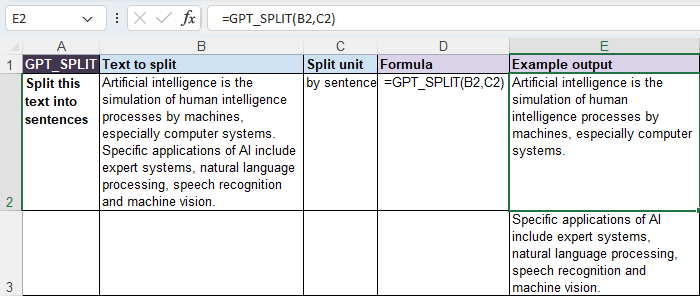
-
GPT_HSPLIT: Splits text semantically, e.g. by section, paragraph, customer. This function outputs all splits horizontally in a row.
-
GPT_EDIT: Applies edit instructions to the given text. The default task is to fix grammar and spelling.

We have also removed GPT_CONVERT from the list of available functions, because it was a duplicate of GPT_FORMAT. GPT_CONVERT remains usable by manually typing the function.
Bug fix
GPT_TAG and GPT_CLASSIFY now preserve the letter case of the tags and categories provided as input.
August 22, 2023 - GPT for Sheets
Improvement
We have removed duplicates and unused functions from the list of available functions:
-
GPT_MAP: was identical to GPT_MATCH
-
GPT_CONVERT: was identical to GPT_FORMAT
-
GPT_CODE: was removed due to very low usage
GPT_MAP and GPT_CONVERT remain usable by manually typing the functions.
August 21, 2023 - GPT for Sheets
Bug fix
This release restores compatibility for formulas containing the deprecated max_tokens parameter. These old formulas now execute successfully, however any value specified for max_tokens will be ignored.
To configure this parameter, it is now recommended to use the sidebar setting Max response size.
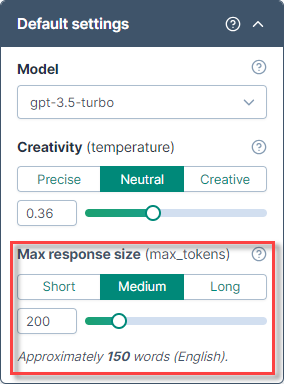
August 18, 2023 - GPT for Sheets
Bug fix
GPT_TAG no longer returns an error if the tag list is not specified through the optional tags parameter. If the parameter is left blank, relevant tags are automatically suggested.
August 18, 2023 - GPT for Sheets and Docs
Bug fix
The model list now shows only the models that are available to your currently set API keys.
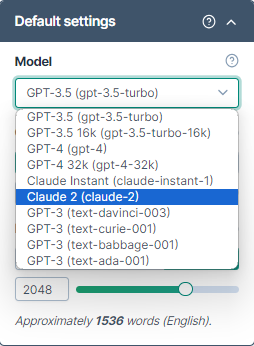
August 7, 2023 - GPT for Sheets
Bug fix
GPT for Sheets now takes into account locale settings for all countries in sidebar examples.
August 7, 2023 - GPT for Docs
Improvement
[insert] tags now work in documents containing tables with rows having varying column counts.
August 4, 2023 - GPT for Docs
Announcement
Claude models are now available in GPT for Docs!
Enter an Anthropic key in the GPT for Docs add-on and start using claude-instant-1 and claude-2 to benefit from:
-
Up to 100k tokens
-
Performance on par with OpenAI models
-
Affordable pricing: nearly 5 times cheaper than the 32K-context version of GPT-4
Price for 1 million tokens:
| Claude 2 | GPT-4 32k | |
|---|---|---|
| Prompt | $11.02 | $60 |
| Completion | $32.68 | $120 |
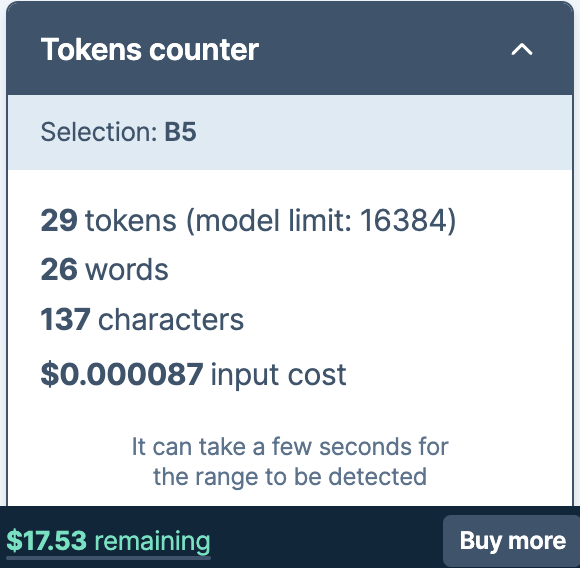
Improvements
You can now request a response in table format by specifying it in the prompt.
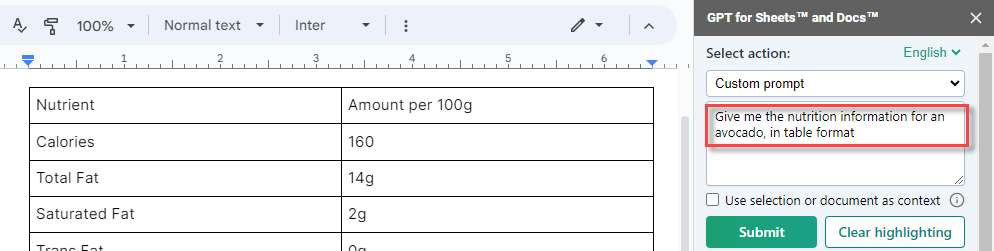
We have also significantly improved response insertion, including in the following situations:
-
Inline
-
Inside tables
-
Inside lists
-
At the end of a document
-
After a text selection, even in a table
August 2, 2023 - GPT in Excel
Bug fix
We fixed a bug where editing a formula would block all GPT executions.
August 1, 2023 - GPT in Excel
Improvement
When launching GPT in Excel for the first time, you are now presented with a set of examples to help you understand what you can do with it.
Click on Try this example, to import the full example into a cell and see it in action!
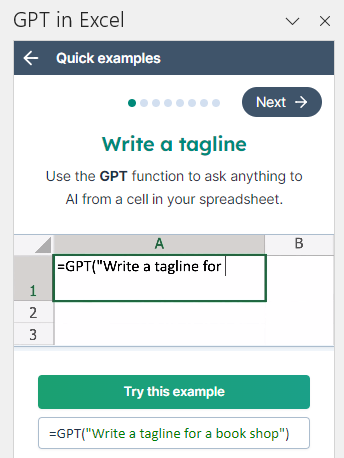
Bug fix
In this version, the GPT formula controls options now works reliably even on a large number of selected cells.
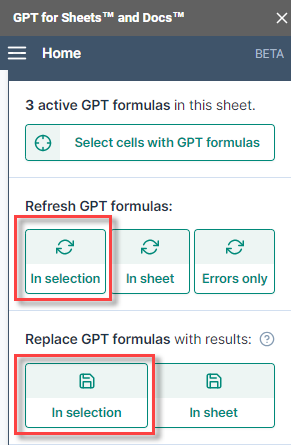
July 28, 2023 - GPT for Sheets
Improvement
All the examples in the GPT functions list now automatically adjust the separator to your spreadsheet's locale settings.
July 27, 2023 - GPT in Excel
Bug fix
We have fixed a bug that prevented use of GPT functions when a workbook containing GPT formulas was shared.
July 26, 2023 - GPT in Excel
Announcement
We're excited to share that our free trial now offers 300 credits, allowing you to perform 300 free executions in GPT in Excel.
July 25, 2023 - GPT in Excel
Bug fix
GPT_TAG and GPT_CLASSIFY will not hallucinate tags or categories anymore. They will return results from the provided list of categories or tags, if any.
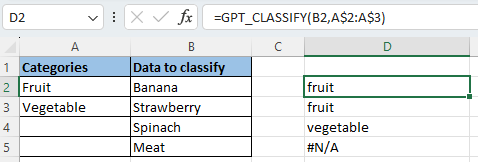
July 25, 2023 - GPT for Sheets
Improvements
This release comes with the following improvements:
-
text-ada-001, text-babbage-001 and text-curie-001 models, which will soon be retired by OpenAI, are demoted in GPT for Sheets. You can still find them at the bottom of the Model menu.
-
Longer responses allowed for Anthropic models: up to 100k tokens, around 75000 words (English)
July 18, 2023 - GPT in Excel
Announcement
We just lowered our prices: you can now buy 5x more credits for the same price as before!
July 18, 2023 - GPT for Sheets
Improvement
GPT_EXTRACT now outputs to a single cell when the value for the parameter to_extract is a single cell or a string
July 14, 2023 - GPT for Sheets
Improvement
The model list now only displays the models that are available with your API keys.
July 14, 2023 - GPT for Docs
Bug fix
We have fixed an issue that prevented GPT for Docs from properly saving API keys.
July 13, 2023 - GPT in Excel
Announcement
We just released more ways to configure settings and control your GPT formulas::
-
Configure settings from the sidebar and they will apply to new formulas in your workbook
-
Control formula execution: pause calculation, refresh in one click, replace formulas by results for easier reuse
Discover these features, along with usage tips, in the brand new version of GPT in Excel sidebar!
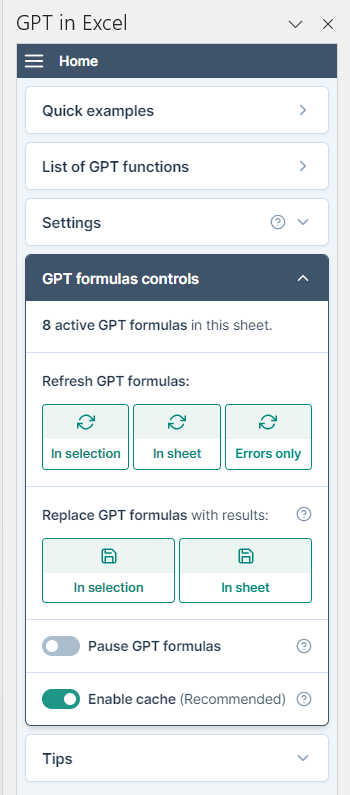
July 12, 2023 - GPT for Sheets
Announcement
You can now use Claude models from Anthropic in GPT for Sheets!
Simply enter an Anthropic key in the GPT for Sheets add-on and start using claude-instant-1 or claude-2 to benefit from:
-
Up to 100k tokens
-
Performance on par with OpenAI models
-
Affordable pricing: nearly 5 times cheaper than the 32K-context version of GPT-4
Price for 1 million tokens:
| Claude 2 | GPT-4 32k | |
|---|---|---|
| Prompt | $11.02 | $60 |
| Completion | $32.68 | $120 |
Bug fixes
-
The formula replacement tool now displays the number of formulas replaced in near real time, updating the count every 7 seconds during processing.
-
If GPT_EXTRACT cannot find the value to extract, it will return blank instead of a REF error.
June 29, 2023 - GPT in Excel
Improvement
This update includes new formula examples on GPT in Excel home page and a refreshed design.
Bug fix
GPT_CLASSIFY doesn't hallucinate categories anymore and only returns results from the provided list of categories. If no category matches your input text, the function returns #N/A.
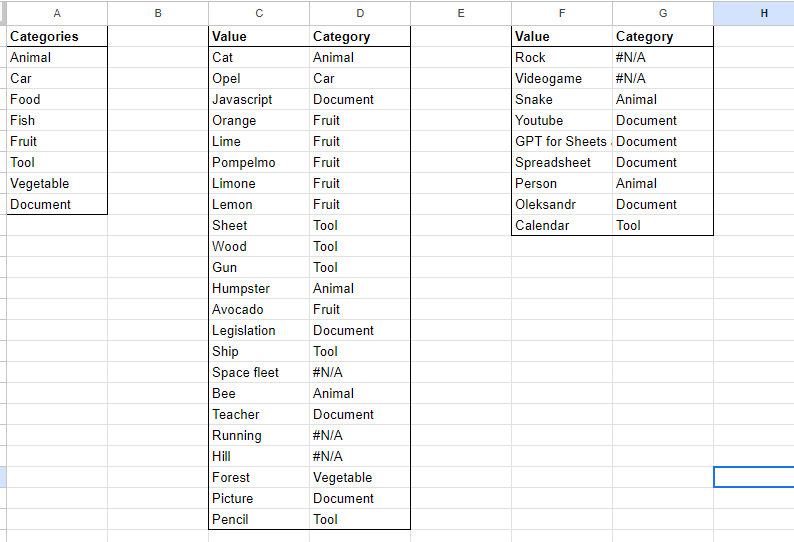
June 28, 2023 - GPT in Excel
Improvement
The execution rate limit has been reduced from 10 per second to 3 per second. This prevents reaching OpenAI rate limits and avoids errors.
June 27, 2023 - GPT in Excel
Announcement
The following functions were added to the GPT in Excel function family:
-
GPT_CLASSIFY classifies a given text into a single category.
-
GPT_CONVERT converts from one format to another. For instance json to table, or xml to json.
-
GPT_EXTRACT extracts data (like email addresses or company names) from a text.
-
GPT_FILL magically fills or cleans a range from a few examples.
-
GPT_FORMAT formats dates, currencies, addresses, names, etc. Fixes capitalization. And so much more.
-
GPT_SUMMARIZE summarizes text according to a given format (three sentences by default).
-
GPT_TABLE is like GPT, but outputs the results in a table. Very practical when the output is a table.
-
GPT_TAG applies user-defined tags to text or automatically suggests relevant tags if none are specified.
-
GPT_TRANSLATE translates text from one language into another. Works better if you specify the source language.
June 21, 2023 - GPT for Docs
Improvement
Dutch and Italian are now available as prompt languages.
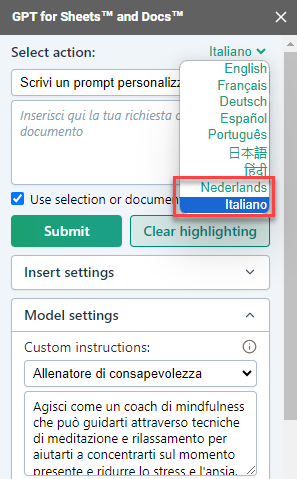
June 21, 2023 - GPT for Work
Improvements
With the latest update of our GPT for Work website, our pricing calculator and LLM response time tracker benefit from a redesigned user interface and integrate additional models.
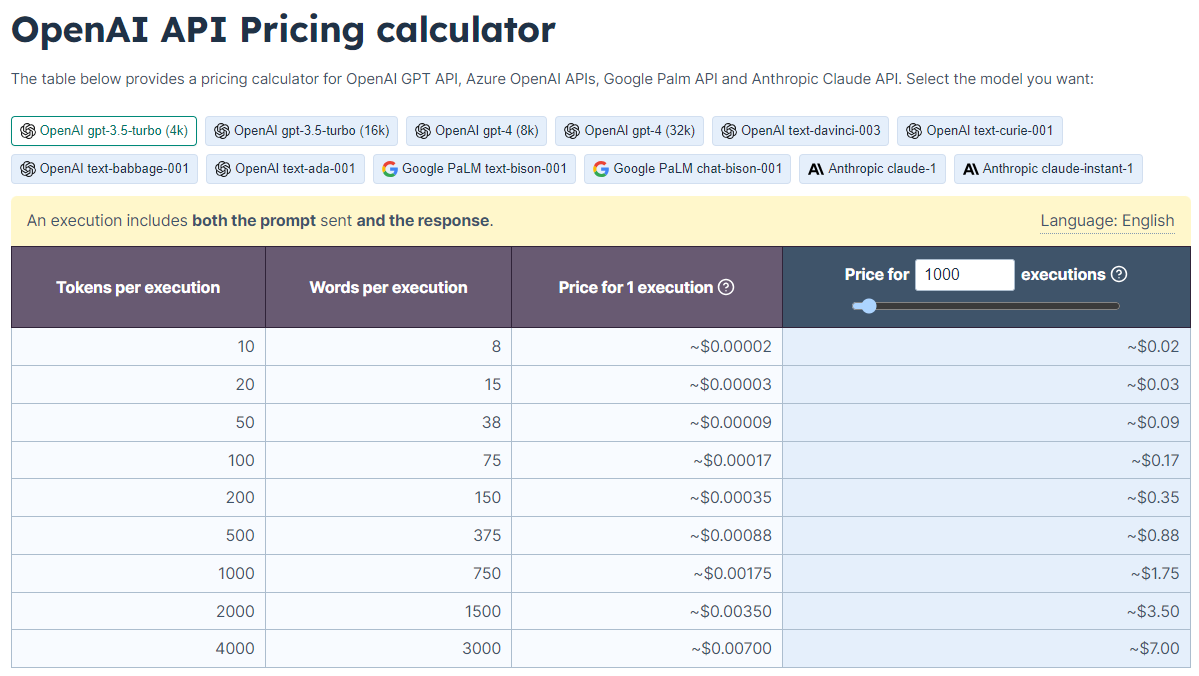
June 20, 2023 - GPT in Excel
Announcement
We have simplified the pricing for GPT in Excel. Now, 1 credit = 1 execution. This is a change from the previous system where 1 to 8 credits could be used per execution.
June 19, 2023 - GPT for Sheets
Improvement
You can no longer input out-of-range values in Creativity and Max tokens fields.
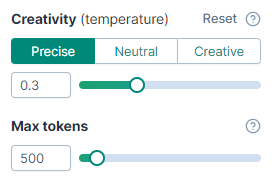
June 16, 2023 - GPT in Excel
Bug fixes
This release resolves an issue with the cache not functioning when the sidebar is closed. Now, the cache operates effectively regardless of the sidebar status.

June 15, 2023 - GPT in Excel
Improvements
This version includes the following improvements:
-
Gpt-3.5-turbo-0613: GPT in Excel now operates with this newly released model from OpenAI.
-
Reduced latency due to improved performance of the Microsoft authenticator.
-
Clearer display of your remaining credits.
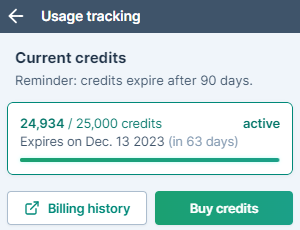
June 15, 2023 - GPT for Sheets and Docs
Improvement
GPT for Sheets and Docs now supports the gpt-3.5-turbo-16k model from OpenAI. This lets you use context windows up to 16,000 tokens, a big step up from the previous limit of 4,096 tokens.
June 12, 2023 - GPT in Excel
Announcement
We are excited to announce that our GPT in Excel add-in is transitioning to a paid model, effective immediately. You don't need to create and set up your own OpenAI API key anymore. Instead, buy credit packs that last 90 days. Each execution of GPT functions then costs credits.
More functions are also coming soon, stay tuned!
June 12, 2023 - GPT for Sheets and Docs
Improvement
gpt-3.5-turbo is now the default model in GPT for Sheets and Docs.
The response time of gpt-3.5-turbo has significantly decreased which makes it a better trade-off between reliability, quality, and cost than text-davinci-003.
June 1, 2023 - GPT for Sheets
Improvement
The Replace GPT formulas with result feature now handles large sheets with 50,000 cells or more to replace.
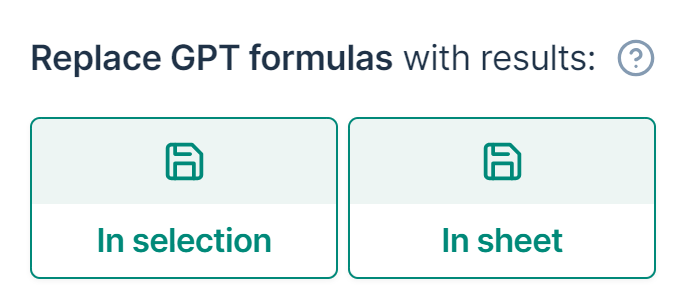
May 18, 2023 - GPT for Sheets
Improvement
Error messages are more specific and provide clearer guidance
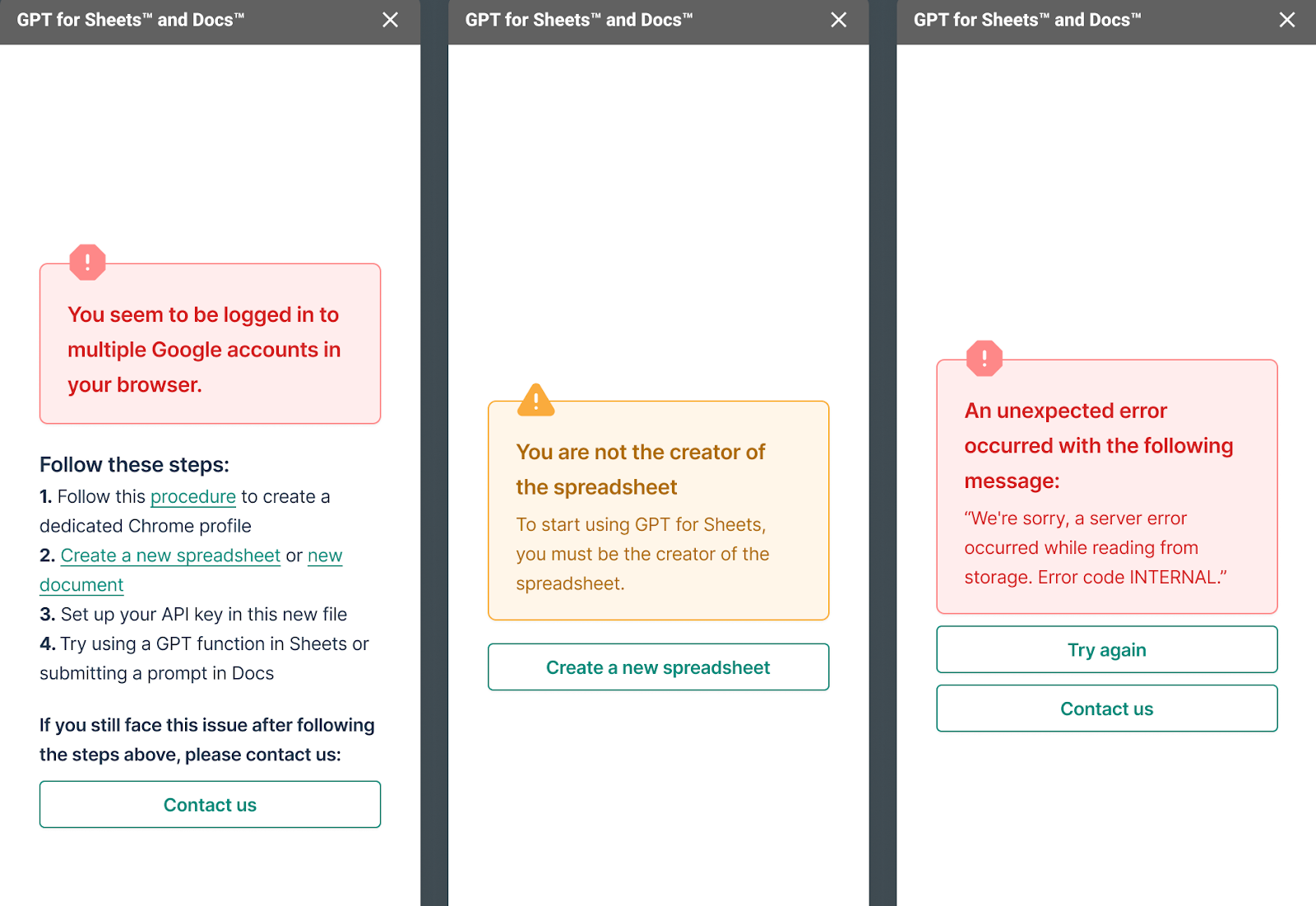
Bug fix
The Replace GPT formulas with results feature now disregards cells containing GPT formulas that are in error, loading, or paused states. This ensures that only valid formulas are processed.
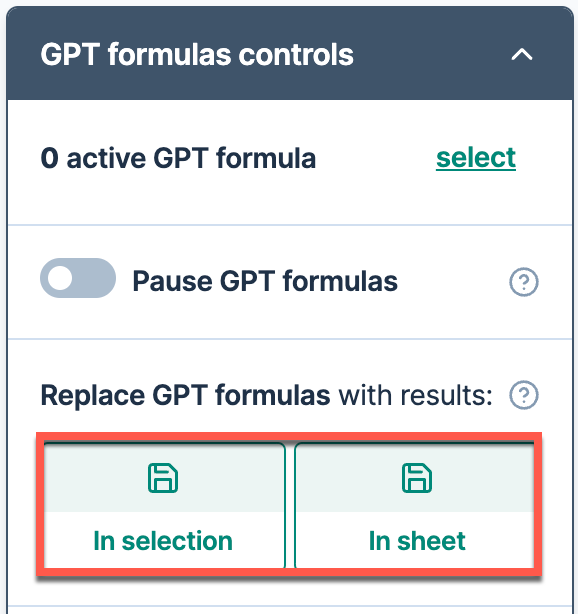
May 12, 2023 - GPT for Sheets
Improvement
GPT_MAP can only handle a maximum of 1300 rows due to Google's limitations. To aid in this, we've included a clear error message. If you encounter this message, you can resolve the issue by executing GPT_MAP in smaller batches to stay within the limit.
May 12, 2023 - GPT for Docs
Announcement
We've added the gpt-4-0314 model to our GPT for Docs extension!
May 10, 2023 - GPT for Sheets
Improvements
In this new version of GPT for Sheets:
-
We've removed the formula replacement and cache management items from the Extensions menu. These features remain accessible from the GPT for Sheets sidebar.
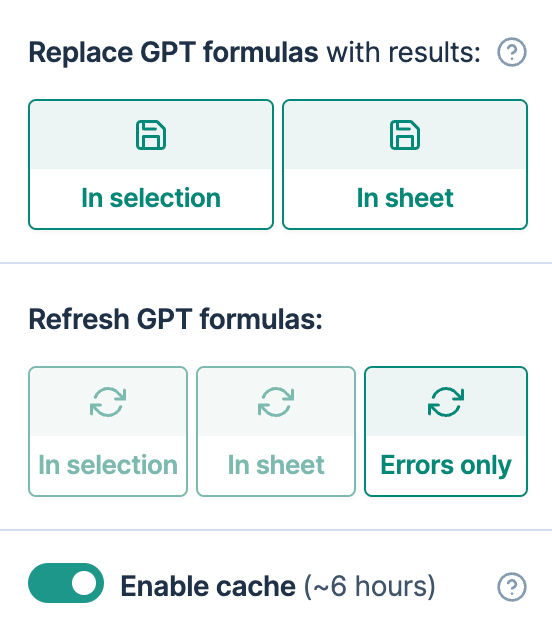
-
We now only retrieve spreadsheet information when the GPT formulas controls section is open. This reduces unnecessary data usage.
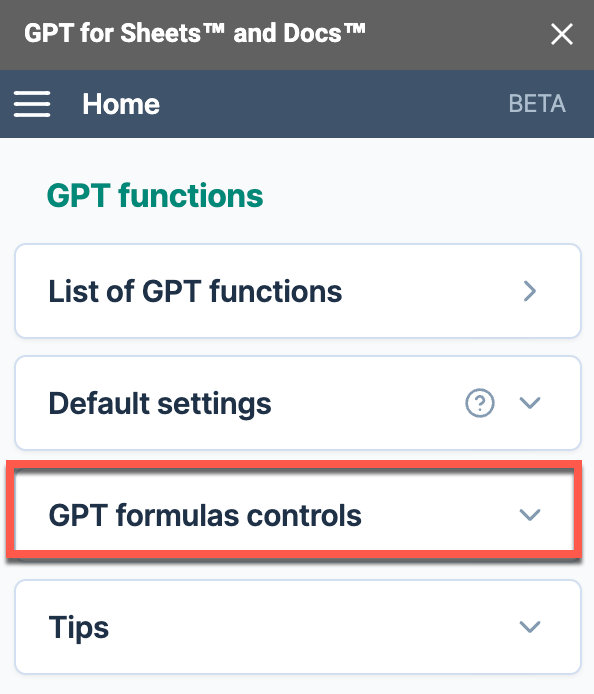
Bug fix
We've updated the URL for sidebar assets in GPT for Sheets to fix blank sidebar issues.
May 3, 2023 - GPT for Sheets
Improvement
We just launched a new version of the GPT for Sheets add-on that brings back the Set API key option in the Extensions menu.
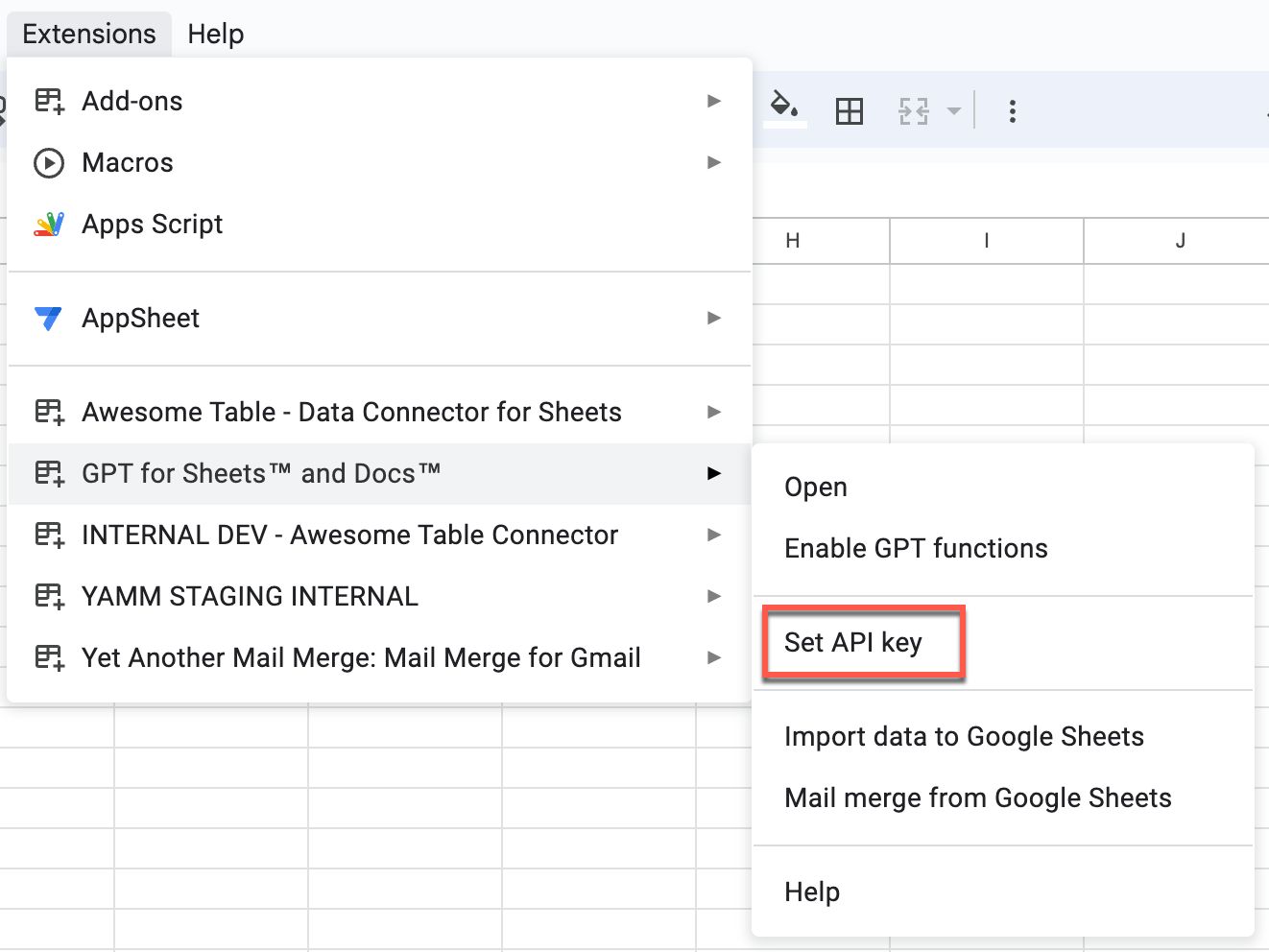
April 27, 2023 - GPT for Sheets and Docs
Improvement
OpenAI has reduced the RPM (Requests Per Minute) limit for free trial users from 20 to 3. This change could lead to errors. We have identified this specific error and updated the error message to recommend an upgrade.
April 19, 2023 - GPT for Sheets
Improvements
The sidebar now opens automatically when you install the add-on.
April 12, 2023 - GPT for Sheets
Announcement
-
We have added the following functions to GPT for Sheets:
-
GPT_SPLIT: Splits text semantically, e.g. by section, paragraph, customer. This function outputs all splits vertically in a column.
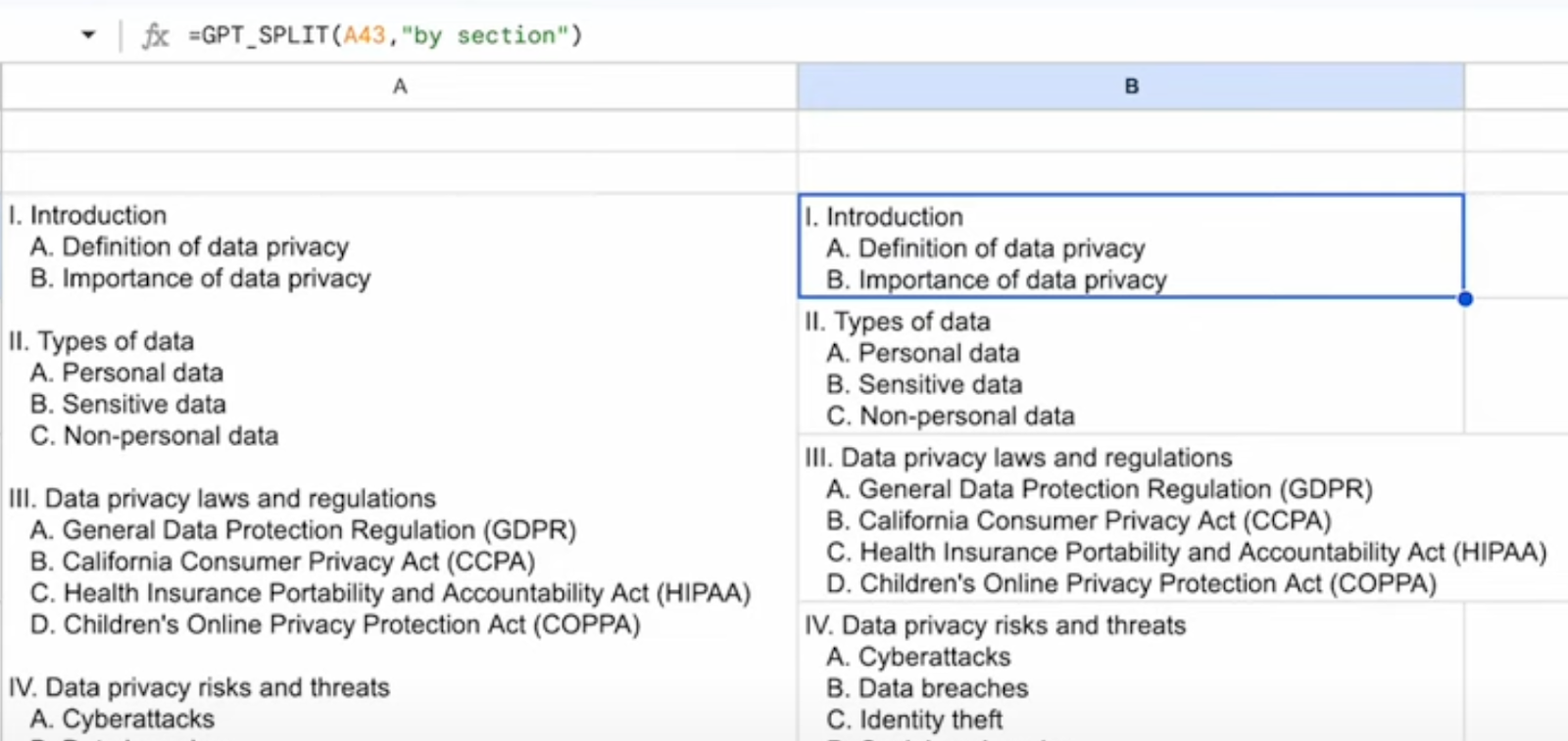
-
GPT_HSPLIT: Splits text semantically, e.g. by section, paragraph, customer. This function outputs all splits horizontally in a row.
-
Improvements
-
You can now choose a model directly from the Selected Model Status list, enabling you to view the current response times of the models to guide your choice.
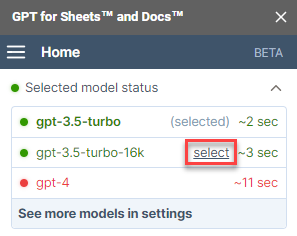
-
To ensure optimal performance, we've updated the default model for new users to text-davinci-003, following observed latency issues with the gpt-3.5-turbo model.
-
We've released a new version of the following functions:
-
GPT_TRANSLATE: we've introduced an [instructions] parameter for you to provide specific guidelines for your translations.
-
GPT_TAG and GPT_CLASSIFY: We also added an [example] parameter for you to provide a table of examples with two columns: the first column should contain the inputs and the second column should contain the outputs.
-
April 12, 2023 - GPT for Docs
Improvements
With this release, you can now:
-
Mark a prompt as favorite to save it permanently, ensuring it remains accessible even after you close the document or the add-on.
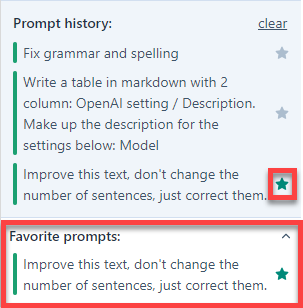
-
Select the language in which you write your prompts and custom instructions to optimize the model's response.

Bug fix
We solved an issue that was causing quotes to appear in the output.
March 29, 2023 - GPT for Work
Announcement
A new page is now available on the GPT for Work website allowing you to track OpenAI and Azure OpenAI APIs response times.
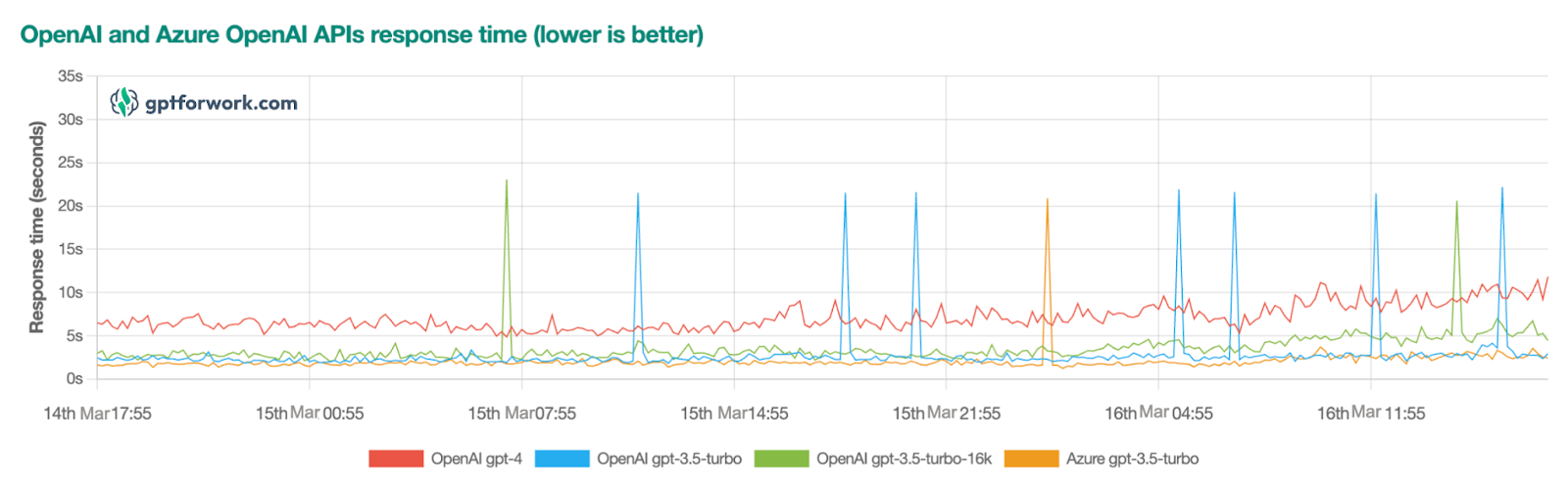
March 29, 2023 - GPT for Sheets
Bug fix
The GPT_FILL function now neatly displays the output in a single cell when provided with a single-cell input.
March 15, 2023 - GPT for Sheets
Announcement
We are pleased to announce that GPT for Sheets now supports GPT-4, just 24 hours after OpenAI's official release of this model. Enjoy the latest advancements in AI within your Google Sheets environment!
Improvement
The GPT_MAP function now includes the top_k parameter. This parameter lets you specify the number of matching values to return per search key. By default, it returns only the best match.
March 13, 2023 - GPT for Sheets
Announcement
We've introduced a new template showcasing how to use GPT functions in Google Sheets. This includes basic copywriting, data categorization, email address extraction, and more within your Google spreadsheet. Open the template and click Use template to duplicate it and test the GPT functions.
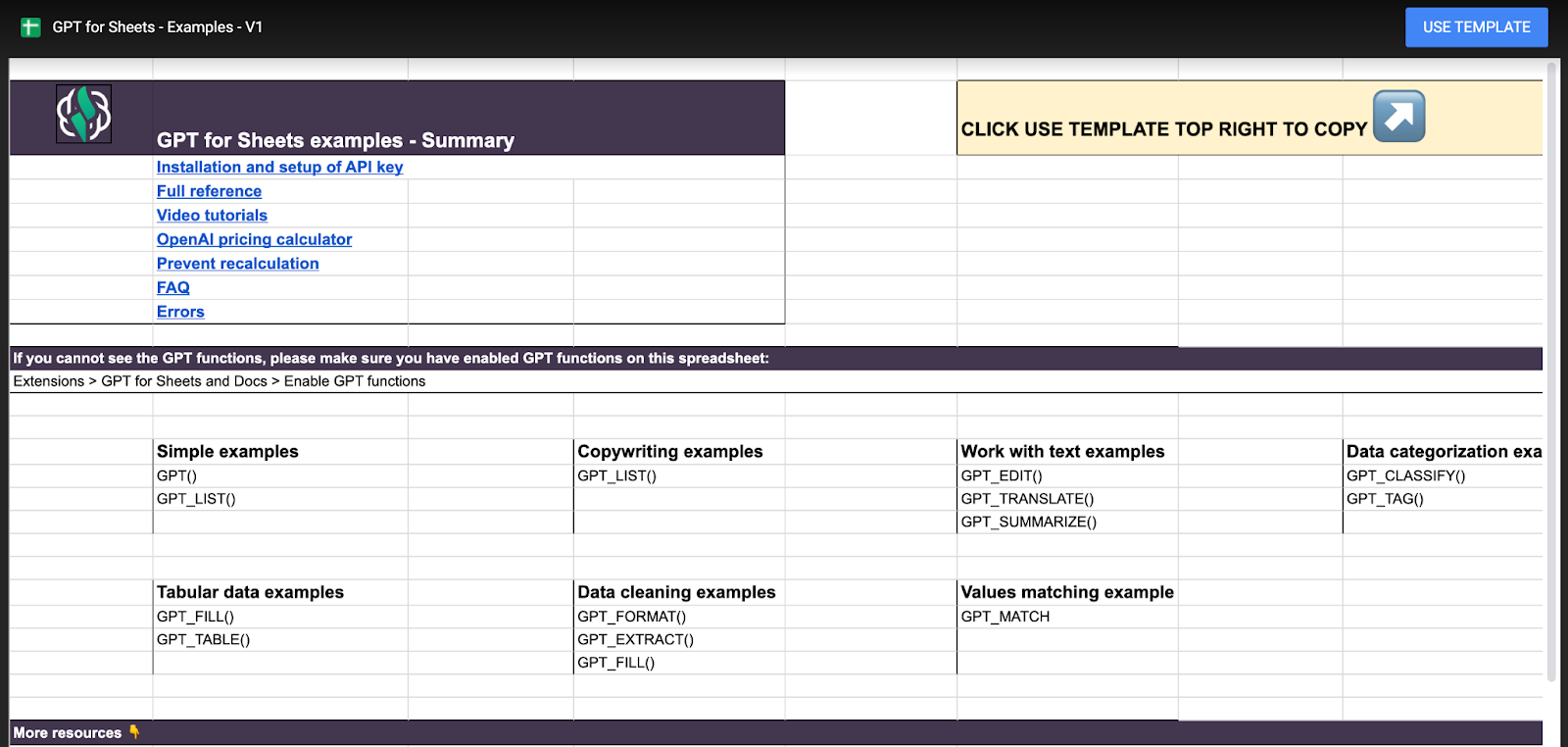
March 11, 2023 - Lots of improvements
-
GPT_TABLE and GPT_EXTRACT now work better with table headers
-
GPT_CLASSIFY can now use the text-embedding-ada-002 model for classification, which will prevent GPT from inventing unwanted categories. To use it, simply specify the model in the function parameter
-
GPT_TAG has a new top_k parameter which allows you to control the maximum number of tags to be returned
-
Quotation marks are better handled so that they are not trimmed when they're wanted
-
Errors of authorization linked to multiple account should be better handled
March 6, 2023 - Small improvements
We've made improvements to GPT_FILL, GPT_TABLE and GPT_EXTRACT
March 2, 2023 - ChatGPT turbo, baby
OpenAI released the new chatgpt gpt-3.5-turbo model last night, and it is now the default model in in all functions of GPT for Sheets and Docs. Enjoy 10x cheaper costs, faster and better quality responses.
We turbo released this, so if it breaks anything, (1) we're sorry and (2) please let us know here
Other improvements
-
Specifying tags in GPT_TAG is now optional: GPT_TAG will come up with tags on its own
-
GPT_TAG and GPT_CLASSIFY output in lowercase if categories are lowercase
-
We now automatically detect fine-tuned model most frequent separators
-
A few other details that make the overall experience better
February 24, 2023 - Map values with GPT_MAP
New functions
-
GPT_MAP which enables you to map the values of two columns to find the best matches. You can use it to map different spellings or even categories that are semantically related. This function uses the text-ada-002-embeddings model which is extremely fast and very cheap
-
GPT_TREE which is more of an experimental function to generate trees of content in your spreadsheet.
We've also added a GTP function for those who find the letter T faster than the letter P! 😊
Fine-tuned models
You can now use your fine-tuned models in GPT for Sheets! Simply specify your model in the model parameter of your GPT function.
We will automatically recognize or add the stop sequence of your prompt.
Improvements
-
Datetimes are now better handled. (the devil really is in the details)
-
We now better handle incorrect values in all parameters
-
GPT_CONVERT now works better
-
The default max_tokens parameter has been increased to 500 in order to avoid to many cut responses
February 20, 2023 - Real numbers and dates
The devil is in the details!
ChatGPT outputs pure text by default. When this text contains numbers or dates, we want them as numbers or date objects in our spreadsheets in order to be able to operate on them.
GPT for Sheets now correctly recognises numbers and dates before writing them to your spreadsheet. This makes it much more usable to work with tables of data.
February 14, 2023 - Improved parsing
We have improved parsing of input in the prompts sent to OpenAI which will result in better quality output.
We have also improved our preset prompts in GPT for Docs for better output quality.
February 8, 2023 - Added examples
We've added an examples template spreadsheet directly accessible from the add-on menu.
Replacing formulas now works on all GPT functions.
February 6, 2023 - Improved error messages
We've made error messages easier to understand which should help you understand what to do when you input a parameter incorrectly, hit a rate limit, expire your free trial or when OpenAI servers are unavailable.
January 31, 2023 - New preset functions!
GPT for Sheets
-
Woohoo! We just released a bunch of new functions that will make it much easier to make some frequent operations without writing any prompt:
-
GPT_TAG to apply tags. Simple and easy
-
GPT_CODE to generate code in your spreadsheet. Yes some people want to do this!
-
GPT_EDIT to edit text. By default it fixes spelling and grammar
-
GPT_EXTRACT to extract things like email addresses or companies from a paragraph. Works remarkably well
-
GPT_CONVERT to convert cells and ranges from one format to another: html, json, json-ld, nl-json, tables, csv, markdown. Incredibly powerful
-
GPT_SUMMARIZE to quickly summarize some text
-
GPT_TRANSLATE to quickly translate some text
-
GPT_CLASSIFY to classify into a single category (different from GPT_TAG where multiple tags can apply)
-
and finally GPT_CREATE_PROMPT which will help you create a prompt from many different cells and ranges in your spreadsheet by just listing them one by one as arguments
-
-
Fix a bug when the value parameter of GPT_LIST was empty
-
Improvements to prompt and response parsing that make our functions more robust
-
Changed the default cache setting to disabled for new users, and automatically enable it after 100 executions
January 26, 2023
GPT for Sheets
-
GPT_LIST now supports a range as a prompt. This makes it much easier to give write a good, specific, and detailed prompt.
-
Replace formula with values now works on GPT_FILL
-
We now check if you're the owner of the spreadsheet before you can set an API key
-
We have switched the order of parameters in all functions: max_tokens now comes before model, since:
-
tweaking the max_tokens parameter is actually useful and needs to be done frequently for longer-form content
-
there is very little reason to use another model than the default which is text-davinci-003.
-
GPT for Docs
-
OpenAI responses are correctly split in paragraphs when relevant
-
New tooltips have been added to the interface
January 24, 2023
GPT for Sheets
The GPT function can now take range as prompt. This is a huge improvement, and makes it much easier to give write a good, specific, and detailed prompt.
January 20, 2023
GPT for Sheets
We've released a new magical function: GPT_FILL ! This one is really incredible to see in action. All you need to do is feed it some example rows and it will fill a range intelligently. Super useful for cleaning lists, where the right prompt can be difficult to put together.
First release of GPT for Docs!
-
You can now use the add-on from Google Docs, which is much more suitable for long-form content
-
You can type your prompt directly in the document or in the prompt box
January 18, 2023
GPT for Sheets
This update brings two cost management features:
-
Replacing formulas with values, from the Extensions menu: once you're satisfied with the answers of GPT, you should replace the formulas with values so that they never get recalculated.
-
Cache management: we now cache answers of the same prompt by default for a duration of roughly 6 hours. This means that every answer you get will be reused if you ask the same question again or the formula gets recalculated will help lower your OpenAI costs. You can of course disable the cache if you prefer to explore variations rapidly and do not want to reuse answers. The cache is per spreadsheet.
January 12, 2023
GPT for Sheets
We've released a new function: GPT_LIST !
It makes it as simple as pie to get one item per cell when you want multiple items at once, like "5 taglines for an ice-cream shop".
January 7, 2023
GPT for Sheets first release!
It all started with a simple GPT function. The little function that could.
Bug fix
The Replace GPT formulas with results feature now disregards cells containing GPT formulas that are in error, loading, or paused states. This ensures that only valid formulas are processed.