Connect custom GPTs to Google Sheets / Excel
While custom GPTs are only available inside ChatGPT, you can easily replicate a custom GPT as an OpenAI Assistant, which you can then use outside ChatGPT. The only difference between custom GPTs and Assistants is that Assistants cannot search the web.
This guide shows you how to create an Assistant that replicates your custom GPT, and use it in GPT for Excel or GPT for Sheets.
Create an Assistant based on a custom GPT
To use a custom GPT configuration in GPT for Work, you need to recreate it as an Assistant.
Edit your custom GPT in ChatGPT.
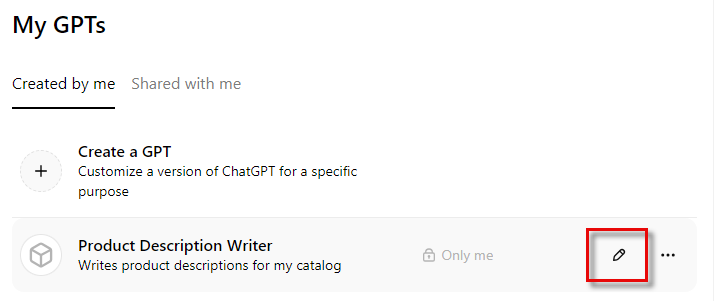
Copy the instructions from your custom GPT.
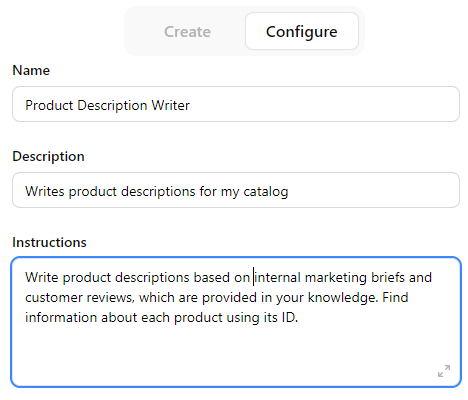
Go to the OpenAI platform and create a new Assistant.
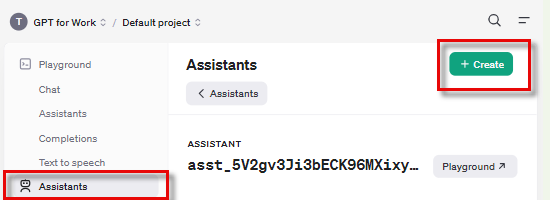
Configure the Assistant:
Name: Enter your custom GPT name.
Instructions: Enter your custom GPT instructions.
Model: Select
gpt-4o, which is the model used by all custom GPTs.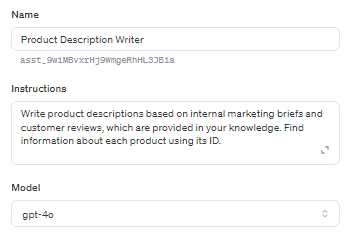
If your custom GPT uses knowledge files, upload the same files for the Assistant:
Enable File search and click Files.
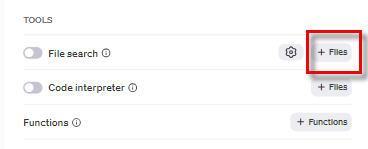
In the file attachment screen, select the files and click Attach.
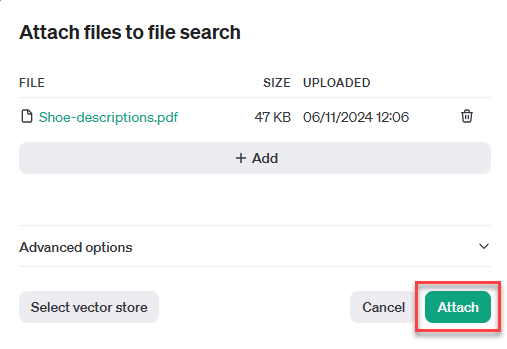
You have created an Assistant that replicates your custom GPT configuration. You can now use the Assistant in GPT for Work.
Use an Assistant in GPT for Work
After you've created your Assistant, you can use it in GPT for Work.
- Set your OpenAI API key in GPT for Excel or GPT for Sheets.
Select the Assistant in the model switcher.
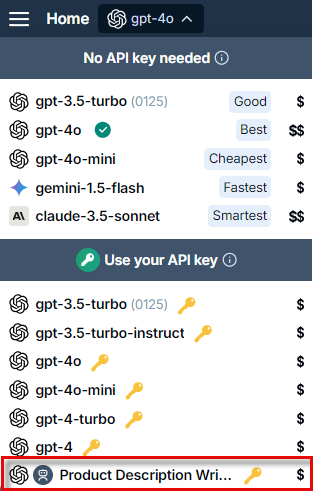
The GPT for Work extension now uses your Assistant for executing bulk tools and GPT functions, with the same instructions and knowledge as your original custom GPT.