Connect to Ollama from Microsoft Excel / Word
On Microsoft Excel and Word, GPT for Work can connect to an Ollama server to use locally running open-source models. Ollama is an open-source platform that allows you to easily install, run, and serve models from a local machine. You can use any model from the Ollama library.
Depending on the model you use, the spreadsheet settings defined in GPT for Work may not work as expected. If you get bad results, try tweaking the settings.
Connecting to Ollama in GPT for Work means setting the endpoint URL for the Ollama server and selecting one of the models available on the server.
Prerequisites
Ollama server running with one or more models. For instructions on how to set up the server, see:
Set the Ollama endpoint
- Excel
- Word
Open a Microsoft Excel workbook.
Click GPT for Excel Word in the Home tab.
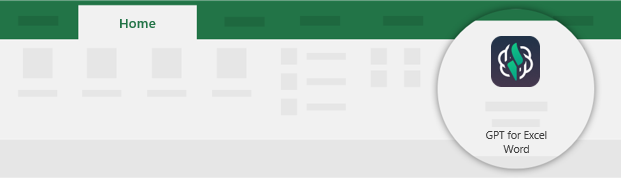 info
infoYou can also go to Home > Add-ins > My add-ins > GPT for Excel Word.
In the sidebar menu, select API keys.
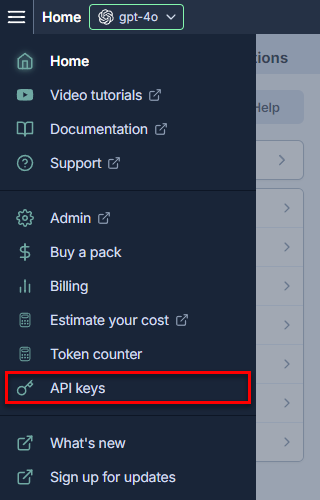
In the Ollama endpoint field, enter the endpoint URL for the Ollama server, and click Save.
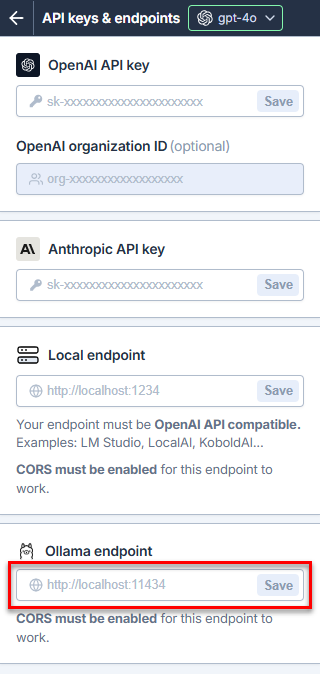
You have set the Ollama endpoint in GPT for Excel. You can now select Ollama models.
Open a Microsoft Word document.
Click GPT for Excel Word in the Home tab.
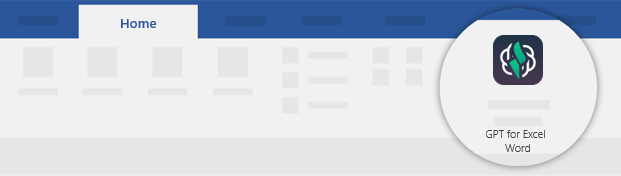 info
infoYou can also go to Home > Add-ins > My add-ins > GPT for Excel Word.
In the sidebar menu, select Manage API keys.
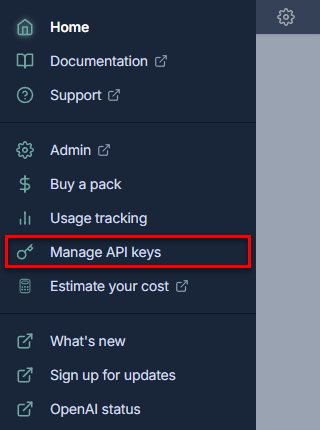
In the Ollama endpoint field, enter the endpoint URL for the Ollama server, and click Save.
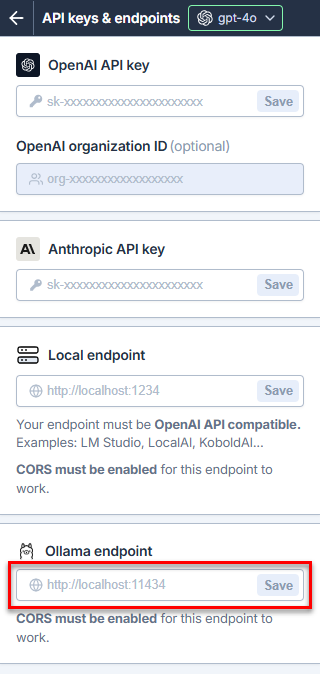
You have set the Ollama endpoint in GPT for Word. You can now select Ollama models.
Select an Ollama model
- Excel
- Word
Expand the model switcher. You can find the available Ollama models under Use your API key or endpoint.
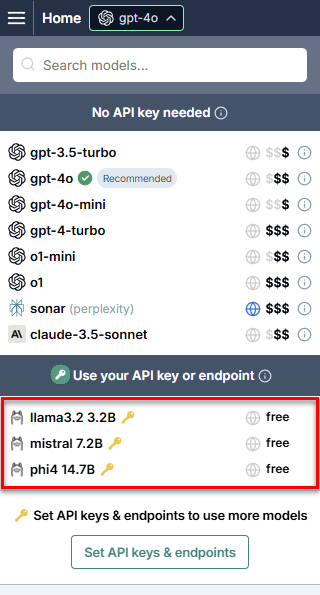 note
noteThe available models depend on the models installed on the Ollama server. If an Ollama model you need is not available, install it.
Select a model.
GPT for Excel now uses the selected model to generate all responses.
Expand the model switcher. You can find the available Ollama models under Use your API key or endpoint.
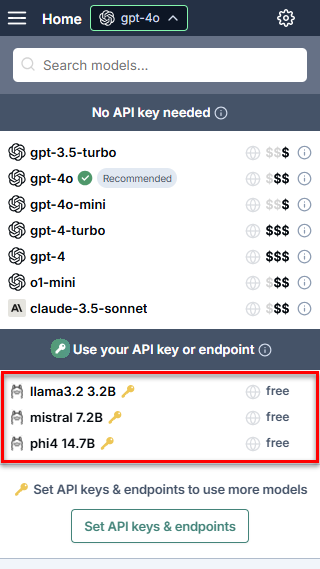 note
noteThe available models depend on the models installed on the Ollama server. If an Ollama model you need is not available, install it.
Select a model.
GPT for Word now uses the selected model to generate all responses.