Replace GPT formulas with their results in GPT for Excel
Convert GPT formulas to static values and prevent any further recalculation, either on a selected number of cells or across an entire sheet. If you need to recover the original formulas later, you can use the version history of your Microsoft workbook.
Replace formulas manually
-
Select the cells that contain the GPT formulas.
-
Copy them by pressing Ctrl+C (or Cmd+C on Mac).
infoFor GPT formulas with multi-row results, copy all rows with results, not just the formula row.
-
Paste the results as values by pressing Ctrl+Shift+V (or Cmd+Shift+V on Mac).
GPT formulas within the manually selected cells are replaced by their respective results.
Replace formulas in selection
-
Select cells with active GPT formulas in the current sheet, ensuring all cells generated by formulas like GPT_LIST are included to prevent data loss.
-
In the sidebar, select GPT functions.
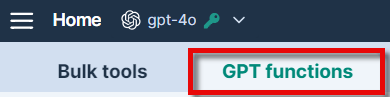
-
Choose In selection in the Replace formulas dropdown.
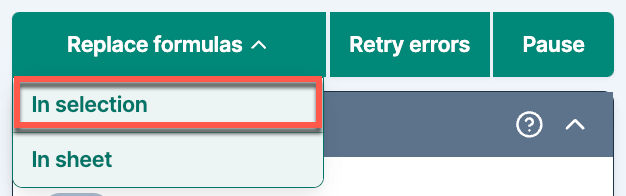
GPT formulas within the selected cells are replaced by their respective results.
Replace formulas in entire sheet
-
In the sidebar, select GPT functions.
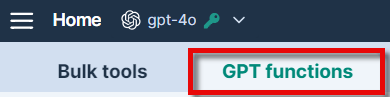
-
Refresh the formula count to see the number of active GPT formulas in the current sheet. Formulas on error won't be replaced.

-
Choose In sheet in the Replace formulas dropdown.
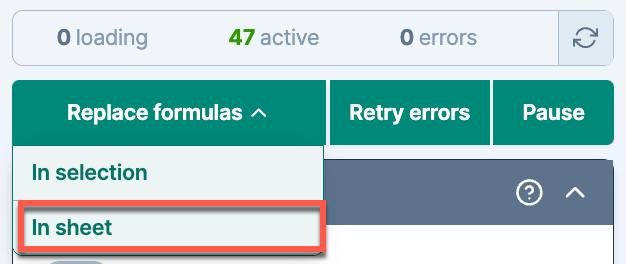
All GPT formulas within the sheet are replaced by their corresponding results.