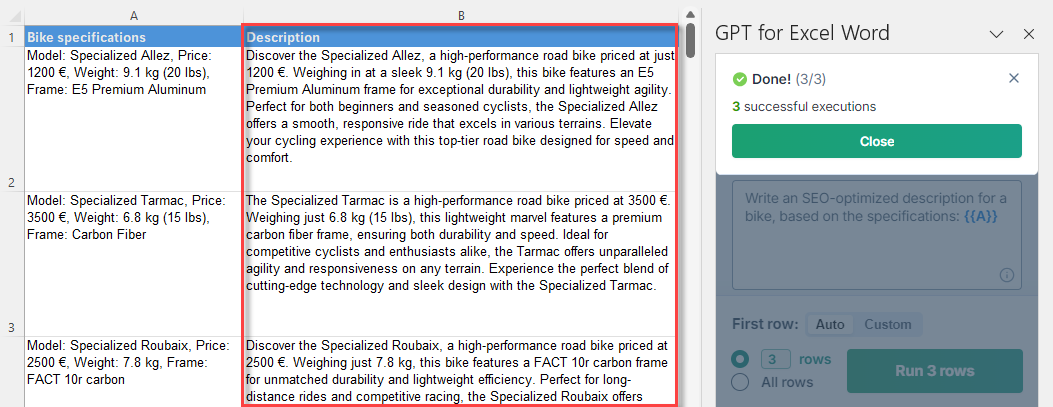Custom prompt
This tool automatically applies the same prompt to each cell in specified columns. You can preview how the prompt will be applied to each cell before running the tool.
For example, you can use the custom prompt bulk tool to shorten an entire column of product names or write product descriptions for a column of products.
Prerequisites
Click GPT for Excel Word in the Home tab. If you don't see it, go to Home > Add-ins > My add-ins > GPT for Excel Word.
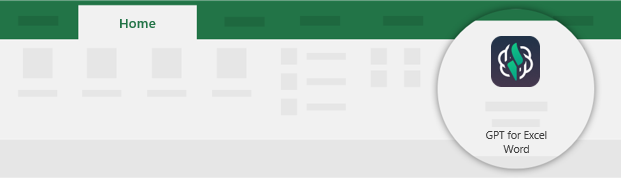
Click Custom prompt from the Bulk tools tab.
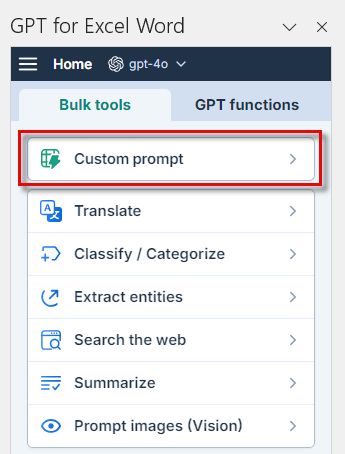
Enter the Prompt to apply to your column. Use
{{A}}or{{column header}}to reference the column you want to apply the prompt to.Shorten this product name to 4 words: {{A}}
Preview your prompts to see how they will be applied to each cell in the referenced column:
Click Preview prompts.
Navigate from one row to another to see how the prompt is applied to each cell.

Select the column to Write results in.
 info
infoUsing gpt-3.5-turbo models may result in less accurate results. To achieve enhanced accuracy, select gpt-4 models. Learn more.
Select if you want to run a specific number of cells or All cells. Then, click Run cells.
The shortened versions of the product names are generated in the selected column.