Manage models for your space
As a space owner or admin, you can control which AI models are available to the users of your space. This allows you to customize model access for your team and control costs.
These settings apply to GPT for Sheets, GPT for Excel, and GPT for Word. You cannot enable and disable models or otherwise control model access for GPT for Docs (apart from setting API keys).
Prerequisites
You are the owner or an admin of the space.
Enable and disable models
You can enable and disable individual models for your space. Users can only select enabled models from the model switcher in the add-ons.
Google
Microsoft
-
Sign in to the GPT for Work dashboard with your Google account.
-
In the sidebar, select Models.
-
In the model switcher, use the toggle next to a model to enable or disable the model.
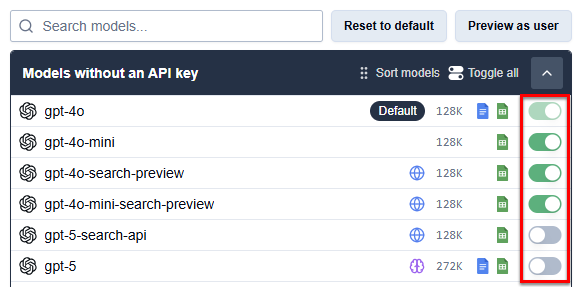
To enable or disable all models without an API key or all models with an API key, click Toggle all in the corresponding section of the model switcher.
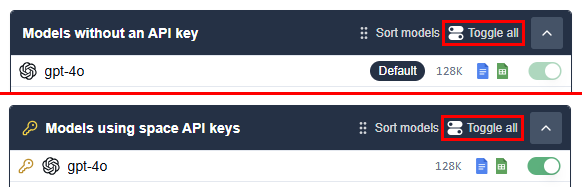
-
Sign in to the GPT for Work dashboard with your Microsoft account.
-
In the sidebar, select Models.
-
In the model switcher, use the toggle next to a model to enable or disable the model.
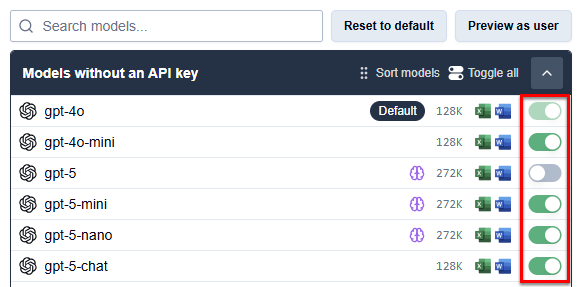
To enable or disable all models without an API key or all models with an API key, click Toggle all in the corresponding section of the model switcher.
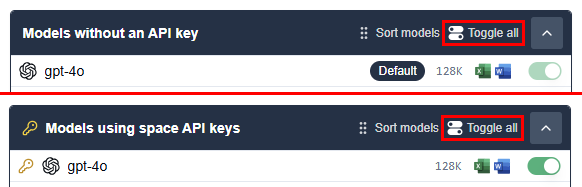
Set the default model
You can set the default model for new users and for the Agent.
-
New users have the default model preselected in the model switcher when they open an add-on for the first time. They can then select a different model, after which the default model setting no longer applies to them in the add-on.
-
The Agent uses the default model to generate lists and process columns in bulk in GPT for Sheets and GPT for Excel. The Agent always uses the default model for these tasks, regardless of what users select from the model switcher in the add-ons.
Google
Microsoft
-
Sign in to the GPT for Work dashboard with your Google account.
-
In the sidebar, select Models.
-
In Default model, select the model you want to set as the default.

-
Sign in to the GPT for Work dashboard with your Microsoft account.
-
In the sidebar, select Models.
-
In Default model, select the model you want to set as the default.
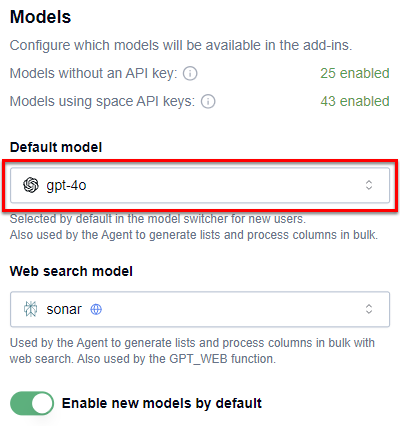
The selected model is now the default for new users, and the Agent now uses the selected model to generate lists and process columns in bulk for all users.
Set the web search model for the Agent
You can set the web search model used by the Agent in GPT for Sheets and GPT for Excel. The Agent uses the model to generate lists and process columns in bulk when carrying out web searches.
This also sets the model used by the GPT_WEB function in GPT for Sheets and GPT for Excel.
Google
Microsoft
-
Sign in to the GPT for Work dashboard with your Google account.
-
In the sidebar, select Models.
-
In Web search model, select the model you want to set as the web search model.

-
Sign in to the GPT for Work dashboard with your Microsoft account.
-
In the sidebar, select Models.
-
In Web search model, select the model you want to set as the web search model.
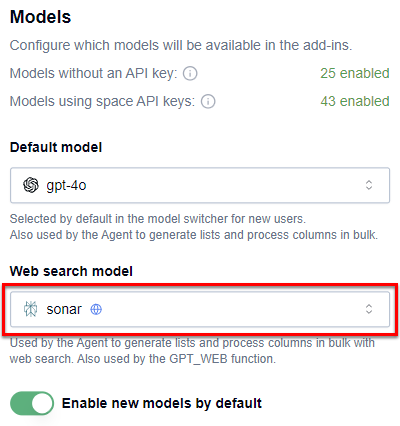
The Agent now uses the selected model with web searches for all users.
Manage access to future models
You can choose whether newly integrated models are automatically available to users in your space. Disabling automatic access to new models allows you to evaluate them before making them available to users.
Google
Microsoft
-
Sign in to the GPT for Work dashboard with your Google account.
-
In the sidebar, select Models.
-
Use the Enable new models by default toggle to enable or disable automatic access to new models.
noteWhen this setting is disabled, new models remain unavailable until you manually enable them.
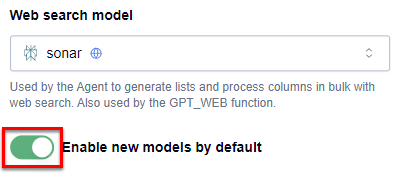
-
Sign in to the GPT for Work dashboard with your Microsoft account.
-
In the sidebar, select Models.
-
Use the Enable new models by default toggle to enable or disable automatic access to new models.
noteWhen this setting is disabled, new models remain unavailable until you manually enable them.
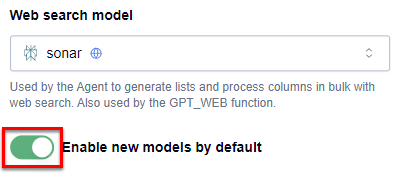
This setting now applies to all future models for users in your space.