Add-in not working (GPT for Word)
Sidebar is blank or fails to load
Error loading Add-Ins
Problem: The GPT for Word sidebar fails to load, or remains blank.
-
In the desktop version of Word, open the menu to the right of the sidebar (Windows) or click the info icon (macOS), then click Reload.
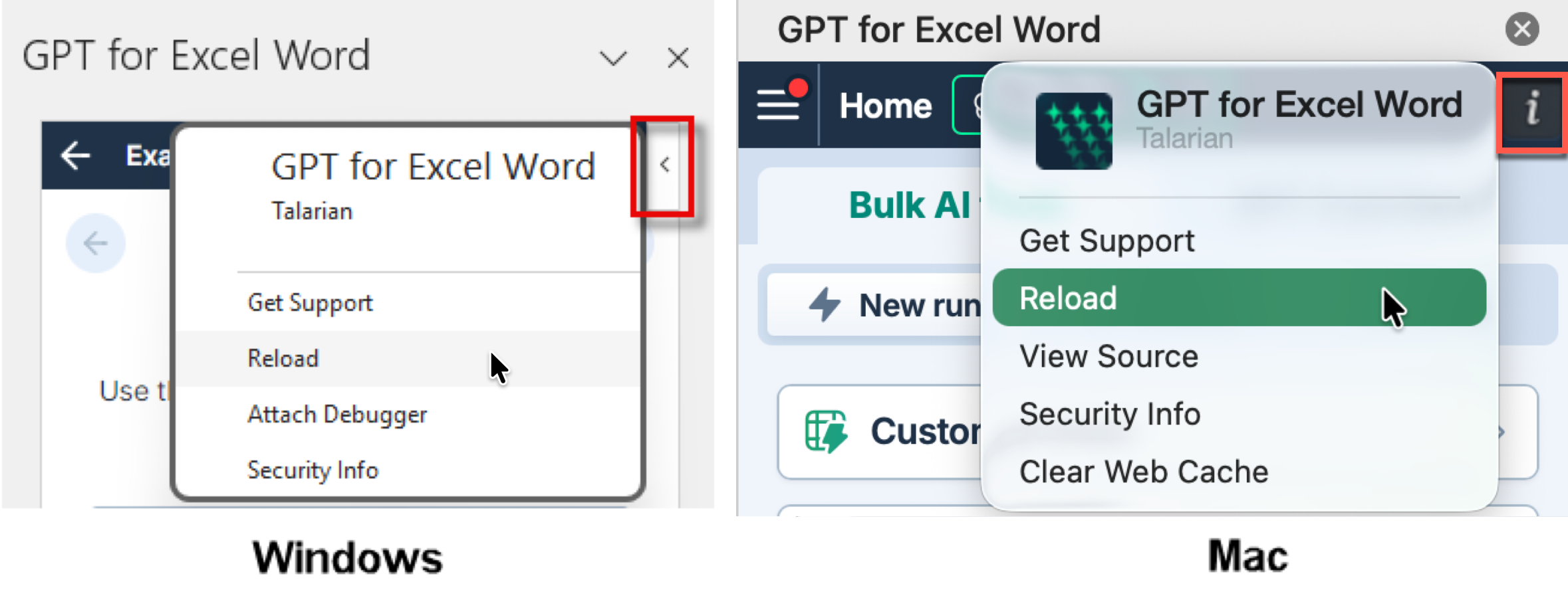
-
Restart Word, create a new document, and launch the add-in again by selecting Home > GPT for Excel Word.
-
Refresh the add-ins:
-
On the ribbon, select Home > Add-ins > More Add-ins. The Office Add-ins dialog opens.
-
Select the My Add-ins tab.
-
Click Refresh.
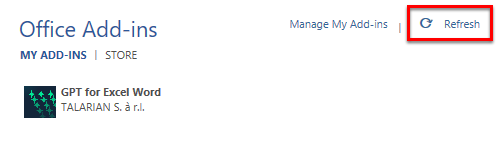
-
-
Clear the Office cache, and then uninstall and reinstall the add-in again:
-
Clear the Office cache:
-
macOS: Follow the Microsoft instructions to clear the Office cache on Mac.
-
Windows: Follow the Microsoft instructions to clear the Office cache on Windows.
-
-
If the issue persists, contact support.
Add-in button is grayed out
Problem: The GPT for Excel Word button is grayed out and unclickable on the ribbon when you open Word. You cannot open the add-in.
-
Open the add-in from the Add-ins menu: Select Home > Add-ins > My Add-ins > GPT for Excel Word.
-
Open the add-in from the Office Add-ins dialog: See the solution for Add-in button becomes grayed out after click.
-
The add-in only works with
.docxfiles. Convert legacy files like.doc,.odt, or.txtto.docxfiles. -
Remove any document protection:
-
Word on macOS: In the macOS Dock, select Tools > Protect Document.
-
Word on Windows: In the menu bar, select File > Info > Protect Document > Restrict Editing. Remove all restrictions.
-
-
Disable other add-ins temporarily:
-
Word on macOS:
-
On the ribbon, select Home > Add-ins > More Add-ins. The Office Add-ins dialog opens.
-
Select the My Add-ins tab.
-
Hover over an add-in and open its Options menu (⋯).
-
Select Remove to disable the add-in.
-
Repeat for each add-in you want to disable.
-
Restart Word.
-
-
Word on Windows:
-
In the menu bar, select File > Options.
-
In the options sidebar, select Add-ins.
-
In the Manage dropdown menu, select COM Add-ins and click Go.
-
Uncheck all the boxes to disable the add-ins.
-
Click OK.
-
Restart Word.
-
-
-
If you're using Word in Safe Mode, restart it in standard mode. Safe Mode disables all add-ins, including GPT for Word.
-
Reinstall the add-in directly from Word if it was installed from a web browser. Browser installations may not work with older Microsoft Office versions.
-
Try repairing Microsoft Office:
-
macOS:
-
Quit all Office apps.
-
Open Finder and select Applications.
-
Locate Microsoft Word.
-
Drag it to the Trash.
-
Open the App Store and reinstall Office (or download it again from your Microsoft 365 account at https://portal.office.com).
-
-
Windows:
-
In the Windows Start Menu, select Settings.
-
In the settings sidebar, select Apps > Installed apps.
-
Find your Office installation, open its More options menu (⋯), and select Modify.
-
Select Quick Repair and click Repair.
-
If Quick Repair does not work, try Online Repair.
-
-
If the issue persists, contact support.
Add-in button becomes grayed out after click
Problem: The GPT for Excel Word button becomes grayed out and unclickable after you click it on the ribbon. The add-in does not open.
Open the add-in from the Office Add-ins dialog:
-
On the ribbon, select Home > Add-ins > More Add-ins. The Office Add-ins dialog opens.
-
Select the My Add-ins tab.
-
Click Refresh.
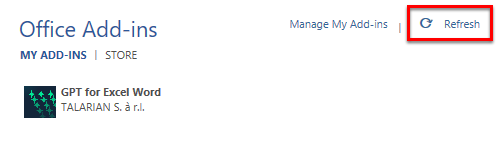
-
Double-click GPT for Excel Word, or select GPT for Excel Word and click Add.
If you're a Microsoft 365 admin on a business subscription, you can also try opening the add-in from the Admin managed tab instead of the My Add-ins tab.
If the issue persists, contact support.