Connect to OpenRouter from Excel, Sheets, and Word
GPT for Sheets, GPT for Excel, and GPT for Word can connect to OpenRouter, which allows you to access a wide range of AI models without having to manage multiple API keys from different providers.
Visit the OpenRouter playground to test different models and compare their capabilities before using them in your spreadsheets.
To use OpenRouter models:
Create an OpenRouter API key
-
Sign in to OpenRouter.
-
Open the API keys page.
-
Click Create API key.
-
Define the key settings and click Create.
-
Copy and save the key.
Set the OpenRouter API key for your space
G Sheets
MS Excel
MS Word
-
Sign in to the GPT for Work dashboard with your Google account.
-
In the sidebar, select API keys.
-
In the AI providers list, click OpenRouter.

-
Set the API key:
-
In the text field, enter the key you created.
-
Click Check to verify that the key is valid.
-
Click Save.

-
-
Sign in to the GPT for Work dashboard with your Microsoft account.
-
In the sidebar, select API keys.
-
In the AI providers list, click OpenRouter.

-
Set the API key:
-
In the text field, enter the key you created.
-
Click Check to verify that the key is valid.
-
Click Save.

-
-
Sign in to the GPT for Work dashboard with your Microsoft account.
-
In the sidebar, select API keys.
-
In the AI providers list, click OpenRouter.

-
Set the API key:
-
In the text field, enter the key you created.
-
Click Check to verify that the key is valid.
-
Click Save.

-
Select an OpenRouter model
G Sheets
MS Excel
MS Word
Open a Google spreadsheet.
In the menu bar, select Extensions > GPT for Sheets and Docs > Open.

In the sidebar menu, select Bulk AI tools or GPT functions.
Expand the model switcher. You can find the OpenRouter models under Use your API key or endpoint.
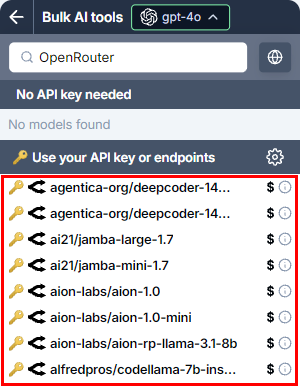 info
infoThe available models depend on the models provided by the service.
Select a model.
GPT for Sheets now uses the selected model to generate responses for bulk AI tools and GPT functions.
Open a Microsoft Excel workbook.
On the ribbon, select Home > GPT for Excel Word.
 info
infoIf GPT for Excel Word is not visible on the ribbon, or if it's grayed out, select Home > Add-ins > My Add-ins > GPT for Excel Word. Learn more.
In the sidebar menu, select Bulk AI tools or GPT functions.
Expand the model switcher. You can find the OpenRouter models under Use your API key or endpoint.
 info
infoThe available models depend on the models provided by the service.
Select a model.
GPT for Excel now uses the selected model to generate responses for bulk AI tools and GPT functions.
Open a Microsoft Word document.
On the ribbon, select Home > GPT for Excel Word.
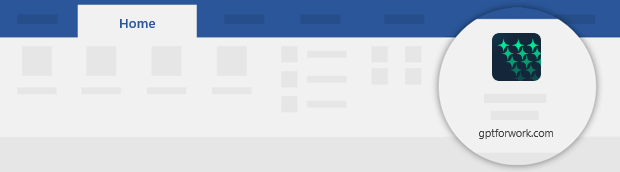 info
infoIf GPT for Excel Word is not visible on the ribbon, or if it's grayed out, select Home > Add-ins > My Add-ins > GPT for Excel Word. Learn more.
Expand the model switcher. You can find the OpenRouter models under Use your API key or endpoint.
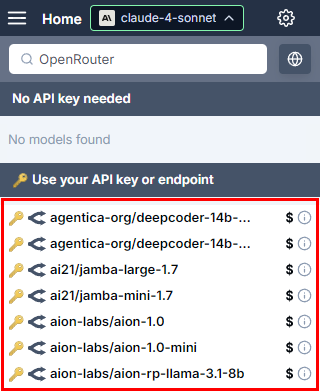 info
infoThe available models depend on the models provided by the service.
Select a model.
GPT for Word now uses the selected model to generate responses.