Add and remove users
As your team grows and changes, you can add and remove users from your GPT for Work space to ensure only the right people have access to the space and its resources.
Prerequisites
You are the owner or an admin of the space.
Add users to your team
You can add users to your team at any time by inviting them to your space.
Google
Microsoft
-
Sign in to the GPT for Work dashboard with your Google account.
-
In the sidebar, select Users.
-
Click Invite users.
-
Enter the email addresses of the users you want to invite, separated by commas or spaces.
-
Click Send invitations.
You have successfully invited users to your space. You can resend or cancel an invitation while its status remains Pending.
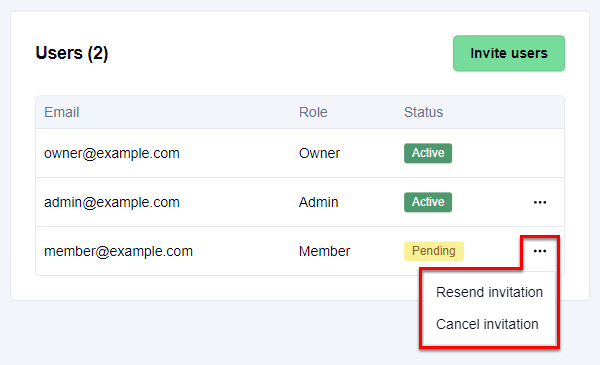
-
Sign in to the GPT for Work dashboard with your Microsoft account.
-
In the sidebar, select Users.
-
Click Invite users.
-
Enter the email addresses of the users you want to invite, separated by commas or spaces.
-
Click Send invitations.
You have successfully invited users to your space. You can resend or cancel an invitation while its status remains Pending.
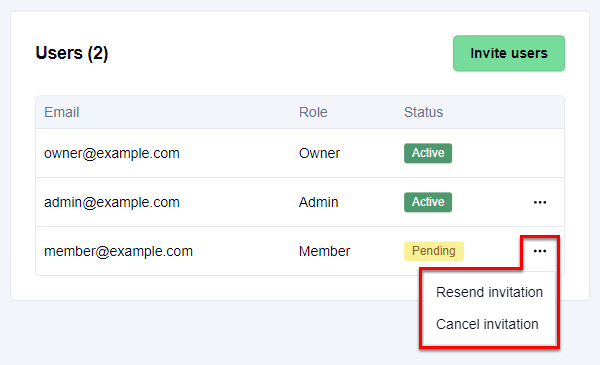
Remove users from your team
You can remove users from your team at any time by removing them from your space.
When you remove a user from your space, they can still use the GPT for Work add-ons. However, they are no longer able to use your space's balance or subscription, or its API keys and endpoints.
The space owner cannot be removed. If you want to remove the space owner from the team, you must transfer ownership to another user first.
Google
Microsoft
-
Sign in to the GPT for Work dashboard with your Google account.
-
In the sidebar, select Users.
-
In the users list, click the three horizontal dots (…) for the user you want to remove and select Remove user. If the user has yet to accept their invitation to the space, select Cancel invitation instead.
You have successfully removed the user from the space. When they next sign in to the dashboard, they only see their personal space, not your team space.
-
Sign in to the GPT for Work dashboard with your Microsoft account.
-
In the sidebar, select Users.
-
In the users list, click the three horizontal dots (…) for the user you want to remove and select Remove user. If the user has yet to accept their invitation to the space, select Cancel invitation instead.
You have successfully removed the user from the space. When they next sign in to the dashboard, they only see their personal space, not your team space.