Search the web with GPT for Word
Search the web directly in GPT for Word using web search models. These models use fresh web search data, which allows you to generate up-to-date responses about companies, current events, facts, and more, directly in your document. You can also fetch content from specific URLs to extract information from web pages.
Choose the right web search model
Choose a web search model that best fits your use case.
Web search
Get information that is not in the model's built-in knowledge:
-
Example: Writing a report about the latest AI trends in your business.
-
How it works:
All web search models can go beyond their built-in knowledge by accessing information from search engines, like Google or Bing. This allows models, which have compressed historical knowledge, to explore topics in greater depth, with more current data or with a specific focus.
-
Recommended models:
-
Sonar for quick results (cheapest).
-
Sonar Pro for high quality results.
-
Gemini models with Web search for Google search quality (most expensive).
-
Content fetching
Focus on specific URLs and extract content from them:
-
Example: Extracting key requirements from a job posting URL and writing a tailored cover letter.
-
How it works: Some web search models can access the full content from specific URLs. The full content is added to the context of the models, so they can use it to answer questions about the content or extract information from it.
-
Recommended models:
Supported web search models
Click here for a list of all web search models supported by GPT for Word.
| Provider | Model | Without API key | With API key |
|---|---|---|---|
Perplexity | sonar | ✅ | ✅ |
sonar-pro | ✅ | ✅ | |
sonar-reasoning-pro | ❌ | ✅ | |
gemini-2.0-flash | ❌ | ✅ | |
gemini-2.0-flash-lite | ❌ | ✅ | |
gemini-2.5-flash | ✅ | ✅ | |
gemini-2.5-flash-lite | ❌ | ✅ | |
gemini-2.5-pro | ❌ | ✅ | |
gemini-3-flash-preview | ❌ | ✅ | |
gemini-3-pro-preview | ❌ | ✅ |
For detailed pricing, see How your balance is consumed.
Use web search models
-
Expand the model switcher and select a web search model (indicated by the 🌐 icon).
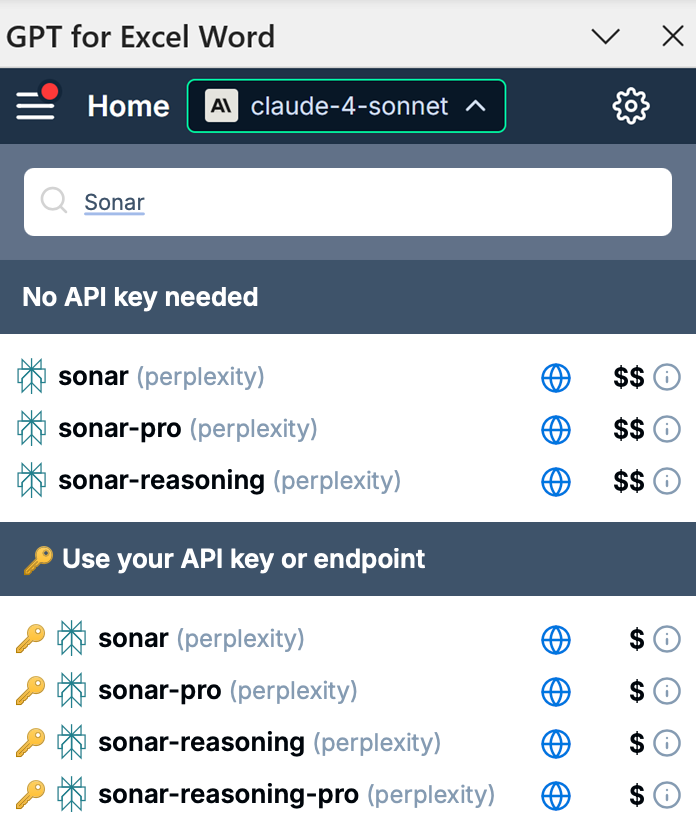
-
(Optional) Click the settings icon and configure the model-specific settings in the sidebar. For Gemini models, make sure web search is enabled.
-
Type your search prompt in the chat. For example:
What are the latest trends in AI technology?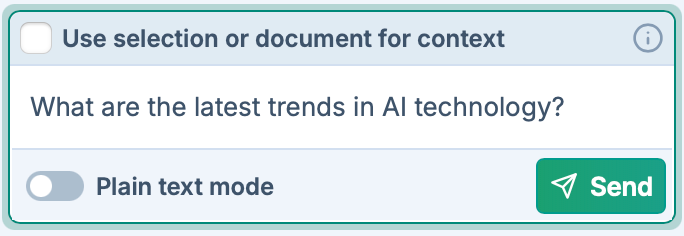
-
Click Send. The model generates a response using up-to-date web search data.
-
Once you're satisfied with the response, you can:
-
Insert the response at your cursor position
-
Replace the selected text with the response
-
Copy the response to your clipboard
-
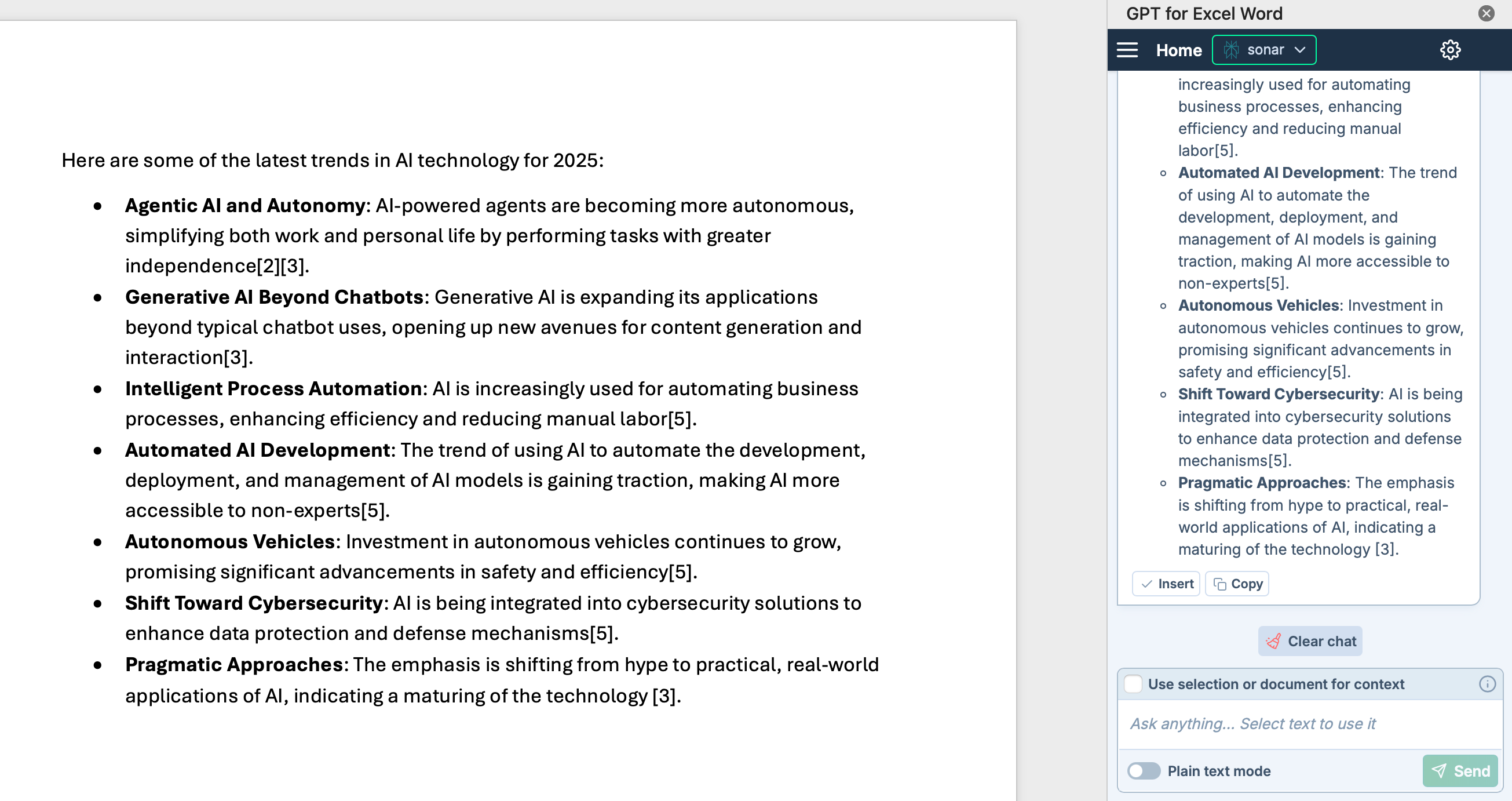
Model-specific settings
Use the model-specific settings to configure the web search model for your use case.
- Google Gemini
- Perplexity Sonar
| Setting | Description | Example |
|---|---|---|
Web search | Let Gemini decide when a Google search can improve the answer. This allows Gemini to provide more accurate answers and cite verifiable sources beyond its built-in knowledge. Enabling Web search incurs an additional search cost. | 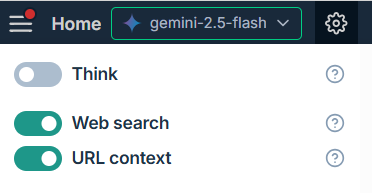 |
URL context (Gemini 2.5 only) | Provide up to 20 URLs (pages, images, PDFs) to focus your search. No search cost is incurred, but the content retrieved from URLs counts as input tokens. |
| Setting | Description | Example |
|---|---|---|
Search context size | Choose how much content to retrieve from each source. Larger sizes produce richer and more detailed responses at a higher cost. | 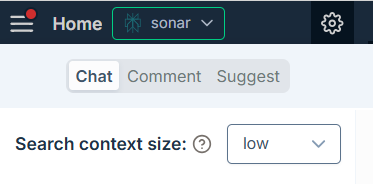 |